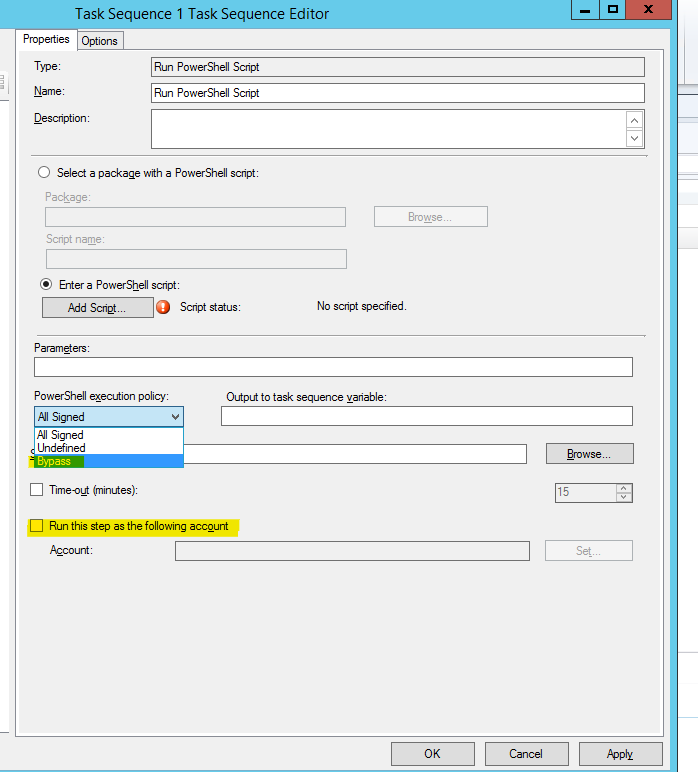Hi,
I want to create and deploy on all my machines a local Admin Account.
I have created a TS with Command line and use the following
powershell.exe New-LocalUser -AccountNeverExpires:$true -Password ( ConvertTo-SecureString -AsPlainText -Force 'lUAq') -Name 'localAdmin' -FullName "Local Administrator" -Description "Local Administrator" | Add-LocalGroupMember -Group administrators
If I run it , I get always the error code
Error executing Task Sequence Manager service. Code 0x80004005
Task sequence execution failed with error code 80004005
But If I run the same command line as "Script" with sccm script, it is working. Any Idea?
My second question is the following.
I want to create on all my machines a local admin user with different name on different machine. for example
the machine name is called "test" and the local admin user should be called "testAdmin" and the other machine is called "test2" the local admin user should be called "test2Admin"
Is there anyway to do that in on step?
Regards