
Try closing the tab in Visual Studio, then right-click the file in Solution Explorer, select "Open With...", "C++ Source Code Editor (with encoding)", OK. Then select an appropriate encoding from the list, maybe one of Unicode or Chinese encodings.
Or perhaps you can save the file in Notepad using a specific encoding, such as UTF-8 with BOM or signature, then re-open it in Visual Studio.

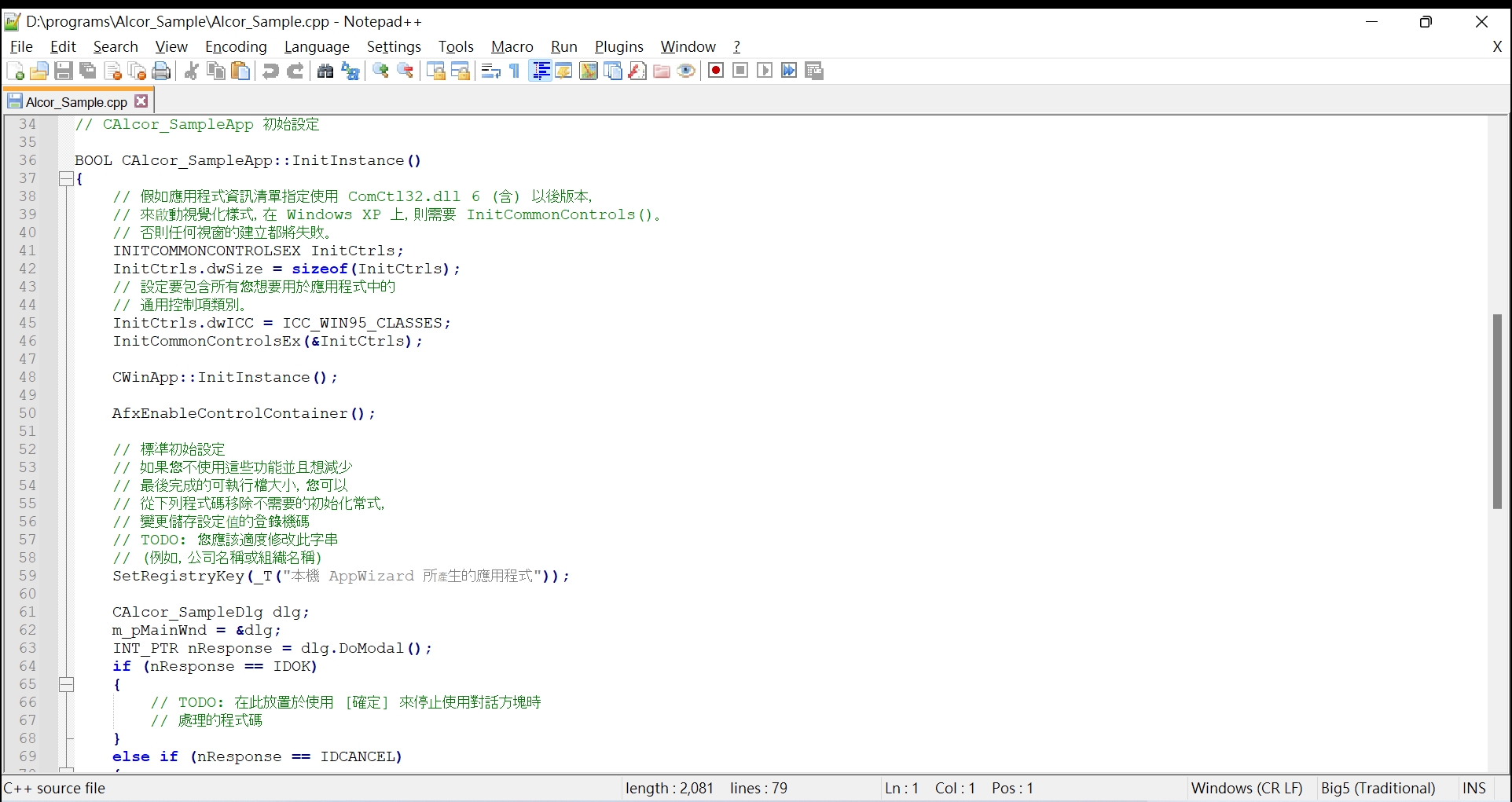
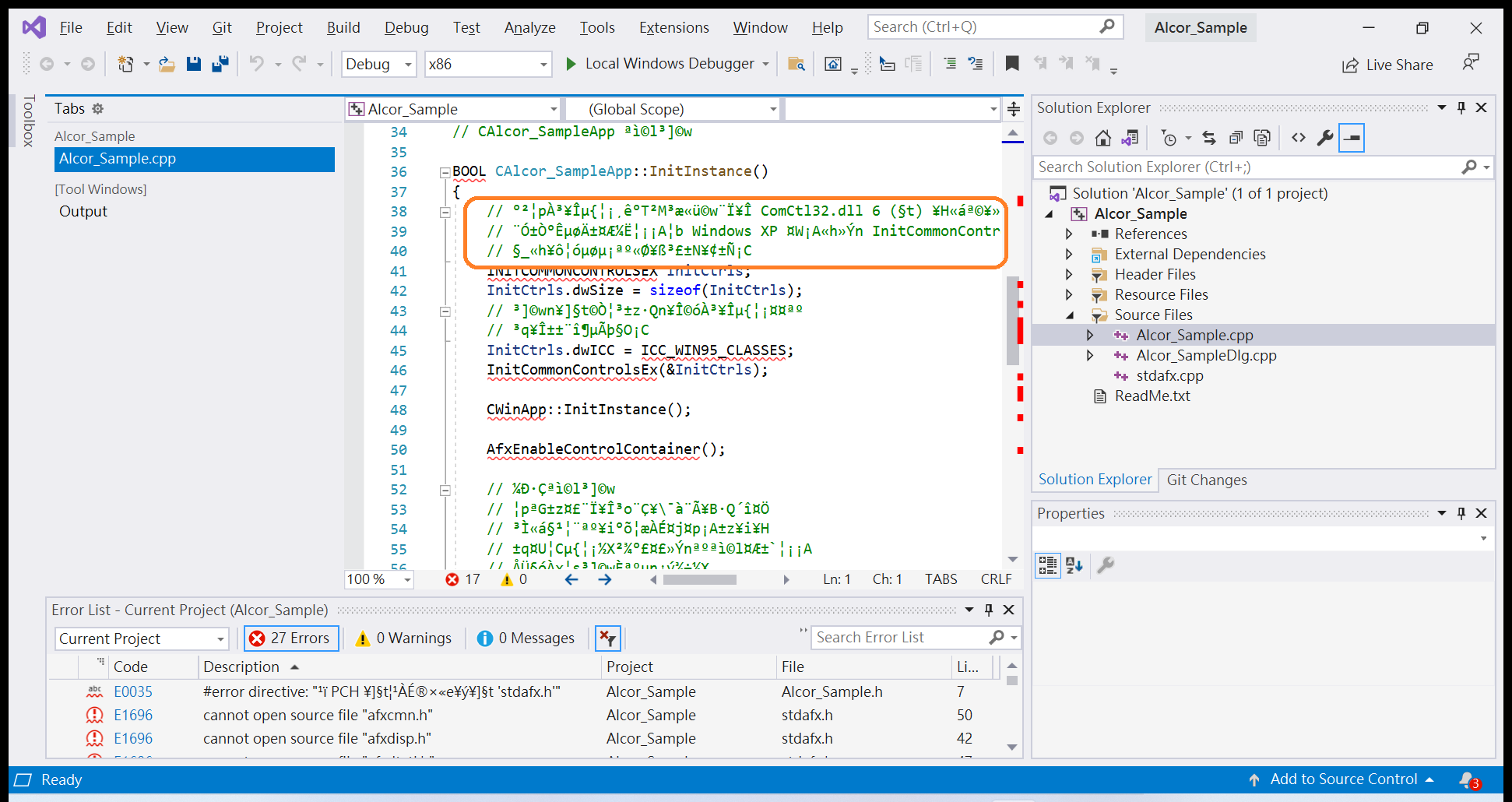
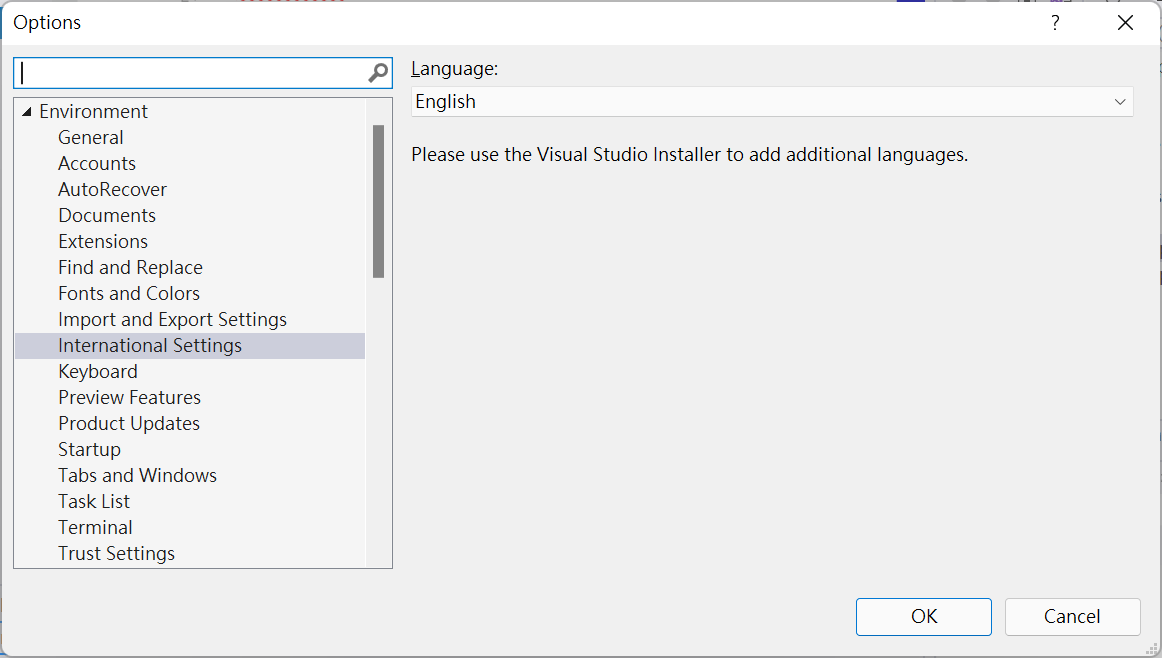 corner)." to add "Chinese, Taiwan" to it.
corner)." to add "Chinese, Taiwan" to it. 