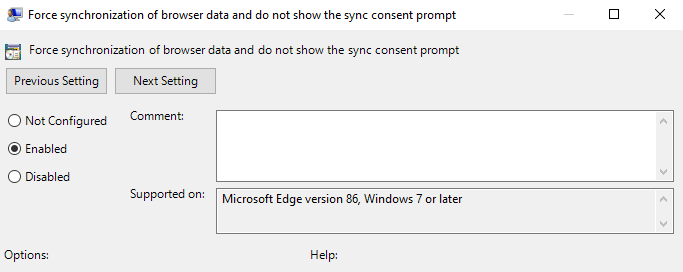Hi @Richard Tausch ,
The MS Edge browser has a feature call Sync. When you sign in to Microsoft Edge and turn on sync, you can easily browse the web from any of your devices, keep your favorites organized, and always pick up right where you left off.
You could try to set the Group policy to make sure that Sync feature is enabled. After that whenever the user will login to the new computer with the same account. The data will get sync and the user should see his favorites.
I would suggest you try to configure the Force synchronization of browser data and do not show the sync consent prompt group policy.
This policy forces data synchronization in Microsoft Edge. This policy also prevents the user from turning sync off.
If you don't configure this policy, users will be able to turn sync on or off. If you enable this policy, users will not be able to turn sync off.
For this policy to work as intended, BrowserSignin policy must not be configured, or must be set to enabled. If BrowserSignin is set to disabled, then ForceSync will not take affect.
SyncDisabled must not be configured or must be set to False. If this is set to True, ForceSync will not take affect. If you wish to ensure specific datatypes sync or do not sync, use the ForceSyncTypes policy and SyncTypesListDisabled policy.
0 = Do not automatically start sync and show the sync consent (default) 1 = Force sync to be turned on for Azure AD/Azure AD-Degraded user profile and do not show the sync consent prompt
----------
If the answer is the right solution, please click "Accept Answer" and kindly upvote it. If you have extra questions about this answer, please click "Comment".
Note: Please follow the steps in our documentation to enable e-mail notifications if you want to receive the related email notification for this thread.
Regards,
Deepak