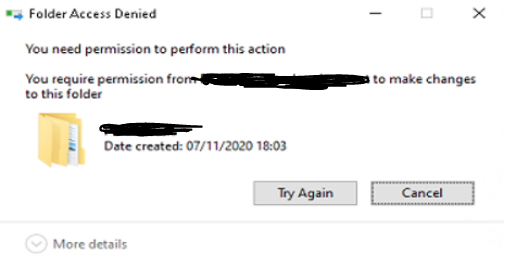Hi @PM006 ,
You could try to change the present user access controls on the file. Here is how to get it done:
- Right-click on the file that you are targeting, and click on properties.
- Enter the security tab.
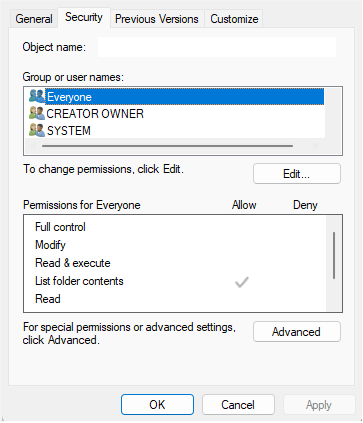
- Click on the Advanced button after For special permissions or advanced settings.
- Look at the Owner section in the upper left.
- Click the Change link to open Select User or Group window.
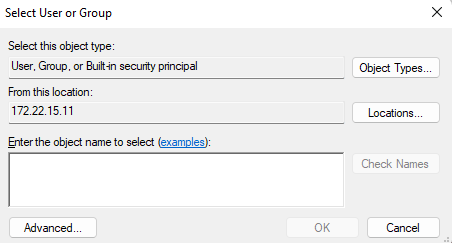
- Click on the Advanced button at the bottom left.
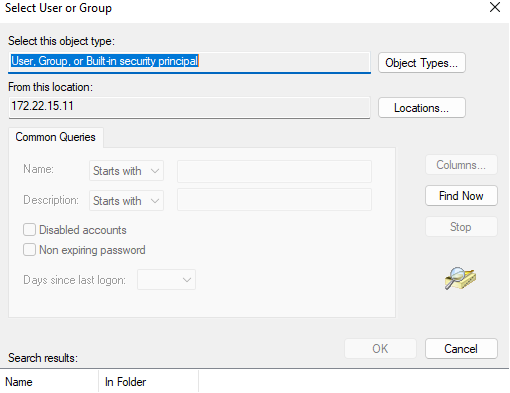
- Click on the Find Now button in the pop-up window.
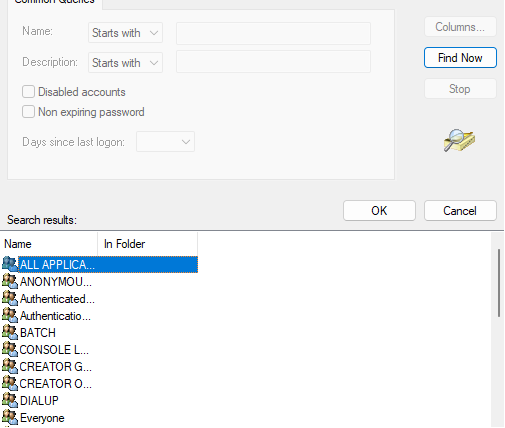
- Select the group with full file permission on your PC from the Search results list.
- Click on the OK button to confirm your selection.
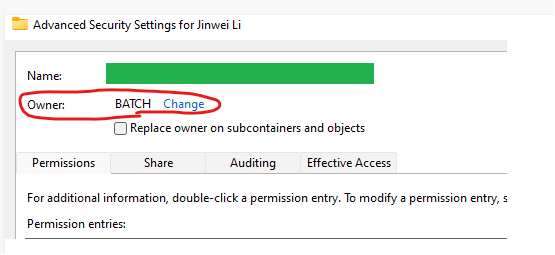
- Go to the Permissions tab in the Advanced Security Settings for folder name window.
- Click on the Add button.
- Click Select a principa l link.
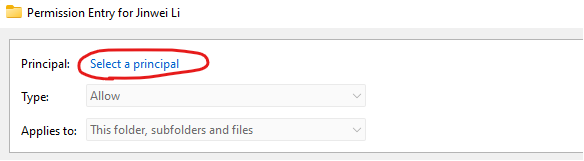
- Repeat step 7 ~ step 10 to select the desired user or group.
- Select Allow from the submenu of Type.
- Check Full control under Basic permissions.
- Click on the OK button to save the changes.
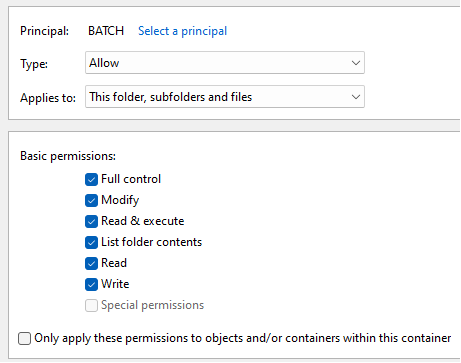
If the answer is helpful, please click "Accept Answer" and kindly upvote it. If you have extra questions about this answer, please click "Comment".
Note: Please follow the steps in our documentation to enable e-mail notifications if you want to receive the related email notification for this thread.