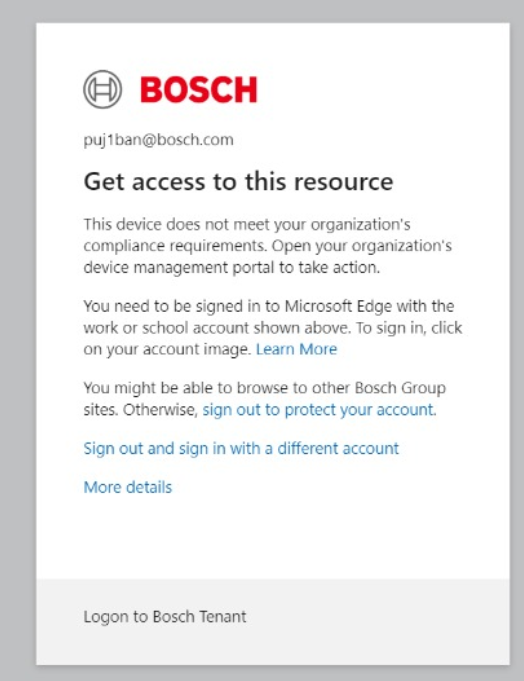@FIXED-TERM Murthy Ranjith (SX/EDA1)
Thank you for reaching out to us.
As per your query you are trying to access Azure portal or Azure services and you are getting an error.
Usually, this error is displayed by Azure AD while authentication process. If there is conditional access policy configured in your Azure AD and if for some reason user doesn’t meet any of the conditions configured in CA policy, then user’s get this error message.
By looking at your error, it seems like there is a conditional access policy which is configured in Azure AD which will allow users to access resources only if user device is complaint.
While authentication happens in Azure AD, if user is using browser to login to Azure resources, then client (browser) is supposed to send the device information to Azure AD. This information is used while evaluating conditional access policy post user supplies his/her credentials.
If Azure AD doesn’t get the required device information from client, then Azure AD will fail the authentication and will trigger the error as you see while logging in. When you check the signin log for that user in Azure AD, under “Device info” you will see something similar information as below,
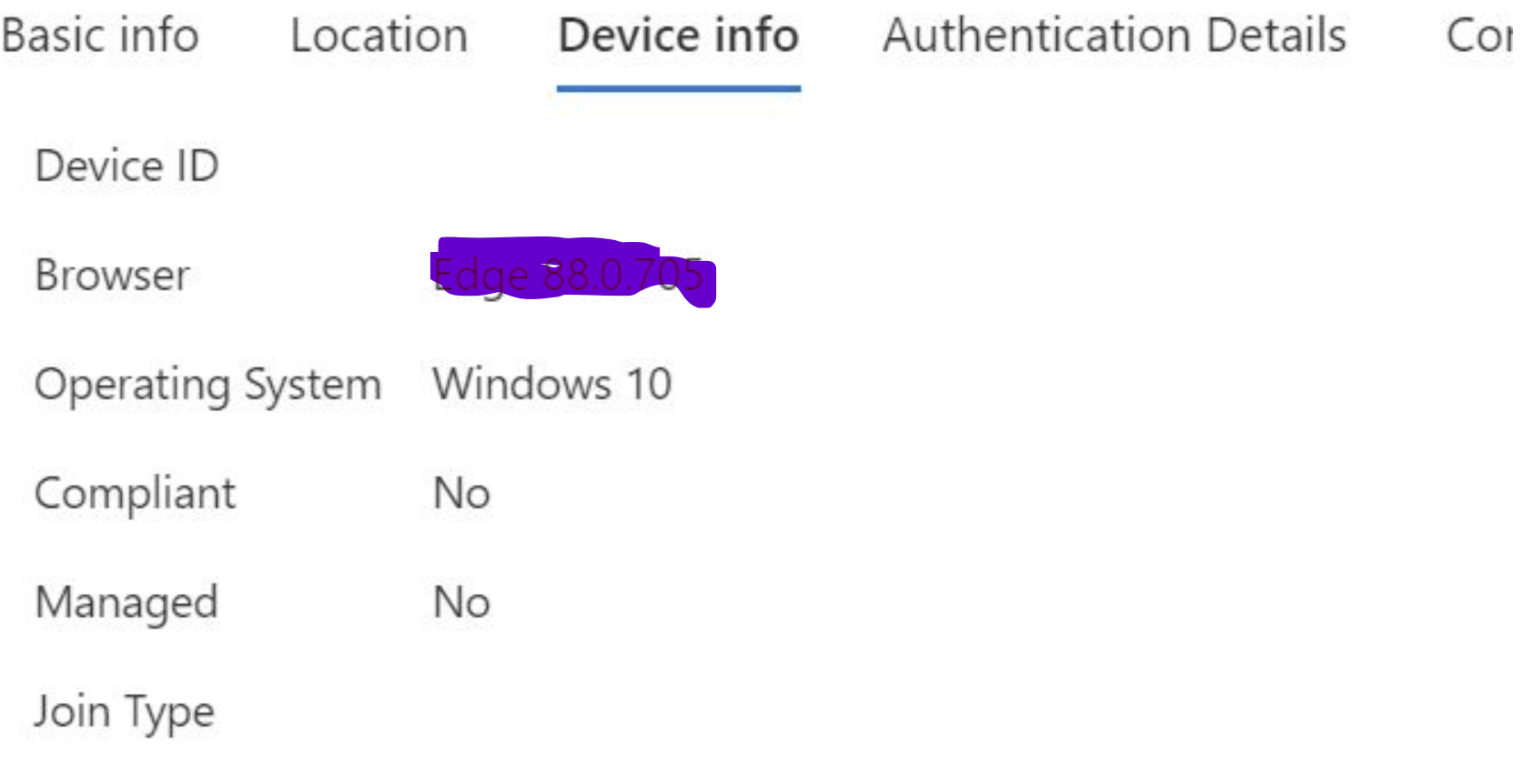
Since Azure AD doesn't receive any device compliance information, it fails the authentication.
To fix this issue,
If you are using Edge browser to access Azure resources, then make sure you are logged in to browser with Azure account.
If you are using google chrome browser, you will have to install “Windows accounts” extension and signin to browser.
Please "Accept the answer" if the information helped you. This will help us and others in the community as well.