Hi @BR0KK ,
For your first question:
- When your public folder mailbox has enough space, but if your single public folder exceeds the quota limit, you will no longer be able to store items in the public folder, and sending emails to the public folder will fail.
- If you want to continue use this public folder, you could move the items to another public folder when the storage quota reaches the value of "IssueWarningQuota". Another way is to change the name of the Public Folder that you continue to use and disable the mail function. Create a new Public Folder and name it the name of the Public Folder you want to continue to use and enable the mail function. To ensure that it can be used successfully in the actual production environment, please send a test email to check whether the new Public Folder can be successfully received.
The screenshot below is a test that sends emails or moves items to a full public folder.
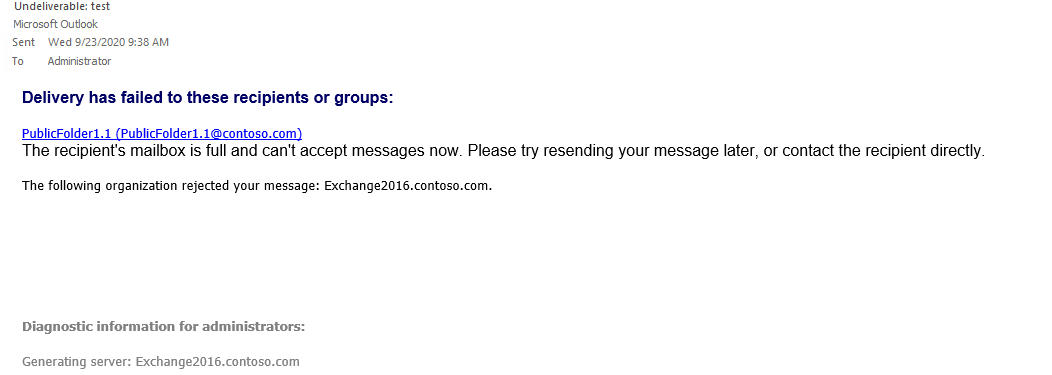

For your second question:
- If you set the value of warning at 49GB, when the public folder mailbox storage reaches to 49GB, you will receive a reminder that the storage quota of public folder mailbox has used 49GB. At this time, you can set the storage quota of the Public folder mailbox to 100G, but as mentioned above, even if your public folder mailbox has a storage quota of 100G, it is recommended to set the warning value to a smaller value instead of 99GB, so that you will be enough time to move the project.
- Because in Exchange2016, the contents of the public folder are stored in the Public folder mailbox. If the public folder mailbox quota is used up, the public folder in it will no longer be able to receive mail or move items to it. Otherwise you will receive the error in the screenshot above. According to my test results, the storage quota of the public folder mailbox can exceed 100GB, but Microsoft does not officially support this, so when your public folder mailbox quota is about to be used up, it is recommended that you transfer some of the items or create a new public folder mailbox
----------
If the response is helpful, please click "Accept Answer" and upvote it.
Note: Please follow the steps in our documentation to enable e-mail notifications if you want to receive the related email notification for this thread.






