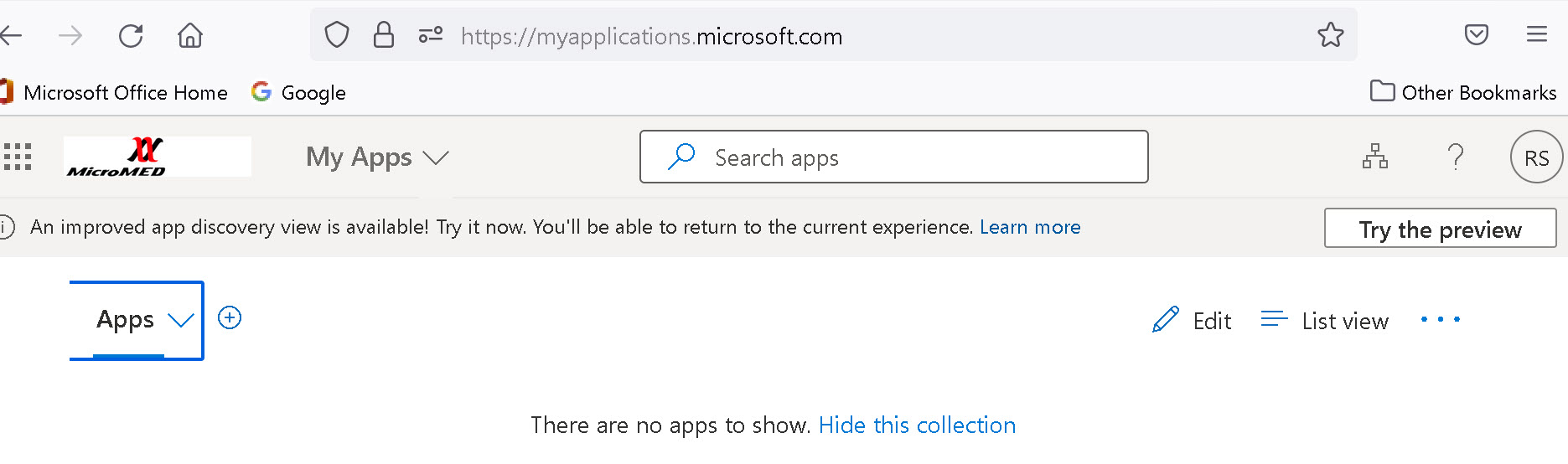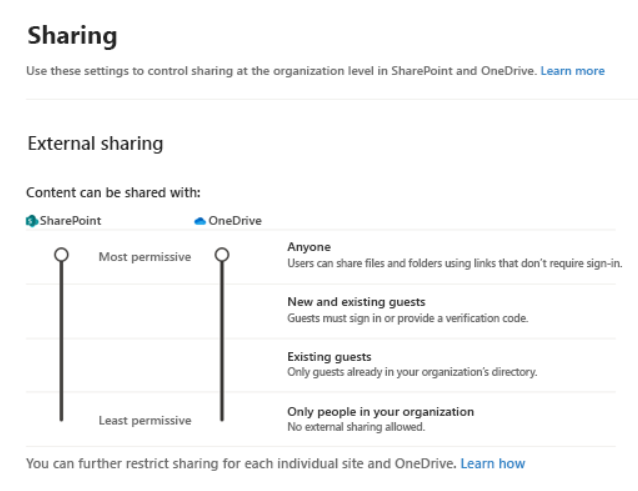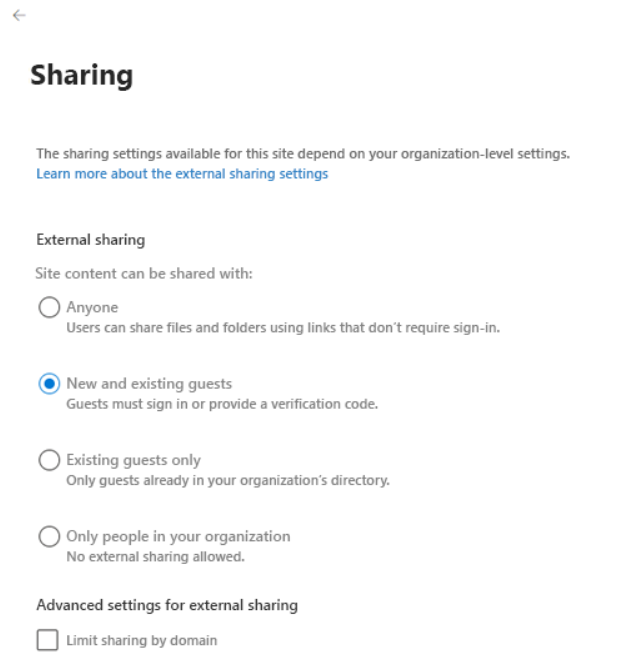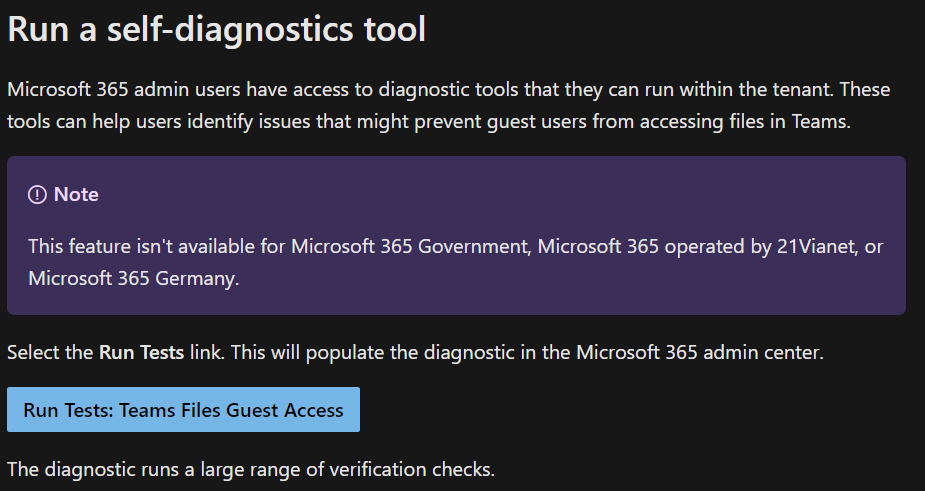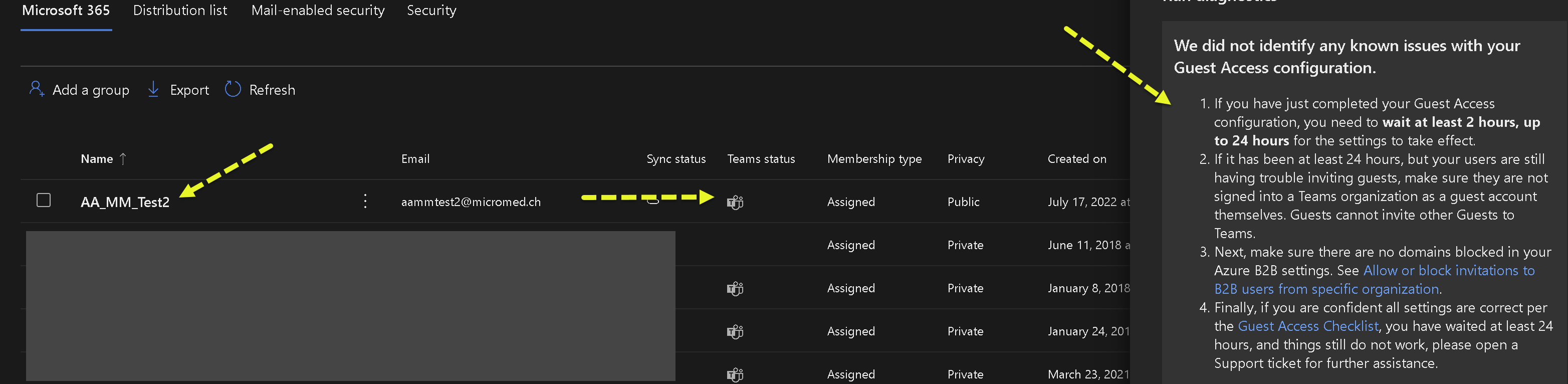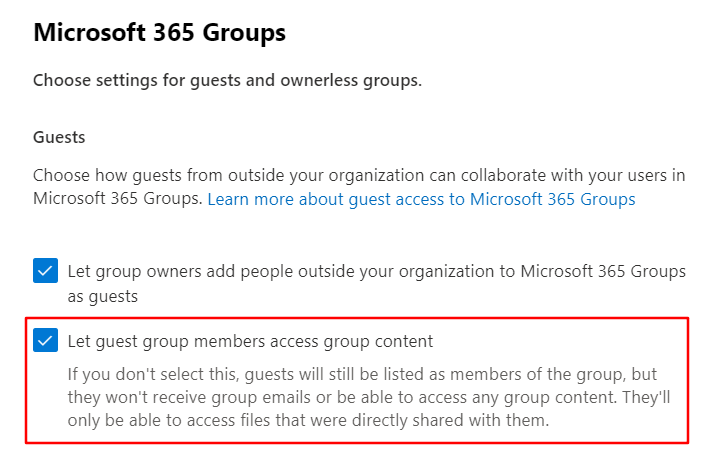This is still not behaving correctly for me. I have all the settings set correctly as indicated above. The issue I'm having is that no matter how I invite a guest user it's not a straight forward streamlined process for them to join Teams.
Option#1
Invite Guest user using Azure - This sends them an e-mail to 'accept invitation' which ultimately sends them to the location of Retro's screenshot above where there are no apps and nothing for them to do, I can't have that. You can then ADD them to Teams after which sends them a SECOND e-mail inviting them to Teams but I can't have multiple e-mails which causes confusion.
Option #2 - Do what Retro says above where you JUST invite a guest user via Teams. When you do this the guest user gets an invitation to join Teams right away. BUT when you click on the invite link, authenticate and walk through the multiple tedious steps of singing in multiple times, in the end you are met with Team/Channel unavailable message - "something went wrong, please try again later"
IF you go back into TEAMS and add that same user AGAIN then then show up in Teams under GUEST users BUT the end user will get ANOTHER e-mail inviting them to Teams causing even extra confusion.
Is there no straight forward way to invite a guest user to teams, have them get one e-mail and when they click on it it takes them to Teams and the channels? This surely can't be this hard. I've tested with literally about 30 test gmail accounts at this point and no matter which way I do things it's not straight forward and very difficult, and if I find it difficult as an Admin, imagine an end user.