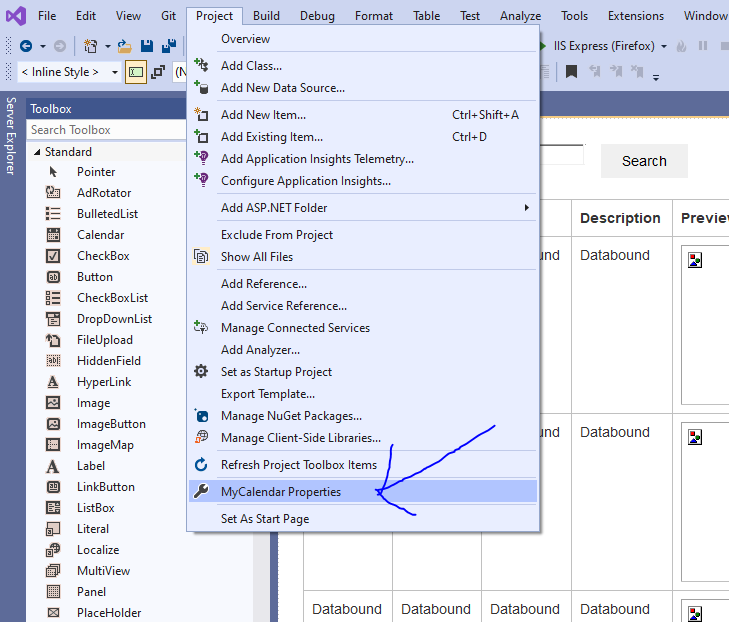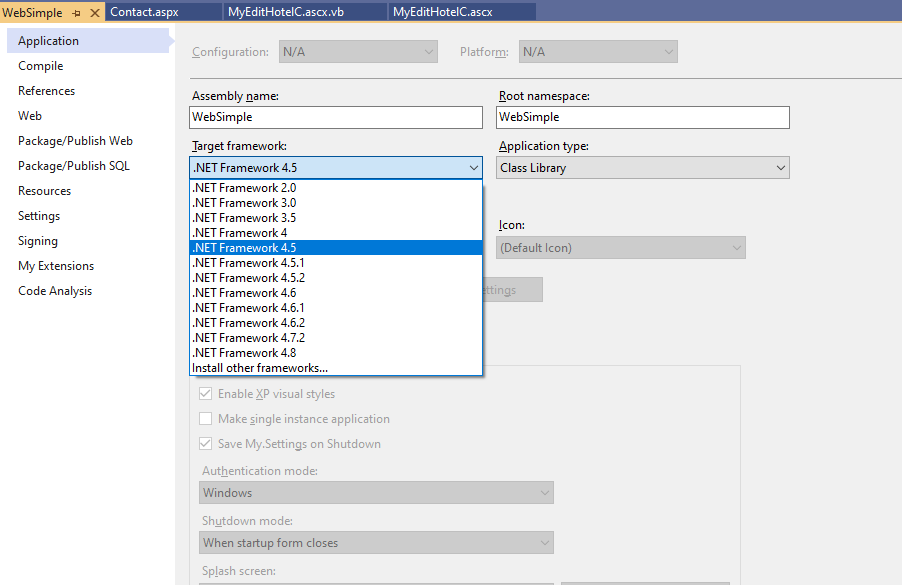I can copy and paste buttons on an existing form, just not add then in a new project.
Ok, so it DOES work for a existing project you have. But in a 100% DIFFERENT project, then you are finding things work different!
This VERY much suggests that you creating a different kind of project, and thus you get/see a different experience.
One of the challenges with visual Studio? Well, it is a BEYOND amazing system, but that beyond amazing comes with a price! You can create windows software. You can create a command line text only project (console).
So, Visual Studio is the MOST amazing Swiss Army knife - it can do almost ANYTHING!!!
You can create phone applications.
You can create .net core applications.
You can create asp.net .net framework (MVC)
You can create asp.net framework web forms (Webforms).
You can create add-ins for Office.
And more!!!
So, it can be quite a challenge to pick and create the correct kind of project here.
To be fair, vs2019, and now 2022? They done a fantastic job of when you hit new project, you are now entering the lobby of choices - about as many as there are flavors of ice cream!! - it is truly amazing!!!
Note:
I have not installed vs2022 as of yet (dragging my feet - I have some concerns about some of my x32 bit software, and vs2022 is the FIRST version that is x64 bits.). I will soon, but vs2019 vs 2022 should not really feel much different.
So, file->new project.
I suggest then you use the filter (drop downs) on the right side.
For my taste today, that means I will choose Visual Basic, Windows, Web.
You now should see this:
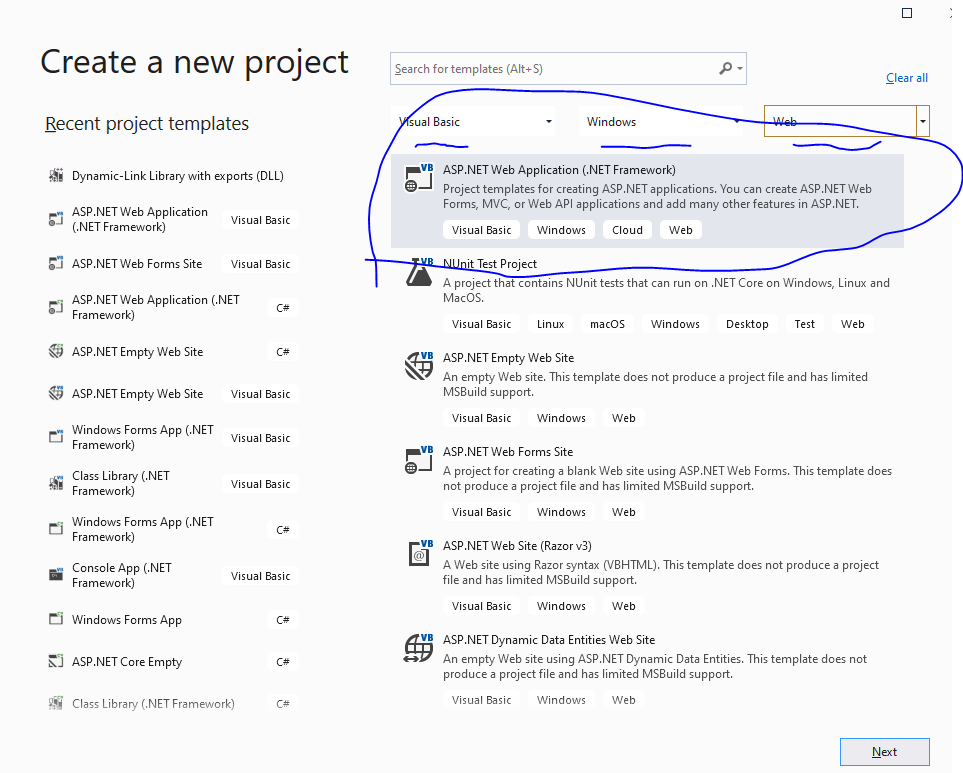
As I noted, a bloatload of choices - VERY easy to pick/choose the wrong one!!!
So, from above, next
Note that the defaults should be ok, but take VERY close attention to the .net frame work you choose here.
So, this:
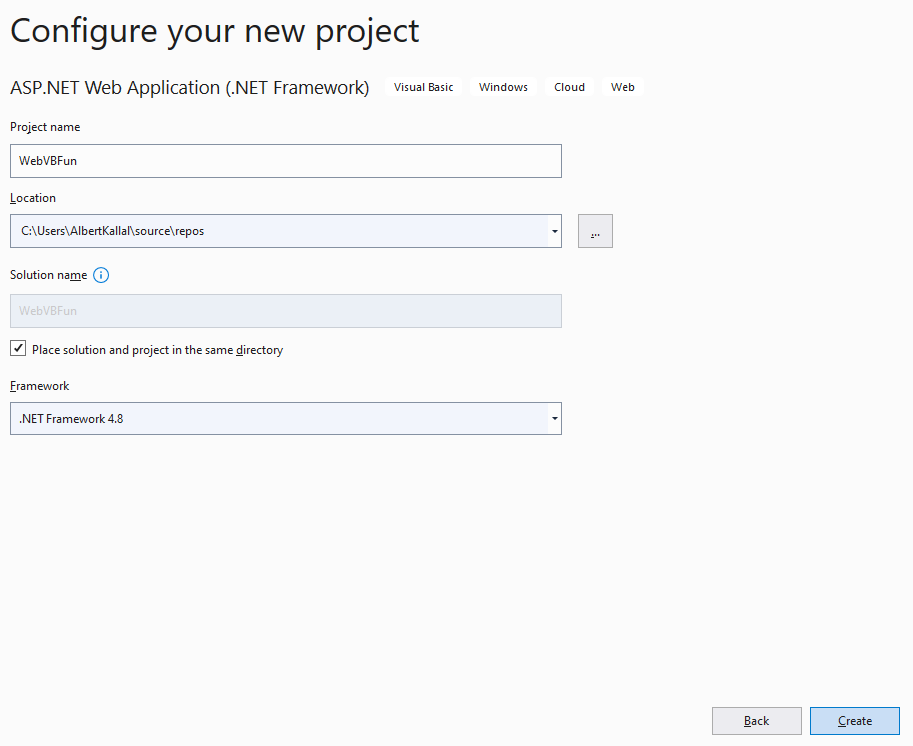
Now then this:
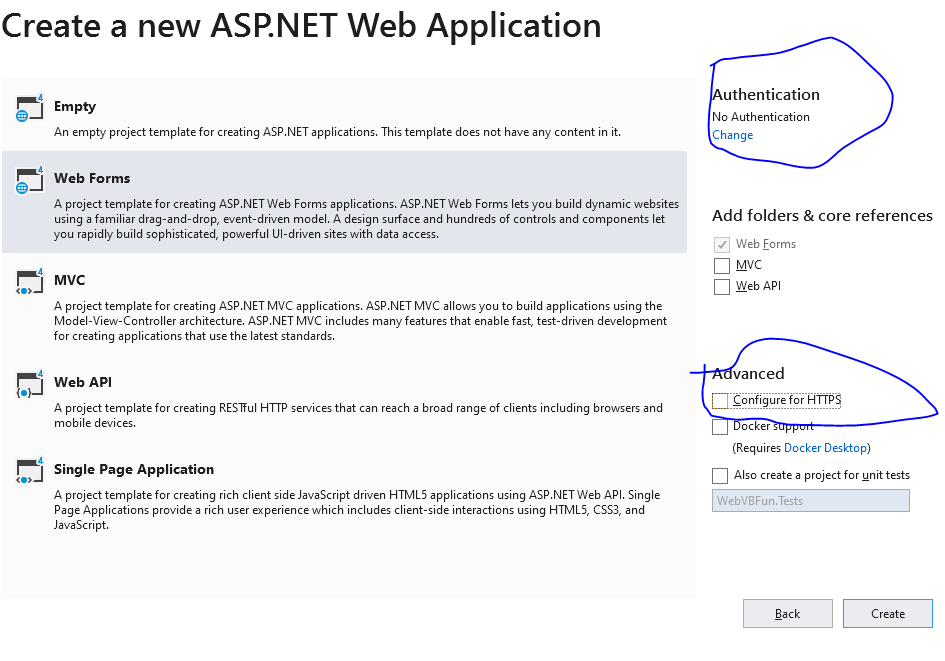
Now, I have circled some options. So, I in general don't develop with https, and set that up on the actual web server at deploy time.
Also, in above, I did not want a site with logons. Do feel free to select this item if you goal is a web site with logons, but for this testing - and trying? I suggest you turn off both https, and choose no logons ("No authentication").
You can also choose a empty web site - but it rather bare bones, and that assumes you are quite up to speed in setting up things like bootstrap, jquery, and a main menu bar (master page) etc. That can be a lot of work, so working template as I show above is about the best choice.
But, you could choose the "empty" site if you looking to JUST try + test a web page.
Ok, so with above, we hit create, and we now have this:
A simple site with a few pages, a master page (with menu bar), like this:
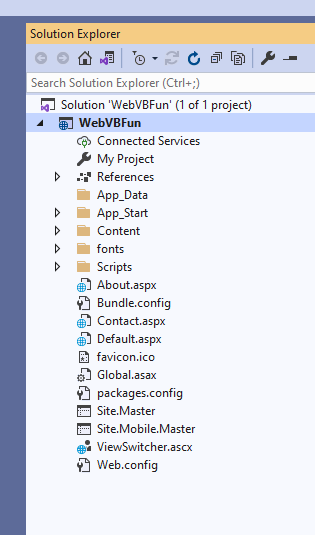
So, we can open one of the existing pages, or create our own new page.
Lets add a new page to the project - like always, then right click on the top project, and choose add -> new item.
Like this: (right click where the arrow I put), so then this:
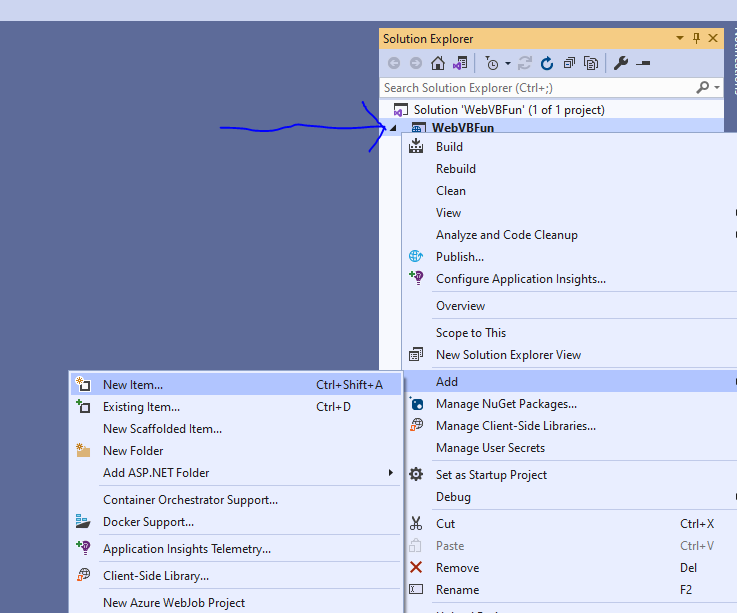
So, now we get a list of choices of what to add to the project like this:
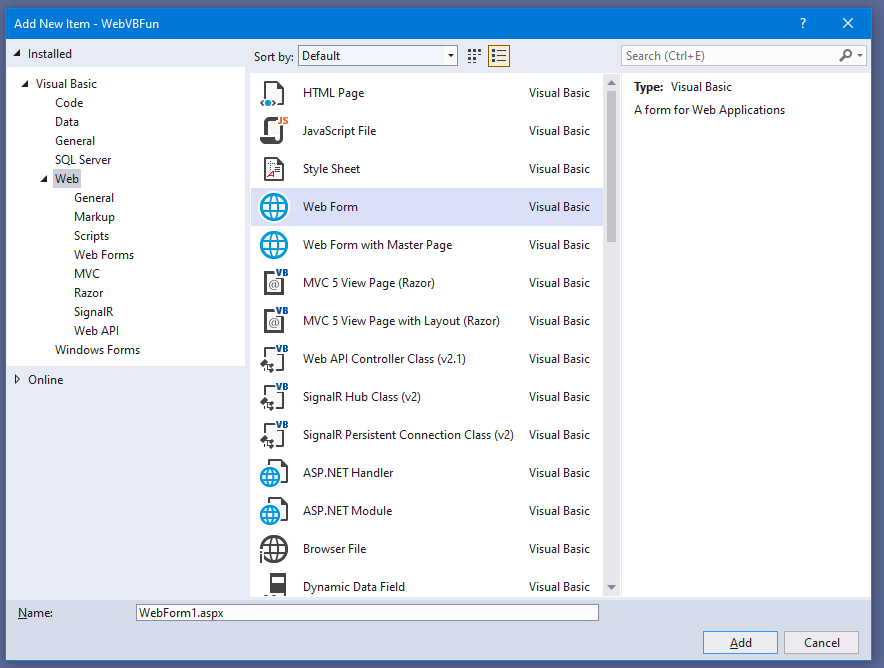
The default name of WebForm1 is just fine.
And now we have this:
(I will drag a button from tool box to the form).
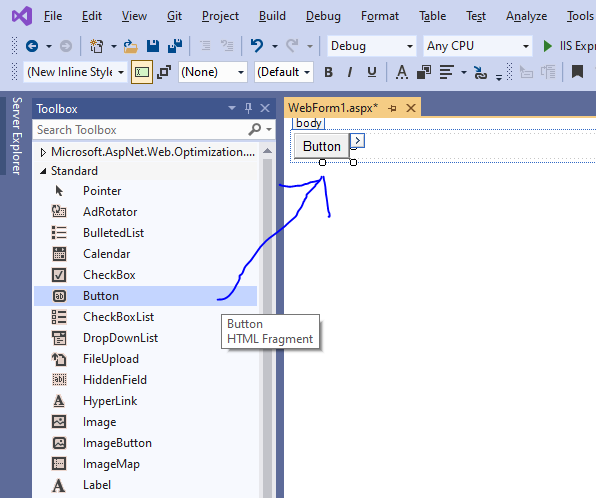
so, try creating a new project, follow above. This should result in a working project, and one with web forms that you can drag + drop controls from the toolbox to the web form.
Regards,
Albert D. Kallal (Access MVP 2003-2017)
Edmonton, Alberta Canada