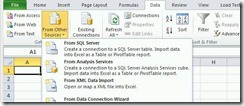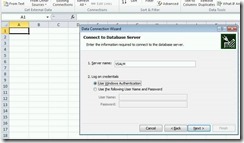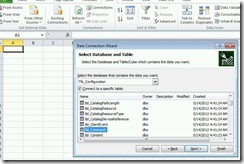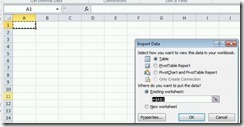Figuring out who is connecting to your TFS
It’s pretty common that over time, customers with “substantial” TFS implementations get to a point where they want to figure out who is actually using their TFS Server. This can be to audit use for security, or even to ensure that they’re compliant from a Client Access License perspective.
One of the ways that this can be accomplished is through the use of Excel.
First, some caveats:
- You need to have the rights to connect the databases mentioned below. This might involve increasing permissions for your user account on the SQL Server.
- The “log” is a rolling log, and does not have a complete history. You can repeat this procedure over a desired period of time to increase your accuracy
Start Excel, and go to the Data tab:
Select “From Other Sources”, and pick From SQL Server:
Type in the name of the SQL Server that TFS is using, and click Next…
Pick the “TFS_Configuration” database, and the table named “Command”, then click next:
Click Next once more, and then insert the data as a Table, and click OK:
You should see all of the details of every connection to TFS in a spreadsheet, which includes a bunch of details, like user alias, activities, and the “agent” .
This can help you with understanding users connecting, and even which "clients” they might be using when connecting.