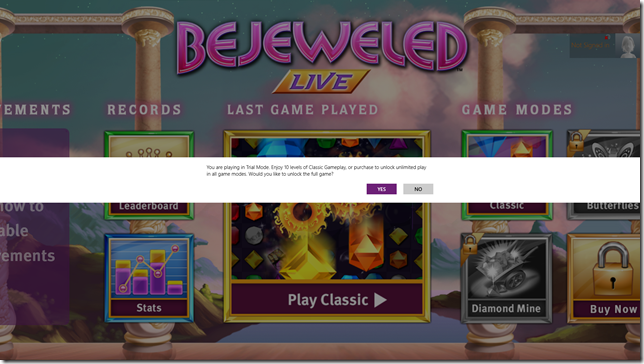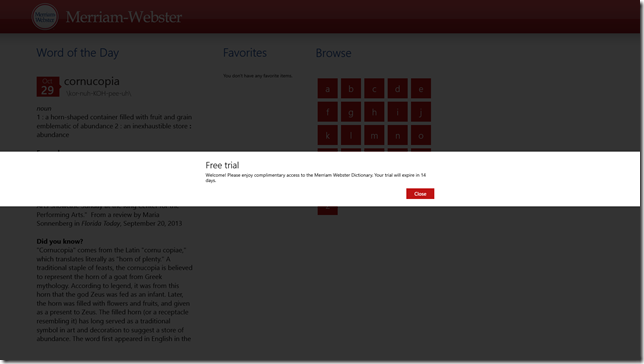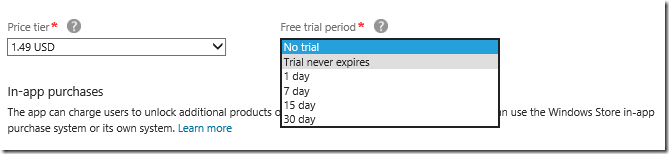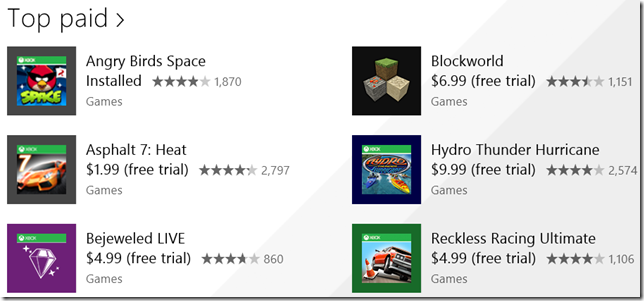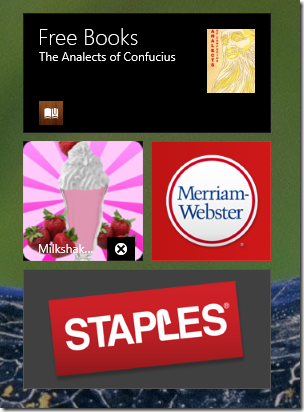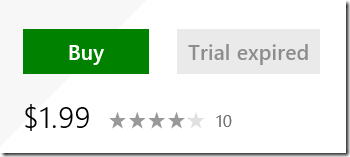Improving User Acquisition and Paid Conversions with Windows Store Apps – adding a “No Code” Trial Mode
TL;DR? Add Trial mode to your paid apps to improve user acquisition and encourage paid conversions and higher ratings/reviews. You can even do it with no code by turning it on in the Windows Store portal which is what this article is about.
If you are building Windows Store apps, you probably already know that Microsoft is unique in offering a “Try before you Buy” mode for paid apps. This is a direct response to the human behavior we’ve all seen…folks struggling to buy that $1.49 app as they sip their overpriced $4.99 latte ![]() If you haven’t done so already, the documentation on Plan for Monetization is a good read:
If you haven’t done so already, the documentation on Plan for Monetization is a good read:
Even if you're going to sell your Windows Store app, consider letting customers try it for free. They'll be able to upgrade from a trial version to the full version by purchasing it, either from within the app or from the Windows Store.
One way to enable a trial is to limit the functionality available in your trial version so that only certain features are available until the customer purchases the app. Determine which features should be limited before you begin coding, then make sure that your app only allows them to work when a full license has been purchased.
You can also choose to offer a free trial version (with either limited or full functionality) for a set amount of time. Unless the customer buys the app, it will stop working once the time period expires. You can select the time period for the trial when submitting your app to the Windows Store.
With some forethought you can build a great trial experience that lets a consumer try various parts of your app (as does Bejeweled):
or you can let the consumer know that they are in a trial mode and attempt to upsell them during the trial period (Merriam-Webster’s Trial Mode):
No Code Trial Mode – How to turn it on
What if you forgot to plan for a trial and want to offer it without a code change? No problem, that’s as simple as a metadata fix in the Windows Dashboard. Go do this now ![]()
In the dashboard, when you are setting the price of your app, you are able to turn on trial and set the duration of the trial mode:
This will allow consumers who are shopping in the store to see that your app supports a Free Trial:
User Experience of No Code Trial Mode
So if you didn’t plan the trial/expiration experience, what does the consumer see? Windows handles this fairly well. When the trial period expires, the app gets a little “x” badge to indicate something needs attention:
When the consumer launches the app, Windows lets them know that the trial period has expired and directs them to the store:
And if a consumer is shopping in the Store and visits your app’s page – the Store will let them know that the trial has expired and they should buy the app:
Benefits of Trial Mode
In working with several software partners – from name brands to hobbyists – I have several anecdotal stories of how trials have helped improve user acquisition and netted additional paid conversions. An immediate benefit, that may not be readily apparent, is that consumers are allowed to rate apps that are in trial mode. If you couple this with a great app (which I believe yours is ![]() ) and app marketing plan – this will bolster the ratings and reviews for the app which will allow it to climb the charts in the Store. If you have a portfolio of apps, this goodness accrues to all apps. Here are some random stills from my stroll through ratings/review pages of apps in the Store showcasing high ratings on Trial mode. Notice that high ratings from trial mode also helped other consumers who visited the app’s page. It’s your job to get that consumer to put their latte down…force their hand with Trial Mode!
) and app marketing plan – this will bolster the ratings and reviews for the app which will allow it to climb the charts in the Store. If you have a portfolio of apps, this goodness accrues to all apps. Here are some random stills from my stroll through ratings/review pages of apps in the Store showcasing high ratings on Trial mode. Notice that high ratings from trial mode also helped other consumers who visited the app’s page. It’s your job to get that consumer to put their latte down…force their hand with Trial Mode! 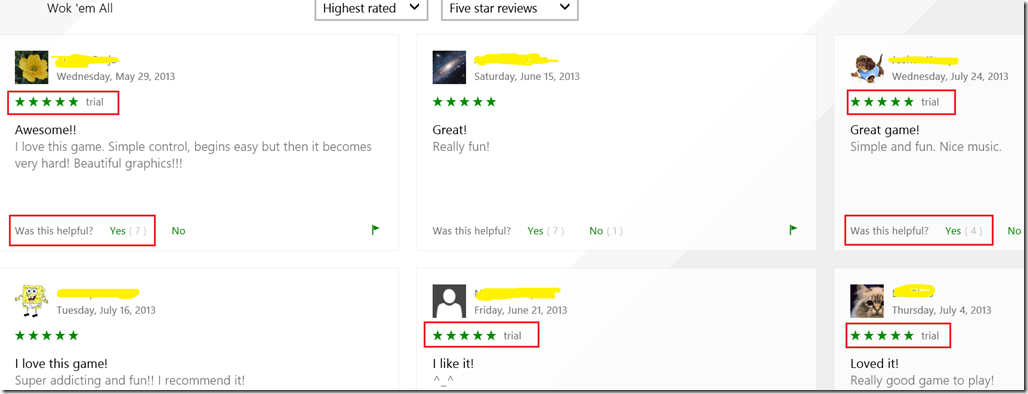
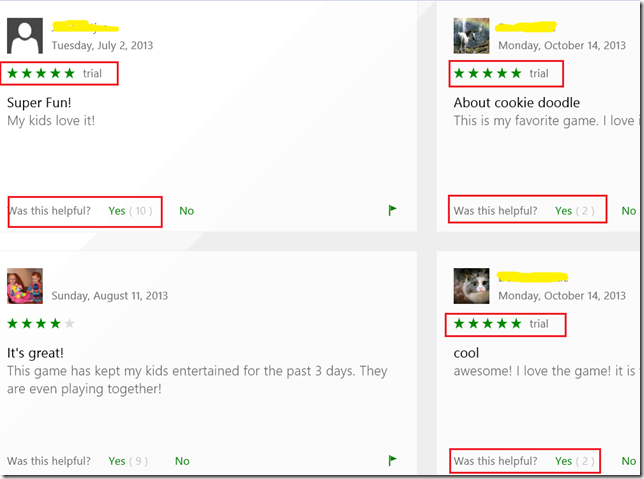
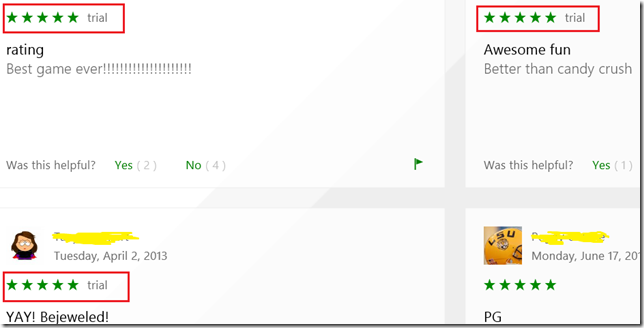
Until next time…