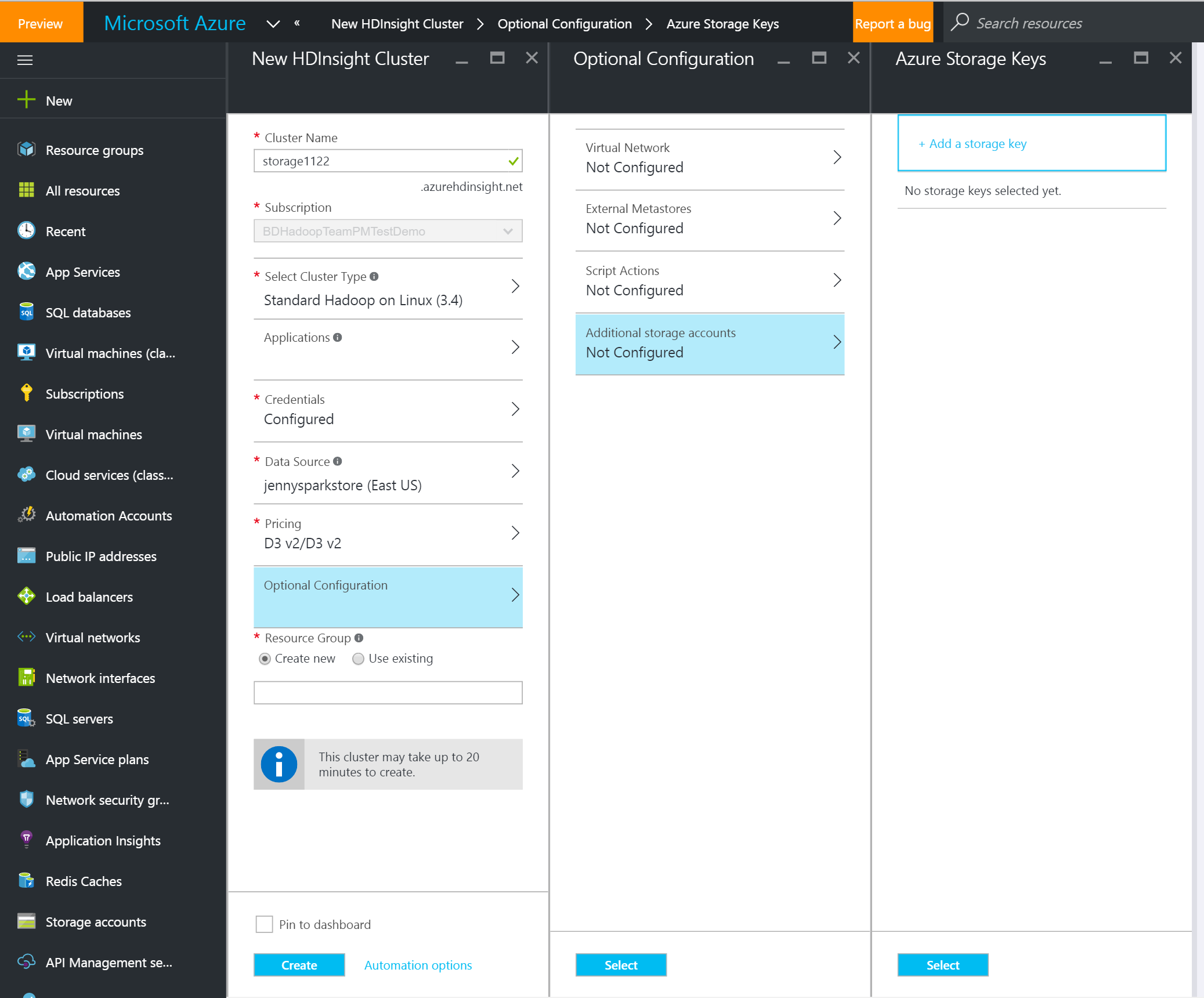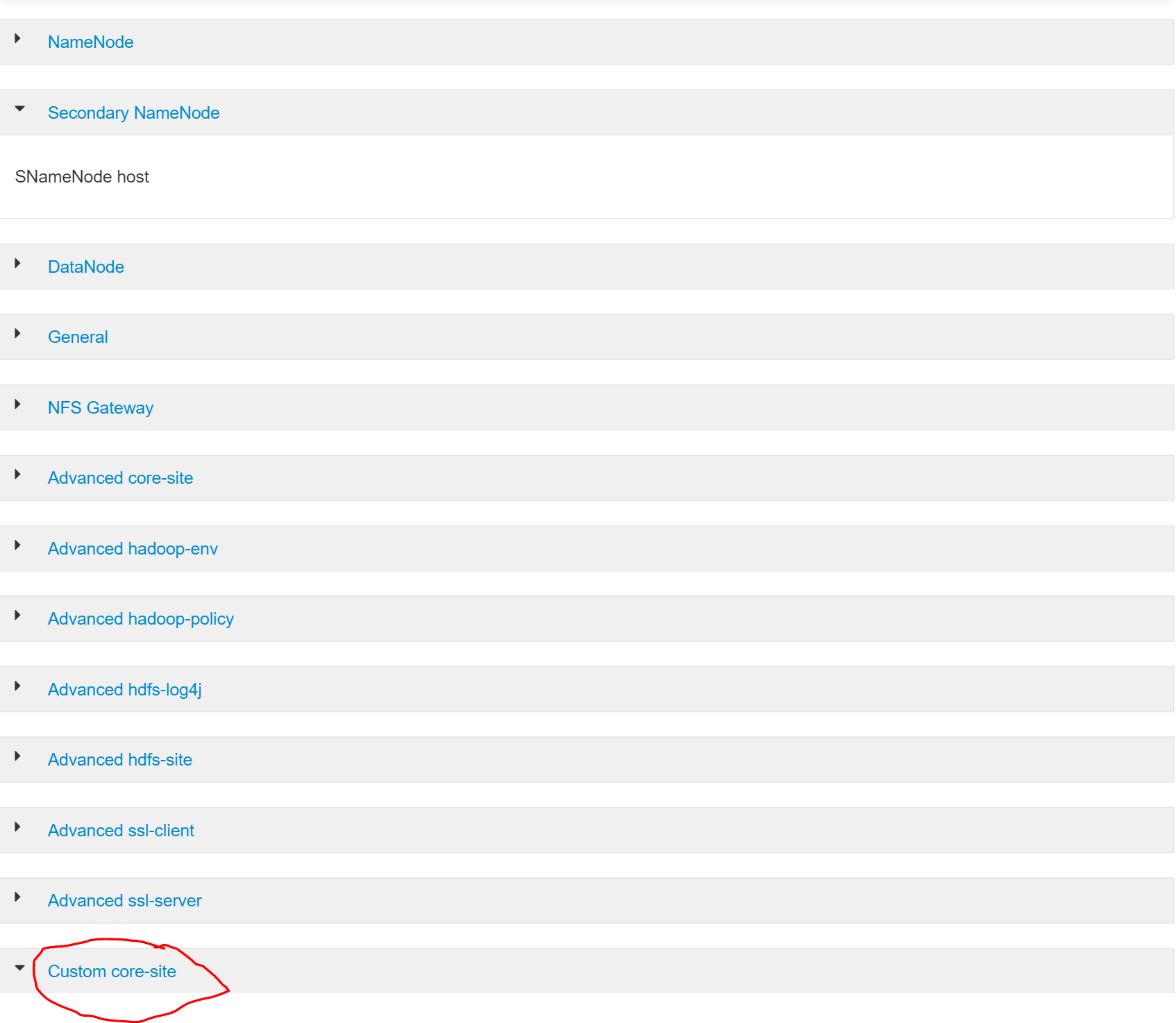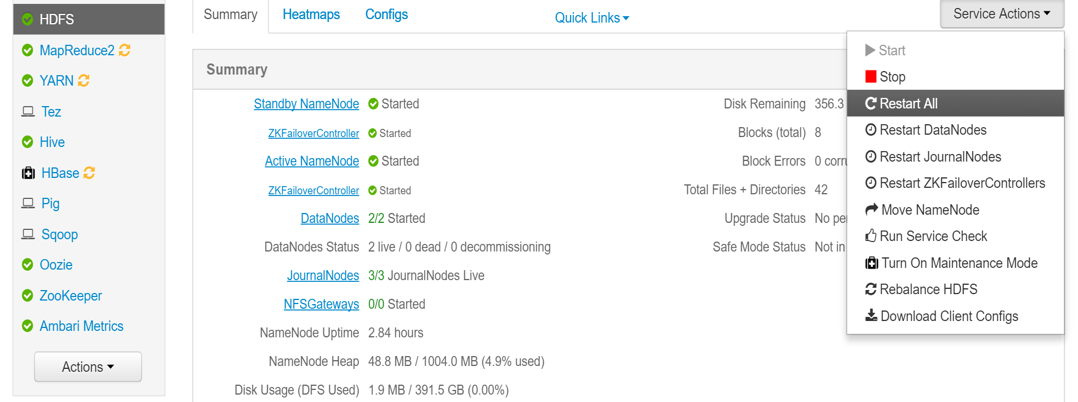HDInsight:- Attach additional Azure storage accounts to the cluster
HDInsight supports a notion of the default file system. The default file system implies a default scheme and authority. It can also be used to resolve relative paths. During the HDInsight creation process, an Azure Storage account and a specific Azure Blob storage container from that account is designated as the default file system.
In addition to this storage account, you can add additional storage accounts from the same Azure subscription or different Azure subscriptions during the creation process or after a cluster has been provisioned
Attach additional accounts during cluster provisioning
This bit is easy, while creating the HDInsight cluster go to optional configuration and add additional storage accounts
Attach additional account to existing cluster
Storage accounts to the existing clusters can be added via Ambari by following below steps
Step 1:
Go to Ambari dashboard https://.azurehdinsight.net/
Step 2:
Navigate to HDFS -->Config -->Advanced, scroll down to Custom core-site
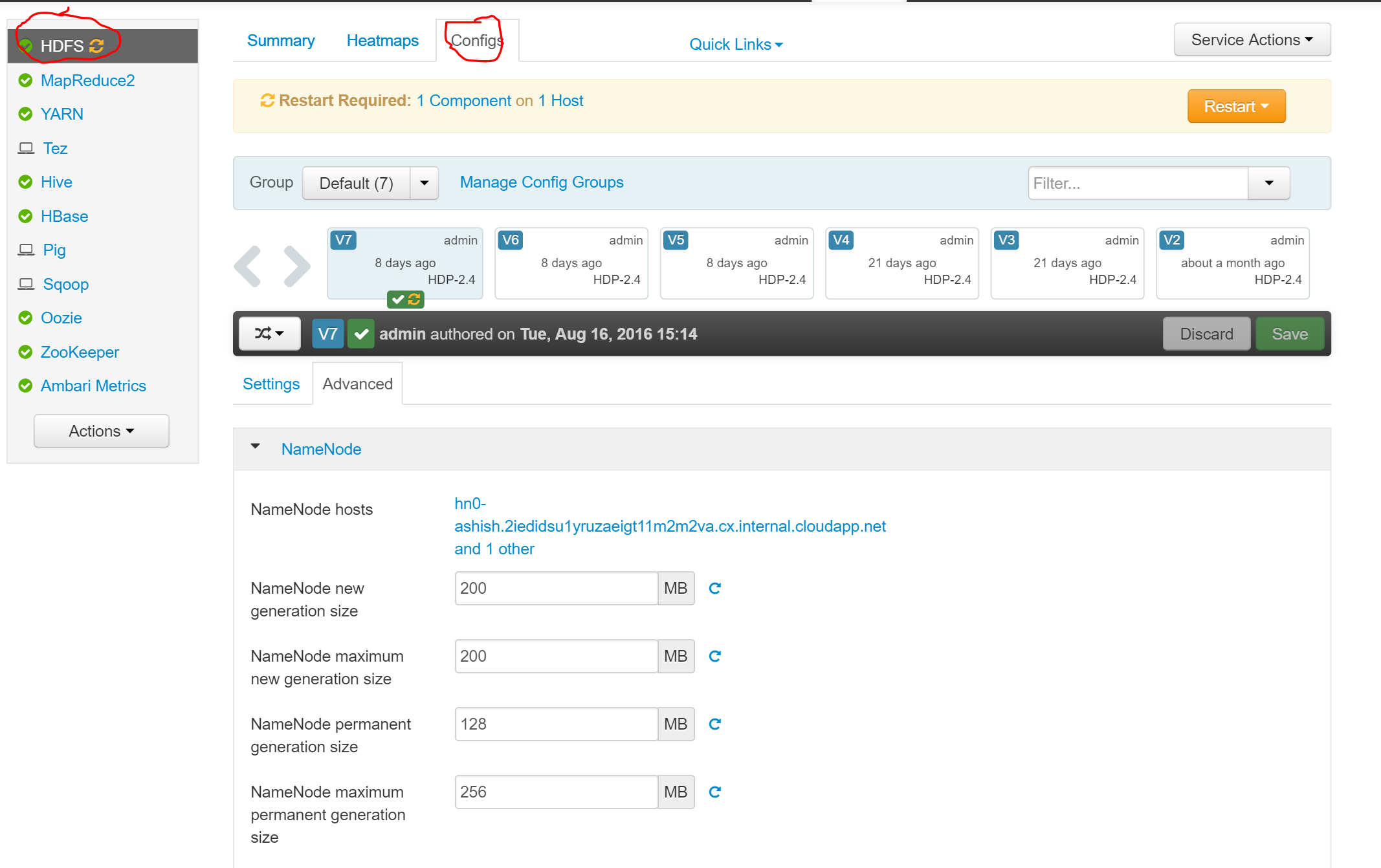
Step 3:-
Select Add Property and enter your storage account name and key in following manner
Key: fs.azure.account.key..blob.core.windows.net
Value: yourkey
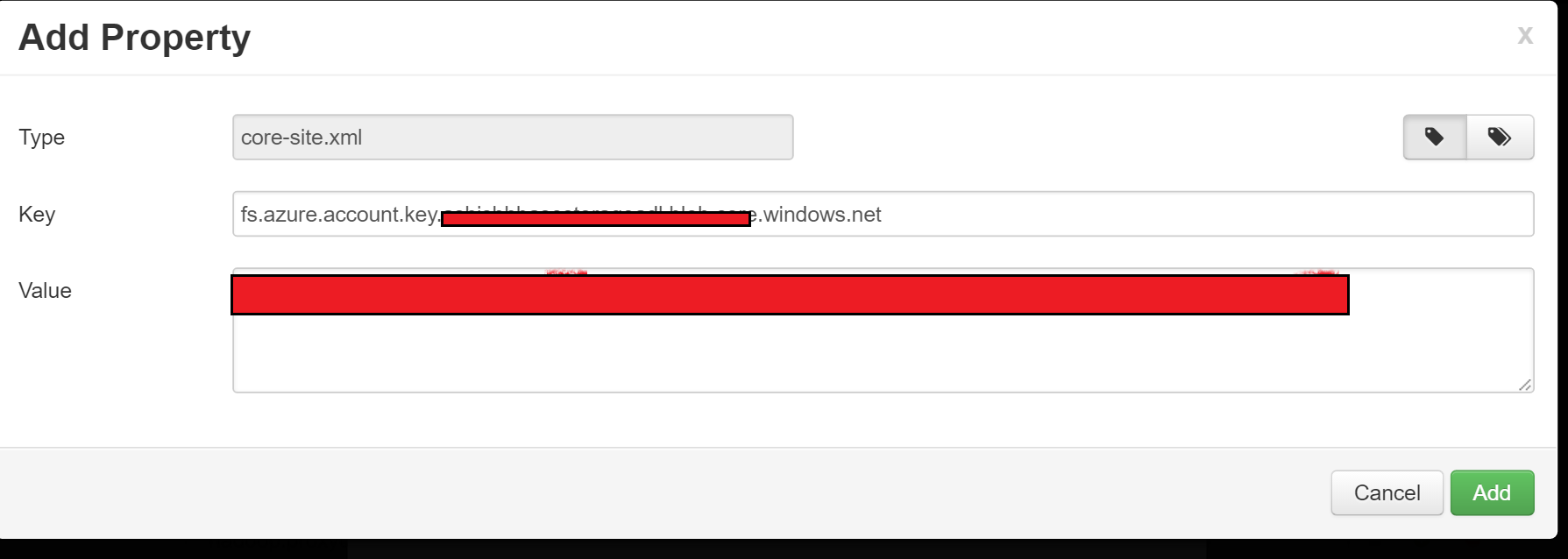
Step 4: Restart services from Ambari
Step 5: Test if you are able to access the data
xxxyy@hn0-clustername:~$ hadoop fs -ls wasbs://containername@ashishhbasestorageadl.blob.core.windows.net/folder Follow @ashishth