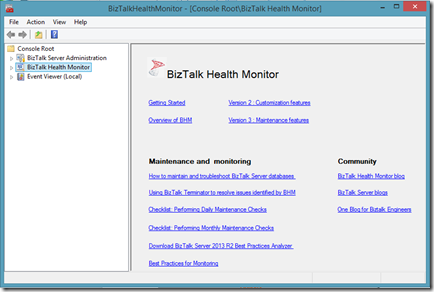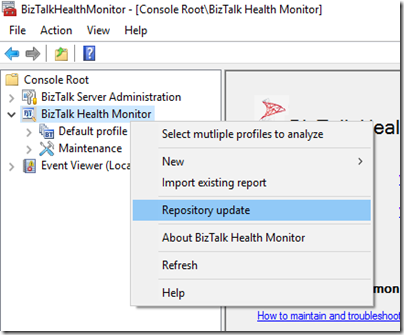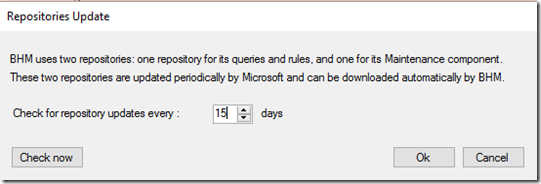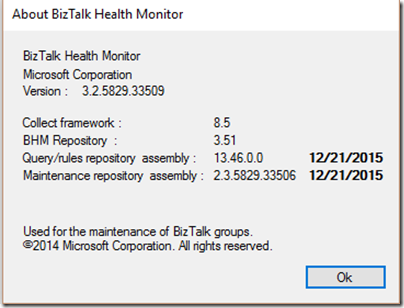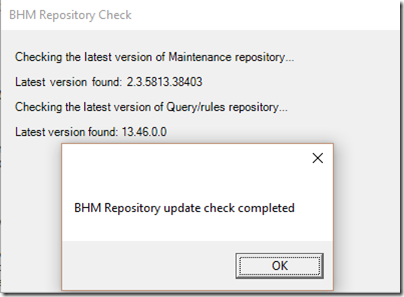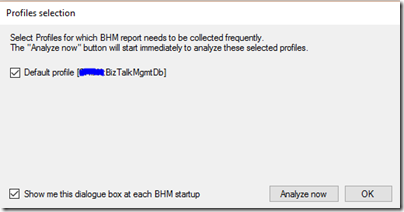BizTalk Health Monitor v3.2 released!
Hello! here we are again with an updated version of BizTalk Health Monitor which you can get from BHM download page. One of the main concern that we wanted to address in this version was to avoid too frequent releases, as it may not be possible for everyone to update the BHM setup as frequently. This wasn’t avoidable by far as we wanted to keep it’s repository up-to-date which can help you detect any known issues and to provide you with the latest best practice guidance. With this release of BHM, we are detaching BHM core with it’s repositories. What that means is, from v3.2 onwards you can update the BHM repositories without re-installing BHM. We call this feature as “Auto-Update Repositories” which comes with two modes, online and offline which are explained in detail in this article. Following is the complete list of new features in this release:
- Auto-Update Repositories
- Analyze option at the start-up
- Import existing BHM reports
- Repository Updates
Looking for BHM installation instructions? Scroll down to the bottom of this page.
Click here for more information about a known issue in BHM v3.2.
Auto-Update Repositories
BizTalk Health Monitor makes use of two repositories:
- Query\Rule repository – Used for analyzing your BizTalk environment and generating the report, same as MBV.
- Maintenance repository – Used to execute BizTalk Database related maintenance tasks, same as Terminator.
While we will ship these repositories with every BHM release, all the in-between updates to these repositories will be available on Microsoft Azure Cloud, which can be downloaded and used by BizTalk Health Monitor without re-installing the entire setup. This is possible only with v3.2 release and not with the earlier ones. We understand that your BizTalk environment may not have access to the internet, hence it also comes up with an offline way to check for the new updates and download them. You need to manually copy them over to the machine where you have BizTalk Health Monitor installed. We have done some changes to the BHM core to support this feature, let’s have a look at them:
Get/Set Repository Updates - You can use this option either to check for the latest repository update available or set the duration of days in which BHM should check for the updates. This option will work only on machines with internet access. To use this feature, right click on BizTalk Health Monitor root node and select “Repository Update”
This will open a up a new window, as shown following:
Here you can click on “Check now” which will check for the latest repository available online. If it does, it will provide you an option to download them. If not, it will pop-up a message stating that your repositories are up to date.
You can also set the number of days in which you want BHM to check for the updated repositories and prompt you if available. Default is 15 days.
Check Repository Version – You can check the version of repositories your BHM setup is using by right clicking on BizTalk Health Monitor root node and select “About BizTalk Health Monitor”. This will pop-up a new windows which will show the version of BHM along with it’s repositories. You should refer to “Query/rules repository assembly” and “Maintenance repository assembly”. The date it shows is the last time when the repository was downloaded on your machine.
Offline repository check– When you install BHM 3.2 you will get a utility named “ChkBHMRep.exe”. You can find it under the BHM installation folder. In scenarios when you don’t have access to the internet from BHM machine, follow these steps to compare and update the BHM repositories:
Copy following files to the machine with internet access
- ChkBHMRep.exe
- Microsoft.WindowsAzure.Storage.dll
- MYHCQueries_MBVQueries.dll
- MaintenanceRep.dll
Run “ChkBHMRep.exe”
This will compare the version of repository files of your machine with what’s available online and prompt you to download the assemblies if out dated. If you don’t copy the last two files, it will always prompt you to download as it will consider those files as missing. If you have the updated assemblies, it will complete the update check and provide the assemblies version found.
Analyze option at the start-up
We have provided an option to allow user to select BHM profiles that he\she wish to analyze as soon as BHM starts-up. When you install and launch BHM v3.2 for the first time, you will be provided with following pop-up:
Here we will list all the profiles that you have under you BHM root node. By default only the “Default Profile” will be checked and all other profiles that you add later will be unchecked. Here you can:
Select the profiles that you wish to be analyze at the BHM Start-Up
Click “Analyze now” to start the analysis for selected profiles
Click “Ok” to close the dialogue box without starting the analysis and to save the checkbox selections
Use the last check box to choose if you wish to see this pop-up or not
You can also do these settings from your BHM console by right-clicking on the BHM root node and select “Select multiple Profiles to analyze”.
Import existing BHM reports
Now you can use the BHM dashboard to view and analyze an existing BHM or MBV report. When you import a report all the default rules are populated and displayed in the BHM dashboard. Imported reports doesn’t honor any customer rules or dashboard customization. To import an existing report, right click on BHM root node and select “Import existing report”. This will open up a dialog box where you have to provide:
- Path of the folder where report is saved
- Name of the report
Repository Updates
We have modified the 3.1 repository to include:
- Latest CU check for all BizTalk Server versions
- Updated “Count Instances (and Save Messages)” view task to include instance status filter.
- Modified the WMI engine to better handles failures in BizTalk WMI API calls.
For any feedback\suggestions please drop an email to bhmteam@microsoft.com.
Thanks,
BHMTeam
____________________________________________________
Installing BHM v3.2:
- Download BizTalk Health Monitor from Microsoft Download Center
- Unzip BHMv3.2.zip by right-clicking on the file and choosing Extract All.
- In order to avoid this issue, right-click on MYHCQueries_MBVQueries.dll and check Unblock and click OK if you see the following warning:
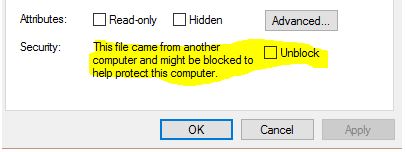
- Repeat step 3 for MaintenanceRep.dll.
- Launch BHMSetup.exe as an administrator, it will open the installation screen as shown below
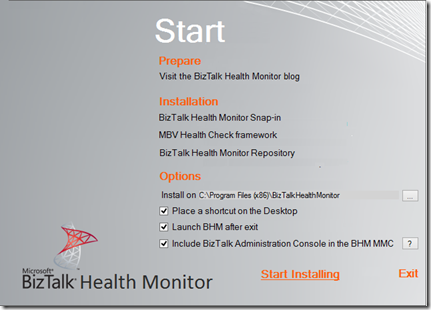
- Under Options you can:
- change the installation location of BHM
- choose to create a shortcut of BHM on the desktop
- choose to launch BHM after the setup is completed
- choose to include BizTalk Administration Console in BHM MMC. Note, that this doesn’t replace the existing BizTalk Administration Console. Also, this option is not available in BizTalk 2010. In order to integrate the BizTalk Admin Console with BHM in BizTalk 2010, see “How to integrate BHM SnapIn” section here.
- Click on “Start Installing” to begin the installation. You will get a message when installation gets completed. It shouldn’t take more than few seconds.
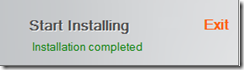
- Click exit to launch BHM. Notice that now you have BizTalk Administration Console included within BHM MMC.