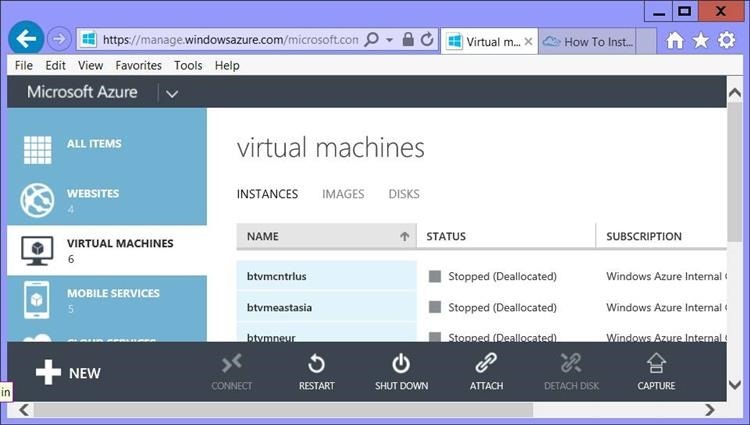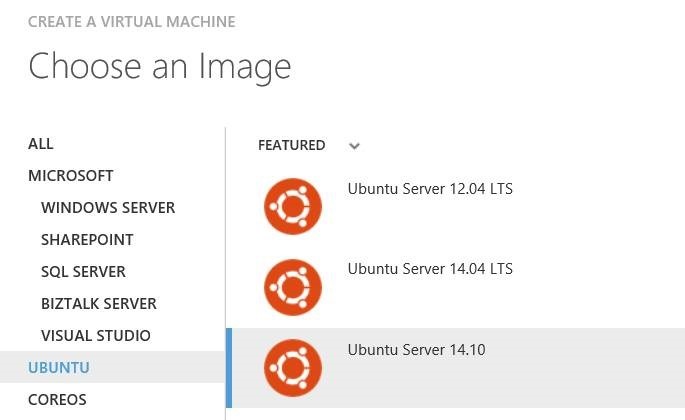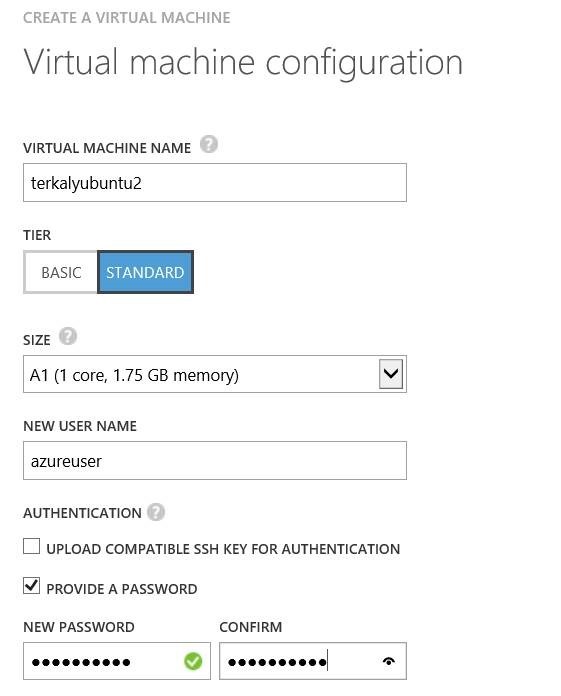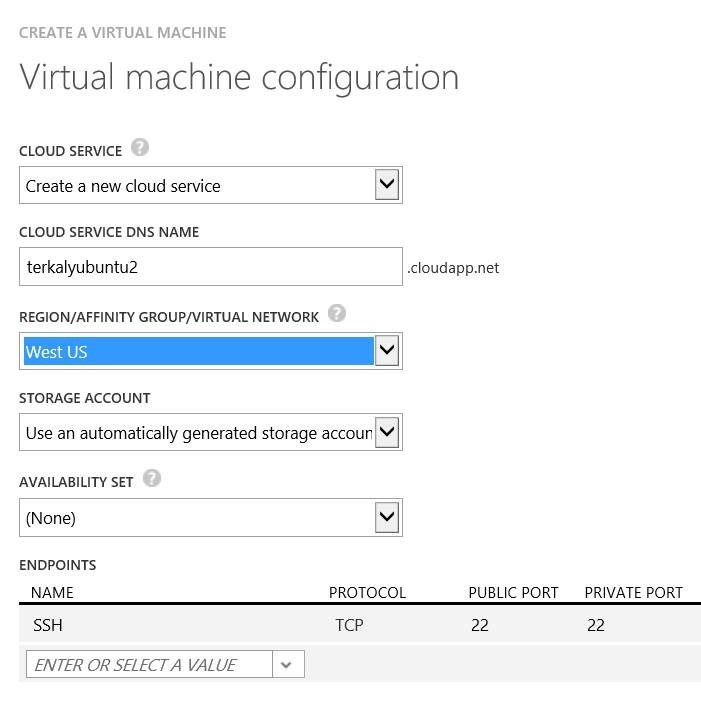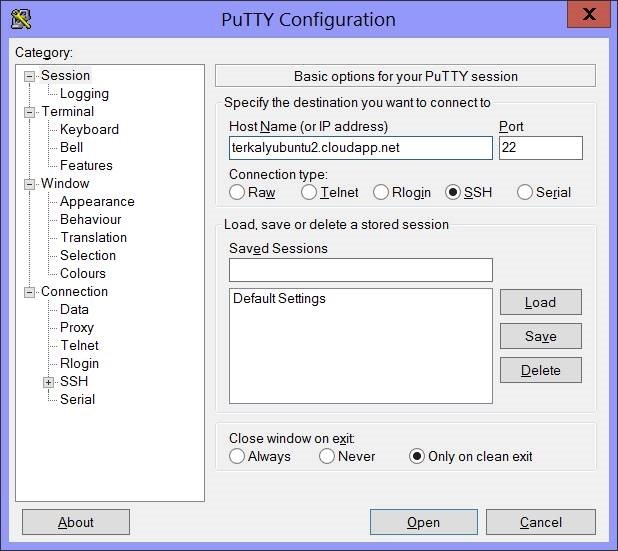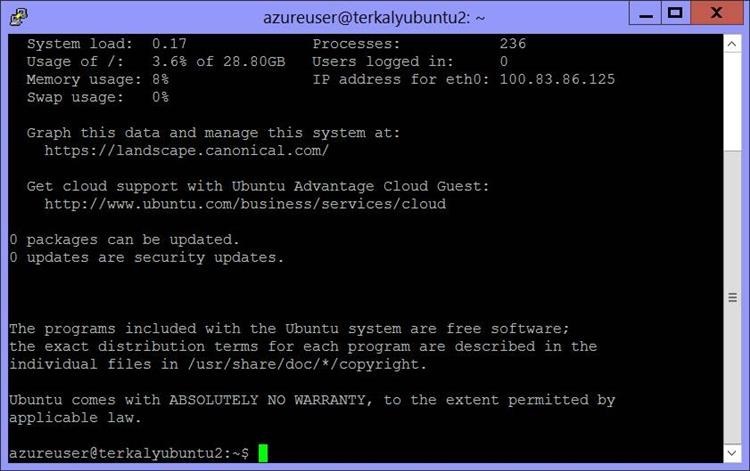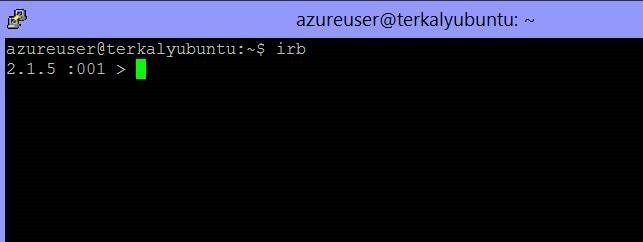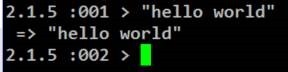Installing Ruby On Rails On Ubuntu on Azure
I have a customer wanting to run their Rails stack on Azure. So I thought I'd explore what it takes to make that happen.
Ruby on Rails is an application stack that provides developers with a framework to quickly create a variety of web applications.
Starting at the Azure Portal
The first step is to provision a VM in an Azure Data Center. You can automate this using PowerShell, Shell Script, JavaScript and more. But let's do it the easy, quick way - let's just click a few buttons on the portal.
Once you've logged then you simply navigate to the left menu bar and choose Virtual Machines. And in the lower left corner you can see the +NEW command.
Figure 1: Creating your Ruby VM at the portal
Notice that you can choose version 14.1 of Ubuntu.
Figure 2: Choosing Ubuntu
In the next step you will name your VM. You will also need to provide a username and password.
Figure 3: Naming your virtual machine
The next screen is about specifying a cloud service that will act as a container to map incoming requests to the VM. We'll keep things simple for the moment and ignore some of these details. There is a lot of other tutorials and web properties that explain all that.
Figure 4: Providing a location/data center for your virtual machine
Figure 5: The Azure portal showing the our virtual machine is running
Remoting into Ubuntu
The next step is about remoting in and installing software.
Figure 6: Remoting into our virtual machine
Because of the way we named our VM, here is the url to remote in:
https://terkalyubuntu2.cloudapp.net
We can remote in with Putty, as seen in the figure below.
Figure 7: Logged in and ready to start installing Ruby
After logging in, your session should look like this:
Figure 8: Getting to a Ruby command prompt
Adding Ruby
The next few steps are about installing Ruby. The first is to get CURL installed. cURL is a computer software project providing a library and command-line tool for transferring data using various protocols. It will be used to install RVM, the Ruby Version Manager. But RVM requires Gnu Privacy Guard, providing a way to verify signed binaries so you don't install bogus software.
| Installing Ruby Part 1 | |
| 1 2 | sudo apt-get update sudo apt-get install curl |
You will need to answer "Y" to move through these steps.
| Installing Ruby Part 2 | |
| 1 | gpg --keyserver hkp:[###1###] |
The next few steps are quite simple. They use the Ruby version manager to get the latest copy on to our Ubuntu server. Curl is the tool that lets us accomplish some of this.
| Installing Ruby | |
| 1 2 3 4 5 6 7 | \curl -L https:[###1###] source ~/.rvm/scripts/rvm rvm requirements rvm install ruby rvm use ruby --default rvm rubygems current gem install rails |
At this point you are ready to start . You can bring up the Ruby command prompt with irb.
Figure 9: Hello world in Ruby
Hello world and Ruby is amazingly easy. You just type then hello world inside of quotes. No print command is needed.
Conclusion
At this stage we are done configuring Ruby. Perhaps the next post will take this a little step further and show what else can be done with Ruby.
There is a Ruby development Center where you can download the Azure SDK for Ruby: