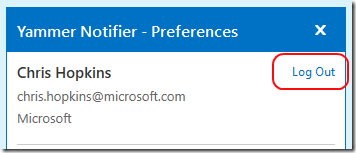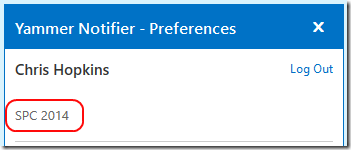Yammer Notifier–switching networks
The Yammer Notifier is a desktop client that uses toast to popup notifications about activity on your Yammer network and gives you quick links to access your network from the desktop.
FYI - You can download from this location - https://about.yammer.com/product/desktop-application/
As a user of Yammer Notifier you probably set it up the first time and forgot about it, so most likely it is connected to your corporate Yammer network.
Are you a member of any external Yammer networks? Are there times when you would like to get instant alerts from these other networks? I was attending the SharePoint Conference and wanted Yammer Notifier to alert me to activity on the SPC 2014 network so I could follow what was happening around the show instead of waiting for email alerts.
The Yammer Notifier can be connected to any network, the problem is you do not see a ‘Network’ setting in the settings panel. So how do you switch to a different network?
The Yammer Notifier picks up the network that you are logged into from your browser session. So switching is as easy as signing into a different network, and then signing back in to Yammer Notifier, here are the steps…
1. Sign out of Yammer Notifier from the system tray icon
2. Open your browser and log into your Yammer network. If you are interested in connecting Yammer Notifier to an external network that you are a member of simply navigate to that network from the list of external networks.
3. Leave your browser open and sign in to the Yammer Notifier.
You can now verify that it is connected to the targeted network as the connected network name is displayed in the settings panel under the user name as shown below.
And for all you gear heads, the settings for this application are stored in this location on your machine:
C:\Users\[your profile alias]\AppData\Roaming\Yammer\Notifier\settings.json