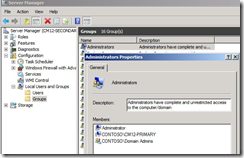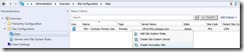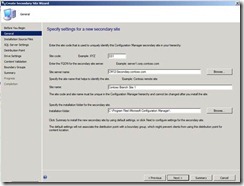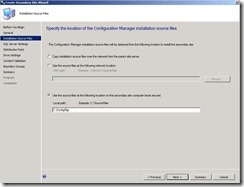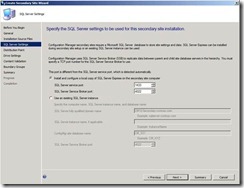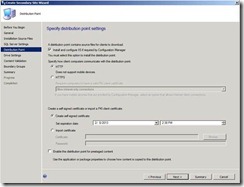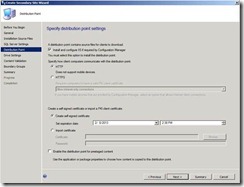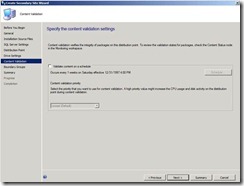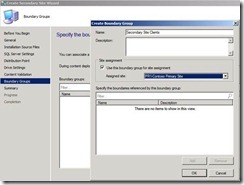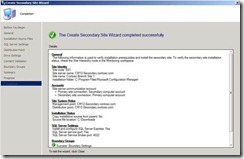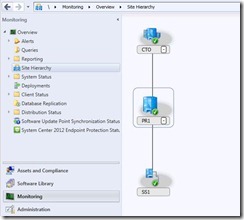Building Configuration Manager 2012 Hierarchy – Part 4 Deploying Tier 3 Secondary Site
In my previous blog article Building Configuration Manager 2012 Hierarchy – Part 3 Deploying Tier 2 Primary Site, we went over the required steps to deploy the first primary site in the hierarchy.
To have more than one primary site, you will need to make sure your hierarchy contains a Central Administration Site (CAS). More primary sites can be deployed by following same steps.
In this article, we will walk you through the process of deploying a Tier 3 Secondary Site Server.
As a required step, we would need to add the primary server computer account to the local administrator group on the secondary server.
Open Configuration Manager console, navigate to Administration section, expand Site Configuration and select Sites.
Right click on the primary server and select Create Secondary Server
Specify the Site Code, the Site Server Name and other information as shown below
Specify how the source files will be located and press Next
On the SQL Server Settings page, make sure the following ports are set correctly and click Next
On the Distribution Point page specify the following settings and click Next
On the Drive Settings page specify the following settings and click Next
On the Specify the content validation settings page, click Next
On the Specify the boundary groups page, click Create to create a new boundary group for the secondary site.
In the Name box, type Secondary Site Clients.
Click Use this boundary group for site assignment, and then in the Assigned site box, verify that PR1-Contoso Primary Site is listed, click OK and click Next twice
Verify that the creation wizard completes successfully.
After refreshing the console, navigate to Administration section, expand Site Configuration and select Sites.
Verify that the State shows as Active and check that the Site Code and Parent Site Code are correct
To monitor the health of the hierarchy, go to Monitoring and click Site hierarchy.
Expand the hierarchy and make sure the hierarchy is healthy by verifying the green check mark.
This comes to the end of this blog article and the deployment series.