Kinect Studio lets you code on the go
Imagine you’re wearing multiple hats: you’re a business owner, a software developer, and a devoted spouse and parent. If you’re like Anup Chathoth, this scenario requires no imagining whatsoever. A husband and the father of two young children, Anup is also the CEO and main software developer at UBI Interactive, a Seattle-based startup whose products use the Kinect for Windows v2 sensor to project an interactive computer image onto any surface—walls, tabletops, windows, you name it.
Running a growing startup company is a fulltime job, and as any parent knows, so is raising a family. So with two fulltime gigs already on his plate, how does Anup find time to develop the next features for Ubi’s software?
“That’s a real problem,” he acknowledges. “During the day, I’m busy being a CEO, looking at cash flow, scheduling projects, meeting with potential customers. And at night I want to spend as much time as possible with my wife and kids. It doesn’t leave much time for writing code.”
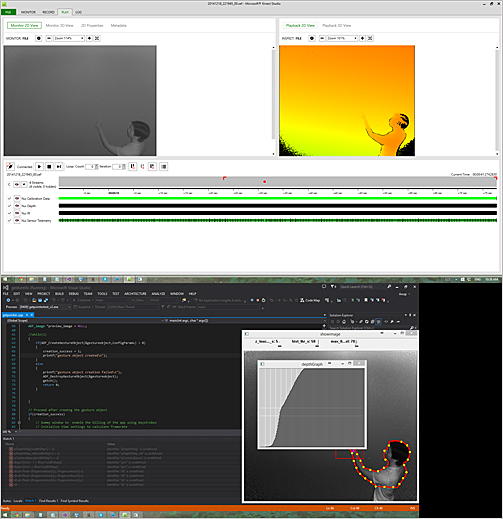
Using Kinect Studio to develop Ubi without sensor plugged in
Luckily for Anup, Kinect Studio makes coding for Kinect for Windows applications a lot easier to pack into a crowded day. Kinect Studio, which is included in the free Kinect for Windows SDK 2.0, allows a developer to record all the data that’s coming into an application through a Kinect sensor. This means that you can capture the data on a series of body movements or hand gestures and then use that data over and over again to debug or enhance your code. Instead of being moored to a Kinect for Windows setup and having to repeatedly act out the user scenario, you have a faithful record of the color image, the depth data, and the three-dimensional relationships. With this data uploaded to your handy laptop, you can squeeze in a little—or a lot—of Kinect coding whenever time permits.
Let’s take a quick look at the main features of Kinect Studio. As shown below, it features four windows: a color viewer, a depth viewer, a 3D viewer, and a control window that lets you record and playback the captured image.

The four windows in Kinect Studio, clockwise from top: control window, color viewer,
depth viewer, and 3D viewer
The color viewer shows exactly what you’d expect: a faithful color image of the user scenario. The depth viewer shows the distance of people and objects in the scene using color: near objects appear red; distant ones are blue; and objects in-between show up in various shades of orange, yellow, and green. The 3D viewer gives you a three-dimensional wire-frame model of the scene, which you can rotate to explore from different perspectives.
The control, or main, window in Kinect Studio is what brings all the magic together. Here’s where you find the controls to record, save, and play back the captured scenario. You can stop and start the recording by moving the cursor along a timeline, and you can select and save sections.
Once you’ve recorded the user scenario and saved it to your laptop in Kinect Studio, you can play it over and over while you modify the code. The developers at Ubi, for instance, employ Kinect Studio to record usability sessions, during which end users act out various scenarios employing Ubi software. They can replay, stop, and start the scenarios frame by frame, to make sure their code is behaving exactly as they want. And since the recordings are accessible from a laptop, developers can test and modify their Kinect for Windows application code just about anywhere.
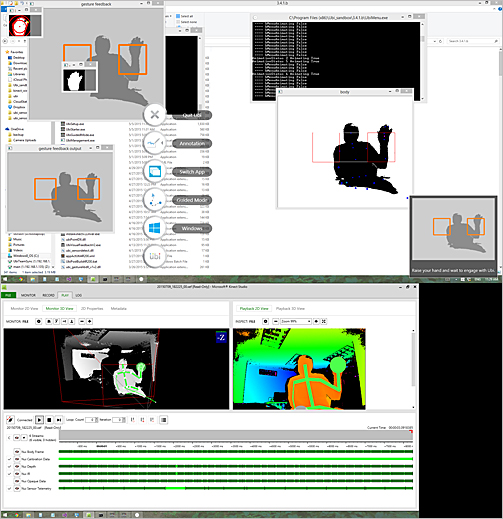
Using Kinect Studio to perform and analyze user experience studies
For Anup, it means that he can code during the bus ride home or in bed, after his children have gone to sleep. “Kinect Studio doesn’t actually increase the number of hours in the day,” he says, “but it sure feels like it.”
The Kinect for Windows Team
Key links