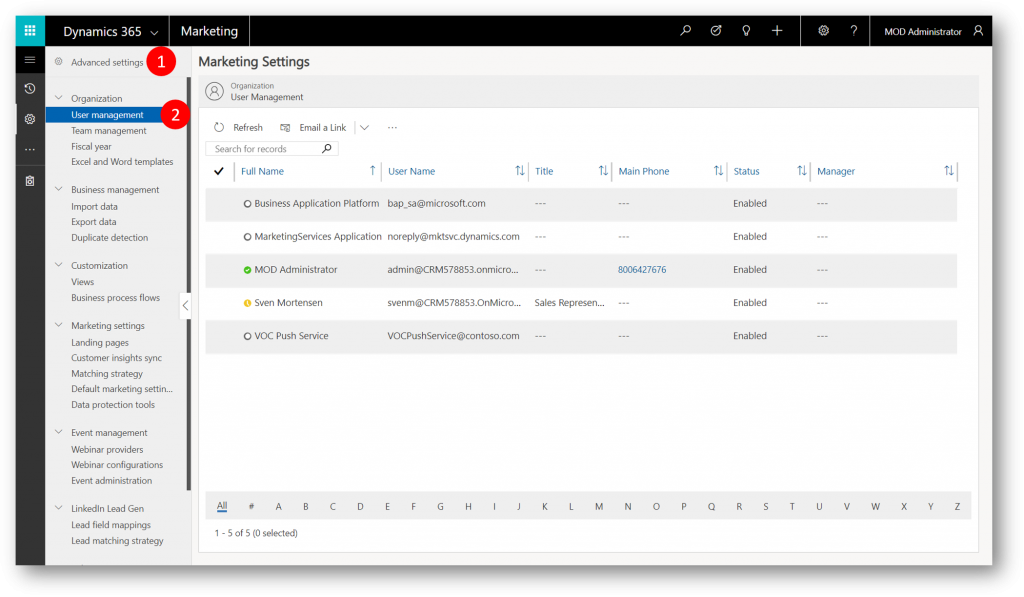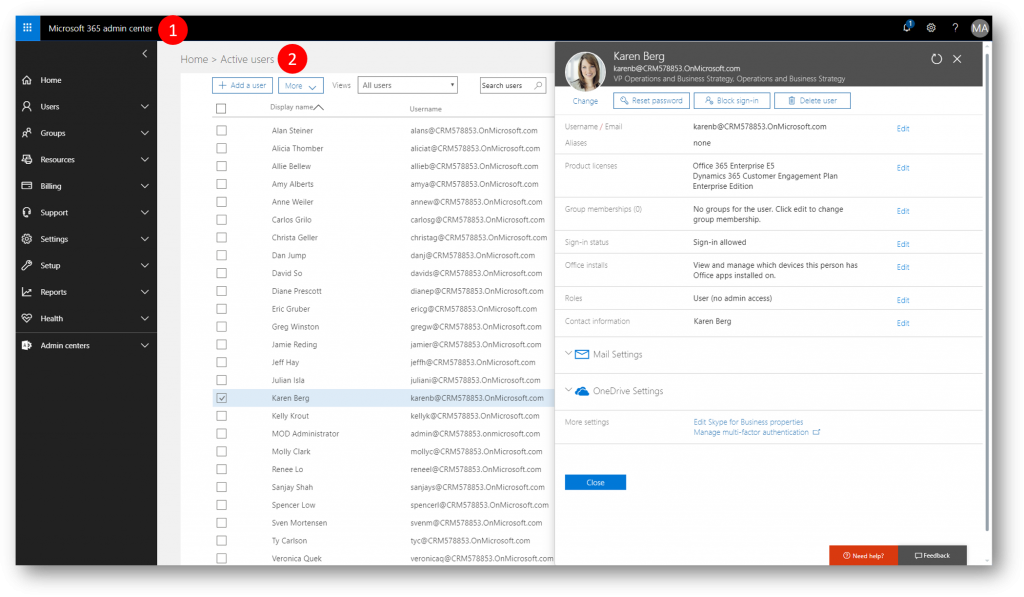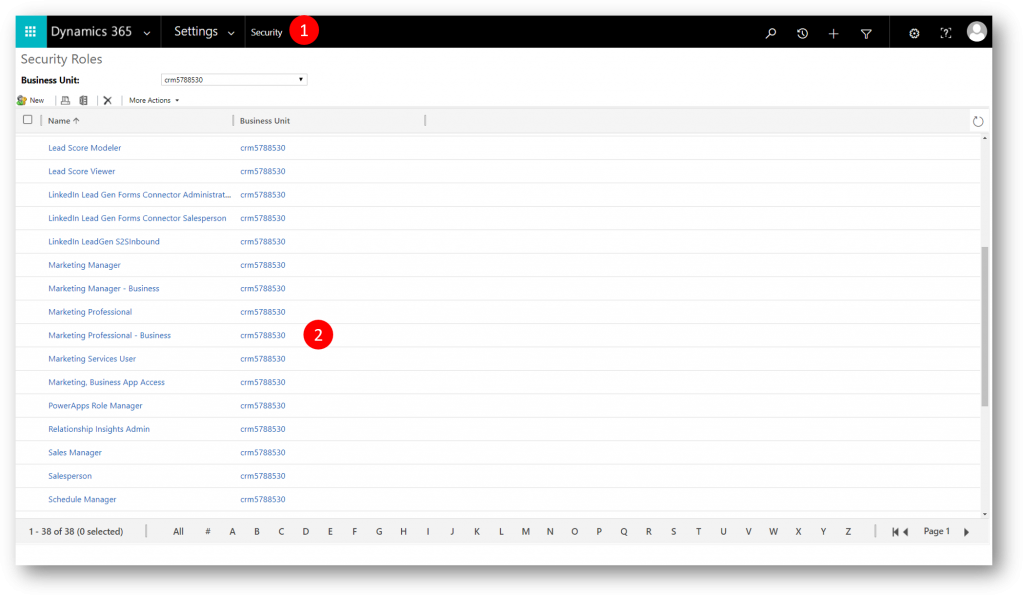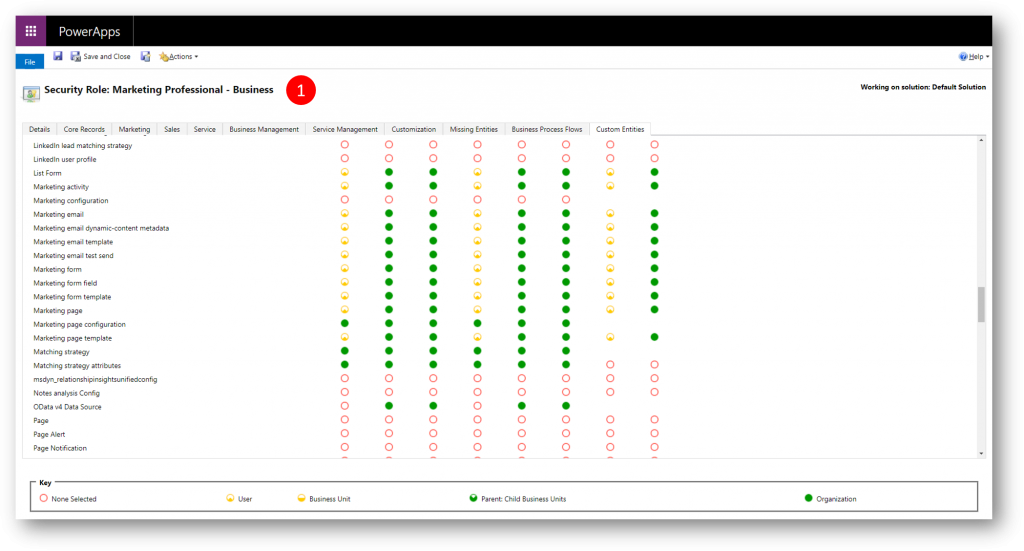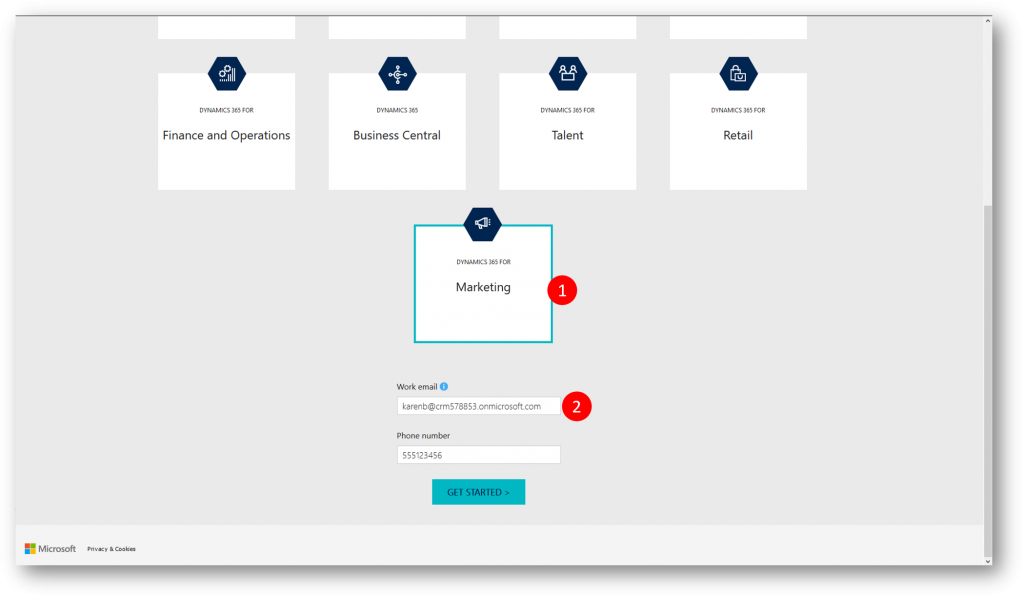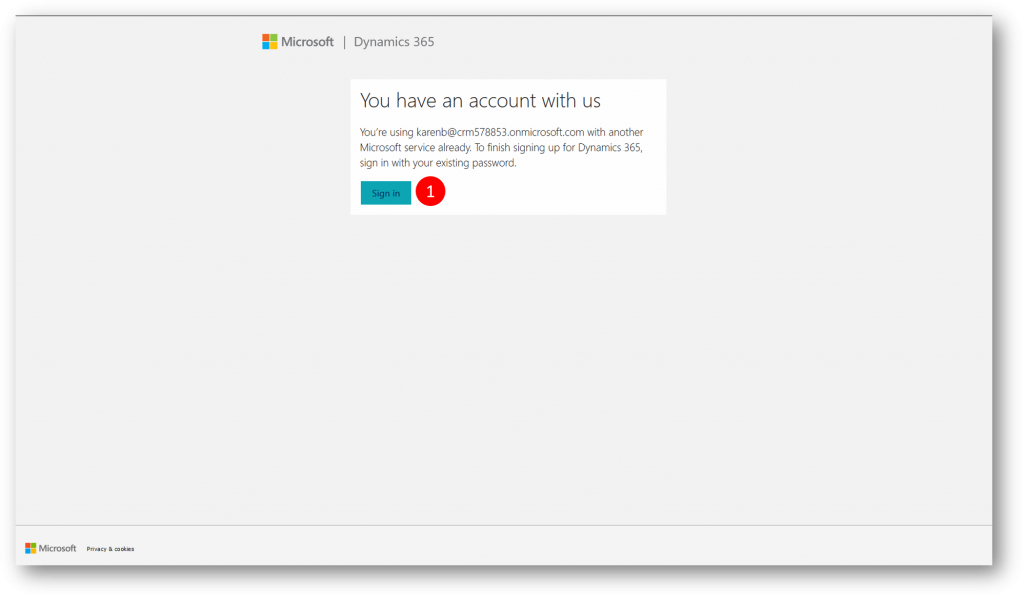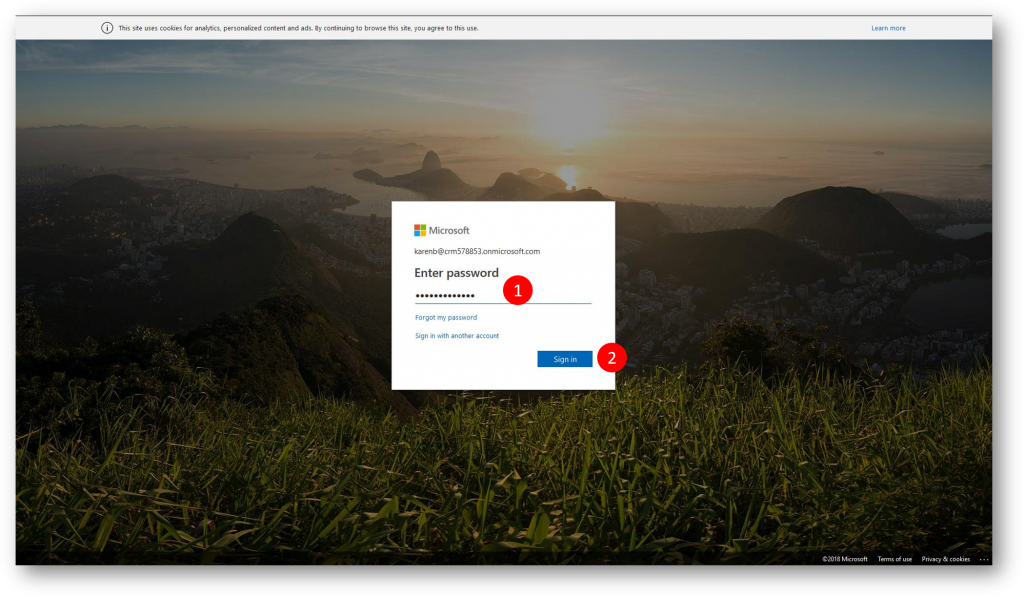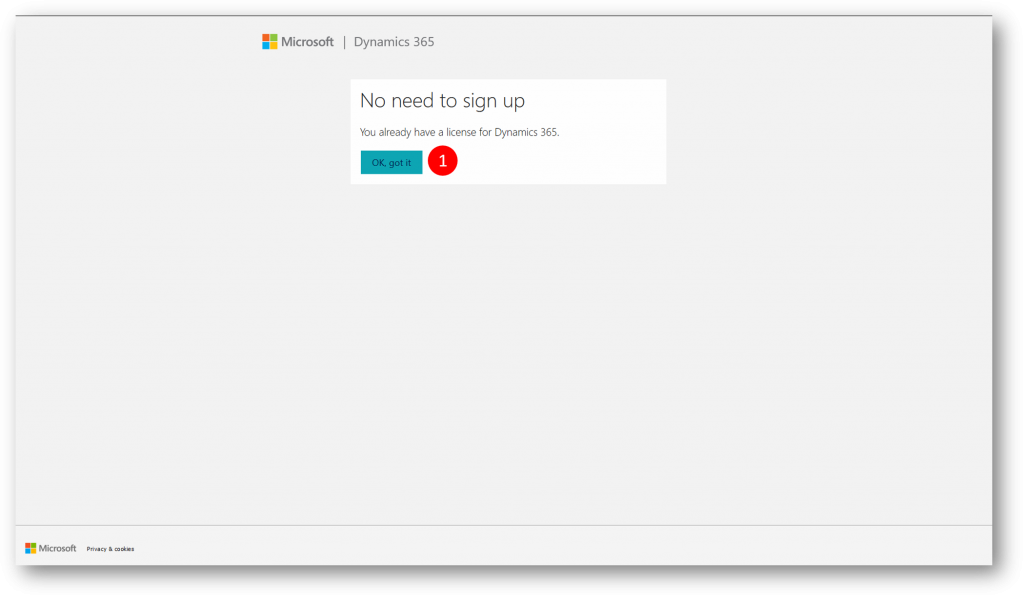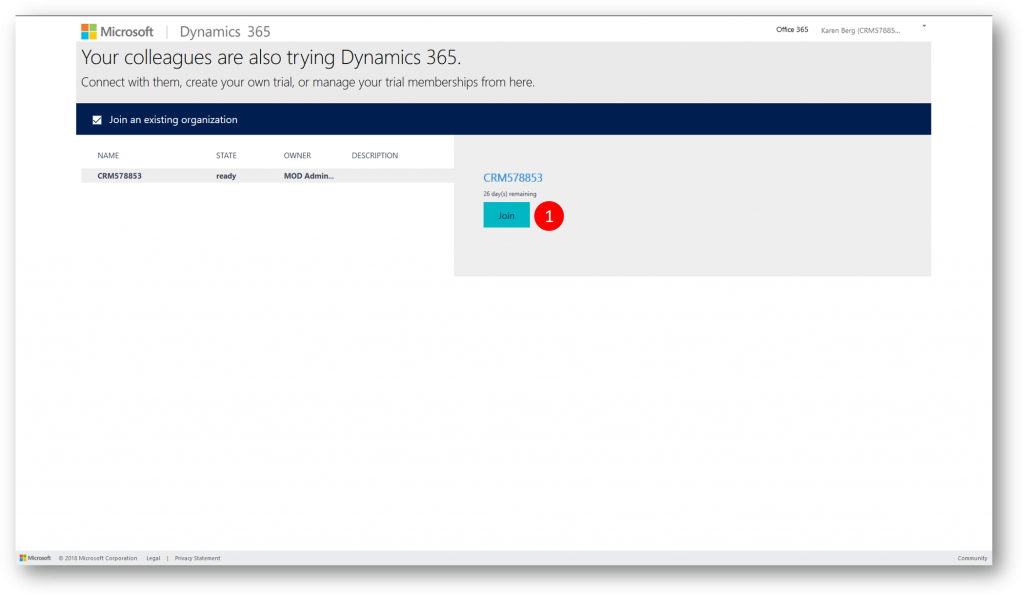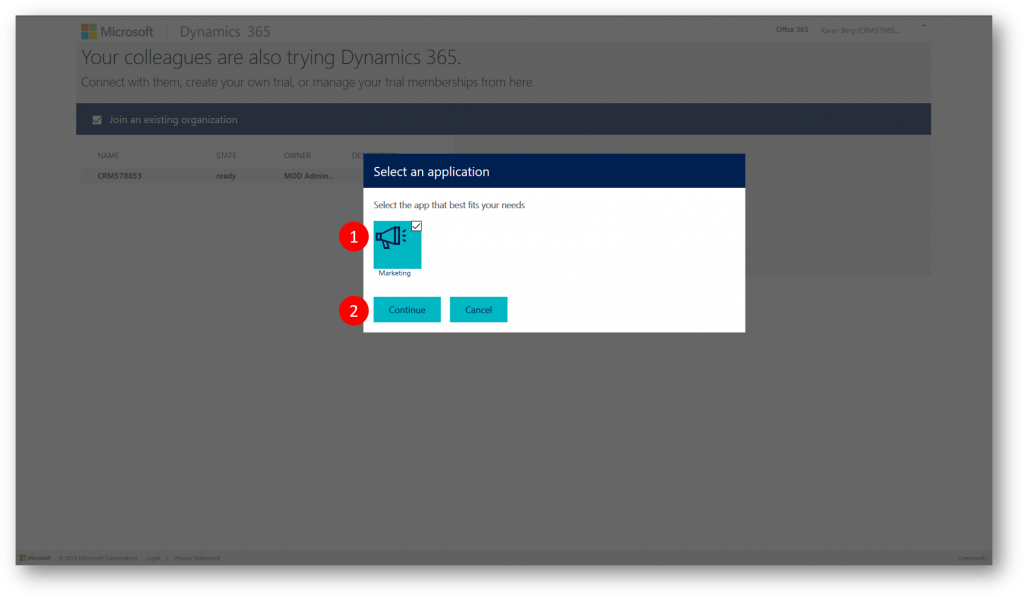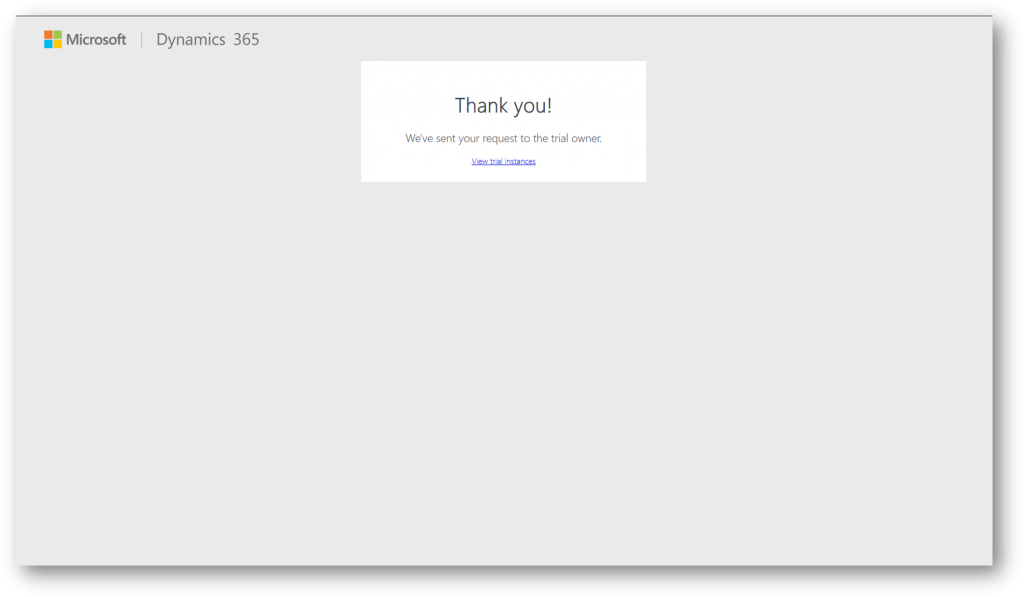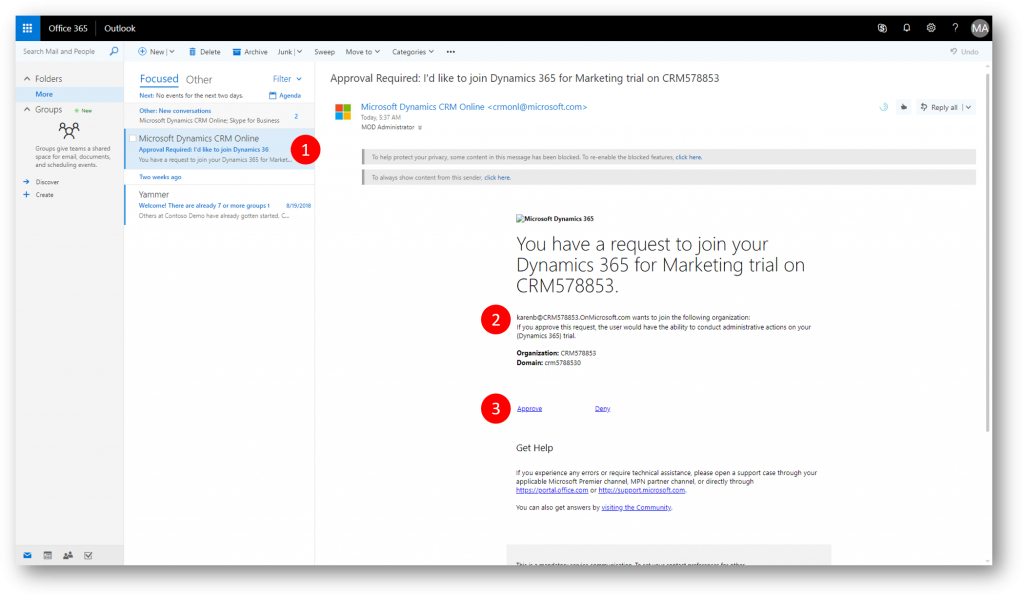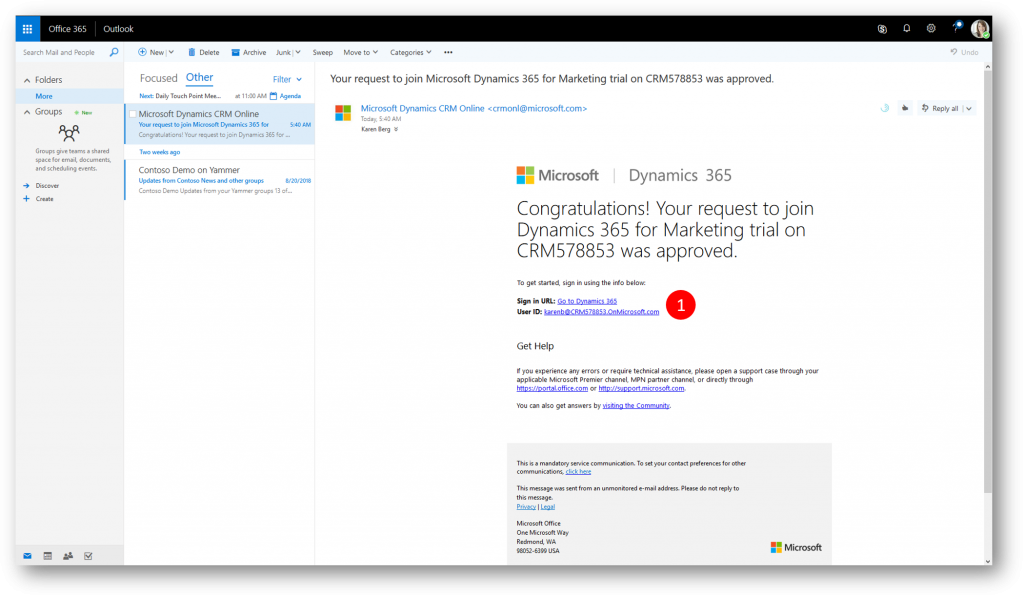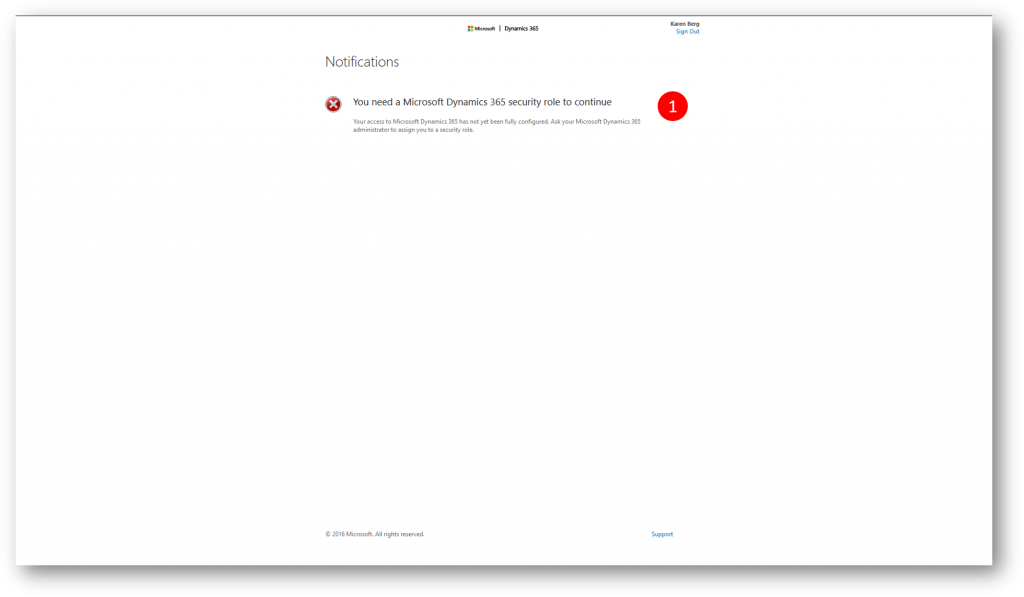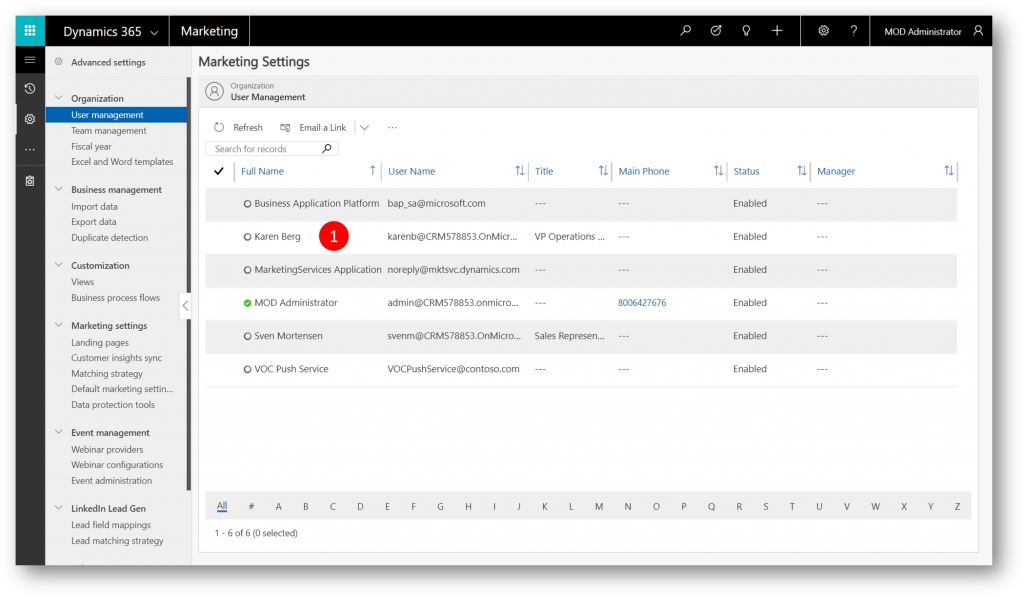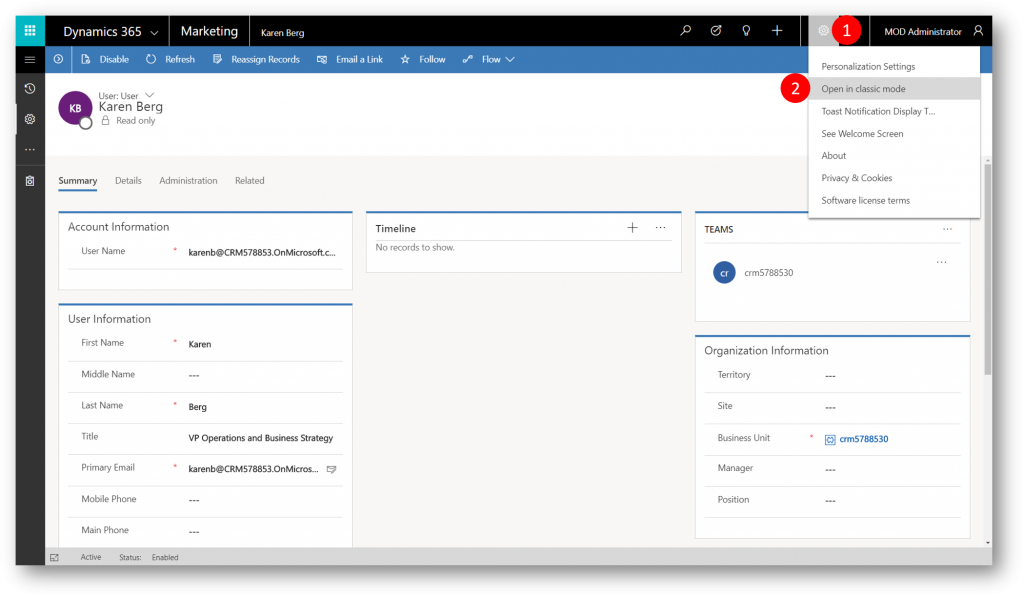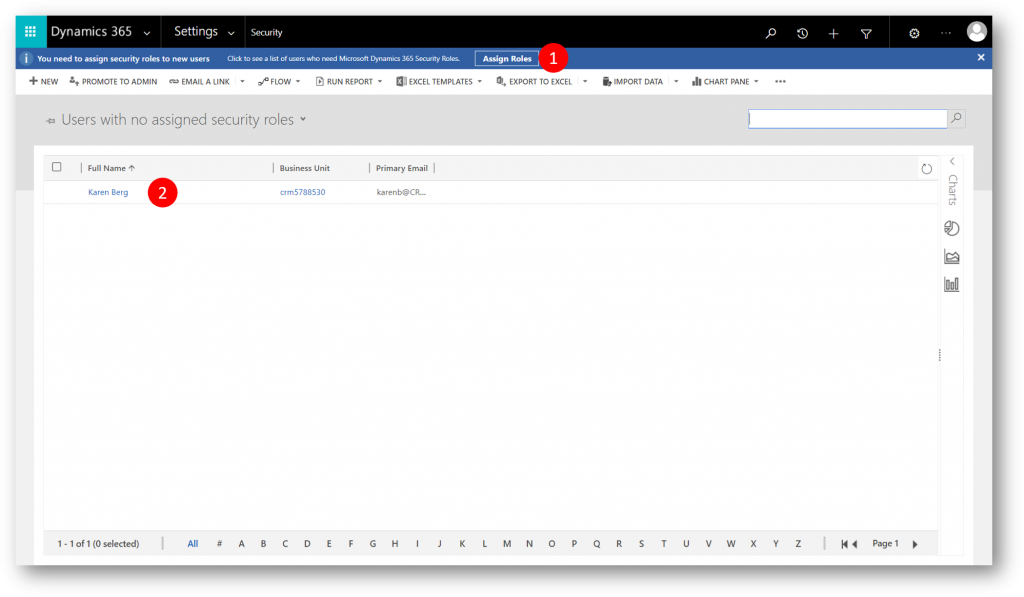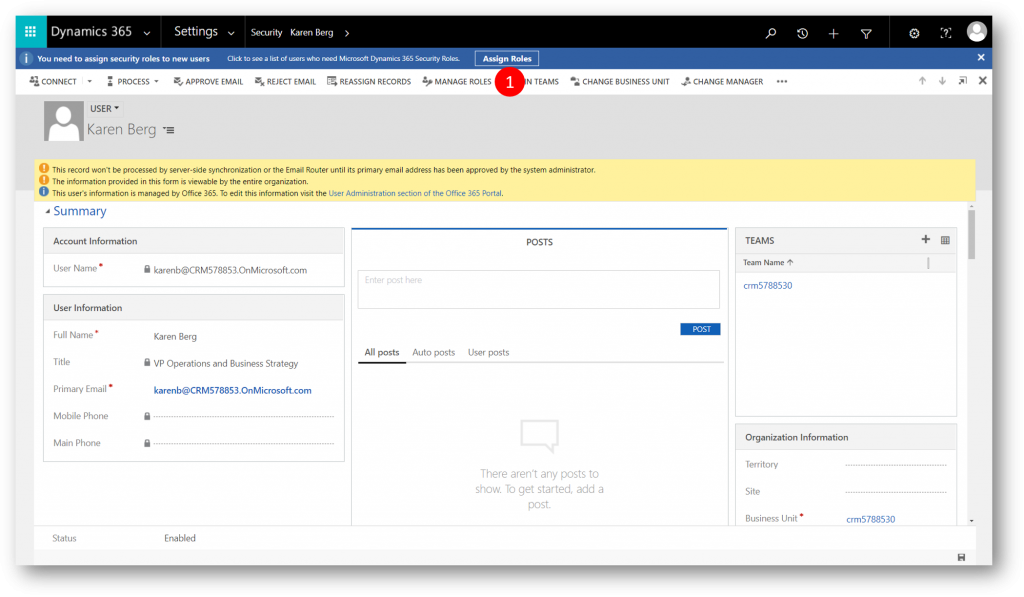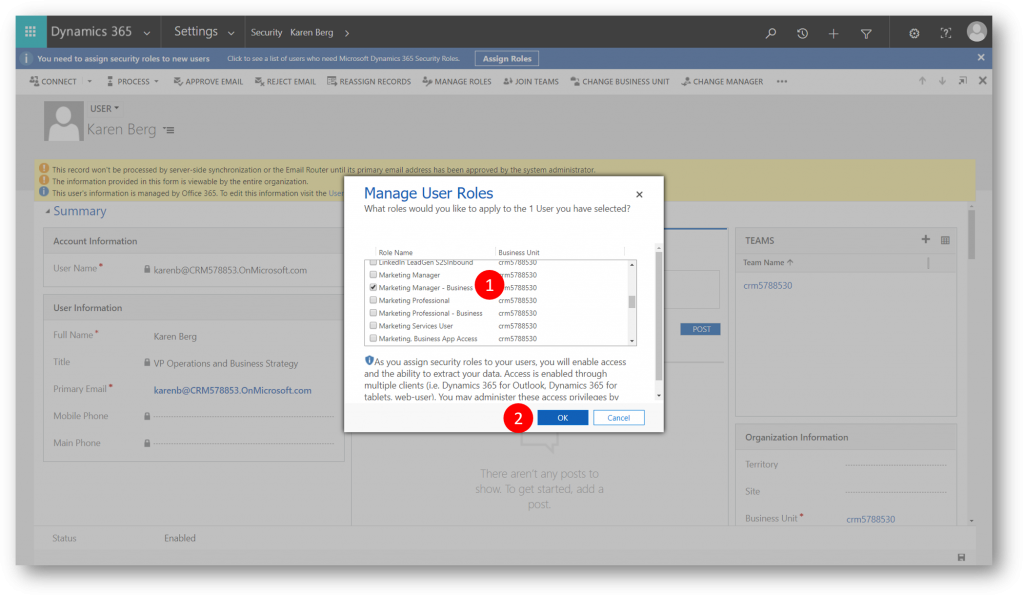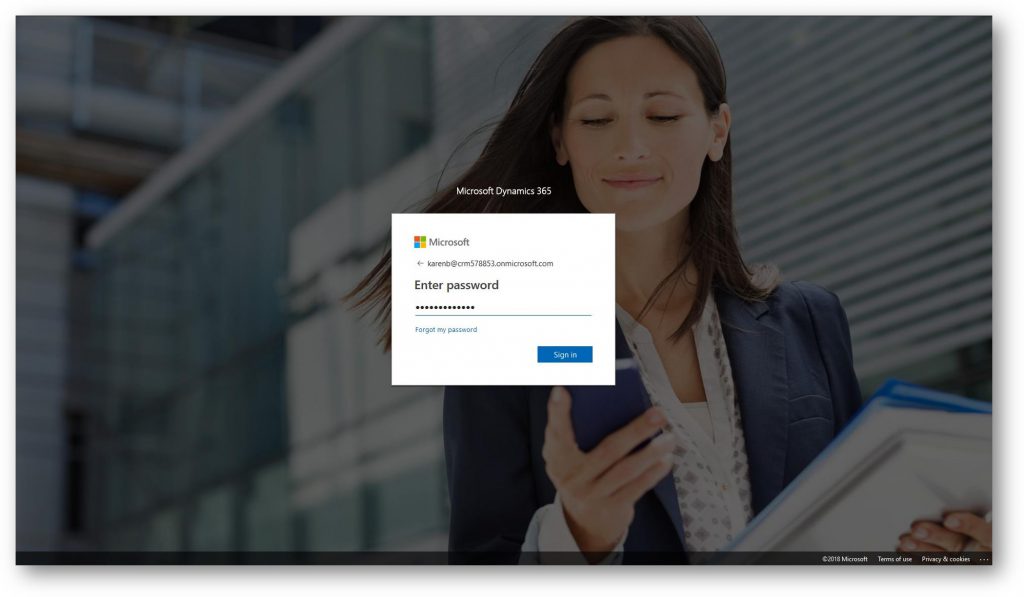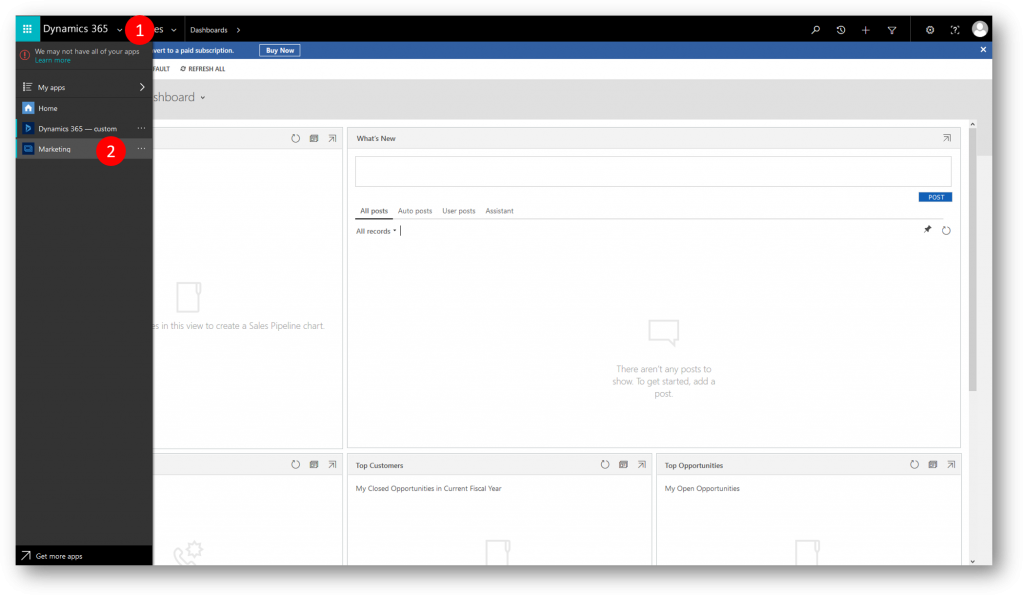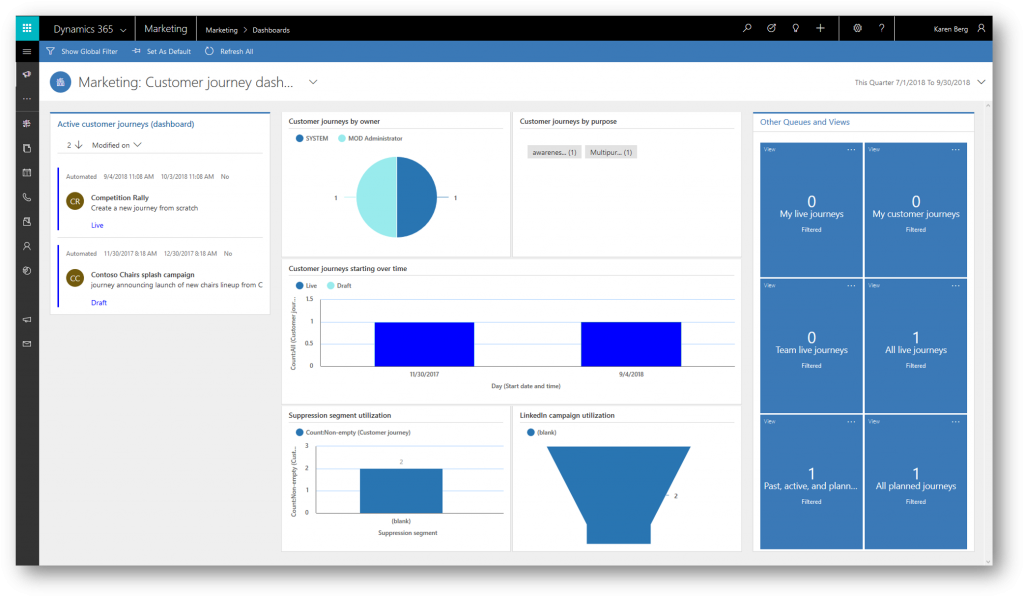How to Add Users to a Dynamics 365 for Marketing Trial
A lot of customers are evaluating Dynamics 365 for Marketing in our free trial offering. The free trial of Dynamics 365 for Marketing trial is set up with one user (the admin). To add more users to the trial please follow along in the below walk-through.
As an admin of my trial I navigate to the User Management list under Settings/Advanced Settings. In my example I see three service users, and two actual users ("MOD Adminstrator" and "Sven Mortensen"). The user "Sven Mortensen" has been added after the intial trial was set up.
I will now demonstrate how to add a third user "Karen Berg", who is already an active and licensed user in the tenant.
Before I go ahead and add Karen I will draw your attention to the Security Roles available to assign to Dynamics 365 for Marketing users. When a new user is added, he/she won't have an assigned security role, so we should consult the available roles and decide which role(s) to assign to new users
I will later assign Karen the security role "Marketing Professional - Business" as it gives her the privileges needed.
To add Karen as a new user in my existing Marketing trial, either I (provided I know Karens password) or Karen must open an new (private) browser session and navigate to https://trials.dynamics.com
For this example we will let Karen go through the steps.
On the trial page she select the Marketing App (1) and provide her Work email (2)
Dynamics 365 recognizes the account and prompts her for her password
When she is authenticated Dynamics 365 checks if she is licensed
Karen is then presented with our existing Marketing trial and offered to Join that trial org (1).
A dialog, with the Marketing App already checked (1), is displayed, so Karen clicks Continue (2)
A final dialog is displayed, informing Karen that her request (to join the trial org) is sent to the trial owner
Back in my (the Admin "Mod Administrator") inbox I approve the request from Karen
An approval email is sent to Karen
Karen gets the Approved email with a link to the trial org (1)
If she clicks the org URL now she will be notified that she needs a security role to continue.
Back in the User Management list I (the admin) see a new user, "Karen Berg". I click the user and makes sure she is assigned a security role
When I click the user, the user record is opened in the new UI. For now I'll have to navigate to the Classic Mode to assign the user a security role
Last but not least - when Karen logs back in, she can access the Marketing app as expected
She can click the app chooser (1) and then Marketing (2)
And start enjoying Dynamics 365 for Marketing.