The Jelly effect and the top 10 most used PowerPoint commands
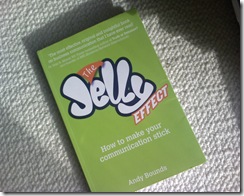 I really enjoyed having a beer with Andy Bounds last night. Andy is an inspirational communications coach and author of the best selling new business title "The Jelly Effect, How to make your communication stick". He says he became obsessed with good communication growing up wanting to describe things to his Mum who is blind. Clear communication and speaking from the other person's perspective has become something of a life mission for him.
I really enjoyed having a beer with Andy Bounds last night. Andy is an inspirational communications coach and author of the best selling new business title "The Jelly Effect, How to make your communication stick". He says he became obsessed with good communication growing up wanting to describe things to his Mum who is blind. Clear communication and speaking from the other person's perspective has become something of a life mission for him.
Although not a religious person, his focus about ridding the world of poorly delivered presentations is almost spiritual and gives him an intensity and focus that is quite captivating without any pomposity or superciliousness. In short, he's a straight talking friendly guy with some stunningly simple yet utterly radical ideas.
If you've not read his book you should treat yourself. He's got a little video presentation up on Amazon where he explains the background to the book.
It's interesting to note that Andy's number 1 principle is the importance of context in communication or as he puts it "Always context first".
Explaining the big picture first, so that any subsequent detail is relate-able to something.
We got talking about the way PowerPoint 2007 has evolved and what you can learn from the usage data of the customer experience improvement programme. Jensen wrote a post ages ago about the command usage in Word so I thought I'd look up the data for PowerPoint today. Ignoring clicks to do with advancing the slides or nudging content about on a slide, the top 10 commands are:
- Paste
- Copy
- Save
- Undo
- Font Size
- Insert
- Edit
- Bold
- Format
- Cut
Paste holds 3.5% of all clicks in total. This list says three things to me:
- People create slides by aggregating content from other places
- People try out features but often don't like the result and undo, going backwards and forwards.
- People format text a lot - which says to me they are using a lot of words on their slides
This was why in 2007 we introduced a contextual approach to user interface with the mantra "better results faster". We want to let people imagine the result they are after and then use galleries and live preview to skim over it and find the look they are seeking. No more to-ing and fro-ing.
Commands or features relate to steps in the process to getting to the result, not the result itself. This is why the ribbon lets you leap straight to the result. Being results oriented in the way we communicate is also important, as Andy says - we need to walk round the other side of the conversation and see how it looks from their end. Introducing SmartArt is a great way to support people presenting holistic ideas in a more visual way rather than bullet by bullet. It encourages better communication.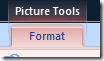
Context is a core philosophy for us too, showing the user what they can do with whatever they are looking at. If you select a picture, the ribbon shows you everything to do with pictures. that is a huge leap forward from having to search for that picture feature in the menus. Click here for a demo.