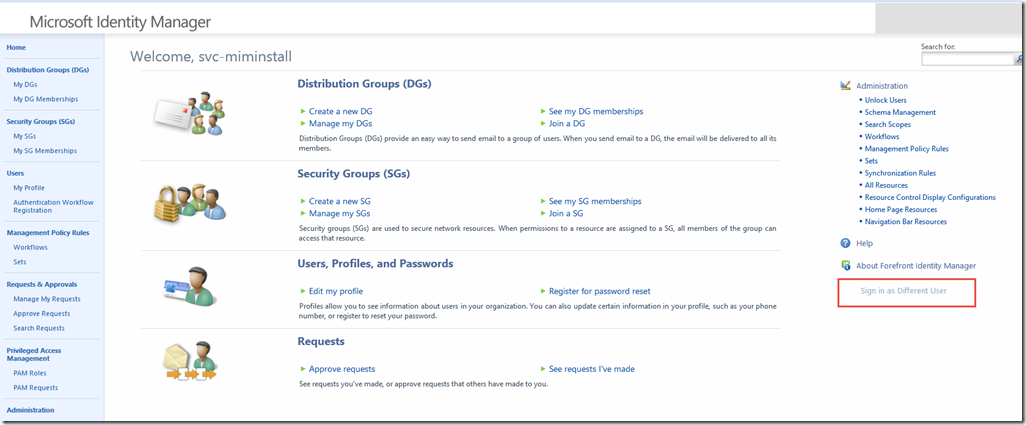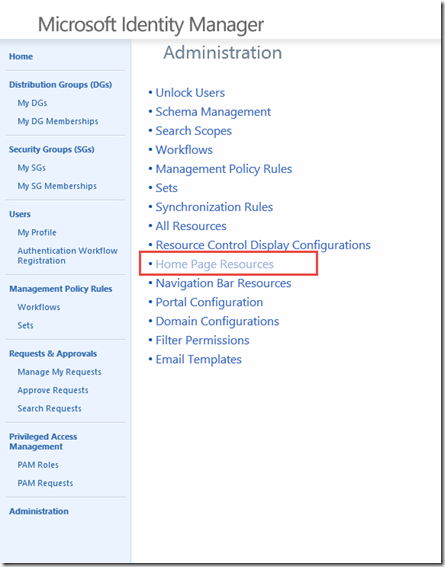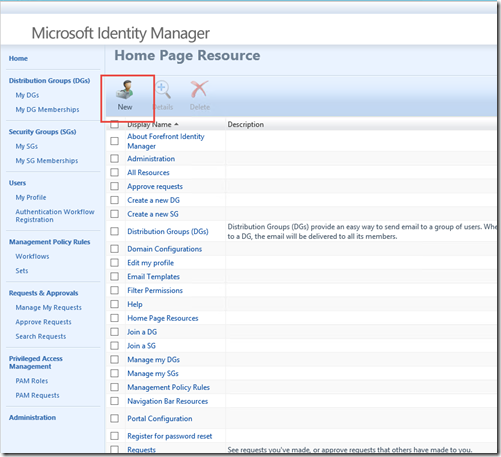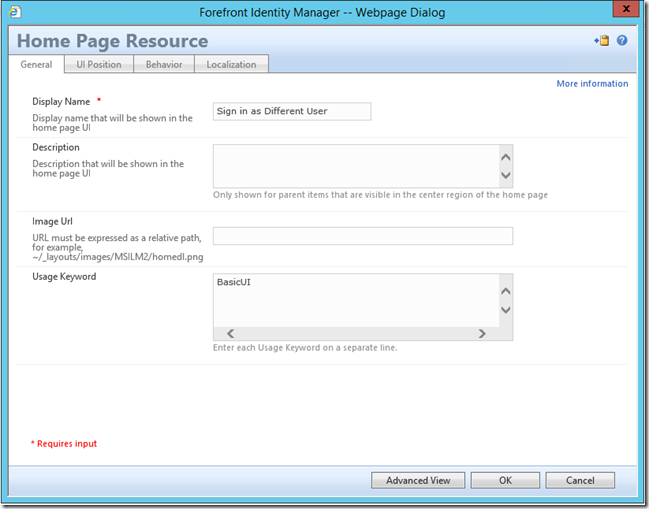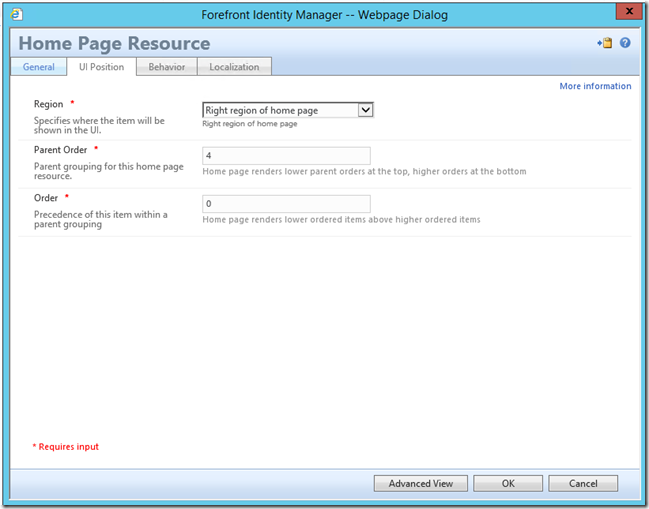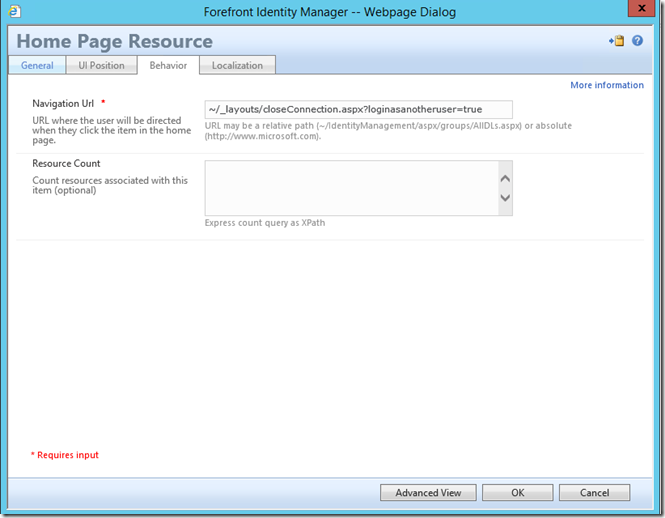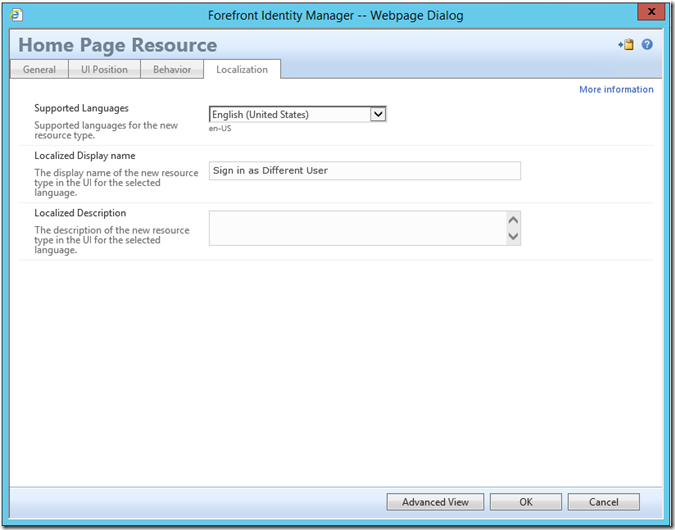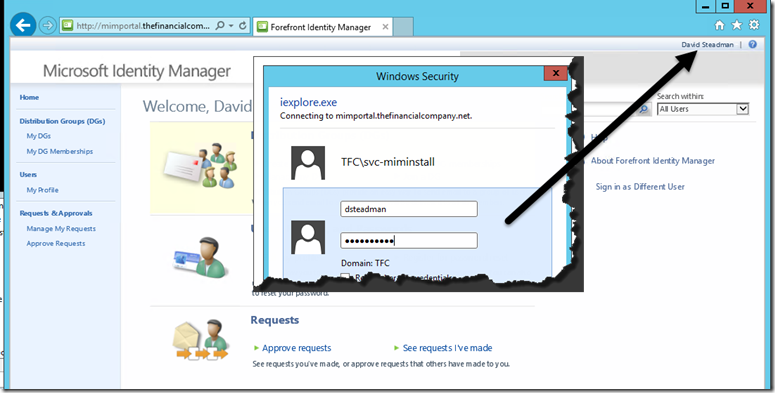MIM / PAM Sign in as Different User
SharePoint used to have a menu option called “Sign in as Different User” in the top-right corner of every page. It is very useful but form admins sometimes it can be a bit of a pain. So simple solution is to build it right into the Home Page Resources like you see below.
In this configuration we are using SharePoint 2013 so SharePoint 2010 might be a bit different to close the connection .
First Step Click on Administration –> Home Page Resources
Then click on New
Now you see the new information around our Home Page resource General tab
DisplayName: Sign in as Different User
Usage Keywords: BasicUI
Next screen : UI Position
Region: Right region of homepage
Parent order: 4
Order: 0
Next: Behavior
Navigation Url: ~/_layouts/closeConnection.aspx?loginasanotheruser=true
Finally: Localization Tab
Supported Languages: English
Localized Display Name: Sign in as Different User
Once complete click Ok and finish. You will need to run IISRESET to have the cache refresh so your users can see it . Once done if a user click on it they will get redirected to a sign in prompt to enter in new credentials.
Happy Identity !!