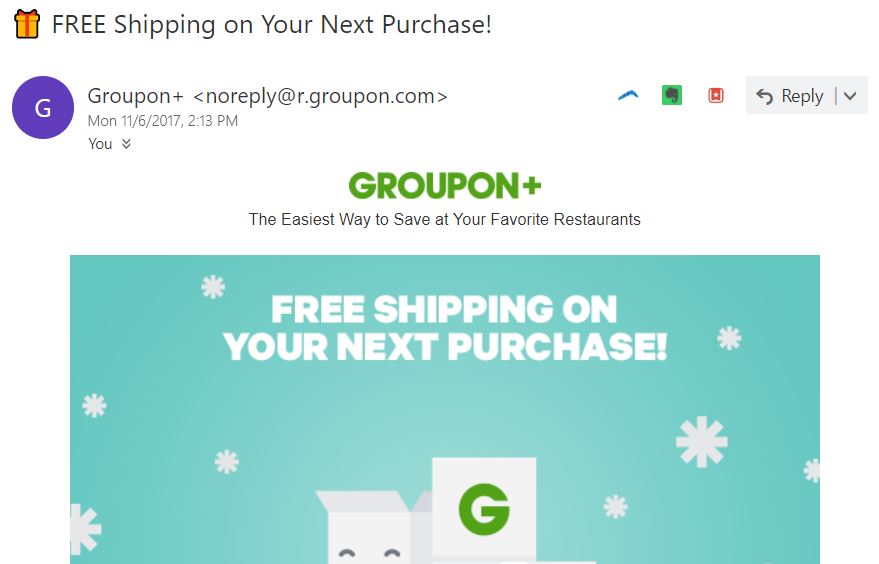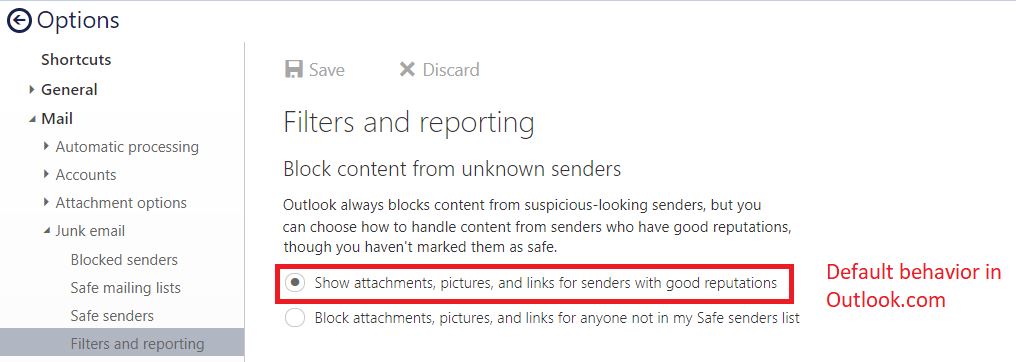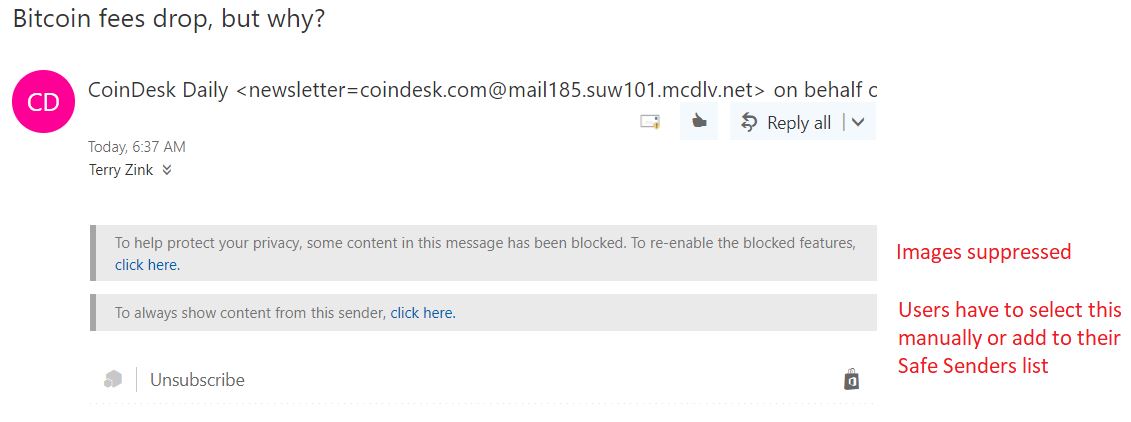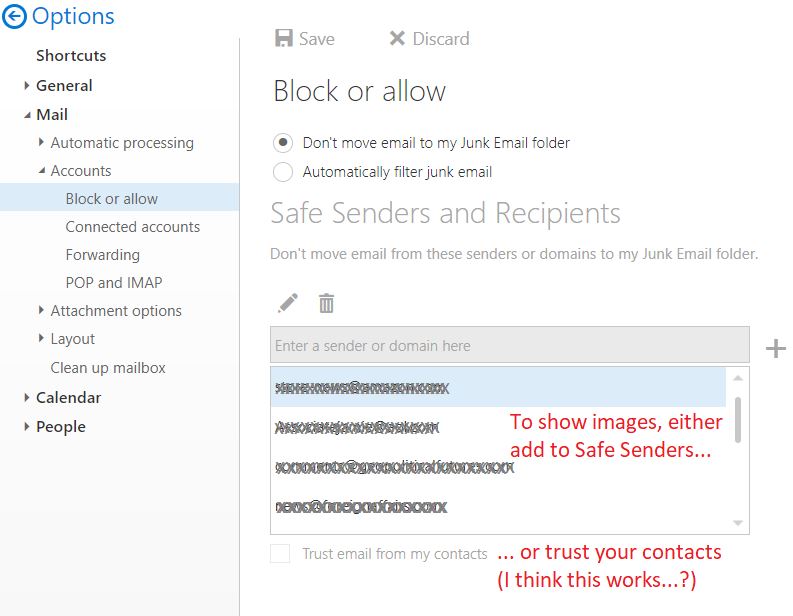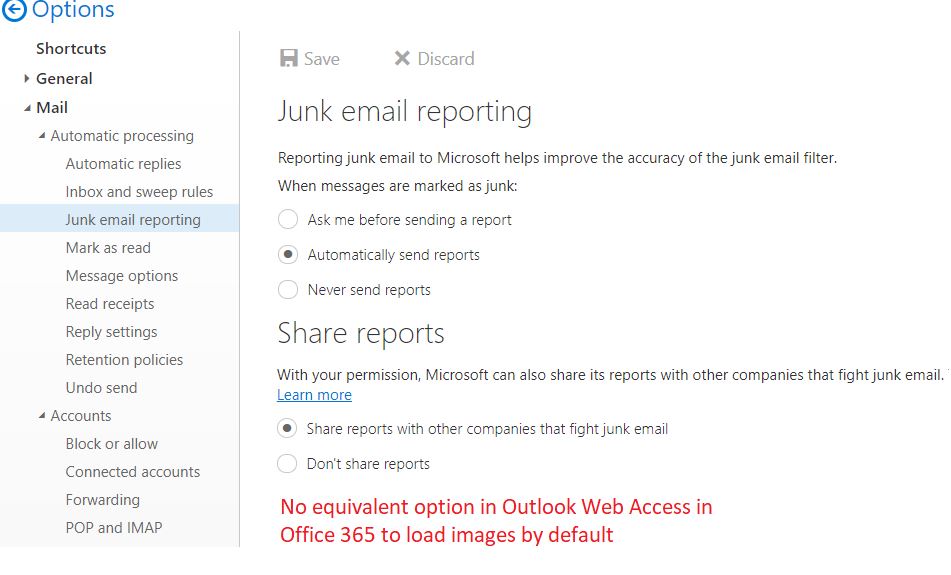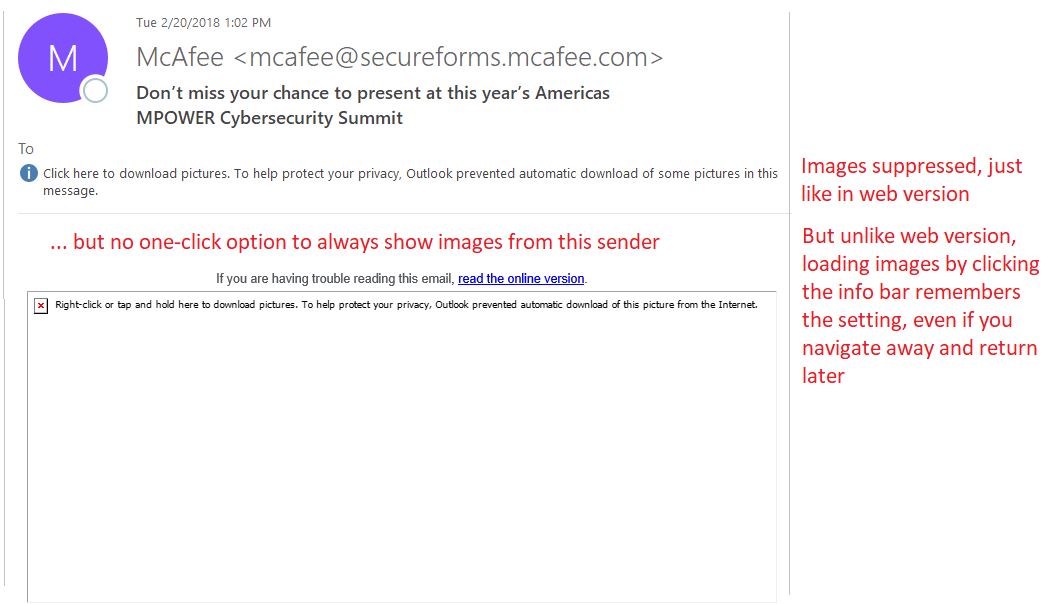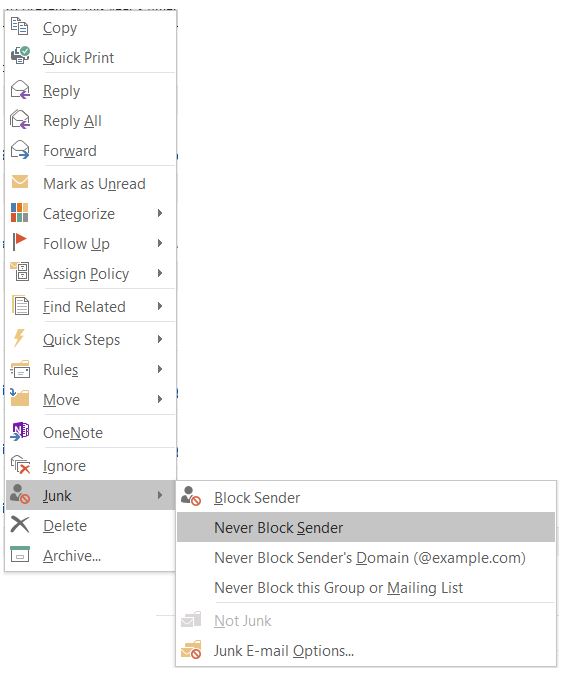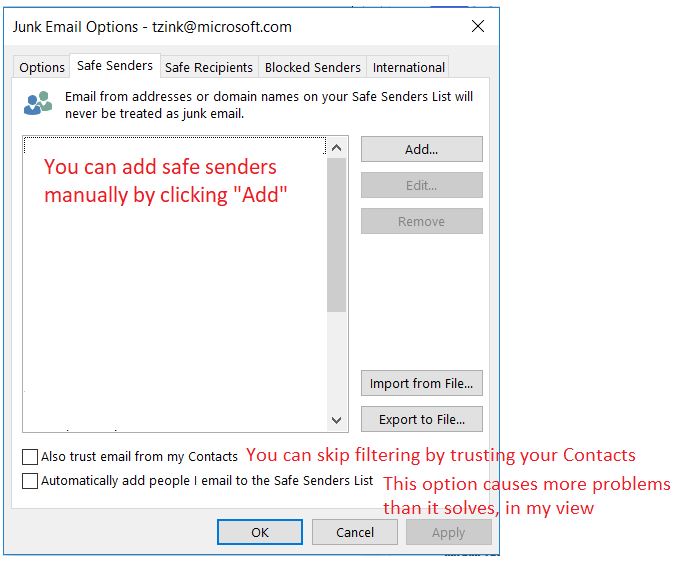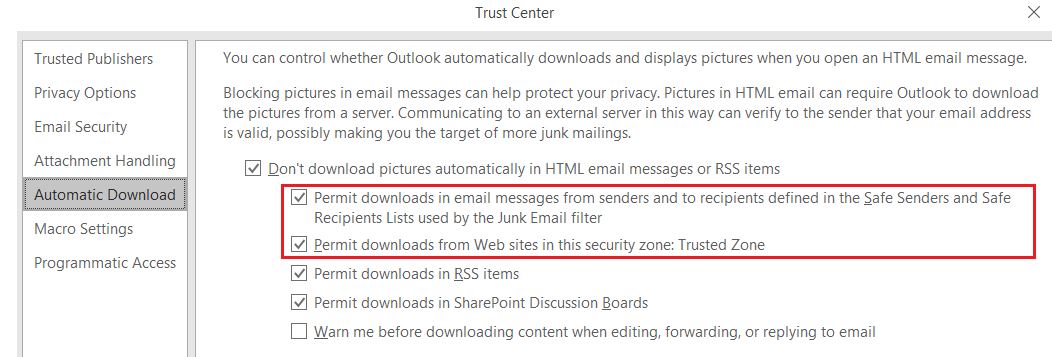How to get images to load in Outlook.com, Office 365, and Outlook email clients
People sometimes ask me "How do I, as a sender into Office 365, get images to load by default? Every time I send, the images are blocked."
I've decided to finally answer that question so I don't need to keep typing my response.
1. Images in Outlook.com load by default if you're a good sender, but as a user you can modify this behavior
By default, in Outlook.com, if you're a good sender (determined by a bunch of back-end algorithms) and the message makes it to the inbox, images will be displayed. Here's an example from Groupon, I did nothing to ensure that these images are loaded:
However, if I wanted to, I could flip a setting under Options (gear icon in top right) > Mail > Junk email > Filters and reporting. As you can see, the default behavior is to Show attachments, pictures, and links for senders with good reputation. If I flipped it to the other setting, all images would be suppressed for senders not in my Safe senders list.
(In the image above, I have removed some other sections that are not relevant to this discussion).
2. In Office 365, images do not load by default even if you're a good sender
By contrast, in Office 365, if you're viewing your email in Outlook Web Access (OWA), also known as Outlook on the Web, images do not load by default.
As a user, you can choose to either (a) show the images within the message for the current session (if you navigate away from the message and come back later, images will be suppressed); or, (b) you can choose to always show content from that sender at which point it adds to your Safe senders list. You can also manually populate your Safe senders list.
For example:
To populate your Safe senders list manually (and thereby bypass spam filtering as well), select Options (gear icon in top right > Mail > Accounts > Block or allow, and then add to your Safe Senders list. You can also Trust email from your contacts. If you do, it will skip spam filtering and I think load images as well.
You may be wondering "Okay, so how do I get all legitimate senders to load images by default, the way I can in Outlook.com?" The answer is - You can't. There is no equivalent option in Office 365.
That's one of the differences between the Consumer and Enterprise versions of the web interface for checking your email.
BTW, images in the Junk folder don't load at all, neither in Consumer nor in Enterprise.
3. In Outlook desktop client, images also do not load by default even if you're a good sender but there is a little more configurability
Outlook desktop client, when working together with Office 365 (I'm not sure how it behaves when used standalone) behaves similar to OWA for Office 365. However, there are some key differences.
Just like OWA, external senders do not load images by default unless they are in your Safe senders list. However, unlike OWA:
a) If you choose to show images on that particular session, your selection will be remembered if you navigate away and then come back
b) There is no one-click option to add the sender to your safe senders list from the infobar. Instead, you can right-click on a message and add them to your Safe senders list, or you can do it manually by right clicking and selecting Junk Email Options > Safe senders.
When it comes to downloading and showing images, these settings are controlled via the Outlook Trust Center. You can access this in the newest version of Outlook via File > Options > Trust Center > Trust Center settings > Automatic Download. Outlook actually suppresses all images for downloading, but by default enables the option to download for safe senders, and the trusted zones (published by your organization or perhaps manually populated, I don't recommend playing around with the Trusted Zone).
So you see that Outlook lets you suppress images from everyone except your Safe senders list, whereas OWA for Office 365 shows you images from your Safe senders list without giving you a way to change it. However, just like OWA for Office 365, there's no way for a sender to get images to load by default.
If you're a sender sending email to Office 365, you may be thinking "Are you telling me that I can't have images load by default in the absence of being on a user's Safe sender list?"
Correct. You have to be on the user's Safe sender list.
"But what if I'm on a good sender's list? Like the green shield list?"
That doesn't matter.
"How can I get myself added to all your users' safe senders list so that images will show in Office 365 users' mailboxes?"
You can't, that is not a service we provide.
That's a quick overview of how loading images works in our various email interfaces. I know that I haven't included Outlook mobile, nor the native Windows mail clients. Perhaps one day I will add those to this list.
But for now, this is how images load in the most used email clients that I regularly interact with.