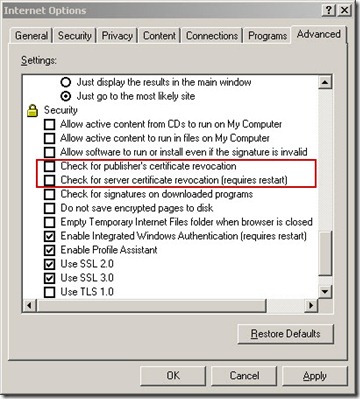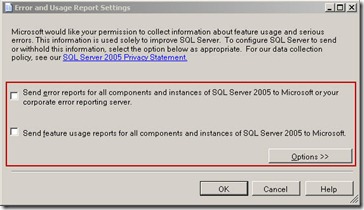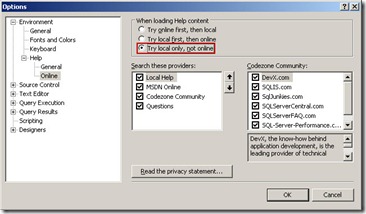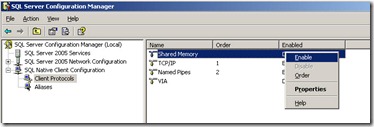How To: Improve SQL Server Management Studio Start-up Time
Hi Friends,
Here's something interesting about Management Studio 2005 (SSMS)
- When you launch SQL Server Management Studio 2005 on the server, it takes a couple of minutes (more than 5 mins in some case) before it starts up and another few minutes to connect.
- And, you observe from Task Manager that, there are sufficient (Memory and CPU) resources available.
Here’s few Tips to improve the SSMS ‘Start-up’ time:
Step #1. Un-Check Certificate Revocation
- Go to "Start" -> "Programs" -> "Internet Explorer" –> "Internet Options" –> "Advanced" -> "Security"
Step #2. Disable SQL Server Error and Usage Reporting
- Go to "Start" -> "Programs" -> "Microsoft SQL Server 2005" –> "Configuration Tools" –> "SQL Server Error and Usage Reporting" –> Uncheck following:
Step # 3. Disable Online Help Content for SQL Management Studio
- Go to "SQL Management Studio" –> "Tools" –> "Options" –> "Environment" –> "Help" –> "Online" –> "When loading help content" –> Select "Try local first, then online" or "Try local only"
#4. Enable Shared Memory and TCP/IP in SQL Server Configuration Manager
- Go to "Start" -> "Programs" -> "Microsoft SQL Server 2005" -> "SQL Server Configuration Manager" –> "SQL Native Client Configuration" -> "Client Protocols"
Step #5. Configure Internet Connection for proxy
- Configure a proxy server to allow access to https://crl.microsoft.com from your server
Also, do refer to Microsoft Knowledge Base # 555686 for more details.
Hope this will help !
Disclaimer: I work at Microsoft. Everything here, though, is my personal opinion and is not read or approved by Microsoft before it is posted. No warranties or other guarantees will be offered as to the quality of the opinions or anything else offered here.