Linux-Windows Vista dual boot with BitLocker and a TPM
Based on my earlier posts, I've recently written a whitepaper for Microsoft France on how to build a machine that is capable of dual booting either Linux or Windows Vista when the latter is protected by BitLocker leveraging a TPM chip.
If you understand French, you' ll find the whitepaper, a webcast where I describe the steps and a video showing all the process and test of the final result on Microsoft's France interoperability website (https://www.microsoft.com/france/interop). To directly access the file please go to https://www.microsoft.com/france/interop/themes/infrastructure/20080430-dualboot-linux-bitlocker/default.mspx.
The video ("Partie2") is annotated with French callouts but it should be easy to understand even to non French speaking people. Here are the different sequences you can watch (the file embeds markers to jump directly to the different sections) :
0’00”: Linux OpenSuse install
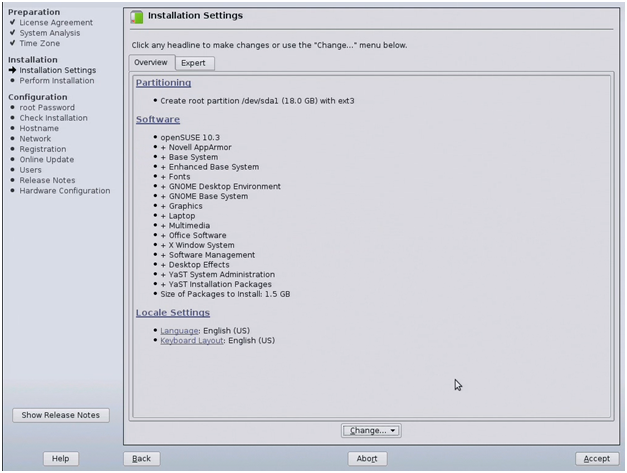
4’28”: GRUB install out of MBR, on the Linux partition; get a copy of Linux boot sector
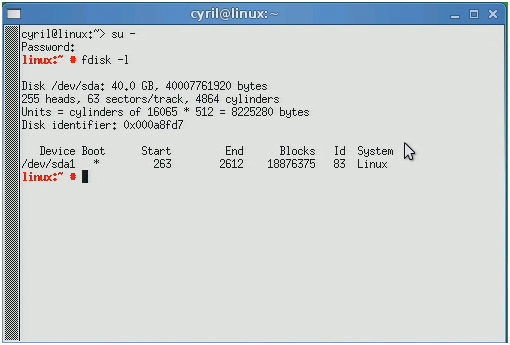
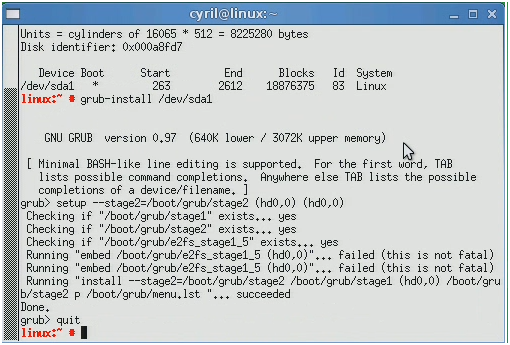
6’22”: Windows Vista install
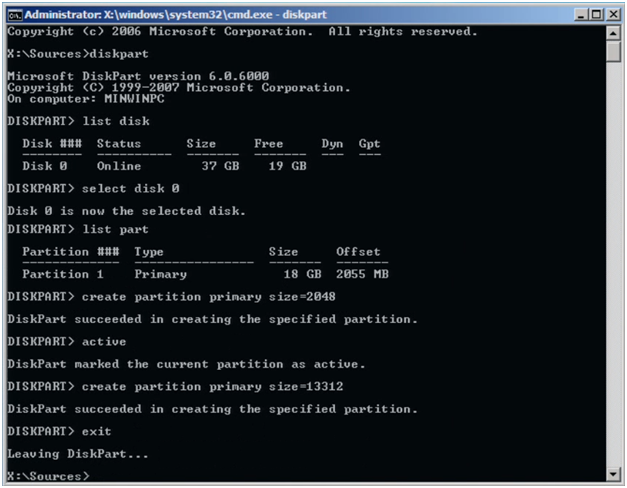
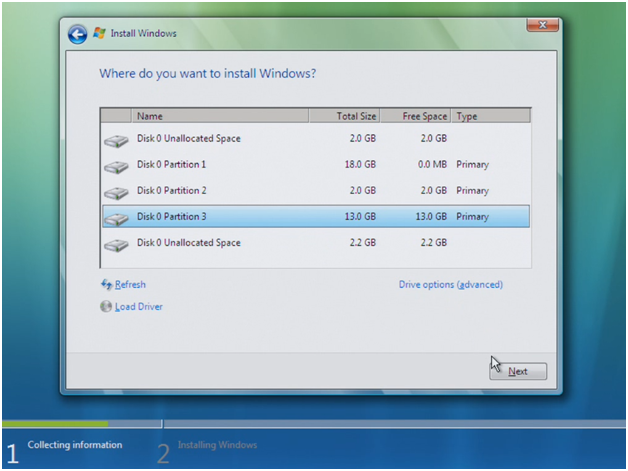
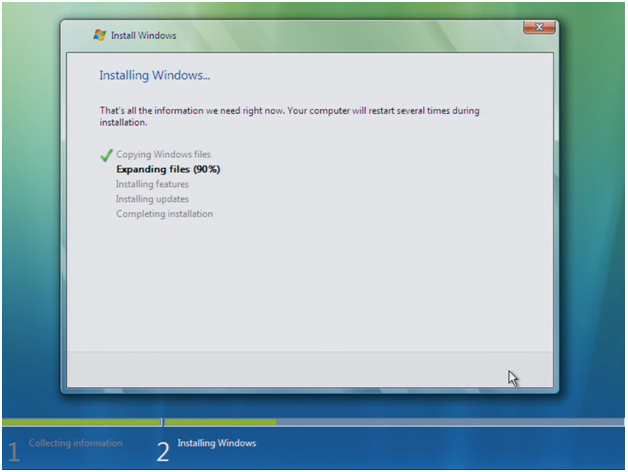
10’54”: add an entry for Linux/GRUB in Windows Vista Boot Manager, using bcdedit tool
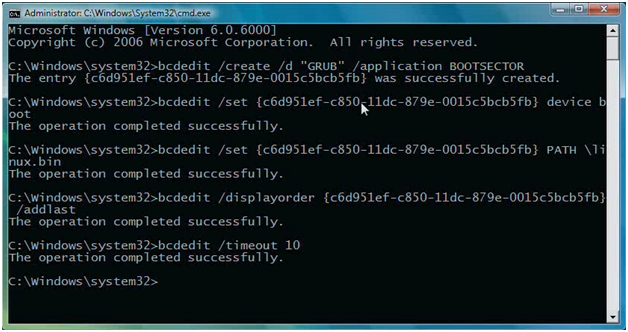
13’11”: boot test with Linux BEFORE enabling BitLocker; NTFS partitions mount
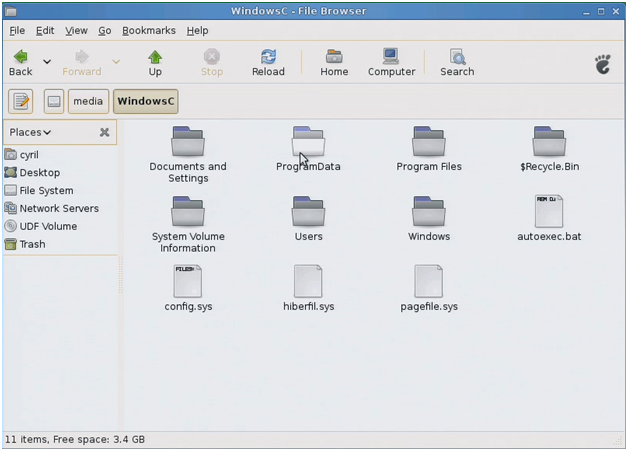
15’09”: enable TPM in BIOS
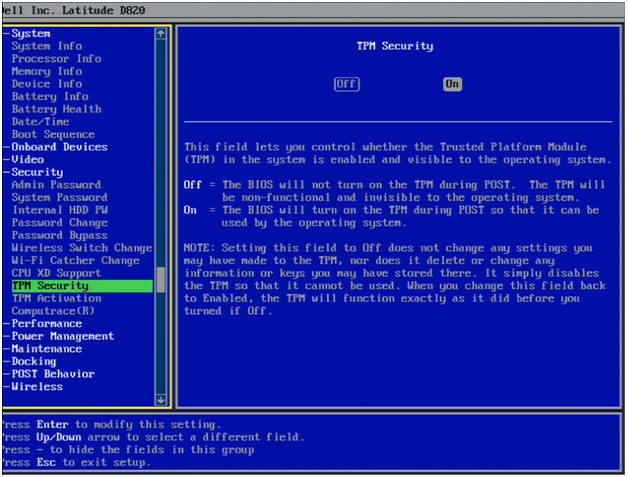
15’32”: BitLocker enablement with TPM from Windows Vista
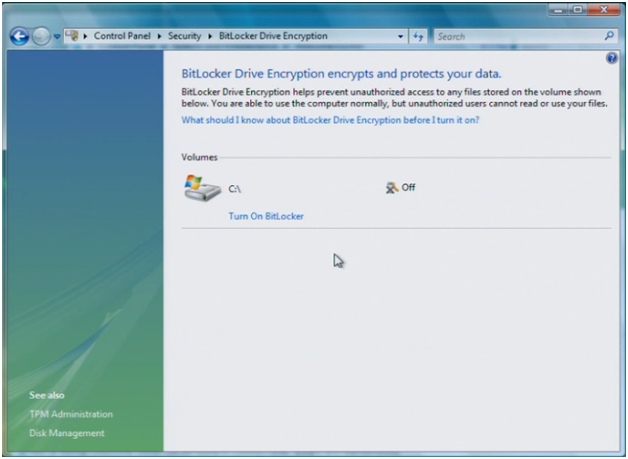
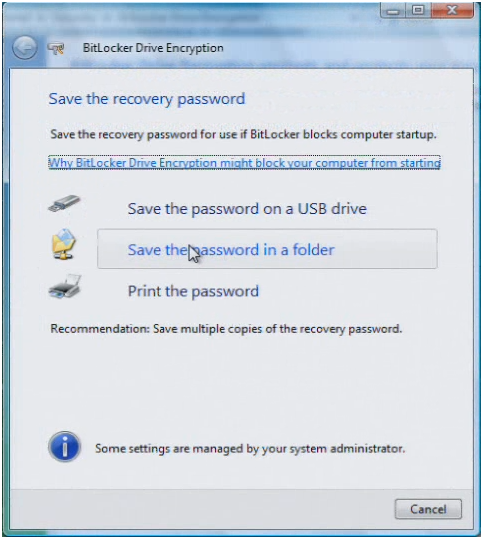
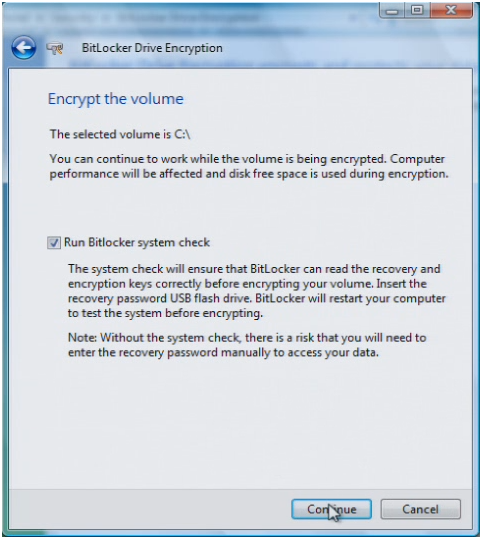
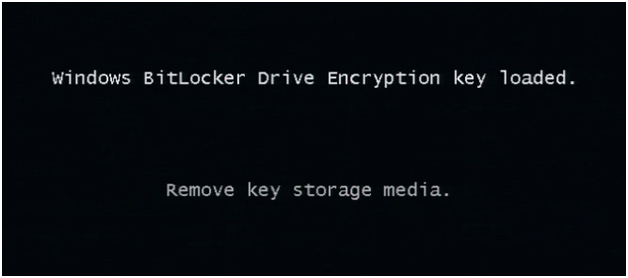
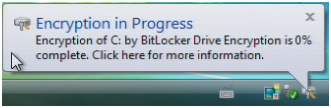
22’38”: boot test with Linux AFTER Bitlocker was enabled using a TPM; NTFS partitions mount fails
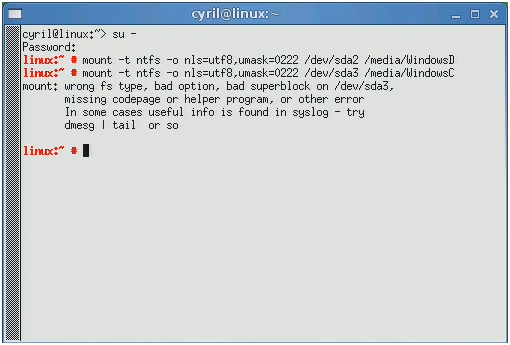
24’18”: boot test with Windows VistaAFTER BitLocker was enabled using a TPM; visualize partition with DiskScape tool
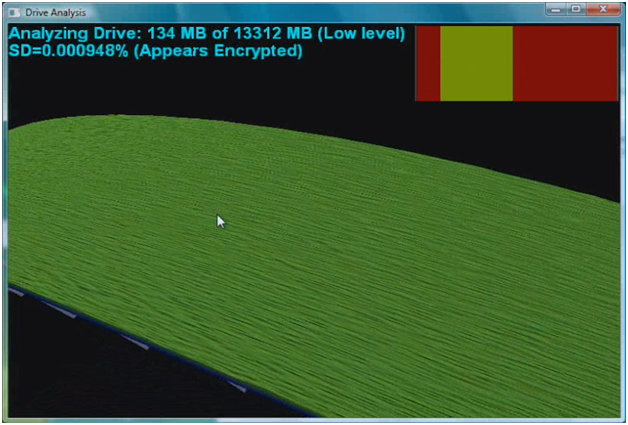

25’23”: add entry for Boot Manager in GRUB
26’32”: secure startup test launching machine through Boot Manager then GRUB then Boot Manager
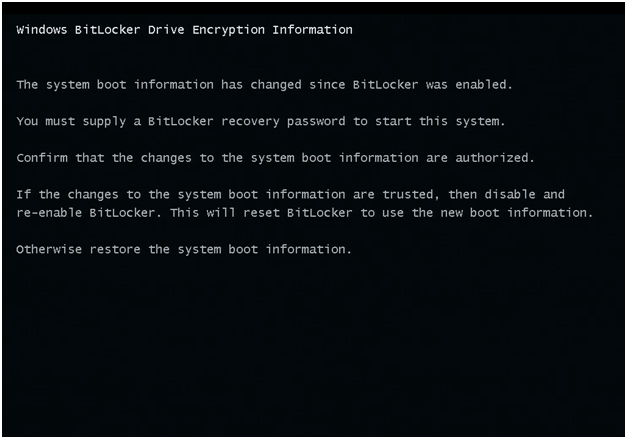
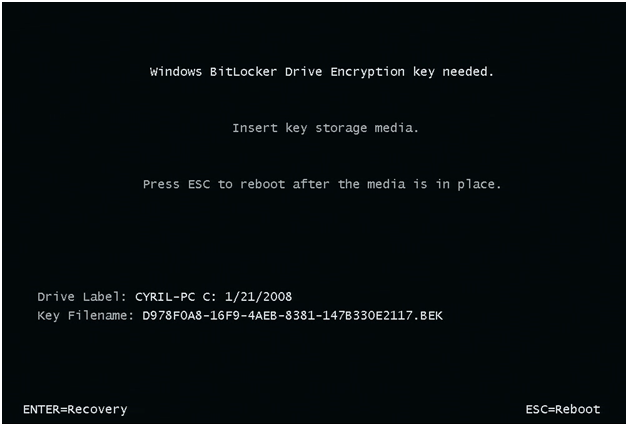
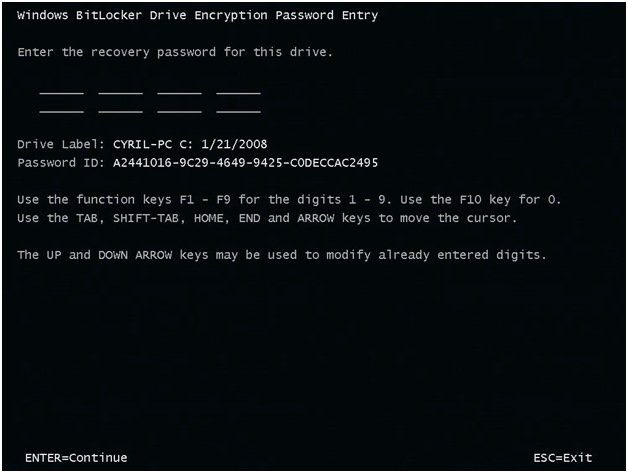
27’20”: secure startup test using a bootable DVD in startup chain