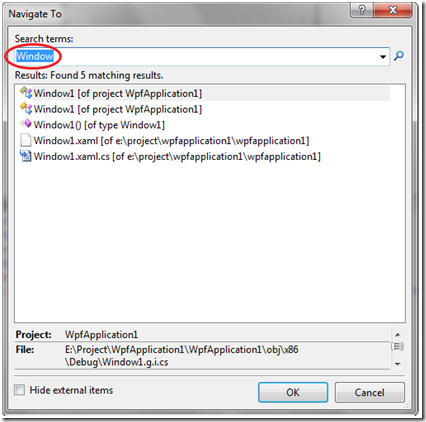Tips: Using “Navigate To…” for search in Visual Studio
Visual Studio 2010 Beta1 provides a great feature called “Navigate To”. You can find this feature under the “Edit” menu or use the keyboard shortcut “Ctrl + COMMA” to bring up the “Navigate To” dialog. This feature provides search-as-you-type support for files, types, and members to match the input string. Following is a snapshot of the “Navigate To” dialog:
Here are some summaries for this feature:
1. If the search string contains uppercase characters, the search is case-sensitive; otherwise not.
2. The white space between characters will be treated as an 'and' relationship.
3. The search does not support wildcard.
This feature becomes extremely handy when your solution/project is complex. The search result comes very quickly even for large solutions.
You can find more information about this feature at the following link: How to: Search for Objects, Definitions, and References (Symbols).
Also, a walkthrough is provided: Walkthrough: Quick Search for Files and Symbols in Visual Studio 2010.
Enjoy!