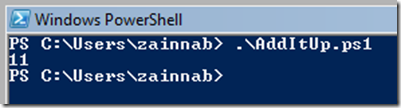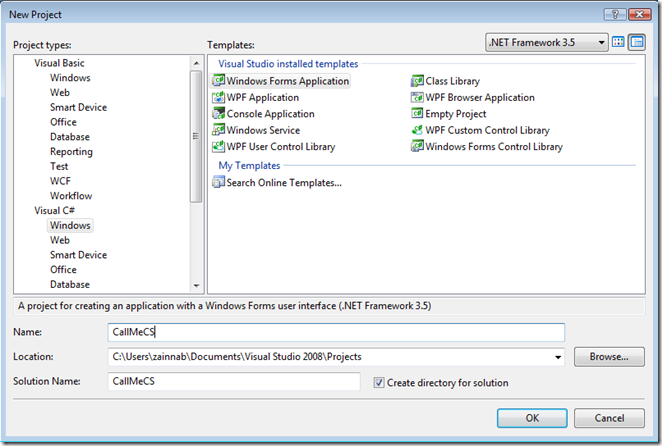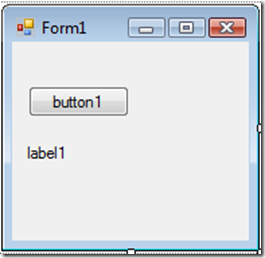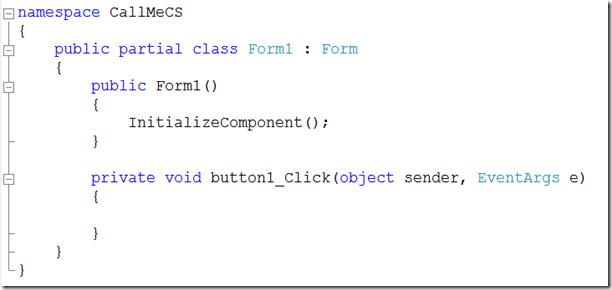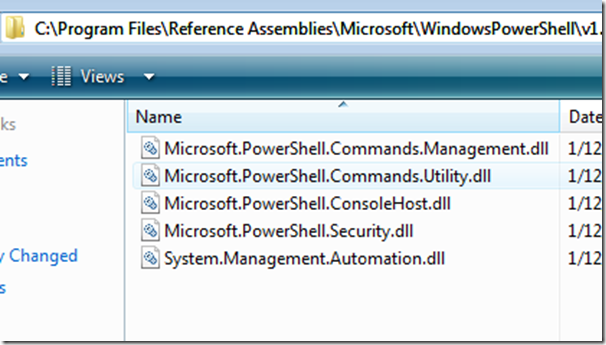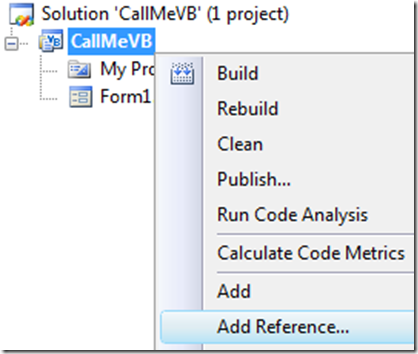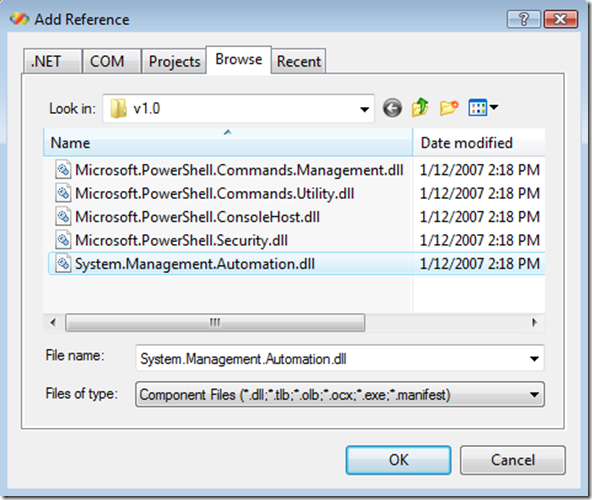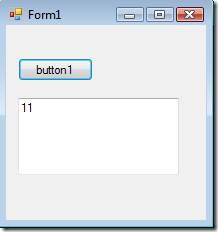Calling a PowerShell Script From Your .NET Code
Well, Mike F. reminded me to write this article on 5/29 and I am FINALLY getting around to doing it. Also wanted to give a shout out to Max T. who provided some inspiration on this one as well. For the code, I borrow very heavily from the article written by Jean-Paul Mikkers found at:
https://www.codeproject.com/KB/cs/HowToRunPowerShell.aspx
NOTE: There is an async version of his code that he does as a follow up. I don't use it because I want to remove extra code noise to focus on the act of calling the script itself. If you want to take a stab at the async version (and there are LOTS of good reasons to do so) then you can go here:
https://www.codeproject.com/KB/threads/AsyncPowerShell.aspx
So, on to the goodness!
First, you need to make sure you have Visual Studio (any version) installed and have PowerShell installed. You can get PowerShell from here:
https://www.microsoft.com/windowsserver2003/technologies/management/powershell/default.mspx
You will also need to do this (WARNING: MAJOR SECURITY ISSUE HERE AND THIS IS JUST FOR TESTING SO DON'T DO THIS ON PRODUCTION MACHINES):
https://www.cubiczone.com/Articles/tabid/65/EntryID/17/Default.aspx
1. Now, let's crank out a simple PoweShell script that we are interested in calling. We will call a simple script that takes a couple of numbers and returns the sum of those numbers. This may seem overly simplistic but it is an easy way to demonstrate a complete round-trip between our app and the script without getting bogged down in extra BS that comes with a fancier script. I'll call the script AddItUp.ps1 and it is included in the source code download, just put it anywhere you can get to easily. Feel free to dig into the guts of it later on but for now just assume it does what we need it to do.
Here is the code for the script if you just want to make your own real quick:
# begin
function AddStuff($x,$y)
{
$x + $y
}
AddStuff 6 5
# end
NOTE: Some inspiration and just a cool site for scripts came from https://www.powershellpro.com just as an fyi
2. Test the script by opening PowerShell and navigating to the directory where it is and typing what you see in the graphic, you should get the expected result.
3. Okay! We have a script that works but now what? Well we have to call that puppy from our code so let's create a project and get ready to make our magic happen. Crank out a new Windows App for us to use. Call the Project CallMeCS or CallMeVB depending on your language.
4. For the interface, just gimme a button and a label. Resize the form a bit so we don't have wasted space. Real simple stuff...
5. Double-click on the button to go into our code.
C#:
VB:
6. Now we need to add an assembly that is one of a set we got with our install of PowerShell. You can find these assemblies at C:\Program Files\Reference Assemblies\Microsoft\WindowsPowerShell\v1.0
7. Right-click on your project and choose Add Reference...
8. Select the Browse Tab and locate these assemblies then add a reference to the System.Management.Automation.dll
NOTE: If you want to dig deeper into the contents of this namespace, you can check it out here: https://msdn.microsoft.com/en-us/library/system.management.automation(VS.85).aspx
9. Now that we have our reference we need to add some using/imports statements to make getting to the classes we want to use easier. Make sure to put these at the top of your code page outside any other code.
C#:
using System.Collections.ObjectModel;
using System.Management.Automation;
using System.Management.Automation.Runspaces;
using System.IO;
VB:
Imports System.Collections.ObjectModel
Imports System.Management.Automation
Imports System.Management.Automation.Runspaces
Imports System.Text
Imports System.IO
10. Okay, this next part is a little funkier. While I liked the code that Mikkers had, I wanted to be able to load up a file from my file system and use it instead of just putting code into a textbox. That created some VERY interesting new challenges but the end result worked out well. So, to that end, we will create two helper methods: RunScript and LoadScript. RunScript is the code essentially unchanged from Mikkers' article and LoadScript is my helper function that will load the contents of a script file and return a string.
11. Let's begin with the RunScript method. We will add this method to the Form1 class to make our life easier.
C#:
private string RunScript(string scriptText)
{
// create Powershell runspace
Runspace runspace = RunspaceFactory.CreateRunspace();
// open it
runspace.Open();
// create a pipeline and feed it the script text
Pipeline pipeline = runspace.CreatePipeline();
pipeline.Commands.AddScript(scriptText);
// add an extra command to transform the script output objects into nicely formatted strings
// remove this line to get the actual objects that the script returns. For example, the script
// "Get-Process" returns a collection of System.Diagnostics.Process instances.
pipeline.Commands.Add("Out-String");
// execute the script
Collection<PSObject> results = pipeline.Invoke();
// close the runspace
runspace.Close();
// convert the script result into a single string
StringBuilder stringBuilder = new StringBuilder();
foreach (PSObject obj in results)
{
stringBuilder.AppendLine(obj.ToString());
}
// return the results of the script that has
// now been converted to text
return stringBuilder.ToString();
}
VB:
' Takes script text as input and runs it, then converts
' the results to a string to return to the user
Private Function RunScript(ByVal scriptText As String) As String
' create Powershell runspace
Dim MyRunSpace As Runspace = RunspaceFactory.CreateRunspace()
' open it
MyRunSpace.Open()
' create a pipeline and feed it the script text
Dim MyPipeline As Pipeline = MyRunSpace.CreatePipeline()
MyPipeline.Commands.AddScript(scriptText)
' add an extra command to transform the script output objects into nicely formatted strings
' remove this line to get the actual objects that the script returns. For example, the script
' "Get-Process" returns a collection of System.Diagnostics.Process instances.
MyPipeline.Commands.Add("Out-String")
' execute the script
Dim results As Collection(Of PSObject) = MyPipeline.Invoke()
' close the runspace
MyRunSpace.Close()
' convert the script result into a single string
Dim MyStringBuilder As New StringBuilder()
For Each obj As PSObject In results
MyStringBuilder.AppendLine(obj.ToString())
Next
' return the results of the script that has
' now been converted to text
Return MyStringBuilder.ToString()
End Function
12. Now we want to add in our LoadScript method to make getting the script into a variable easier.
C#:
// helper method that takes your script path, loads up the script
// into a variable, and passes the variable to the RunScript method
// that will then execute the contents
private string LoadScript(string filename)
{
try
{
// Create an instance of StreamReader to read from our file.
// The using statement also closes the StreamReader.
using (StreamReader sr = new StreamReader(filename))
{
// use a string builder to get all our lines from the file
StringBuilder fileContents = new StringBuilder();
// string to hold the current line
string curLine;
// loop through our file and read each line into our
// stringbuilder as we go along
while ((curLine = sr.ReadLine()) != null)
{
// read each line and MAKE SURE YOU ADD BACK THE
// LINEFEED THAT IT THE ReadLine() METHOD STRIPS OFF
fileContents.Append(curLine + "\n");
}
// call RunScript and pass in our file contents
// converted to a string
return fileContents.ToString();
}
}
catch (Exception e)
{
// Let the user know what went wrong.
string errorText = "The file could not be read:";
errorText += e.Message + "\n";
return errorText;
}
}
VB:
' helper method that takes your script path, loads up the script
' into a variable, and passes the variable to the RunScript method
' that will then execute the contents
Private Function LoadScript(ByVal filename As String) As String
Try
' Create an instance of StreamReader to read from our file.
' The using statement also closes the StreamReader.
Dim sr As New StreamReader(filename)
' use a string builder to get all our lines from the file
Dim fileContents As New StringBuilder()
' string to hold the current line
Dim curLine As String = ""
' loop through our file and read each line into our
' stringbuilder as we go along
Do
' read each line and MAKE SURE YOU ADD BACK THE
' LINEFEED THAT IT THE ReadLine() METHOD STRIPS OFF
curLine = sr.ReadLine()
fileContents.Append(curLine + vbCrLf)
Loop Until curLine Is Nothing
' close our reader now that we are done
sr.Close()
' call RunScript and pass in our file contents
' converted to a string
Return fileContents.ToString()
Catch e As Exception
' Let the user know what went wrong.
Dim errorText As String = "The file could not be read:"
errorText += e.Message + "\n"
Return errorText
End Try
End Function
13. Finally, we just need to add some code for our button's click event.
C#:
private void button1_Click(object sender, EventArgs e)
{
// run our script and put the result into our textbox
// NOTE: make sure to change the path to the correct location of your script
textBox1.Text = RunScript(LoadScript(@"c:\users\zainnab\AddItUp.ps1"));
}
VB:
Private Sub Button1_Click(ByVal sender As System.Object, ByVal e As System.EventArgs) Handles Button1.Click
'run our script and put the result into our textbox
'NOTE: make sure to change the path to the correct location of your script
TextBox1.Text = RunScript(LoadScript("c:\users\zainnab\AddItUp.ps1"))
End Sub
14. That's it!! You should be able to run your code and you should get this:
Don't sweat it if you think this is a lot to type. I have included the source code for you to use. Enjoy!