HTTP logging in ASP.NET Core
Note
This isn't the latest version of this article. For the current release, see the .NET 8 version of this article.
Important
This information relates to a pre-release product that may be substantially modified before it's commercially released. Microsoft makes no warranties, express or implied, with respect to the information provided here.
For the current release, see the .NET 8 version of this article.
HTTP logging is a middleware that logs information about incoming HTTP requests and HTTP responses. HTTP logging provides logs of:
- HTTP request information
- Common properties
- Headers
- Body
- HTTP response information
HTTP logging can:
- Log all requests and responses or only requests and responses that meet certain criteria.
- Select which parts of the request and response are logged.
- Allow you to redact sensitive information from the logs.
HTTP logging can reduce the performance of an app, especially when logging the request and response bodies. Consider the performance impact when selecting fields to log. Test the performance impact of the selected logging properties.
Warning
HTTP logging can potentially log personally identifiable information (PII). Consider the risk and avoid logging sensitive information.
Enable HTTP logging
HTTP logging is enabled by calling AddHttpLogging and UseHttpLogging, as shown in the following example:
var builder = WebApplication.CreateBuilder(args);
builder.Services.AddHttpLogging(o => { });
var app = builder.Build();
app.UseHttpLogging();
if (!app.Environment.IsDevelopment())
{
app.UseExceptionHandler("/Error");
}
app.UseStaticFiles();
app.MapGet("/", () => "Hello World!");
app.Run();
The empty lambda in the preceding example of calling AddHttpLogging adds the middleware with the default configuration. By default, HTTP logging logs common properties such as path, status-code, and headers for requests and responses.
Add the following line to the appsettings.Development.json file at the "LogLevel": { level so the HTTP logs are displayed:
"Microsoft.AspNetCore.HttpLogging.HttpLoggingMiddleware": "Information"
With the default configuration, a request and response is logged as a pair of messages similar to the following example:
info: Microsoft.AspNetCore.HttpLogging.HttpLoggingMiddleware[1]
Request:
Protocol: HTTP/2
Method: GET
Scheme: https
PathBase:
Path: /
Accept: text/html,application/xhtml+xml,application/xml;q=0.9,image/webp,image/apng,*/*;q=0.8,application/signed-exchange;v=b3;q=0.7
Host: localhost:52941
User-Agent: Mozilla/5.0 (Windows NT 10.0; Win64; x64) AppleWebKit/537.36 (KHTML, like Gecko) Chrome/118.0.0.0 Safari/537.36 Edg/118.0.2088.61
Accept-Encoding: gzip, deflate, br
Accept-Language: en-US,en;q=0.9
Upgrade-Insecure-Requests: [Redacted]
sec-ch-ua: [Redacted]
sec-ch-ua-mobile: [Redacted]
sec-ch-ua-platform: [Redacted]
sec-fetch-site: [Redacted]
sec-fetch-mode: [Redacted]
sec-fetch-user: [Redacted]
sec-fetch-dest: [Redacted]
info: Microsoft.AspNetCore.HttpLogging.HttpLoggingMiddleware[2]
Response:
StatusCode: 200
Content-Type: text/plain; charset=utf-8
Date: Tue, 24 Oct 2023 02:03:53 GMT
Server: Kestrel
HTTP logging options
To configure global options for the HTTP logging middleware, call AddHttpLogging in Program.cs, using the lambda to configure HttpLoggingOptions.
using Microsoft.AspNetCore.HttpLogging;
var builder = WebApplication.CreateBuilder(args);
builder.Services.AddHttpLogging(logging =>
{
logging.LoggingFields = HttpLoggingFields.All;
logging.RequestHeaders.Add("sec-ch-ua");
logging.ResponseHeaders.Add("MyResponseHeader");
logging.MediaTypeOptions.AddText("application/javascript");
logging.RequestBodyLogLimit = 4096;
logging.ResponseBodyLogLimit = 4096;
logging.CombineLogs = true;
});
var app = builder.Build();
if (!app.Environment.IsDevelopment())
{
app.UseExceptionHandler("/Error");
}
app.UseStaticFiles();
app.UseHttpLogging();
app.Use(async (context, next) =>
{
context.Response.Headers["MyResponseHeader"] =
new string[] { "My Response Header Value" };
await next();
});
app.MapGet("/", () => "Hello World!");
app.Run();
Note
In the preceding sample and following samples, UseHttpLogging is called after UseStaticFiles, so HTTP logging is not enabled for static files. To enable static file HTTP logging, call UseHttpLogging before UseStaticFiles.
LoggingFields
HttpLoggingOptions.LoggingFields is an enum flag that configures specific parts of the request and response to log. HttpLoggingOptions.LoggingFields defaults to RequestPropertiesAndHeaders | ResponsePropertiesAndHeaders.
RequestHeaders and ResponseHeaders
RequestHeaders and ResponseHeaders are sets of HTTP headers that are logged. Header values are only logged for header names that are in these collections. The following code adds sec-ch-ua to the RequestHeaders, so the value of the sec-ch-ua header is logged. And it adds MyResponseHeader to the ResponseHeaders, so the value of the MyResponseHeader header is logged. If these lines are removed, the values of these headers are [Redacted].
using Microsoft.AspNetCore.HttpLogging;
var builder = WebApplication.CreateBuilder(args);
builder.Services.AddHttpLogging(logging =>
{
logging.LoggingFields = HttpLoggingFields.All;
logging.RequestHeaders.Add("sec-ch-ua");
logging.ResponseHeaders.Add("MyResponseHeader");
logging.MediaTypeOptions.AddText("application/javascript");
logging.RequestBodyLogLimit = 4096;
logging.ResponseBodyLogLimit = 4096;
logging.CombineLogs = true;
});
var app = builder.Build();
if (!app.Environment.IsDevelopment())
{
app.UseExceptionHandler("/Error");
}
app.UseStaticFiles();
app.UseHttpLogging();
app.Use(async (context, next) =>
{
context.Response.Headers["MyResponseHeader"] =
new string[] { "My Response Header Value" };
await next();
});
app.MapGet("/", () => "Hello World!");
app.Run();
MediaTypeOptions
MediaTypeOptions provides configuration for selecting which encoding to use for a specific media type.
using Microsoft.AspNetCore.HttpLogging;
var builder = WebApplication.CreateBuilder(args);
builder.Services.AddHttpLogging(logging =>
{
logging.LoggingFields = HttpLoggingFields.All;
logging.RequestHeaders.Add("sec-ch-ua");
logging.ResponseHeaders.Add("MyResponseHeader");
logging.MediaTypeOptions.AddText("application/javascript");
logging.RequestBodyLogLimit = 4096;
logging.ResponseBodyLogLimit = 4096;
logging.CombineLogs = true;
});
var app = builder.Build();
if (!app.Environment.IsDevelopment())
{
app.UseExceptionHandler("/Error");
}
app.UseStaticFiles();
app.UseHttpLogging();
app.Use(async (context, next) =>
{
context.Response.Headers["MyResponseHeader"] =
new string[] { "My Response Header Value" };
await next();
});
app.MapGet("/", () => "Hello World!");
app.Run();
This approach can also be used to enable logging for data that isn't logged by default (for example, form data, which might have a media type such as application/x-www-form-urlencoded or multipart/form-data).
MediaTypeOptions methods
RequestBodyLogLimit and ResponseBodyLogLimit
using Microsoft.AspNetCore.HttpLogging;
var builder = WebApplication.CreateBuilder(args);
builder.Services.AddHttpLogging(logging =>
{
logging.LoggingFields = HttpLoggingFields.All;
logging.RequestHeaders.Add("sec-ch-ua");
logging.ResponseHeaders.Add("MyResponseHeader");
logging.MediaTypeOptions.AddText("application/javascript");
logging.RequestBodyLogLimit = 4096;
logging.ResponseBodyLogLimit = 4096;
logging.CombineLogs = true;
});
var app = builder.Build();
if (!app.Environment.IsDevelopment())
{
app.UseExceptionHandler("/Error");
}
app.UseStaticFiles();
app.UseHttpLogging();
app.Use(async (context, next) =>
{
context.Response.Headers["MyResponseHeader"] =
new string[] { "My Response Header Value" };
await next();
});
app.MapGet("/", () => "Hello World!");
app.Run();
CombineLogs
Setting CombineLogs to true configures the middleware to consolidate all of its enabled logs for a request and response into one log at the end. This includes the request, request body, response, response body, and duration.
using Microsoft.AspNetCore.HttpLogging;
var builder = WebApplication.CreateBuilder(args);
builder.Services.AddHttpLogging(logging =>
{
logging.LoggingFields = HttpLoggingFields.All;
logging.RequestHeaders.Add("sec-ch-ua");
logging.ResponseHeaders.Add("MyResponseHeader");
logging.MediaTypeOptions.AddText("application/javascript");
logging.RequestBodyLogLimit = 4096;
logging.ResponseBodyLogLimit = 4096;
logging.CombineLogs = true;
});
var app = builder.Build();
if (!app.Environment.IsDevelopment())
{
app.UseExceptionHandler("/Error");
}
app.UseStaticFiles();
app.UseHttpLogging();
app.Use(async (context, next) =>
{
context.Response.Headers["MyResponseHeader"] =
new string[] { "My Response Header Value" };
await next();
});
app.MapGet("/", () => "Hello World!");
app.Run();
Endpoint-specific configuration
For endpoint-specific configuration in minimal API apps, a WithHttpLogging extension method is available. The following example shows how to configure HTTP logging for one endpoint:
app.MapGet("/response", () => "Hello World! (logging response)")
.WithHttpLogging(HttpLoggingFields.ResponsePropertiesAndHeaders);
For endpoint-specific configuration in apps that use controllers, the [HttpLogging] attribute is available. The attribute can also be used in minimal API apps, as shown in the following example:
app.MapGet("/duration", [HttpLogging(loggingFields: HttpLoggingFields.Duration)]
() => "Hello World! (logging duration)");
IHttpLoggingInterceptor
IHttpLoggingInterceptor is the interface for a service that can be implemented to handle per-request and per-response callbacks for customizing what details get logged. Any endpoint-specific log settings are applied first and can then be overridden in these callbacks. An implementation can:
- Inspect a request or response.
- Enable or disable any HttpLoggingFields.
- Adjust how much of the request or response body is logged.
- Add custom fields to the logs.
Register an IHttpLoggingInterceptor implementation by calling AddHttpLoggingInterceptor<T> in Program.cs. If multiple IHttpLoggingInterceptor instances are registered, they're run in the order registered.
The following example shows how to register an IHttpLoggingInterceptor implementation:
var builder = WebApplication.CreateBuilder(args);
builder.Services.AddHttpLogging(logging =>
{
logging.LoggingFields = HttpLoggingFields.Duration;
});
builder.Services.AddHttpLoggingInterceptor<SampleHttpLoggingInterceptor>();
The following example is an IHttpLoggingInterceptor implementation that:
- Inspects the request method and disables logging for POST requests.
- For non-POST requests:
- Redacts request path, request headers, and response headers.
- Adds custom fields and field values to the request and response logs.
using Microsoft.AspNetCore.HttpLogging;
namespace HttpLoggingSample;
internal sealed class SampleHttpLoggingInterceptor : IHttpLoggingInterceptor
{
public ValueTask OnRequestAsync(HttpLoggingInterceptorContext logContext)
{
if (logContext.HttpContext.Request.Method == "POST")
{
// Don't log anything if the request is a POST.
logContext.LoggingFields = HttpLoggingFields.None;
}
// Don't enrich if we're not going to log any part of the request.
if (!logContext.IsAnyEnabled(HttpLoggingFields.Request))
{
return default;
}
if (logContext.TryDisable(HttpLoggingFields.RequestPath))
{
RedactPath(logContext);
}
if (logContext.TryDisable(HttpLoggingFields.RequestHeaders))
{
RedactRequestHeaders(logContext);
}
EnrichRequest(logContext);
return default;
}
public ValueTask OnResponseAsync(HttpLoggingInterceptorContext logContext)
{
// Don't enrich if we're not going to log any part of the response
if (!logContext.IsAnyEnabled(HttpLoggingFields.Response))
{
return default;
}
if (logContext.TryDisable(HttpLoggingFields.ResponseHeaders))
{
RedactResponseHeaders(logContext);
}
EnrichResponse(logContext);
return default;
}
private void RedactPath(HttpLoggingInterceptorContext logContext)
{
logContext.AddParameter(nameof(logContext.HttpContext.Request.Path), "RedactedPath");
}
private void RedactRequestHeaders(HttpLoggingInterceptorContext logContext)
{
foreach (var header in logContext.HttpContext.Request.Headers)
{
logContext.AddParameter(header.Key, "RedactedHeader");
}
}
private void EnrichRequest(HttpLoggingInterceptorContext logContext)
{
logContext.AddParameter("RequestEnrichment", "Stuff");
}
private void RedactResponseHeaders(HttpLoggingInterceptorContext logContext)
{
foreach (var header in logContext.HttpContext.Response.Headers)
{
logContext.AddParameter(header.Key, "RedactedHeader");
}
}
private void EnrichResponse(HttpLoggingInterceptorContext logContext)
{
logContext.AddParameter("ResponseEnrichment", "Stuff");
}
}
With this interceptor, a POST request doesn't generate any logs even if HTTP logging is configured to log HttpLoggingFields.All. A GET request generates logs similar to the following example:
info: Microsoft.AspNetCore.HttpLogging.HttpLoggingMiddleware[1]
Request:
Path: RedactedPath
Accept: RedactedHeader
Host: RedactedHeader
User-Agent: RedactedHeader
Accept-Encoding: RedactedHeader
Accept-Language: RedactedHeader
Upgrade-Insecure-Requests: RedactedHeader
sec-ch-ua: RedactedHeader
sec-ch-ua-mobile: RedactedHeader
sec-ch-ua-platform: RedactedHeader
sec-fetch-site: RedactedHeader
sec-fetch-mode: RedactedHeader
sec-fetch-user: RedactedHeader
sec-fetch-dest: RedactedHeader
RequestEnrichment: Stuff
Protocol: HTTP/2
Method: GET
Scheme: https
info: Microsoft.AspNetCore.HttpLogging.HttpLoggingMiddleware[2]
Response:
Content-Type: RedactedHeader
MyResponseHeader: RedactedHeader
ResponseEnrichment: Stuff
StatusCode: 200
info: Microsoft.AspNetCore.HttpLogging.HttpLoggingMiddleware[4]
ResponseBody: Hello World!
info: Microsoft.AspNetCore.HttpLogging.HttpLoggingMiddleware[8]
Duration: 2.2778ms
Logging configuration order of precedence
The following list shows the order of precedence for logging configuration:
- Global configuration from HttpLoggingOptions, set by calling AddHttpLogging.
- Endpoint-specific configuration from the
[HttpLogging]attribute or the WithHttpLogging extension method overrides global configuration. IHttpLoggingInterceptoris called with the results and can further modify the configuration per request.
HTTP Logging is a middleware that logs information about incoming HTTP requests and HTTP responses. HTTP logging provides logs of:
- HTTP request information
- Common properties
- Headers
- Body
- HTTP response information
HTTP Logging is valuable in several scenarios to:
- Record information about incoming requests and responses.
- Filter which parts of the request and response are logged.
- Filtering which headers to log.
HTTP Logging can reduce the performance of an app, especially when logging the request and response bodies. Consider the performance impact when selecting fields to log. Test the performance impact of the selected logging properties.
Warning
HTTP Logging can potentially log personally identifiable information (PII). Consider the risk and avoid logging sensitive information.
Enabling HTTP logging
HTTP Logging is enabled with UseHttpLogging, which adds HTTP logging middleware.
var builder = WebApplication.CreateBuilder(args);
var app = builder.Build();
app.UseHttpLogging();
if (!app.Environment.IsDevelopment())
{
app.UseExceptionHandler("/Error");
}
app.UseStaticFiles();
app.MapGet("/", () => "Hello World!");
app.Run();
By default, HTTP Logging logs common properties such as path, status-code, and headers for requests and responses. Add the following line to the appsettings.Development.json file at the "LogLevel": { level so the HTTP logs are displayed:
"Microsoft.AspNetCore.HttpLogging.HttpLoggingMiddleware": "Information"
The output is logged as a single message at LogLevel.Information.
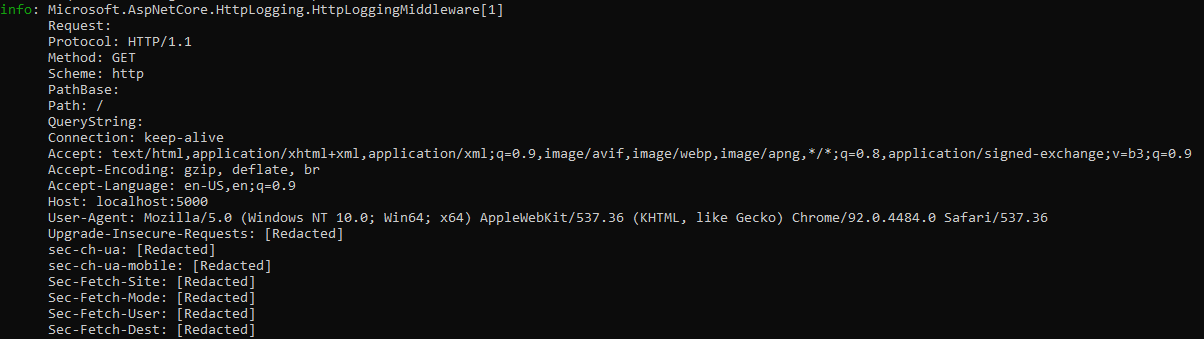
HTTP Logging options
To configure the HTTP logging middleware, call AddHttpLogging in Program.cs.
using Microsoft.AspNetCore.HttpLogging;
var builder = WebApplication.CreateBuilder(args);
builder.Services.AddHttpLogging(logging =>
{
logging.LoggingFields = HttpLoggingFields.All;
logging.RequestHeaders.Add("sec-ch-ua");
logging.ResponseHeaders.Add("MyResponseHeader");
logging.MediaTypeOptions.AddText("application/javascript");
logging.RequestBodyLogLimit = 4096;
logging.ResponseBodyLogLimit = 4096;
});
var app = builder.Build();
if (!app.Environment.IsDevelopment())
{
app.UseExceptionHandler("/Error");
}
app.UseStaticFiles();
app.UseHttpLogging();
app.Use(async (context, next) =>
{
context.Response.Headers["MyResponseHeader"] =
new string[] { "My Response Header Value" };
await next();
});
app.MapGet("/", () => "Hello World!");
app.Run();
Note
In the preceding sample and following samples, UseHttpLogging is called after UseStaticFiles, so HTTP logging is not enabled for static file. To enable static file HTTP logging, call UseHttpLogging before UseStaticFiles.
LoggingFields
HttpLoggingOptions.LoggingFields is an enum flag that configures specific parts of the request and response to log. HttpLoggingOptions.LoggingFields defaults to RequestPropertiesAndHeaders | ResponsePropertiesAndHeaders.
RequestHeaders
Headers are a set of HTTP Request Headers that are allowed to be logged. Header values are only logged for header names that are in this collection. The following code logs the request header "sec-ch-ua". If logging.RequestHeaders.Add("sec-ch-ua"); is removed, the value of the request header "sec-ch-ua" is redacted. The following highlighted code calls HttpLoggingOptions.RequestHeaders and HttpLoggingOptions.ResponseHeaders :
using Microsoft.AspNetCore.HttpLogging;
var builder = WebApplication.CreateBuilder(args);
builder.Services.AddHttpLogging(logging =>
{
logging.LoggingFields = HttpLoggingFields.All;
logging.RequestHeaders.Add("sec-ch-ua");
logging.ResponseHeaders.Add("MyResponseHeader");
logging.MediaTypeOptions.AddText("application/javascript");
logging.RequestBodyLogLimit = 4096;
logging.ResponseBodyLogLimit = 4096;
});
var app = builder.Build();
if (!app.Environment.IsDevelopment())
{
app.UseExceptionHandler("/Error");
}
app.UseStaticFiles();
app.UseHttpLogging();
app.Use(async (context, next) =>
{
context.Response.Headers["MyResponseHeader"] =
new string[] { "My Response Header Value" };
await next();
});
app.MapGet("/", () => "Hello World!");
app.Run();
MediaTypeOptions
MediaTypeOptions provides configuration for selecting which encoding to use for a specific media type.
using Microsoft.AspNetCore.HttpLogging;
var builder = WebApplication.CreateBuilder(args);
builder.Services.AddHttpLogging(logging =>
{
logging.LoggingFields = HttpLoggingFields.All;
logging.RequestHeaders.Add("sec-ch-ua");
logging.ResponseHeaders.Add("MyResponseHeader");
logging.MediaTypeOptions.AddText("application/javascript");
logging.RequestBodyLogLimit = 4096;
logging.ResponseBodyLogLimit = 4096;
});
var app = builder.Build();
if (!app.Environment.IsDevelopment())
{
app.UseExceptionHandler("/Error");
}
app.UseStaticFiles();
app.UseHttpLogging();
app.Use(async (context, next) =>
{
context.Response.Headers["MyResponseHeader"] =
new string[] { "My Response Header Value" };
await next();
});
app.MapGet("/", () => "Hello World!");
app.Run();
This approach can also be used to enable logging for data that is not logged by default (e.g. form data, which might have a media type such as application/x-www-form-urlencoded or multipart/form-data).
MediaTypeOptions methods
RequestBodyLogLimit and ResponseBodyLogLimit
using Microsoft.AspNetCore.HttpLogging;
var builder = WebApplication.CreateBuilder(args);
builder.Services.AddHttpLogging(logging =>
{
logging.LoggingFields = HttpLoggingFields.All;
logging.RequestHeaders.Add("sec-ch-ua");
logging.ResponseHeaders.Add("MyResponseHeader");
logging.MediaTypeOptions.AddText("application/javascript");
logging.RequestBodyLogLimit = 4096;
logging.ResponseBodyLogLimit = 4096;
});
var app = builder.Build();
if (!app.Environment.IsDevelopment())
{
app.UseExceptionHandler("/Error");
}
app.UseStaticFiles();
app.UseHttpLogging();
app.Use(async (context, next) =>
{
context.Response.Headers["MyResponseHeader"] =
new string[] { "My Response Header Value" };
await next();
});
app.MapGet("/", () => "Hello World!");
app.Run();
ASP.NET Core
Feedback
Coming soon: Throughout 2024 we will be phasing out GitHub Issues as the feedback mechanism for content and replacing it with a new feedback system. For more information see: https://aka.ms/ContentUserFeedback.
Submit and view feedback for
