Scheduling a test
Schedule a test in the Microsoft Azure Stack Validation portal for your Azure Stack Hub solution. A validation as a service (VaaS) solution represents an Azure Stack Hub solution with a particular hardware bill of materials (BoM). You can schedule a test to check that your hardware can run Azure Stack Hub.
To check your solution, create the workflow for a test. A VaaS workflow operates within the context of a VaaS solution. It represents a set of test suites that exercise the functionality of an Azure Stack Hub deployment on your hardware. Add your solution's environmental parameters and select one or more tests to run on your solution.
While the Test Pass workflow can be used to run any test provided by VaaS, including tests from the validation workflows, results from the Test Pass workflow aren't considered official. For information about official validation workflows, see Workflows.
Prerequisites
Before you follow this quickstart, finish the following tasks:
- Set up your validation as a service resources.
- Deploy the local agent (required).
- Validation as a Service key concepts (required).
Start a workflow
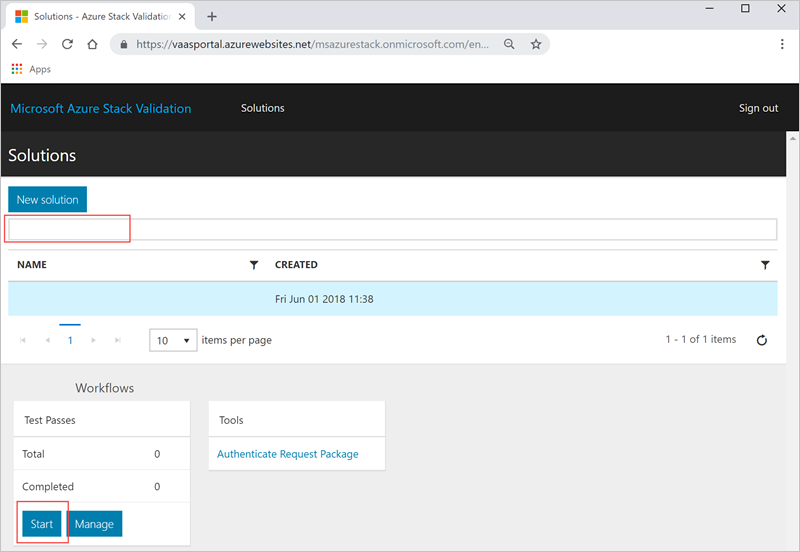
Sign in to the portal, select or create a solution, and then select the solution.
- Sign in to the VaaS portal.
- Type the name of an existing solution or select New solution to create a new solution. For instructions, see Create a solution in the VaaS portal.
- Select Start on the Test Passes tile.
Specify parameters
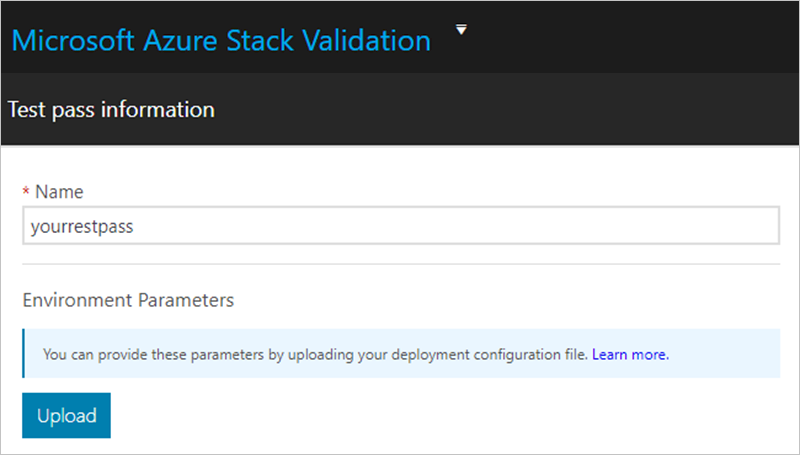
Provide parameters that apply to all tests within the workflow.
- Enter a name for the workflow. The name must be unique within the solution. For naming suggestions, see Naming convention for VaaS workflows.
- Select Upload and select your Azure Stack Hub stamp information file. For instructions, see Generate the stamp information file.
- Enter the test parameters. For additional details and instructions, see Test parameters.
- (Optional) Label the workflow with tags of your choice. You may filter workflows on this text when managing workflows for the solution.
- Select Next to select tests to schedule.
Select tests to run
The tests you select will be scheduled once the workflow is created.
Select the test(s) you want to run in your workflow.
If you want to override the common parameters (the parameters provided in the previous section) for any test, select the Edit link next to specify new values.
-
Select the agent that will run the test. For information about adding local test execution agents, see Deploy the local agent.
Select Next to review the workflow.
Review and submit
Finish workflow creation.
Review the displayed information.
The service creates your workflow with the provided information and the selected tests will be scheduled.
If anything appears incorrect, use the Previous buttons to go to an earlier section.
-
Select Submit to create the workflow.
Next steps
Feedback
Coming soon: Throughout 2024 we will be phasing out GitHub Issues as the feedback mechanism for content and replacing it with a new feedback system. For more information see: https://aka.ms/ContentUserFeedback.
Submit and view feedback for