Configure Microsoft Entra Domain Services to support user profile synchronization for SharePoint Server
SharePoint Server includes a service to synchronize user profiles. This feature allows user profiles to be stored in a central location and accessible across multiple SharePoint sites and farms. To configure the SharePoint Server user profile service, the appropriate permissions must be granted in a Microsoft Entra Domain Services managed domain. For more information, see user profile synchronization in SharePoint Server.
This article shows you how to configure Domain Services to allow the SharePoint Server user profile sync service.
Before you begin
To complete this article, you need the following resources and privileges:
- An active Azure subscription.
- If you don't have an Azure subscription, create an account.
- A Microsoft Entra tenant associated with your subscription, either synchronized with an on-premises directory or a cloud-only directory.
- A Microsoft Entra Domain Services managed domain enabled and configured in your Microsoft Entra tenant.
- If needed, complete the tutorial to create and configure a Microsoft Entra Domain Services managed domain.
- A Windows Server management VM that is joined to the Domain Services managed domain.
- If needed, complete the tutorial to create a management VM.
- A user account that's a member of the Microsoft Entra DC administrators group in your Microsoft Entra tenant.
- The SharePoint service account name for the user profile synchronization service. For more information about the Profile Synchronization account, see Plan for administrative and service accounts in SharePoint Server. To get the Profile Synchronization account name from the SharePoint Central Administration website, click Application Management > Manage service applications > User Profile service application. For more information, see Configure profile synchronization by using SharePoint Active Directory Import in SharePoint Server.
Service accounts overview
In a managed domain, a security group named Microsoft Entra DC Service Accounts exists as part of the Users organizational unit (OU). Members of this security group are delegated the following privileges:
- Replicate Directory Changes privilege on the root DSE.
- Replicate Directory Changes privilege on the Configuration naming context (
cn=configurationcontainer).
The Microsoft Entra DC Service Accounts security group is also a member of the built-in group Pre-Windows 2000 Compatible Access.
When added to this security group, the service account for SharePoint Server user profile synchronization service is granted the required privileges to work correctly.
Enable support for SharePoint Server user profile sync
The service account for SharePoint Server needs adequate privileges to replicate changes to the directory and let SharePoint Server user profile sync work correctly. To provide these privileges, add the service account used for SharePoint user profile synchronization to the Microsoft Entra DC Service Accounts group.
From your Domain Services management VM, complete the following steps:
Note
To edit group membership in a managed domain, you must be signed in to a user account that's a member of the AAD DC Administrators group.
From the Start screen, select Administrative Tools. A list of available management tools is shown that were installed in the tutorial to create a management VM.
To manage group membership, select Active Directory Administrative Center from the list of administrative tools.
In the left pane, choose your managed domain, such as aaddscontoso.com. A list of existing OUs and resources is shown.
Select the Users OU, then choose the Microsoft Entra DC Service Accounts security group.
Select Members, then choose Add....
Enter the name of the SharePoint service account, then select OK. In the following example, the SharePoint service account is named spadmin:
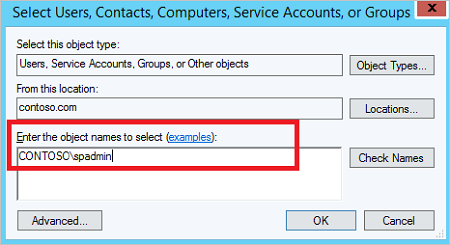
Feedback
Coming soon: Throughout 2024 we will be phasing out GitHub Issues as the feedback mechanism for content and replacing it with a new feedback system. For more information see: https://aka.ms/ContentUserFeedback.
Submit and view feedback for