Migrate from a classic policy
This article shows an example of how to migrate a classic policy that requires Multifactor authentication for a cloud app.
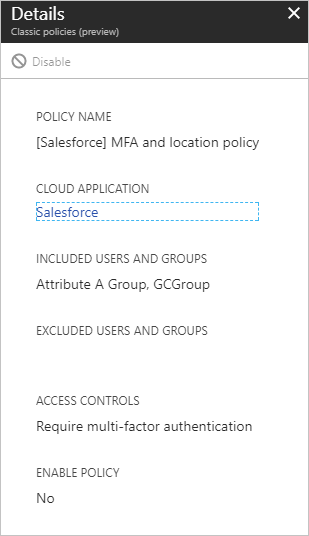
Warning
Once disabled a classic policy can't be re-enabled.
Open a classic policy
Sign in to the Microsoft Entra admin center as at least a Conditional Access Administrator.
Browse to Protection > Conditional Access.
Select, Classic policies.

In the list of classic policies, select the policy you wish to migrate. Document the configuration settings so that you can re-create with a new Conditional Access policy.
For examples of common policies and their configuration, see the article Common Conditional Access policies.
Disable the classic policy
To disable your classic policy, select Disable in the Details view.
Warning
Once disabled a classic policy can't be re-enabled.
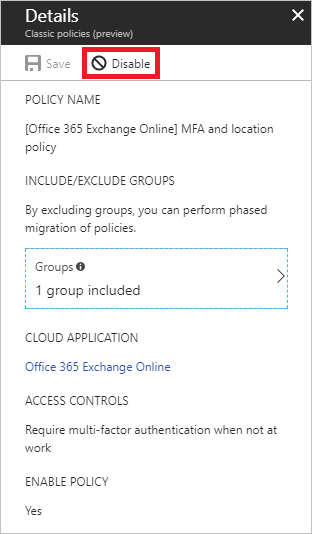
Next steps
Feedback
Coming soon: Throughout 2024 we will be phasing out GitHub Issues as the feedback mechanism for content and replacing it with a new feedback system. For more information see: https://aka.ms/ContentUserFeedback.
Submit and view feedback for