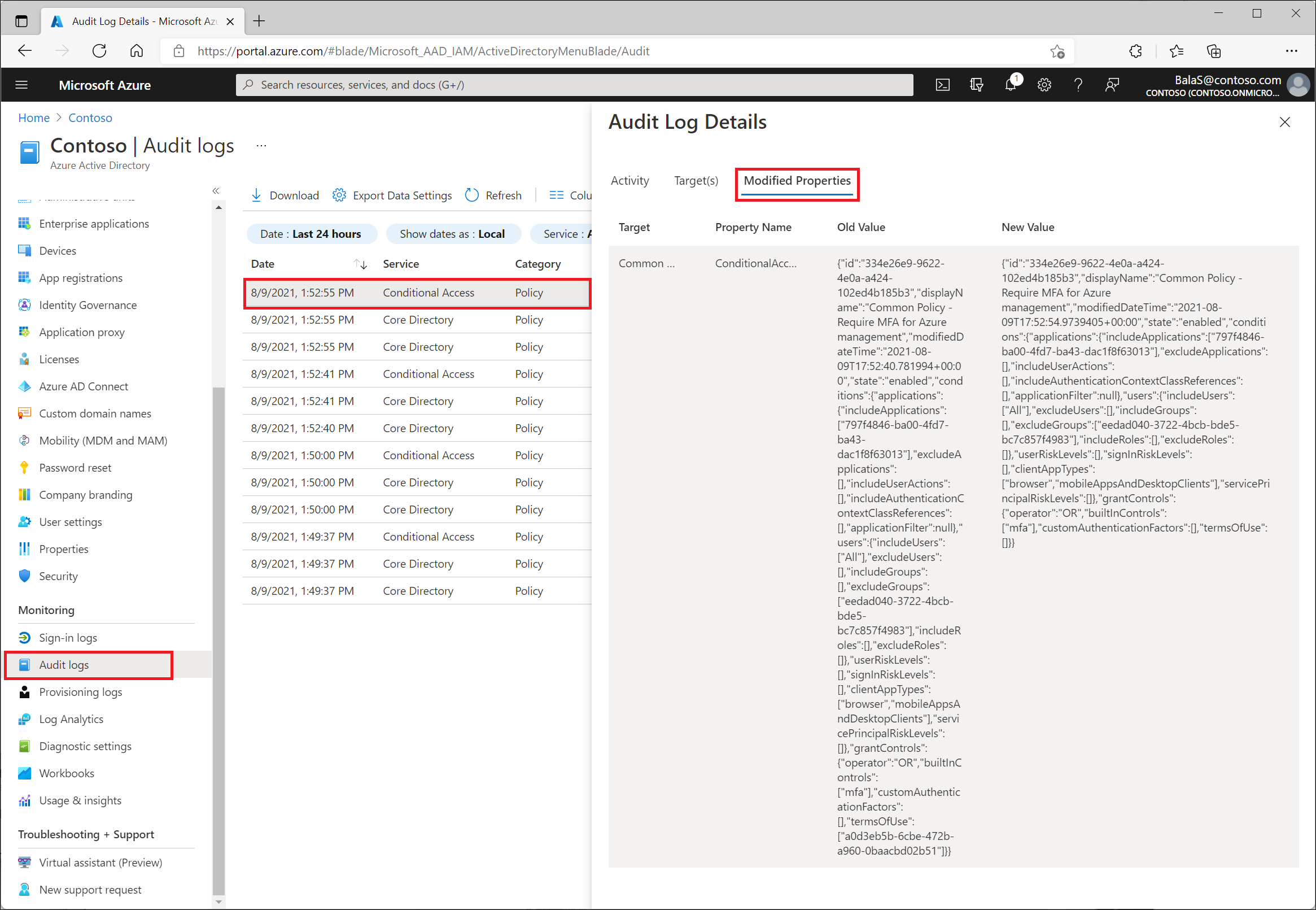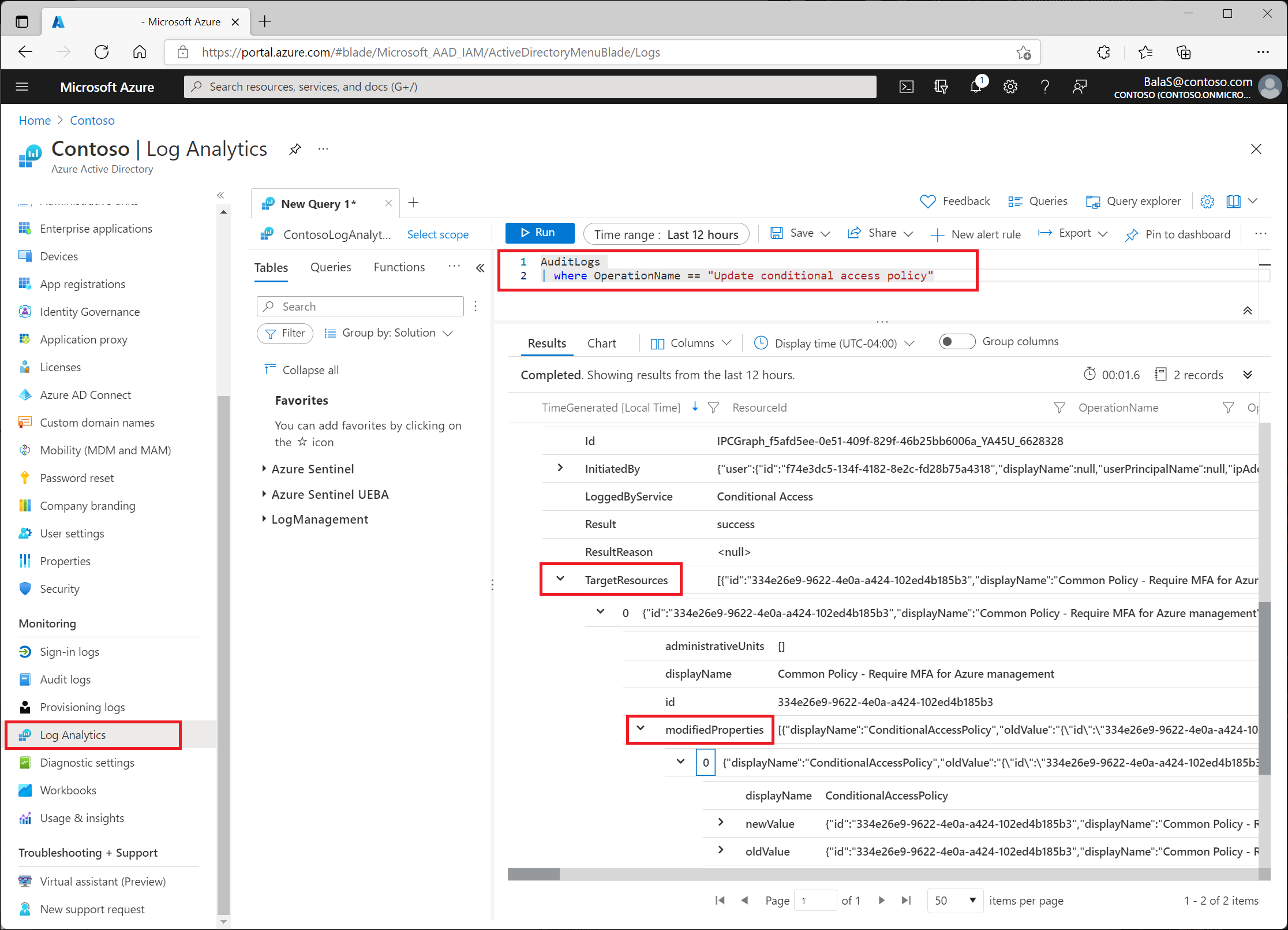Troubleshooting Conditional Access policy changes
The Microsoft Entra audit log is a valuable source of information when troubleshooting why and how Conditional Access policy changes happened in your environment.
Audit log data is only kept for 30 days by default, which might not be long enough for every organization. Organizations can store data for longer periods by changing diagnostic settings in Microsoft Entra ID to:
- Send data to a Log Analytics workspace
- Archive data to a storage account
- Stream data to Event Hubs
- Send data to a partner solution
Find these options under Identity > Monitoring & health > Diagnostic settings > Edit setting. If you don't have a diagnostic setting, follow the instructions in the article Create diagnostic settings to send platform logs and metrics to different destinations to create one.
Use the audit log
Sign in to the Microsoft Entra admin center as at least a Conditional Access Administrator.
Browse to Identity > Monitoring & health > Audit logs.
Select the Date range you want to query.
From the Service filter, select Conditional Access and select the Apply button.
The audit logs display all activities, by default. Open the Activity filter to narrow down the activities. For a full list of the audit log activities for Conditional Access, see the Audit log activities.
Select a row to view the details. The Modified Properties tab lists the modified JSON values for the selected audit activity.
Use Log Analytics
Log Analytics allows organizations to query data using built in queries or custom created Kusto queries, for more information, see Get started with log queries in Azure Monitor.
Once enabled find access to Log Analytics in the Identity > Monitoring & health > Log Analytics. The table of most interest to Conditional Access administrators is AuditLogs.
AuditLogs
| where OperationName == "Update Conditional Access policy"
Changes can be found under TargetResources > modifiedProperties.
Reading the values
The old and new values from the audit log and Log Analytics are in JSON format. Compare the two values to see the changes to the policy.
Old policy example:
{
"conditions": {
"applications": {
"applicationFilter": null,
"excludeApplications": [
],
"includeApplications": [
"797f4846-ba00-4fd7-ba43-dac1f8f63013"
],
"includeAuthenticationContextClassReferences": [
],
"includeUserActions": [
]
},
"clientAppTypes": [
"browser",
"mobileAppsAndDesktopClients"
],
"servicePrincipalRiskLevels": [
],
"signInRiskLevels": [
],
"userRiskLevels": [
],
"users": {
"excludeGroups": [
"eedad040-3722-4bcb-bde5-bc7c857f4983"
],
"excludeRoles": [
],
"excludeUsers": [
],
"includeGroups": [
],
"includeRoles": [
],
"includeUsers": [
"All"
]
}
},
"displayName": "Common Policy - Require MFA for Azure management",
"grantControls": {
"builtInControls": [
"mfa"
],
"customAuthenticationFactors": [
],
"operator": "OR",
"termsOfUse": [
"a0d3eb5b-6cbe-472b-a960-0baacbd02b51"
]
},
"id": "334e26e9-9622-4e0a-a424-102ed4b185b3",
"modifiedDateTime": "2021-08-09T17:52:40.781994+00:00",
"state": "enabled"
}
Updated policy example:
{
"conditions": {
"applications": {
"applicationFilter": null,
"excludeApplications": [
],
"includeApplications": [
"797f4846-ba00-4fd7-ba43-dac1f8f63013"
],
"includeAuthenticationContextClassReferences": [
],
"includeUserActions": [
]
},
"clientAppTypes": [
"browser",
"mobileAppsAndDesktopClients"
],
"servicePrincipalRiskLevels": [
],
"signInRiskLevels": [
],
"userRiskLevels": [
],
"users": {
"excludeGroups": [
"eedad040-3722-4bcb-bde5-bc7c857f4983"
],
"excludeRoles": [
],
"excludeUsers": [
],
"includeGroups": [
],
"includeRoles": [
],
"includeUsers": [
"All"
]
}
},
"displayName": "Common Policy - Require MFA for Azure management",
"grantControls": {
"builtInControls": [
"mfa"
],
"customAuthenticationFactors": [
],
"operator": "OR",
"termsOfUse": [
]
},
"id": "334e26e9-9622-4e0a-a424-102ed4b185b3",
"modifiedDateTime": "2021-08-09T17:52:54.9739405+00:00",
"state": "enabled"
}
In the previous example, the updated policy doesn't include terms of use in grant controls.
Next steps
Feedback
Coming soon: Throughout 2024 we will be phasing out GitHub Issues as the feedback mechanism for content and replacing it with a new feedback system. For more information see: https://aka.ms/ContentUserFeedback.
Submit and view feedback for