Control external access to resources in Microsoft Entra ID with sensitivity labels
Use sensitivity labels to help control access to your content in Office 365 applications, and in containers like Microsoft Teams, Microsoft 365 Groups, and SharePoint sites. They protect content without hindering user collaboration. Use sensitivity labels to send organization-wide content across devices, apps, and services, while protecting data. Sensitivity labels help organizations meet compliance and security policies.
See, Learn about sensitivity labels
Before you begin
This article is number 8 in a series of 10 articles. We recommend you review the articles in order. Go to the Next steps section to see the entire series.
Assign classification and enforce protection settings
You can classify content without adding any protection settings. Content classification assignment stays with the content while it's used and shared. The classification generates usage reports with sensitive-content activity data.
Enforce protection settings such as encryption, watermarks, and access restrictions. For example, users apply a Confidential label to a document or email. The label can encrypt the content and add a Confidential watermark. In addition, you can apply a sensitivity label to a container like a SharePoint site, and help manage external users access.
Learn more:
- Restrict access to content by using sensitivity labels to apply encryption
- Use sensitivity labels to protect content in Microsoft Teams, Microsoft 365 Groups, and SharePoint sites
Sensitivity labels on containers can restrict access to the container, but content in the container doesn't inherit the label. For example, a user takes content from a protected site, downloads it, and then shares it without restrictions, unless the content had a sensitivity label.
Note
To apply sensitivity labels users sign in to their Microsoft work or school account.
Permissions to create and manage sensitivity levels
Team members who need to create sensitivity labels require permissions to:
- Microsoft 365 Defender portal,
- Microsoft Purview compliance portal, or
- Microsoft Purview compliance portal
By default, tenant Global Administrators have access to admin centers and can provide access, without granting tenant Admin permissions. For this delegated limited admin access, add users to the following role groups:
- Compliance Data Administrator,
- Compliance Administrator, or
- Security Administrator
Sensitivity label strategy
As you plan the governance of external access to your content, consider content, containers, email, and more.
High, Medium, or Low Business Impact
To define high business impact (HBI), medium business impact (MBI), or low business impact (LBI) for data, sites, and groups, consider the effect on your organization if the wrong content types are shared.
- Credit card, passport, national/regional ID numbers
- Content created by corporate officers: compliance, finance, executive, and so on.
- Strategic or financial data in libraries or sites.
Consider the content categories that external users can't have access to, such as containers and encrypted content. You can use sensitivity labels, enforce encryption, or use container access restrictions.
Email and content
Sensitivity labels can be applied automatically or manually to content.
See, Apply a sensitivity label to content automatically
Sensitivity labels on email and content
A sensitivity label in a document or email is customizable, clear text, and persistent.
- Customizable - create labels for your organization and determine the resulting actions
- Clear text - is incorporated in metadata and readable by applications and services
- Persistency - ensures the label and associated protections stay with the content, and help enforce policies
Note
Each content item can have one sensitivity label applied.
Containers
Determine the access criteria if Microsoft 365 Groups, Teams, or SharePoint sites are restricted with sensitivity labels. You can label content in containers or use automatic labeling for files in SharePoint, OneDrive, and so on.
Learn more: Get started with sensitivity labels
Sensitivity labels on containers
You can apply sensitivity labels to containers such as Microsoft 365 Groups, Microsoft Teams, and SharePoint sites. Sensitivity labels on a supported container apply the classification and protection settings to the connected site or group. Sensitivity labels on these containers can control:
Privacy - select the users who can see the site
External user access - determine whether group owners can add guests to a group
Access from unmanaged devices - decide whether and how unmanaged devices access content
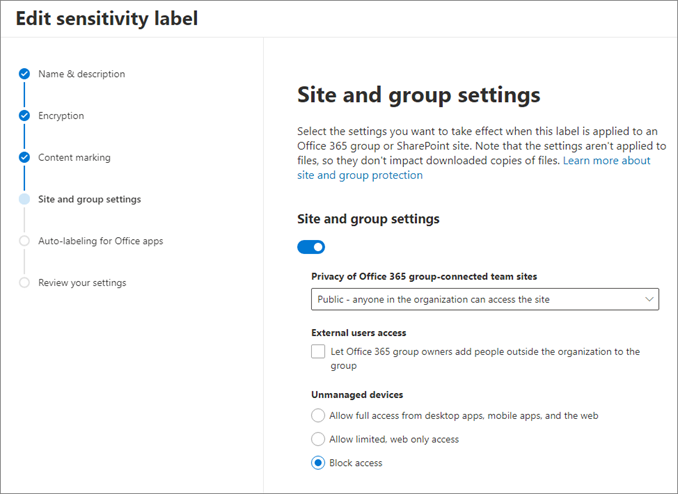
Sensitivity labels applied to a container, such as a SharePoint site, aren't applied to content in the container; they control access to content in the container. Labels can be applied automatically to the content in the container. For users to manually apply labels to content, enable sensitivity labels for Office files in SharePoint and OneDrive.
Learn more:
- Enable sensitivity labels for Office files in SharePoint and OneDrive.
- Use sensitivity labels to protect content in Microsoft Teams, Microsoft 365 Groups, and SharePoint sites
- Assign sensitivity labels to Microsoft 365 groups in Microsoft Entra ID
Implement sensitivity labels
After you determine use of sensitivity labels, see the following documentation for implementation.
- Get started with sensitivity labels
- Create and publish sensitivity labels
- Restrict access to content by using sensitivity labels to apply encryption
Next steps
Use the following series of articles to learn about securing external access to resources. We recommend you follow the listed order.
Determine your security posture for external access with Microsoft Entra ID
Discover the current state of external collaboration in your organization
Secure external access with groups in Microsoft Entra ID and Microsoft 365
Transition to governed collaboration with Microsoft Entra B2B collaboration
Manage external access with Microsoft Entra entitlement management
Manage external access to resources with Conditional Access policies
Control external access to resources in Microsoft Entra ID with sensitivity labels (You're here)
Convert local guest accounts to Microsoft Entra B2B guest accounts
Feedback
Coming soon: Throughout 2024 we will be phasing out GitHub Issues as the feedback mechanism for content and replacing it with a new feedback system. For more information see: https://aka.ms/ContentUserFeedback.
Submit and view feedback for