Tutorial: Microsoft Entra integration with Bersin
In this tutorial, you learn how to integrate Bersin with Microsoft Entra ID. Integrating Bersin with Microsoft Entra ID provides you with the following benefits:
- You can control in Microsoft Entra ID who has access to Bersin.
- You can enable your users to be automatically signed-in to Bersin (Single Sign-On) with their Microsoft Entra accounts.
- You can manage your accounts in one central location.
If you want to know more details about SaaS app integration with Microsoft Entra ID, see What is application access and single sign-on with Microsoft Entra ID. If you don't have an Azure subscription, create a free account before you begin.
Prerequisites
To configure Microsoft Entra integration with Bersin, you need the following items:
- A Microsoft Entra subscription. If you don't have a Microsoft Entra environment, you can get one-month trial here
- Bersin single sign-on enabled subscription
Scenario description
In this tutorial, you configure and test Microsoft Entra single sign-on in a test environment.
- Bersin supports SP and IDP initiated SSO
Adding Bersin from the gallery
To configure the integration of Bersin into Microsoft Entra ID, you need to add Bersin from the gallery to your list of managed SaaS apps.
To add Bersin from the gallery
Sign in to the Microsoft Entra admin center as at least a Cloud Application Administrator.
Browse to Identity > Applications > Enterprise applications > New application.
In the Add from the gallery section, type Bersin, select Bersin from result panel then click Add button to add the application.
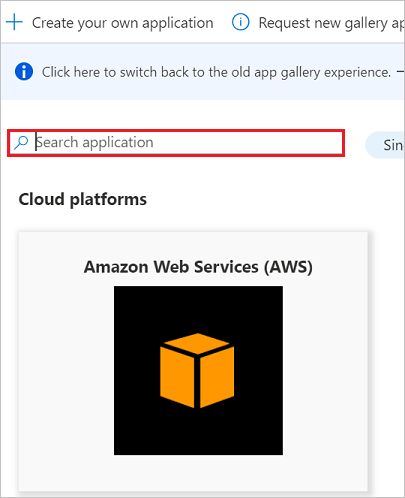
Configure and test Microsoft Entra single sign-on
In this section, you configure and test Microsoft Entra single sign-on with Bersin based on a test user called Britta Simon For single sign-on to work, a link relationship between a Microsoft Entra user and the related user in Bersin needs to be established.
To configure and test Microsoft Entra single sign-on with Bersin, you need to complete the following building blocks:
- Configure Microsoft Entra Single Sign-On - to enable your users to use this feature.
- Configure Bersin Single Sign-On - to configure the Single Sign-On settings on application side.
- Create a Microsoft Entra test user - to test Microsoft Entra single sign-on with Britta Simon.
- Assign the Microsoft Entra test user - to enable Britta Simon to use Microsoft Entra single sign-on.
- Create Bersin test user - to have a counterpart of Britta Simon in Bersin that is linked to the Microsoft Entra representation of user.
- Test single sign-on - to verify whether the configuration works.
Configure Microsoft Entra single sign-on
In this section, you enable Microsoft Entra single sign-on.
To configure Microsoft Entra single sign-on with Bersin, do the following steps:
Sign in to the Microsoft Entra admin center as at least a Cloud Application Administrator.
Browse to Identity > Applications > Enterprise applications > Bersin application integration page, select Single sign-on.
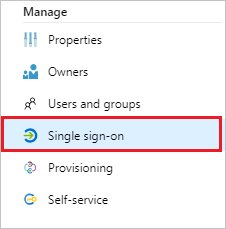
On the Select a Single sign-on method dialog, select SAML/WS-Fed mode to enable single sign-on.
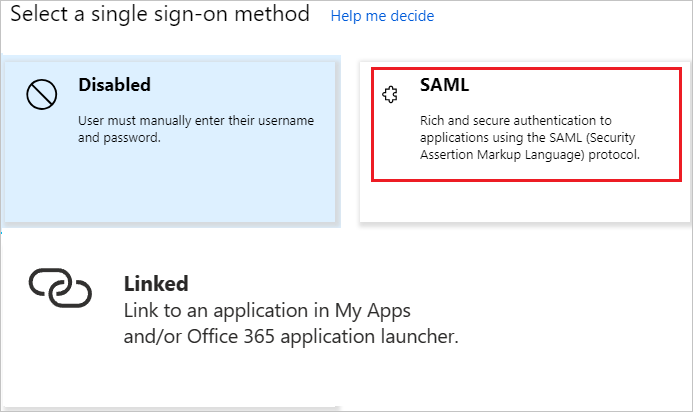
On the Set up Single Sign-On with SAML page, click Edit icon to open Basic SAML Configuration dialog.

On the Basic SAML Configuration section, If you wish to configure the application in IDP initiated mode, do the following step:

a. In the Identifier text box, type a URL using the following pattern:
https://www.bersin.com/shibbolethb. Click Set additional URLs.
c. In the Relay State text box, type a URL using the following pattern:
https://www.bersin.com/secure/Click Set additional URLs and do the following steps if you wish to configure the application in SP initiated mode:

In the Sign-on URL text box, type a URL using the following pattern:
https://www.bersin.com/Login.aspxOn the Set up Single Sign-On with SAML page, in the SAML Signing Certificate section, click Download to download the Federation Metadata XML from the given options as per your requirement and save it on your computer.
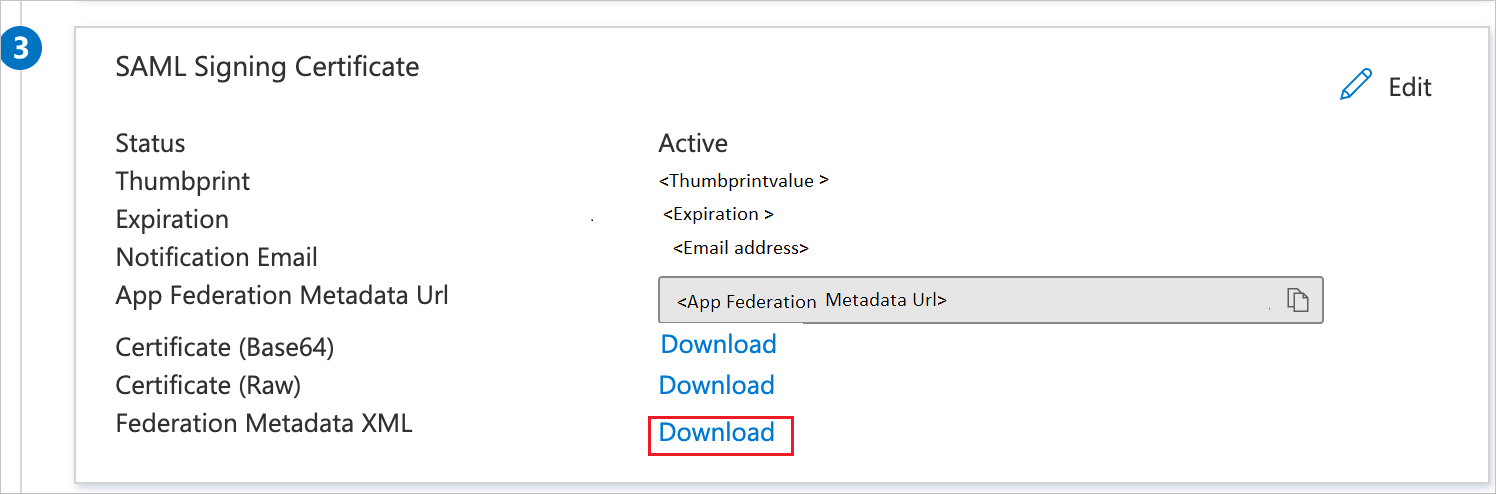
On the Set up Bersin section, copy the appropriate URL(s) as per your requirement.
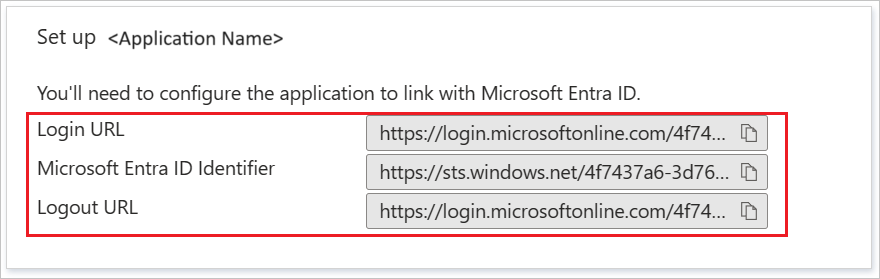
a. Login URL
b. Microsoft Entra Identifier
c. Logout URL
Configure Bersin Single Sign-On
To configure single sign-on on Bersin side, send the downloaded Federation Metadata XML and appropriate copied URLs from the application configuration to Bersin support team. They set this setting to have the SAML SSO connection set properly on both sides.
Create a Microsoft Entra test user
The objective of this section is to create a test user called Britta Simon.
- Sign in to the Microsoft Entra admin center as at least a User Administrator.
- Browse to Identity > Users > All users.
- Select New user > Create new user, at the top of the screen.
- In the User properties, follow these steps:
- In the Display name field, enter
B.Simon. - In the User principal name field, enter the username@companydomain.extension. For example,
B.Simon@contoso.com. - Select the Show password check box, and then write down the value that's displayed in the Password box.
- Select Review + create.
- In the Display name field, enter
- Select Create.
Assign the Microsoft Entra test user
In this section, you enable Britta Simon to use Azure single sign-on by granting access to Bersin.
Sign in to the Microsoft Entra admin center as at least a Cloud Application Administrator.
Browse to Identity > Applications > Enterprise applications > Bersin.
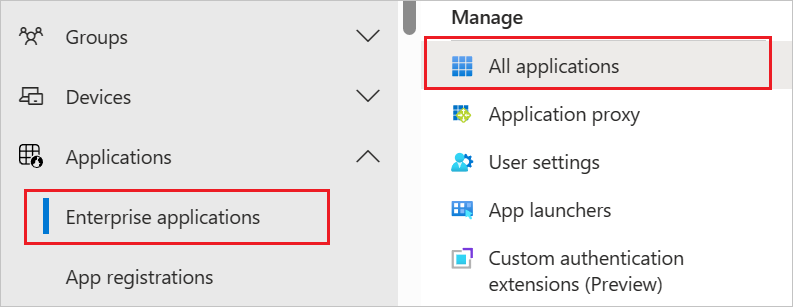
In the applications list, select Bersin.
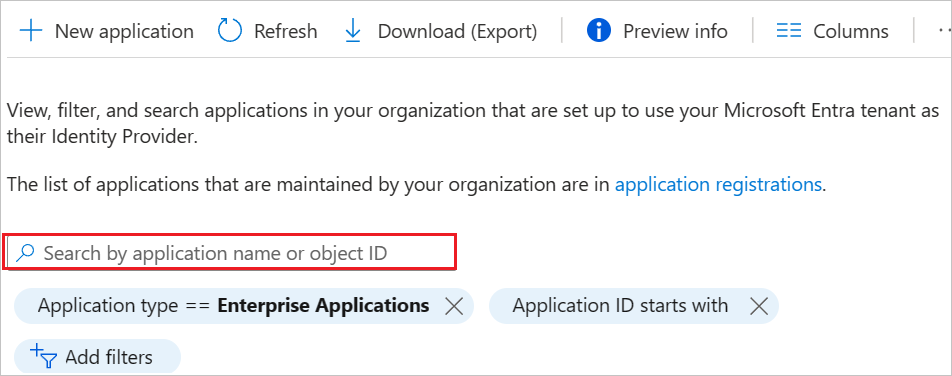
In the menu on the left, select Users and groups.
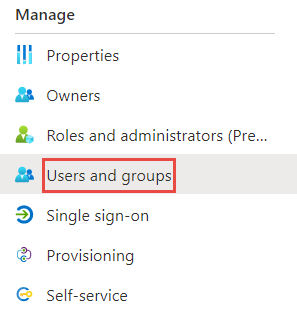
Click the Add user button, then select Users and groups in the Add Assignment dialog.

In the Users and groups dialog select Britta Simon in the Users list, then click the Select button at the bottom of the screen.
If you're expecting any role value in the SAML assertion, then in the Select Role dialog, select the appropriate role for the user from the list. Click the Select button at the bottom of the screen.
In the Add Assignment dialog, click the Assign button.
Create Bersin test user
In this section, you create a user called Britta Simon in Bersin. Work with the Bersin support team to add the users in the Bersin platform or the domain that must be added to an allow list for the Bersin platform. If the domain is added by the team, users will get automatically provisioned to the Bersin platform. Users must be created and activated before you use single sign-on.
Test single sign-on
In this section, you test your Microsoft Entra single sign-on configuration using the Access Panel.
When you click the Bersin tile in the Access Panel, you should be automatically signed in to the Bersin for which you set up SSO. For more information about the Access Panel, see Introduction to the Access Panel.
Additional Resources
Feedback
Coming soon: Throughout 2024 we will be phasing out GitHub Issues as the feedback mechanism for content and replacing it with a new feedback system. For more information see: https://aka.ms/ContentUserFeedback.
Submit and view feedback for