Tutorial: Microsoft Entra SSO integration with N2F - Expense reports
In this tutorial, you'll learn how to integrate N2F - Expense reports with Microsoft Entra ID. When you integrate N2F - Expense reports with Microsoft Entra ID, you can:
- Control in Microsoft Entra ID who has access to N2F - Expense reports.
- Enable your users to be automatically signed-in to N2F - Expense reports with their Microsoft Entra accounts.
- Manage your accounts in one central location.
Prerequisites
To get started, you need the following items:
- A Microsoft Entra subscription. If you don't have a subscription, you can get a free account.
- N2F - Expense reports single sign-on (SSO) enabled subscription.
Scenario description
In this tutorial, you configure and test Microsoft Entra single sign-on in a test environment.
- N2F - Expense reports supports SP and IDP initiated SSO.
Add N2F - Expense reports from the gallery
To configure the integration of N2F - Expense reports into Microsoft Entra ID, you need to add N2F - Expense reports from the gallery to your list of managed SaaS apps.
- Sign in to the Microsoft Entra admin center as at least a Cloud Application Administrator.
- Browse to Identity > Applications > Enterprise applications > New application.
- In the Add from the gallery section, type N2F - Expense reports in the search box.
- Select N2F - Expense reports from results panel and then add the app. Wait a few seconds while the app is added to your tenant.
Alternatively, you can also use the Enterprise App Configuration Wizard. In this wizard, you can add an application to your tenant, add users/groups to the app, assign roles, as well as walk through the SSO configuration as well. Learn more about Microsoft 365 wizards.
Configure and test Microsoft Entra SSO for N2F - Expense reports
Configure and test Microsoft Entra SSO with N2F - Expense reports using a test user called B.Simon. For SSO to work, you need to establish a link relationship between a Microsoft Entra user and the related user in N2F - Expense reports.
To configure and test Microsoft Entra SSO with N2F - Expense reports, perform the following steps:
- Configure Microsoft Entra SSO - to enable your users to use this feature.
- Create a Microsoft Entra test user - to test Microsoft Entra single sign-on with B.Simon.
- Assign the Microsoft Entra test user - to enable B.Simon to use Microsoft Entra single sign-on.
- Configure N2F - Expense reports SSO - to configure the single sign-on settings on application side.
- Create N2F - Expense reports test user - to have a counterpart of B.Simon in N2F - Expense reports that is linked to the Microsoft Entra representation of user.
- Test SSO - to verify whether the configuration works.
Configure Microsoft Entra SSO
Follow these steps to enable Microsoft Entra SSO.
Sign in to the Microsoft Entra admin center as at least a Cloud Application Administrator.
Browse to Identity > Applications > Enterprise applications > N2F - Expense reports > Single sign-on.
On the Select a single sign-on method page, select SAML.
On the Set up single sign-on with SAML page, click the pencil icon for Basic SAML Configuration to edit the settings.

On the Basic SAML Configuration section, if you wish to configure the application in IDP initiated mode, the user does not have to perform any steps as the app is already pre-integrated with Azure.
Click Set additional URLs and perform the following step if you wish to configure the application in SP initiated mode:
In the Sign-on URL text box, type the URL:
https://www.n2f.com/app/On the Set up Single Sign-On with SAML page, In the SAML Signing Certificate section, click copy button to copy App Federation Metadata Url and save it on your computer.
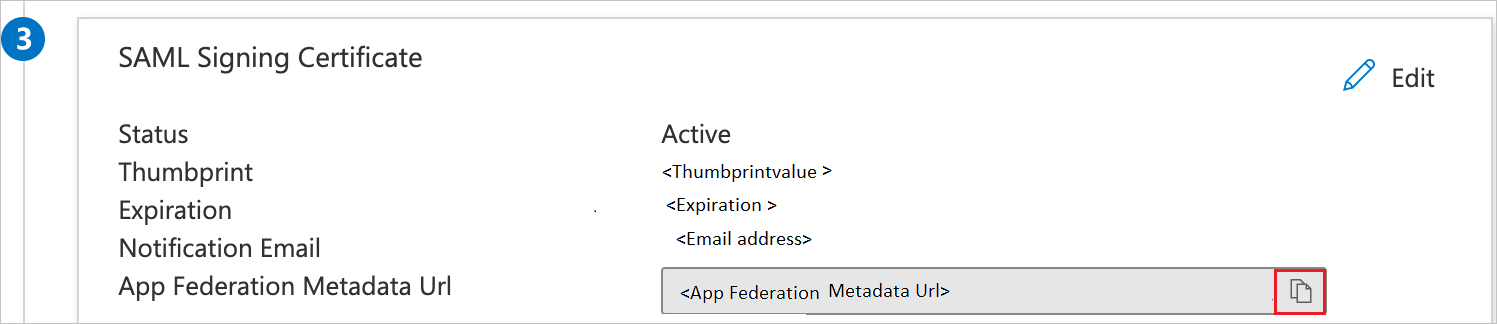
On the Set up myPolicies section, copy the appropriate URL(s) as per your requirement.
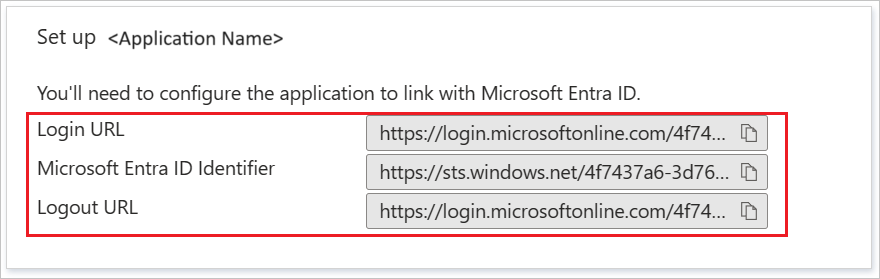
Create a Microsoft Entra test user
In this section, you'll create a test user called B.Simon.
- Sign in to the Microsoft Entra admin center as at least a User Administrator.
- Browse to Identity > Users > All users.
- Select New user > Create new user, at the top of the screen.
- In the User properties, follow these steps:
- In the Display name field, enter
B.Simon. - In the User principal name field, enter the username@companydomain.extension. For example,
B.Simon@contoso.com. - Select the Show password check box, and then write down the value that's displayed in the Password box.
- Select Review + create.
- In the Display name field, enter
- Select Create.
Assign the Microsoft Entra test user
In this section, you'll enable B.Simon to use single sign-on by granting access to N2F - Expense reports.
- Sign in to the Microsoft Entra admin center as at least a Cloud Application Administrator.
- Browse to Identity > Applications > Enterprise applications > N2F - Expense reports.
- In the app's overview page, select Users and groups.
- Select Add user/group, then select Users and groups in the Add Assignment dialog.
- In the Users and groups dialog, select B.Simon from the Users list, then click the Select button at the bottom of the screen.
- If you are expecting a role to be assigned to the users, you can select it from the Select a role dropdown. If no role has been set up for this app, you see "Default Access" role selected.
- In the Add Assignment dialog, click the Assign button.
Configure N2F - Expense reports SSO
In a different web browser window, sign in to your N2F - Expense reports company site as an administrator.
Click on Settings and then select Advance Settings from the dropdown.
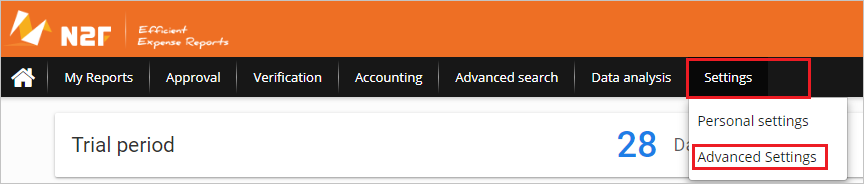
Select Account settings tab.
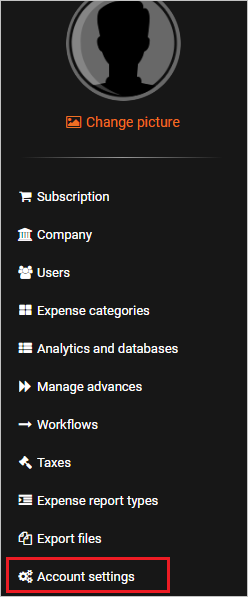
Select Authentication and then select + Add an authentication method tab.

Select SAML Microsoft Office 365 as Authentication method.
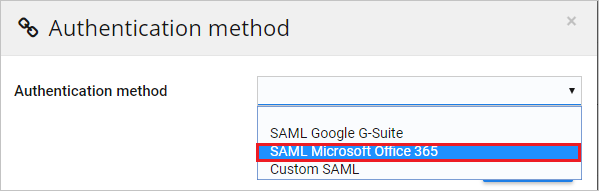
On the Authentication method section, perform the following steps:
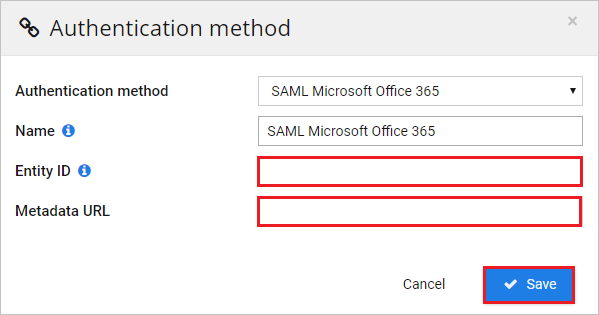
a. In the Entity ID textbox, paste the Microsoft Entra Identifier value, which you copied previously.
b. In the Metadata URL textbox, paste the App Federation Metadata Url value, which you copied previously.
c. Click Save.
Create N2F - Expense reports test user
To enable Microsoft Entra users to log in to N2F - Expense reports, they must be provisioned into N2F - Expense reports. In the case of N2F - Expense reports, provisioning is a manual task.
To provision a user account, perform the following steps:
Log in to your N2F - Expense reports company site as an administrator.
Click on Settings and then select Advance Settings from the dropdown.
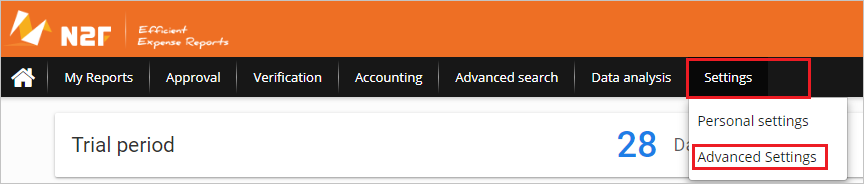
Select Users tab from left navigation panel.
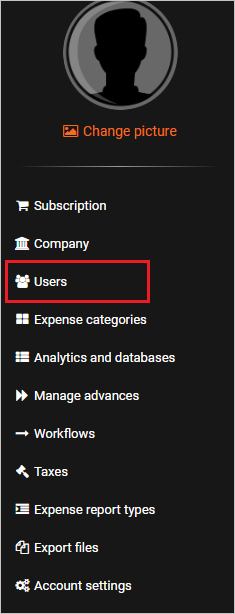
Select + New user tab.

On the User section, perform the following steps:
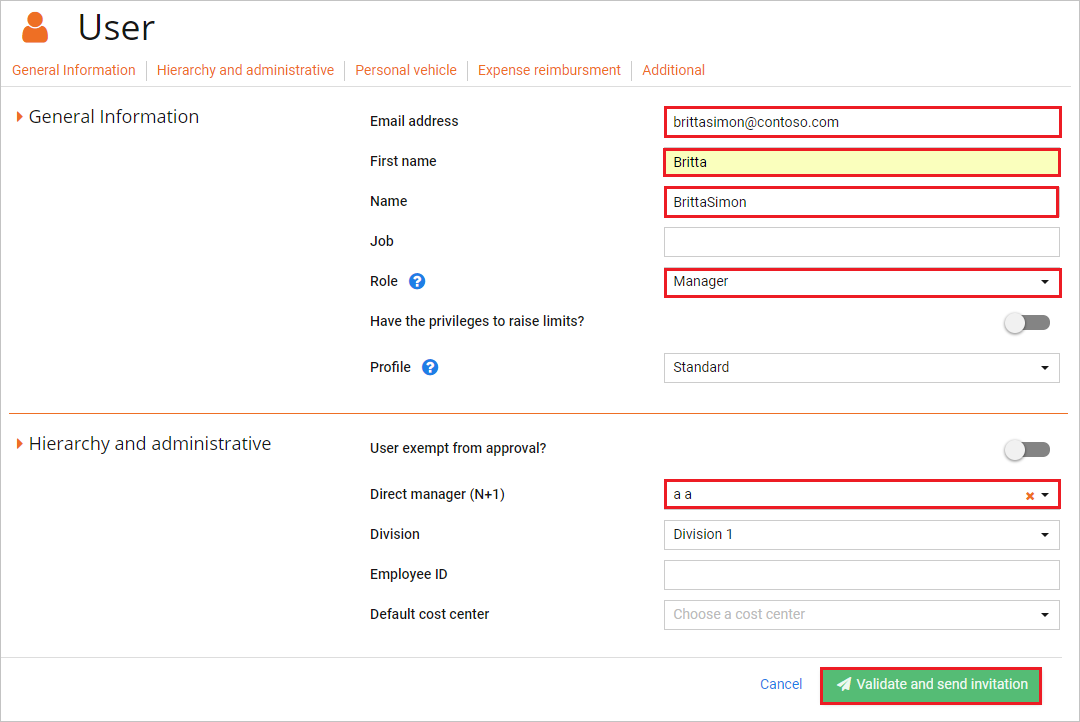
a. In the Email address textbox, enter the email address of user like brittasimon@contoso.com.
b. In the First name textbox, enter the first name of user like Britta.
c. In the Name textbox, enter the name of user like BrittaSimon.
d. Choose Role, Direct manager (N+1), and Division as per your organization requirement.
e. Click Validate and send invitation.
Note
If you are facing any problems while adding the user, please contact N2F - Expense reports support team
Test SSO
In this section, you test your Microsoft Entra single sign-on configuration with following options.
SP initiated:
Click on Test this application, this will redirect to N2F - Expense reports Sign on URL where you can initiate the login flow.
Go to N2F - Expense reports Sign-on URL directly and initiate the login flow from there.
IDP initiated:
- Click on Test this application, and you should be automatically signed in to the N2F - Expense reports for which you set up the SSO.
You can also use Microsoft My Apps to test the application in any mode. When you click the N2F - Expense reports tile in the My Apps, if configured in SP mode you would be redirected to the application sign on page for initiating the login flow and if configured in IDP mode, you should be automatically signed in to the N2F - Expense reports for which you set up the SSO. For more information, see Microsoft Entra My Apps.
Next steps
Once you configure N2F - Expense reports you can enforce session control, which protects exfiltration and infiltration of your organization’s sensitive data in real time. Session control extends from Conditional Access. Learn how to enforce session control with Microsoft Defender for Cloud Apps.
Feedback
Coming soon: Throughout 2024 we will be phasing out GitHub Issues as the feedback mechanism for content and replacing it with a new feedback system. For more information see: https://aka.ms/ContentUserFeedback.
Submit and view feedback for