Tutorial: Microsoft Entra single sign-on (SSO) integration with New Relic by Account
In this tutorial, you'll learn how to integrate New Relic by Account with Microsoft Entra ID. When you integrate New Relic by Account with Microsoft Entra ID, you can:
- Control in Microsoft Entra ID who has access to New Relic by Account.
- Enable your users to be automatically signed-in to New Relic by Account with their Microsoft Entra accounts.
- Manage your accounts in one central location.
Note
This document is only relevant if you're using the Original User Model in New Relic. Please refer to New Relic (By Organization) if you're using New Relic's newer user model.
Prerequisites
To get started, you need the following items:
- A Microsoft Entra subscription. If you don't have a subscription, you can get a free account.
- New Relic by Account single sign-on (SSO) enabled subscription.
Scenario description
In this tutorial, you configure and test Microsoft Entra SSO in a test environment.
- New Relic by Account supports SP initiated SSO
- New Relic supports automated user provisioning and deprovisioning (recommended).
Add New Relic by Account from the gallery
To configure the integration of New Relic by Account into Microsoft Entra ID, you need to add New Relic by Account from the gallery to your list of managed SaaS apps.
- Sign in to the Microsoft Entra admin center as at least a Cloud Application Administrator.
- Browse to Identity > Applications > Enterprise applications > New application.
- In the Add from the gallery section, type New Relic by Account in the search box.
- Select New Relic by Account from results panel and then add the app. Wait a few seconds while the app is added to your tenant.
Alternatively, you can also use the Enterprise App Configuration Wizard. In this wizard, you can add an application to your tenant, add users/groups to the app, assign roles, as well as walk through the SSO configuration as well. Learn more about Microsoft 365 wizards.
Configure and test Microsoft Entra SSO for New Relic by Account
Configure and test Microsoft Entra SSO with New Relic by Account using a test user called B.Simon. For SSO to work, you need to establish a link relationship between a Microsoft Entra user and the related user in New Relic by Account.
To configure and test Microsoft Entra SSO with New Relic by Account, perform the following steps:
- Configure Microsoft Entra SSO - to enable your users to use this feature.
- Create a Microsoft Entra test user - to test Microsoft Entra single sign-on with B.Simon.
- Assign the Microsoft Entra test user - to enable B.Simon to use Microsoft Entra single sign-on.
- Configure New Relic by Account SSO - to configure the single sign-on settings on application side.
- Create New Relic by Account test user - to have a counterpart of B.Simon in New Relic by Account that is linked to the Microsoft Entra representation of user.
- Test SSO - to verify whether the configuration works.
Configure Microsoft Entra SSO
Follow these steps to enable Microsoft Entra SSO.
Sign in to the Microsoft Entra admin center as at least a Cloud Application Administrator.
Browse to Identity > Applications > Enterprise applications > New Relic by Account > Single sign-on.
On the Select a single sign-on method page, select SAML.
On the Set up single sign-on with SAML page, click the pencil icon for Basic SAML Configuration to edit the settings.

On the Basic SAML Configuration section, perform the following steps:
a. In the Sign on URL text box, type the URL using the following pattern:
https://rpm.newrelic.com:443/accounts/{acc_id}/sso/saml/finalize- Be sure to substituteacc_idwith your own Account ID of New Relic by Account.b. In the Identifier (Entity ID) text box, type the URL:
rpm.newrelic.comOn the Set up Single Sign-On with SAML page, in the SAML Signing Certificate section, click Download to download the Certificate (Base64) from the given options as per your requirement and save it on your computer.
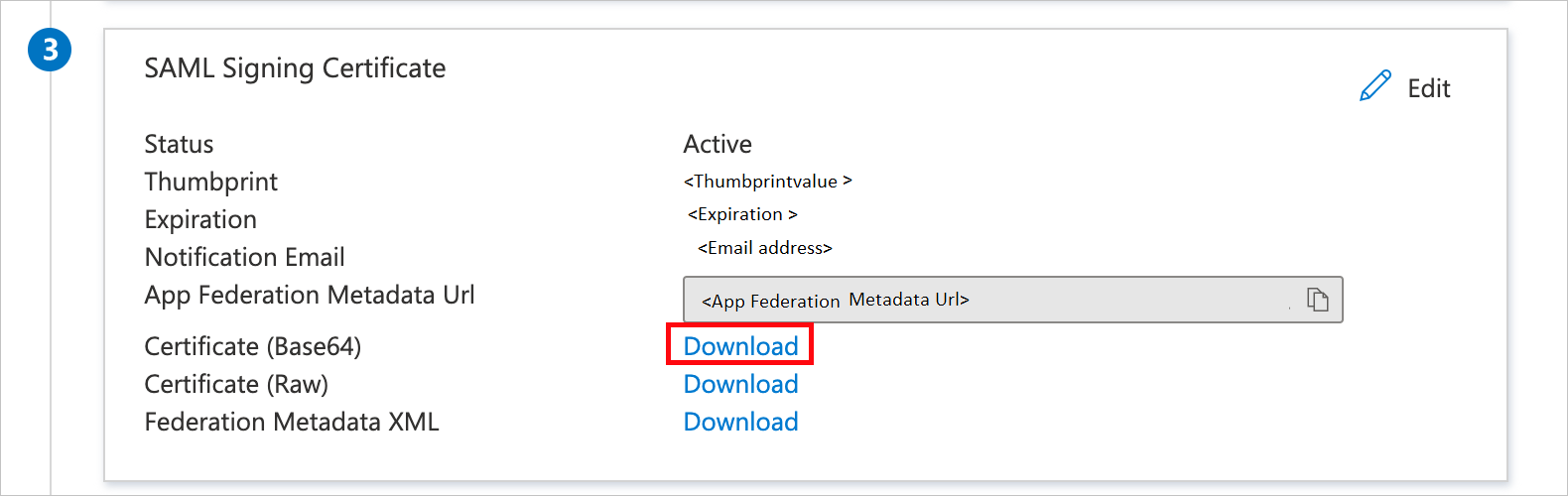
On the Set up New Relic by Account section, copy the appropriate URL(s) as per your requirement.
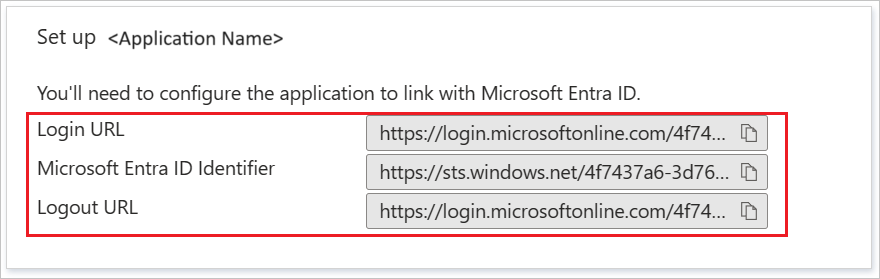
Create a Microsoft Entra test user
In this section, you'll create a test user called B.Simon.
- Sign in to the Microsoft Entra admin center as at least a User Administrator.
- Browse to Identity > Users > All users.
- Select New user > Create new user, at the top of the screen.
- In the User properties, follow these steps:
- In the Display name field, enter
B.Simon. - In the User principal name field, enter the username@companydomain.extension. For example,
B.Simon@contoso.com. - Select the Show password check box, and then write down the value that's displayed in the Password box.
- Select Review + create.
- In the Display name field, enter
- Select Create.
Assign the Microsoft Entra test user
In this section, you'll enable B.Simon to use single sign-on by granting access to New Relic by Account.
- Sign in to the Microsoft Entra admin center as at least a Cloud Application Administrator.
- Browse to Identity > Applications > Enterprise applications > New Relic by Account.
- In the app's overview page, select Users and groups.
- Select Add user/group, then select Users and groups in the Add Assignment dialog.
- In the Users and groups dialog, select B.Simon from the Users list, then click the Select button at the bottom of the screen.
- If you are expecting a role to be assigned to the users, you can select it from the Select a role dropdown. If no role has been set up for this app, you see "Default Access" role selected.
- In the Add Assignment dialog, click the Assign button.
Configure New Relic by Account SSO
In a different web browser window, sign on to your New Relic by Account company site as administrator.
In the menu on the top, click Account Settings.
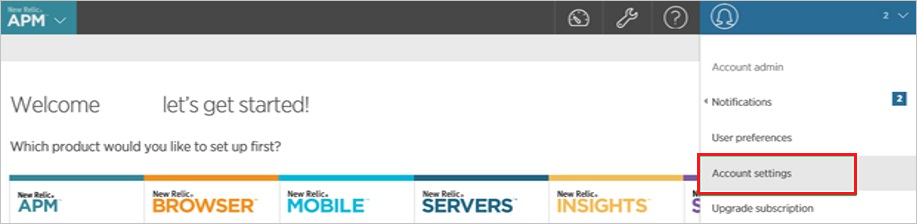
Click the Security and authentication tab, and then click the Single sign on tab.
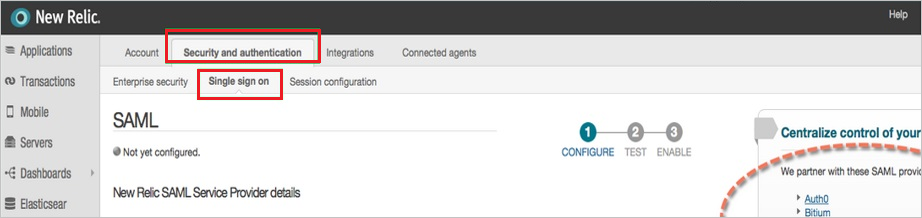
On the SAML dialog page, perform the following steps:
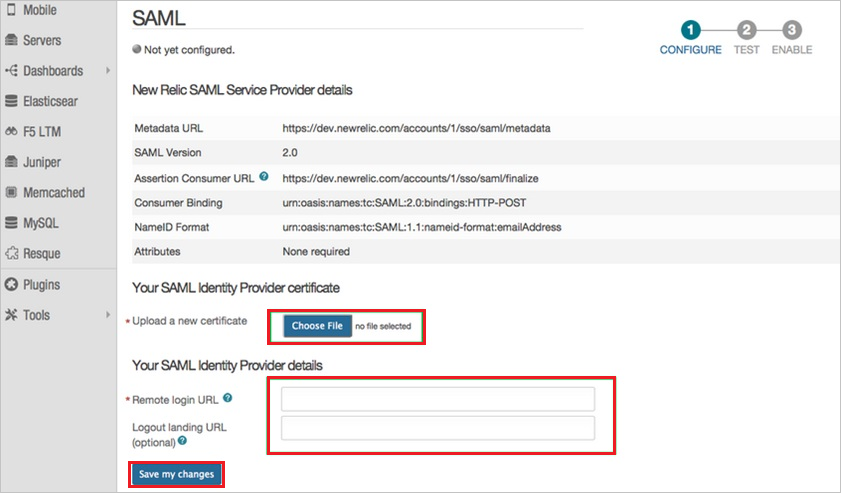
a. Click Choose File to upload your downloaded Microsoft Entra certificate.
b. In the Remote login URL textbox, paste the value of Login URL.
c. In the Logout landing URL textbox, paste the value of Logout URL.
d. Click Save my changes.
Create New Relic by Account test user
Sign into your New Relic by Account company site as administrator.
In the menu on the top, click Account Settings.

In the Account pane on the left side, click Summary, and then click Add user.
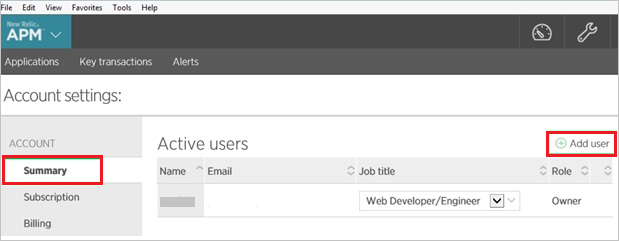
On the Active users dialog, perform the following steps:
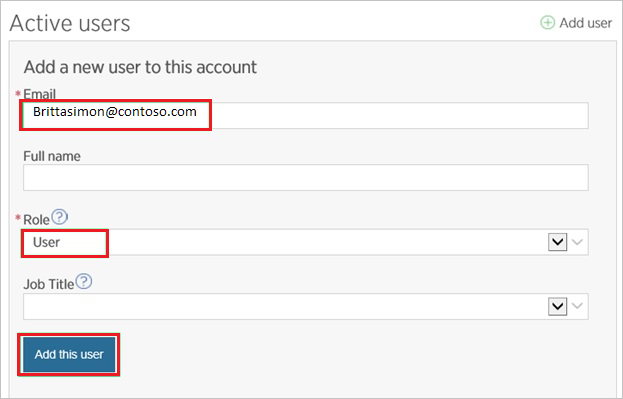
a. In the Email textbox, type the email address of a valid Microsoft Entra user you want to provision.
b. As Role select User.
c. Click Add this user.
Note
You can use any other New Relic by Account user account creation tools or APIs provided by New Relic by Account to provision Microsoft Entra user accounts.
Test SSO
In this section, you test your Microsoft Entra single sign-on configuration with following options.
Click on Test this application, this will redirect to New Relic by Account Sign-on URL where you can initiate the login flow.
Go to New Relic by Account Sign-on URL directly and initiate the login flow from there.
You can use Microsoft My Apps. When you click the New Relic by Account tile in the My Apps, this will redirect to New Relic by Account Sign-on URL. For more information about the My Apps, see Introduction to the My Apps.
Next steps
Once you configure New Relic by Account you can enforce session control, which protects exfiltration and infiltration of your organization’s sensitive data in real time. Session control extends from Conditional Access. Learn how to enforce session control with Microsoft Defender for Cloud Apps.
Feedback
Coming soon: Throughout 2024 we will be phasing out GitHub Issues as the feedback mechanism for content and replacing it with a new feedback system. For more information see: https://aka.ms/ContentUserFeedback.
Submit and view feedback for