Microsoft Entra SSO integration with VMware Identity Service
In this article, you'll learn how to integrate VMware Identity Service with Microsoft Entra ID. VMware Identity Service provides integration with Microsoft Entra ID for VMware products. It uses the SCIM protocol for user and group provisioning and SAML for authentication. When you integrate VMware Identity Service with Microsoft Entra ID, you can:
- Control in Microsoft Entra ID who has access to VMware Identity Service.
- Enable your users to be automatically signed-in to VMware Identity Service with their Microsoft Entra accounts.
- Manage your accounts in one central location.
You'll configure and test Microsoft Entra single sign-on for VMware Identity Service in a test environment. VMware Identity Service supports both SP and IDP initiated single sign-on and Just In Time user provisioning.
Prerequisites
To integrate Microsoft Entra ID with VMware Identity Service, you need:
- A Microsoft Entra user account. If you don't already have one, you can Create an account for free.
- One of the following roles: Global Administrator, Cloud Application Administrator, Application Administrator, or owner of the service principal.
- A Microsoft Entra subscription. If you don't have a subscription, you can get a free account.
- VMware Identity Service single sign-on (SSO) enabled subscription.
Add application and assign a test user
Before you begin the process of configuring single sign-on, you need to add the VMware Identity Service application from the Microsoft Entra gallery. You need a test user account to assign to the application and test the single sign-on configuration.
Add VMware Identity Service from the Microsoft Entra gallery
Add VMware Identity Service from the Microsoft Entra application gallery to configure single sign-on with VMware Identity Service. For more information on how to add application from the gallery, see the Quickstart: Add application from the gallery.
Create and assign Microsoft Entra test user
Follow the guidelines in the create and assign a user account article to create a test user account called B.Simon.
Alternatively, you can also use the Enterprise App Configuration Wizard. In this wizard, you can add an application to your tenant, add users/groups to the app, and assign roles. The wizard also provides a link to the single sign-on configuration pane. Learn more about Microsoft 365 wizards.
Configure Microsoft Entra SSO
Complete the following steps to enable Microsoft Entra single sign-on.
Sign in to the Microsoft Entra admin center as at least a Cloud Application Administrator.
Browse to Identity > Applications > Enterprise applications > VMware Identity Service > Single sign-on.
On the Select a single sign-on method page, select SAML.
On the Set up single sign-on with SAML page, select the pencil icon for Basic SAML Configuration to edit the settings.

On the Basic SAML Configuration section, perform the following steps:
a. In the Identifier textbox, type a URL using one of the following patterns:
Identifier https://<CustomerName>.vmwareidentity.com/SAAS/API/1.0/GET/metadata/sp.xmlhttps://<CustomerName>.workspaceoneaccess.com/SAAS/API/1.0/GET/metadata/sp.xmlhttps://<CustomerName>.vmwareidentity.asia/SAAS/API/1.0/GET/metadata/sp.xmlhttps://<CustomerName>.vmwareidentity.eu/SAAS/API/1.0/GET/metadata/sp.xmlhttps://<CustomerName>.vmwareidentity.co.uk/SAAS/API/1.0/GET/metadata/sp.xmlhttps://<CustomerName>.vmwareidentity.de/SAAS/API/1.0/GET/metadata/sp.xmlhttps://<CustomerName>.vmwareidentity.ca/SAAS/API/1.0/GET/metadata/sp.xmlhttps://<CustomerName>.vmwareidentity.com.au/SAAS/API/1.0/GET/metadata/sp.xmlhttps://<CustomerName>.vidmpreview.com/SAAS/API/1.0/GET/metadata/sp.xmlb. In the Reply URL textbox, type a URL using one of the following patterns:
Reply URL https://<CustomerName>.vmwareidentity.com/SAAS/auth/saml/responsehttps://<CustomerName>.workspaceoneaccess.com/SAAS/auth/saml/responsehttps://<CustomerName>.vmwareidentity.asia/SAAS/auth/saml/responsehttps://<CustomerName>.vmwareidentity.eu/SAAS/auth/saml/responsehttps://<CustomerName>.vmwareidentity.co.uk/SAAS/auth/saml/responsehttps://<CustomerName>.vmwareidentity.de/SAAS/auth/saml/responsehttps://<CustomerName>.vmwareidentity.ca/SAAS/auth/saml/responsehttps://<CustomerName>.vmwareidentity.com.au/SAAS/auth/saml/responsehttps://<CustomerName>.vidmpreview.com/SAAS/auth/saml/responseIf you want to configure SP initiated SSO, then perform the following step:
In the Sign on URL textbox, type a URL using one of the following patterns:
Sign on URL https://<CustomerName>.vmwareidentity.comhttps://<CustomerName>.workspaceoneaccess.comhttps://<CustomerName>.vmwareidentity.asiahttps://<CustomerName>.vmwareidentity.euhttps://<CustomerName>.vmwareidentity.co.ukhttps://<CustomerName>.vmwareidentity.dehttps://<CustomerName>.vmwareidentity.cahttps://<CustomerName>.vmwareidentity.com.auhttps://<CustomerName>.vidmpreview.comNote
These values are not the real. Update these values with the actual Identifier, Reply URL and Sign on URL. Contact VMware Identity Service Client support team to get these values. You can also refer to the patterns shown in the Basic SAML Configuration section.
VMware Identity Service application expects the SAML assertions in a specific format, which requires you to add custom attribute mappings to your SAML token attributes configuration. The following screenshot shows the list of default attributes.
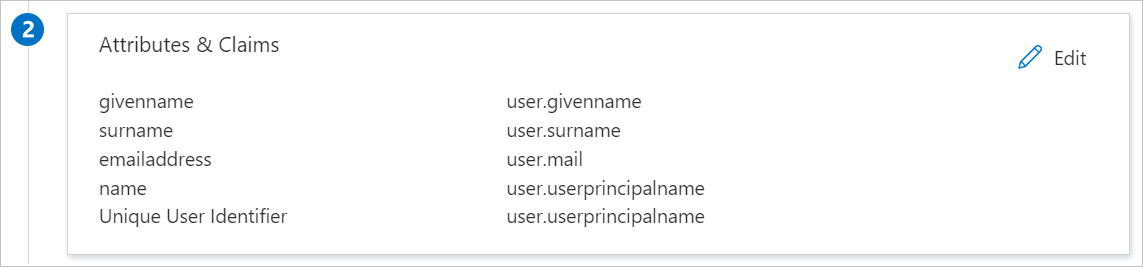
In addition to above, VMware Identity Service application expects few more attributes to be passed back in SAML response, which are shown below. These attributes are also pre populated but you can review them as per your requirements.
Name Source Attribute firstName user.givenname lastName user.surname userName user.userprincipalname externalId user.objectid email user.mail On the Set up single sign-on with SAML page, in the SAML Signing Certificate section, click copy button to copy App Federation Metadata Url and save it on your computer.
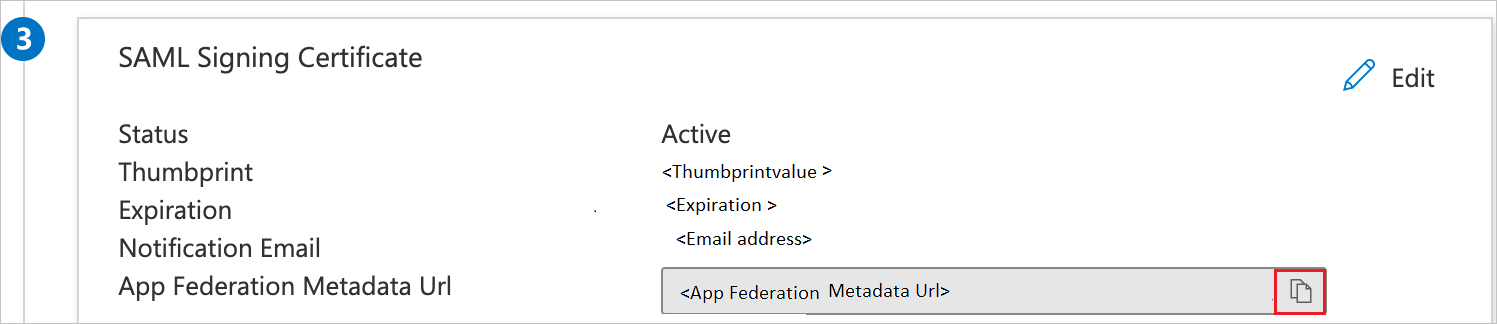
Configure VMware Identity Service SSO
To configure single sign-on on VMware Identity Service SSO side, you need to send the App Federation Metadata Url to VMware Identity Service SSO support team. They set this setting to have the SAML SSO connection set properly on both sides.
Create VMware Identity Service test user
In this section, a user called B.Simon is created in VMware Identity Service. VMware Identity Service supports just-in-time user provisioning, which is enabled by default. There is no action item for you in this section. If a user doesn't already exist in VMware Identity Service, a new one is created after authentication.
Test SSO
In this section, you test your Microsoft Entra single sign-on configuration with following options.
SP initiated:
Click on Test this application, this will redirect to VMware Identity Service Sign on URL where you can initiate the login flow.
Go to VMware Identity Service Sign on URL directly and initiate the login flow from there.
IDP initiated:
- Click on Test this application, and you should be automatically signed in to the VMware Identity Service for which you set up the SSO.
You can also use Microsoft My Apps to test the application in any mode. When you click the VMware Identity Service tile in the My Apps, if configured in SP mode you would be redirected to the application sign-on page for initiating the login flow and if configured in IDP mode, you should be automatically signed in to the VMware Identity Service for which you set up the SSO. For more information, see Microsoft Entra My Apps.
Additional resources
Next steps
Once you configure VMware Identity Service you can enforce session control, which protects exfiltration and infiltration of your organization’s sensitive data in real time. Session control extends from Conditional Access. Learn how to enforce session control with Microsoft Cloud App Security.
Feedback
Coming soon: Throughout 2024 we will be phasing out GitHub Issues as the feedback mechanism for content and replacing it with a new feedback system. For more information see: https://aka.ms/ContentUserFeedback.
Submit and view feedback for