Setting up place of work verification on LinkedIn (Preview)
Important
Place of work verification on LinkedIn is in public preview. Currently, customers with 10K seats of more are prioritized.
If your organization wants its employees to get their place of work verified on LinkedIn, you need to follow these few steps:
- Set up your Microsoft Entra Verified ID service by following the quick setup instructions.
- The quick setup creates the VerifiedEmployee credential type automatically. But if you did set up Verified ID using the manual setup instructions, then you need to manually create a Verified ID Employee credential.
- Use MyAccount to issue your VerifiedEmployee credentials.
- Configure the LinkedIn company page with your organization DID (decentralized identity) and URL of the custom Webapp. You can't self-service the LinkedIn company page.
- Today, you need to fill in this form and we can enable your organization.
- Once you deploy the updated LinkedIn mobile app your employees can get verified.
Important
The form requires that you provide your Microsoft account manager as the contact. The app version required is Android 4.1.813 or newer, or iOS we require 9.27.2173 or newer. Keep in mind that inside the app, the version number shows 9.27.2336, but in the App store the version number would be 9.1.312 or higher.
Note
Review LinkedIn's documentation for information on verifications on LinkedIn profiles..
Deploying custom Webapp
If you prefer to deploy your own app to issue VerifiedEmployee credentials instead of using MyAccount, then follow these instructions.
Deploying this custom webapp from GitHub allows an administrator to have control over who can get verified and change which information is shared with LinkedIn. There are two reasons to deploy the custom webapp for LinkedIn Employment verification.
You need control over who can get verified on LinkedIn. The webapp allows you to use user assignments to grant access.
You want more control over the issuance of the Verified Employee ID. By default, the Employee Verified ID contains a few claims:
firstnamelastnamedisplaynamejobtitleupnemailphoto
Note
The web app can be modified to remove claims, for example, you may choose to remove the photo claim.
Installation instructions for the Webapp can be found in the GitHub repository.
Architecture overview
Once the administrator configures the company page on LinkedIn, employees can get verified. Below are the high-level steps for LinkedIn integration:
- User starts the LinkedIn mobile app.
- The mobile app retrieves information from the LinkedIn backend and checks if the company is enabled for employment verification and it retrieves a URL to the custom Webapp.
- If the company is enabled, the user can tap on the verify employment link, and the user is sent to either MyAccount or the custom webapp in a web view.
- The user needs to provide their corporate credentials to sign in.
- MyAccount or the custom webapp retrieves the user profile from Microsoft Graph including,
firstname,lastname,displayname,jobtitle,upn,emailandphotoand call the Microsoft Entra Verified ID service with the profile information. - The Microsoft Entra Verified ID service creates a verifiable credentials issuance request and returns the URL of that specific request.
- MyAccount or the custom webapp redirects back to the LinkedIn app with this specific URL.
- LinkedIn app wallet communicates with the Microsoft Entra Verified ID services to get the Verified Employment VC issued in their wallet, which is part of the LinkedIn mobile app.
- The LinkedIn app then verifies the received verifiable credential.
- If the verification is completed, they change the status to ‘verified’ in their backend system and is visible to other users of LinkedIn.
The diagram below shows the dataflow of the entire solution.
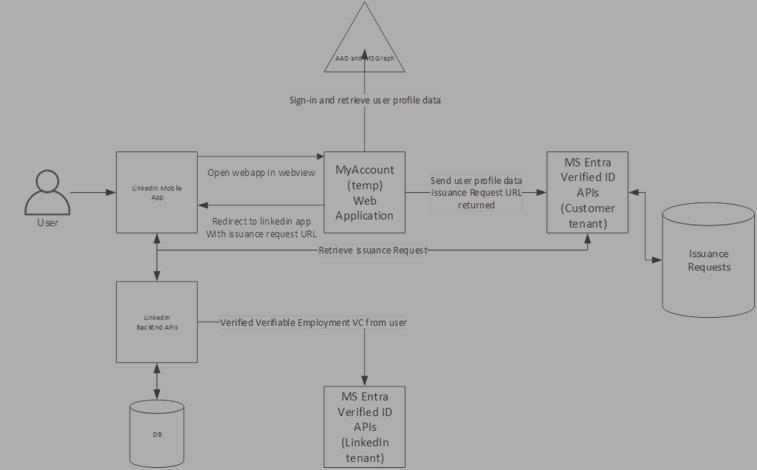
Frequently asked questions
Can I use Microsoft Authenticator to store my Employee Verified ID and use it to get verified on LinkedIn?
Currently the solution works through the embedded webview. In the future LinkedIn allows us to use Microsoft authenticator or any compatible custom wallet to verify employment. The myaccount page will also be updated to allow issuance of the verified employee ID to Microsoft Authenticator.
How do users sign-in?
MyAccount or the custom webapp is protected using Microsoft Entra ID. Users sign-in according to the administrator's policy, either with passwordless, regular username and password, with or without MFA, etc. This is proof a user is allowed to get issued a verified employee ID.
What happens when an employee leaves the organization?
Nothing by default. You can choose the revoke the Verified Employee ID but currently LinkedIn isn't checking for that status.
What happens when my Verified Employee ID expires?
LinkedIn asks you again to get verified, if you don’t, the verified checkmark is removed from your profile.
Can former employees use this feature to get verified?
Currently this option only verifies current employment.
Feedback
Coming soon: Throughout 2024 we will be phasing out GitHub Issues as the feedback mechanism for content and replacing it with a new feedback system. For more information see: https://aka.ms/ContentUserFeedback.
Submit and view feedback for