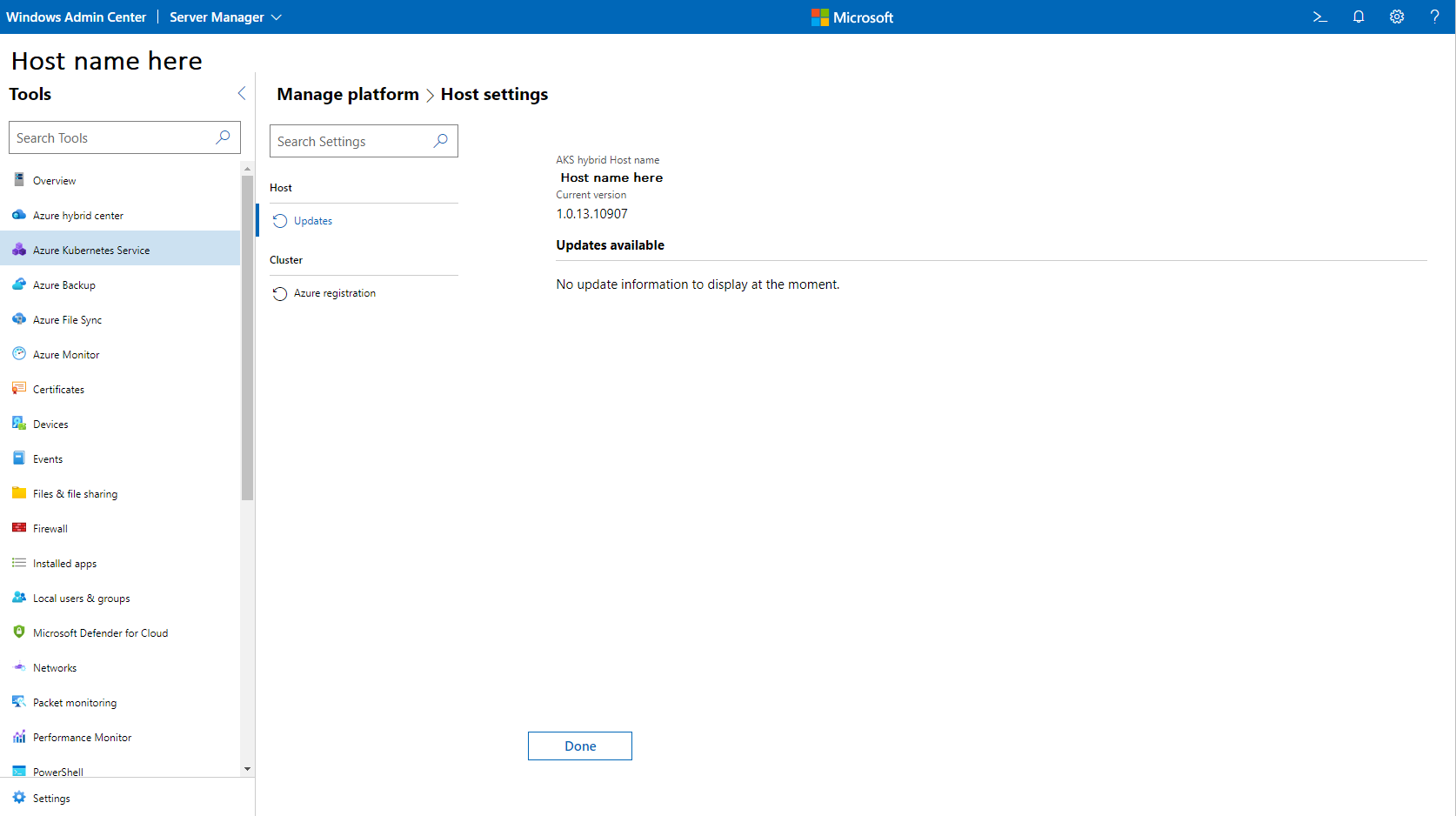Upgrade the Azure Kubernetes Service host in AKS enabled by Azure Arc using Windows Admin Center
Applies to: AKS on Azure Stack HCI 22H2, AKS on Windows Server
This article describes how to upgrade the Azure Kubernetes Service (AKS) host core system to the latest version in AKS enabled by Azure Arc.
Overview of AKS host updates
Several types of updates can be made independently or in certain supported combinations:
- Update the AKS Arc core system to the latest version.
- Update an AKS workload cluster to a new Kubernetes version.
- Update the container hosts of AKS workload clusters to a newer version of the operating system.
- Combined update of the operating system and Kubernetes version of AKS workload clusters.
To avoid outages and loss of AKS availability, rolling updates are performed.
When you bring a new node with a newer build into the cluster, resources move from the old node to the new node, and when the resources are successfully moved, the old node is decommissioned and removed from the cluster.
We recommend that you update workload clusters immediately after updating the AKS host to prevent running unsupported container host OS versions or Kubernetes versions in your workload clusters. If your workload clusters are on an old Kubernetes version, they are still supported, but you can't scale your cluster.
Note
Microsoft recommends upgrading your AKS clusters within 30 days of a new release. If you don't update within this window, you have up to 90 days from your last upgrade before internal certificates and tokens expire. Once the certificates and tokens expired the cluster is still functional; however, you must call Microsoft Support to upgrade. When you reboot the cluster after the 90-day period, it remains in a non-functional state. For more information about internal certificates and tokens, see the overview of certificate management.
Update the AKS host
To update the AKS host using Windows Admin Center, follow these steps:
Update your Azure Kubernetes Service extension by navigating to Settings > Extensions > Installed Extensions, and then click Update. The latest available Azure Kubernetes Service extension version is 1.82.0. You don't need to complete this step if you have enabled auto-update for your extensions. However, make sure that you have version 1.82.0 of the AKS extension installed before proceeding to the next step.
On the Host settings page, select Update AksHci PowerShell module to version x.x.x under Updates available, and then click Update now.
You can now go back to the Windows Admin Center Connections page and connect to your AKS cluster.
Select the Azure Kubernetes Service tool from the Tools list. When the tool loads, the Overview page is displayed.
Select Updates from the page list on the left side of the tool, and then select Update now to upgrade your AKS host.
Note
- The update might stall if you navigate away from the update window while it's in progress.
- During the update process, if you receive an error that says Could not install updates, the current deployment cannot be updated to the latest version. To work around this error, run
Get-AksHciUpdatesin PowerShell and review the recommendations provided in the output.
Next steps
Feedback
Coming soon: Throughout 2024 we will be phasing out GitHub Issues as the feedback mechanism for content and replacing it with a new feedback system. For more information see: https://aka.ms/ContentUserFeedback.
Submit and view feedback for