Caution
This article references CentOS, a Linux distribution that is nearing End Of Life (EOL) status. Please consider your use and plan accordingly. For more information, see the CentOS End Of Life guidance.
This article briefly describes the steps for running Altair Radioss on a virtual machine (VM) that's deployed on Azure. It also presents the performance results of running Radioss on Azure.
Radioss is a multidisciplinary finite-element solver for linear and nonlinear problems. It’s used to predict crash response and dynamic, transient-loading effects on vehicles, structures, and other products. Radioss:
- Uses battery and module macro models for crash events, road debris impacts, and shocks to simulate mechanical failures that cause electrical short circuits, thermal runaway, and risk of fire.
- Provides a composite shell element with delamination tracking and a fast parabolic tetra element.
- Implements extensive material laws and rupture criteria for crack propagation in brittle materials like windshields.
- Provides a fast solution for airbag deployment that uses finite-volume method technology.
Radioss is used across industry sectors to provide multiphysics solutions to dynamic problems that combine structures, mechanisms, fluids, and thermal and electromagnetic effects. It's ideal for the automotive, aerospace, and energy industries.
Why deploy Radioss on Azure?
- Modern and diverse compute options to align with your workload's needs
- The flexibility of virtualization without the need to buy and maintain physical hardware
- Rapid provisioning
- On a single node, performance improvements of as much as 2.76 times over that of 16 CPUs
Architecture
This architecture shows a multi-node configuration, orchestrated with Azure CycleCloud:
This architecture shows a single-node configuration:
Download a Visio file of all diagrams in this article.
Components
- Azure Virtual
Machines is
used to create a Linux VM.
- For information about deploying the VM and installing the drivers, see Linux VMs on Azure.
- Azure Virtual
Network is
used to create a private network infrastructure in the cloud.
- Network security groups are used to restrict access to the VM.
- A public IP address connects the internet to the VM.
- Azure CycleCloud is used to create the cluster in the multi-node configuration.
- A physical SSD is used for storage.
Compute sizing and drivers
Performance tests of Radioss on Azure used HBv3-series VMs running Linux. The following table provides the configuration details.
| VM size | vCPU | RAM memory (GiB) | Memory bandwidth (GBps) | Base CPU frequency (GHz) | All-cores frequency (GHz, peak) | Single-core frequency (GHz, peak) | RDMA performance (GBps) | Maximum data disks |
|---|---|---|---|---|---|---|---|---|
| Standard_HB120rs_v3 | 120 | 448 | 350 | 1.9 | 3.0 | 3.5 | 200 | 32 |
| Standard_HB120-96rs_v3 | 96 | 448 | 350 | 1.9 | 3.0 | 3.5 | 200 | 32 |
| Standard_HB120-64rs_v3 | 64 | 448 | 350 | 1.9 | 3.0 | 3.5 | 200 | 32 |
| Standard_HB120-32rs_v3 | 32 | 448 | 350 | 1.9 | 3.0 | 3.5 | 200 | 32 |
| Standard_HB120-16rs_v3 | 16 | 448 | 350 | 1.9 | 3.0 | 3.5 | 200 | 32 |
HBv3-series VMs are optimized for HPC applications like fluid dynamics, explicit and implicit finite-element analysis, weather modeling, seismic processing, reservoir simulation, and RTL simulation.
HBv3 VMs with different numbers of vCPUs were deployed to determine the optimal configuration for Radioss test simulations on a single node. That optimal configuration was then tested in a multi-node cluster deployment.
Required drivers
To use the AMD CPUs on HBv3-series VMs, you need to install AMD drivers.
Radioss installation
Before you install Radioss, you need to deploy and connect a Linux VM and install the required AMD drivers.
For information about deploying the VM, see Run a Linux VM on Azure.
You can install Radioss from Altair One Marketplace. You also need to install Altair License Manager and activate your license via Altair Units Licensing. See the Altair Units Licensing document on Altair One Marketplace. You can find more information about installing Radioss and License Manager and activating your license on Altair One Marketplace. For multi-node installation, see the next section.
Multi-node configuration
You can easily deploy an HPC cluster on Azure by using Azure CycleCloud.
Azure CycleCloud is a tool for orchestrating and managing HPC environments on Azure. You can use CycleCloud to provision infrastructure for HPC systems, deploy HPC schedulers, and automatically scale the infrastructure to run jobs efficiently at any scale.
Azure CycleCloud is a Linux-based web application. We recommend that you set it up by deploying an Azure VM that's based on a preconfigured Azure Marketplace image.
To set up an HPC cluster on Azure, complete these steps:
- Install and configure Azure CycleCloud.
- Create an HPC cluster from built-in templates.
- Connect to the head node (the scheduler).
For multi-node configurations, the Radioss installation process is the same as the process described previously for a single node, except for the path to the installation directory:
- You need to select /shared for the installation directory path so that the directory is accessible for all nodes.
- The shared folder path depends on your network attached storage service, like an NFS server, BeeGFS cluster, Azure NetApp Files, Azure HPC Cache, or Microsoft Entra Domain Services.
- To authorize multi-node VMs to access License Manager, include your authorization code in the job script. For more information about installing Radioss, see Altair One Marketplace.
Radioss performance results
Radioss was tested in single-node and multi-node configurations. Computation time (wall-clock time) was measured. The Linux platform was used, with an Azure Marketplace CentOS 8.1 HPC Gen2 image. The following table provides details.
| Operating system version | OS architecture | MPI |
|---|---|---|
| CentOS Linux release 8.1.1911 (Core) | x86-64 | Intel MPI |
Results for a single-node configuration
Nonlinear finite-element analysis was performed to test Radioss on a single node with various numbers of CPUs. See the table in the Compute sizing and drivers section of this article for details about the VMs.
The Neon model was used as a test case:

The following table provides the numbers of various elements in the model.
| Nodal points | Parts | Materials | Property sets | 3D solid elements | 3D shell elements (four nodes) | 3D beam elements | 3D spring elements | 3D shell elements (three nodes) | Accelerometers | Interfaces | Rigid walls | Rigid bodies | Added nodal masses |
|---|---|---|---|---|---|---|---|---|---|---|---|---|---|
| 1,096,865 | 340 | 21 | 148 | 2,860 | 1,054,611 | 63 | 4,180 | 176 | 7 | 18 | 1 | 694 | 273 |
The following table presents the results, in wall-clock time, in seconds.
| Model | Simulation time (ms) | 16 CPUs | 32 CPUs | 64 CPUs | 96 CPUs | 120 CPUs | |
|---|---|---|---|---|---|---|---|
| Neon | 8 | Starter | 20.27 | 22.91 | 25.78 | 29.18 | 31.46 |
| Neon | 8 | Engine | 421.99 | 246.65 | 147.31 | 131.74 | 128.74 |
| Neon | 8 | Total runtime | 442.26 | 269.56 | 173.09 | 160.92 | 160.2 |
The following table shows the relative speed increase for each increase in number of CPUs.
| Model | 16 CPUs | 32 CPUs | 64 CPUs | 96 CPUs | 120 CPUs |
|---|---|---|---|---|---|
| Neon | 1.00 | 1.64 | 2.56 | 2.75 | 2.76 |
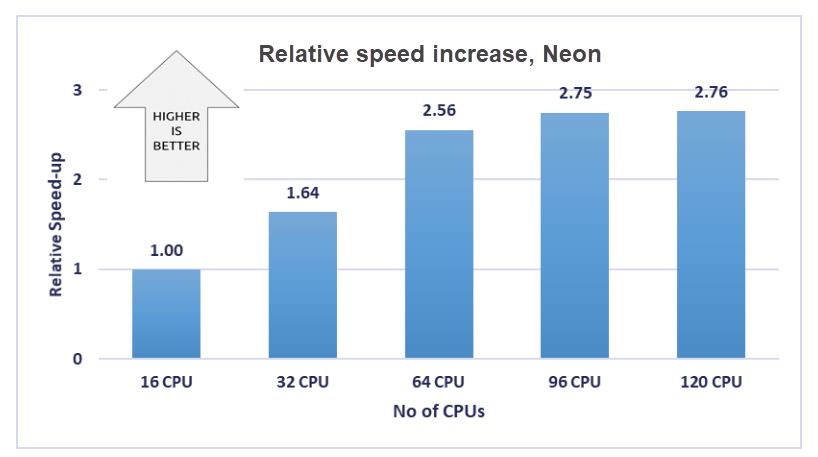
Results for a multi-node configuration
The initial performance testing for the multi-node configuration was performed on Radioss 2021.2. This article also includes test results for Radioss 2022.1, which is the most recent version.
The Taurus T10M model was used as a test case:
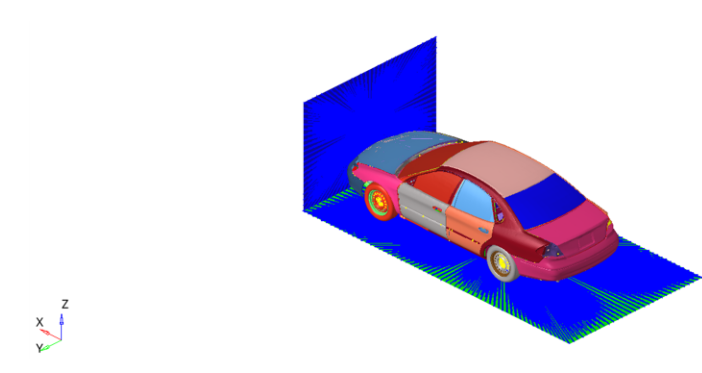
The following table provides the numbers of various elements in the model.
| Nodal points | Parts | Materials | Property sets | Boundary conditions | 3D solid elements | 3D shell elements (four nodes) | 3D beam elements | 3D spring elements | 3D shell elements (three nodes) | Gravity loads | Initial velocities | Accelerometers | Sensors | Interfaces | Rigid bodies | Added nodal masses | Rayleigh damping groups | Monitored volumes |
|---|---|---|---|---|---|---|---|---|---|---|---|---|---|---|---|---|---|---|
| 9,754,355 | 1,585 | 66 | 762 | 1 | 330,418 | 9,196,272 | 3,766 | 417 | 345,409 | 1 | 5 | 4 | 4 | 1,712 | 901 | 5 | 4 | 8 |
For the Taurus T10M model, as the preceding performance results show, a Standard_HB120-64rs_v3 VM (AMD EPYC 7V73X Milan-X processors) with 64 cores is the optimal configuration. This configuration was used in the multi-node tests. 64 cores were used on each node.
The following table shows the elapsed wall-clock times for the test runs.
| Model | Number of cycles | VM size | Number of nodes | Number of CPUs | Number of threads | Version 2021.2 runtime (seconds) | Version 2022.1 runtime (seconds) |
|---|---|---|---|---|---|---|---|
| Taurus (T10M) | 603,079 | Standard_HB120-64rs_v3 | 1 | 64 | 1 | 135,417.00 | 130,768.10 |
| Taurus (T10M) | 603,079 | Standard_HB120-64rs_v3 | 4 | 256 | 1 | 38,726.00 | 39,871.03 |
| Taurus (T10M) | 603,079 | Standard_HB120-64rs_v3 | 8 | 512 | 4 | 30,756.00 | 22,801.05 |
| Taurus (T10M) | 603,079 | Standard_HB120-64rs_v3 | 16 | 1024 | 4 | 17,486.00 | 15,838.56 |
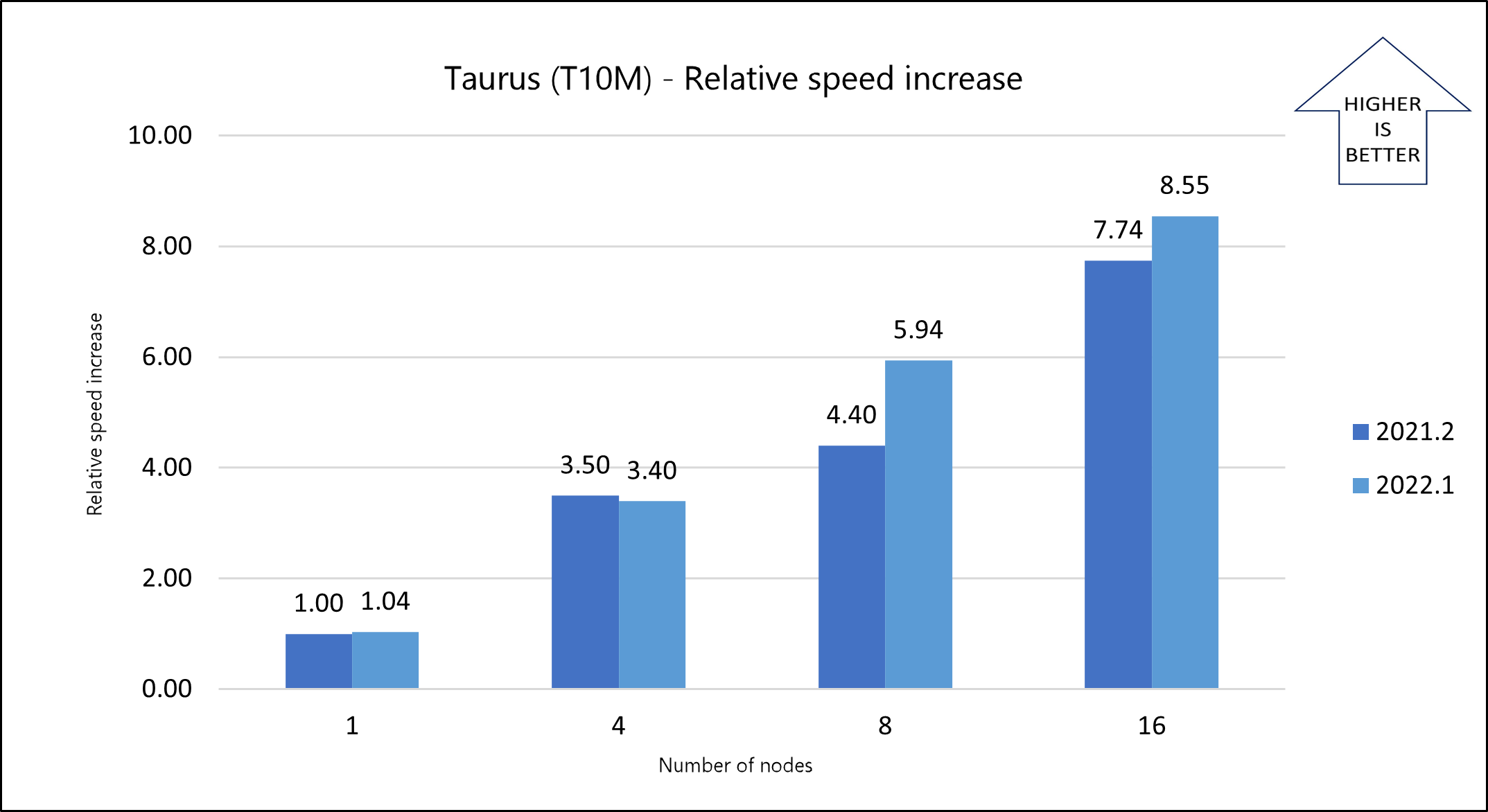
Azure cost
Only rendering time is considered for these cost calculations. Application installation time isn't considered.
You can use the wall-clock time and the Azure hourly cost to compute total costs. For the current hourly costs, see Linux Virtual Machines Pricing.
You can use the Azure pricing calculator to estimate the costs for your configuration.
The following table provides the wall-clock times for single-node configurations.
| VM size | Model | Number of CPUs | Wall clock time (seconds) |
|---|---|---|---|
| HB120rs_v3 | Neon | 16 | 442.26 |
| HB120rs_v3 | Neon | 32 | 269.56 |
| HB120rs_v3 | Neon | 64 | 173.09 |
| HB120rs_v3 | Neon | 96 | 160.92 |
| HB120rs_v3 | Neon | 120 | 160.2 |
The following table provides the wall-clock times for multi-node configurations.
| VM size | Model | Number of CPUs | Number of nodes | Wall clock time (hours) |
|---|---|---|---|---|
| HB120-64rs_v3 | Taurus (T10M) | 64 | 1 | 36:19:28 |
| HB120-64rs_v3 | Taurus (T10M) | 256 | 4 | 11:04:31 |
| HB120-64rs_v3 | Taurus (T10M) | 512 | 8 | 06:20:01 |
| HB120-64rs_v3 | Taurus (T10M) | 1024 | 16 | 04:23:58 |
Summary
- Radioss was successfully tested on HBv3-series VMs on Azure.
- Radioss on an Azure VM can solve complex workloads.
- In a single-node configuration, increasing the number of CPUs increases the relative speed. The optimal configuration is 64 CPUs.
- Radioss scales impressively up to 16 nodes (1024 CPUs) for the Taurus T10M model.
Contributors
This article is maintained by Microsoft. It was originally written by the following contributors.
Principal authors:
- Hari Bagudu | Senior Manager
- Gauhar Junnarkar | Principal Program Manager
- Vinod Pamulapati | HPC Performance Engineer
- Vivi Richard | HPC Performance Engineer
Other contributors:
- Guy Bursell | Director Business Strategy
- Sachin Rastogi | Manager
To see nonpublic LinkedIn profiles, sign in to LinkedIn.
Next steps
- GPU-optimized virtual machine sizes
- Linux virtual machines on Azure
- Virtual networks and virtual machines on Azure
- Learning path: Run high-performance computing (HPC) applications on Azure
- What is Azure CycleCloud?

