Continuous deployment for Azure Functions
You can use Azure Functions to deploy your code continuously by using source control integration. Source control integration enables a workflow in which a code update triggers build, packaging, and deployment from your project to Azure.
Continuous deployment is a good option for projects where you integrate multiple and frequent contributions. When you use continuous deployment, you maintain a single source of truth for your code, which allows teams to easily collaborate.
Steps in this article show you how to configure continuous code deployments to your function app in Azure by using the Deployment Center in the Azure portal. You can also configure continuous integration using the Azure CLI.
Functions supports these sources for continuous deployment to your app:
Maintain your project code in Azure Repos, one of the services in Azure DevOps. Supports both Git and Team Foundation Version Control. Used with the Azure Pipelines build provider). For more information, see What is Azure Repos?
You can also connect your function app to an external Git repository, but this requires a manual synchronization. For more information about deployment options, see Deployment technologies in Azure Functions.
Note
Continuous deployment options covered in this article are specific to code-only deployments. For containerized function app deployments, see Enable continuous deployment of containers to Azure.
Requirements
For continuous deployment to succeed, your directory structure must be compatible with the basic folder structure that Azure Functions expects.
The code for all the functions in a specific function app is located in a root project folder that contains a host configuration file. The host.json file contains runtime-specific configurations and is in the root folder of the function app. A bin folder contains packages and other library files that the function app requires. Specific folder structures required by the function app depend on language:
All functions in the function app must share the same language stack.
Build providers
Building your code project is part of the deployment process. The specific build process depends on your specific language stack, operating system, and hosting plan. Builds can be done locally or remotely, again depending on your specific hosting. For more information, see Remote build.
Functions supports these build providers:
Azure Pipelines is one of the services in Azure DevOps and the default build provider for Azure Repos projects. You can also use Pipelines to build projects from GitHub. In Pipelines, there's an AzureFunctionApp task designed specifically for deploying to Azure Functions. This task provides you with control over how the project gets built, packaged, and deployed.
Your options for which of these build providers you can use depend on the specific code deployment source.
Deployment center
The Azure portal provides a Deployment center for your function apps, which makes it easier to configure continuous deployment. The way that you configure continuous deployment depends both on the specific source control in which your code resides and the build provider you choose.
In the Azure portal, browse to your function app page and select Deployment Center under Deployment in the left pane.
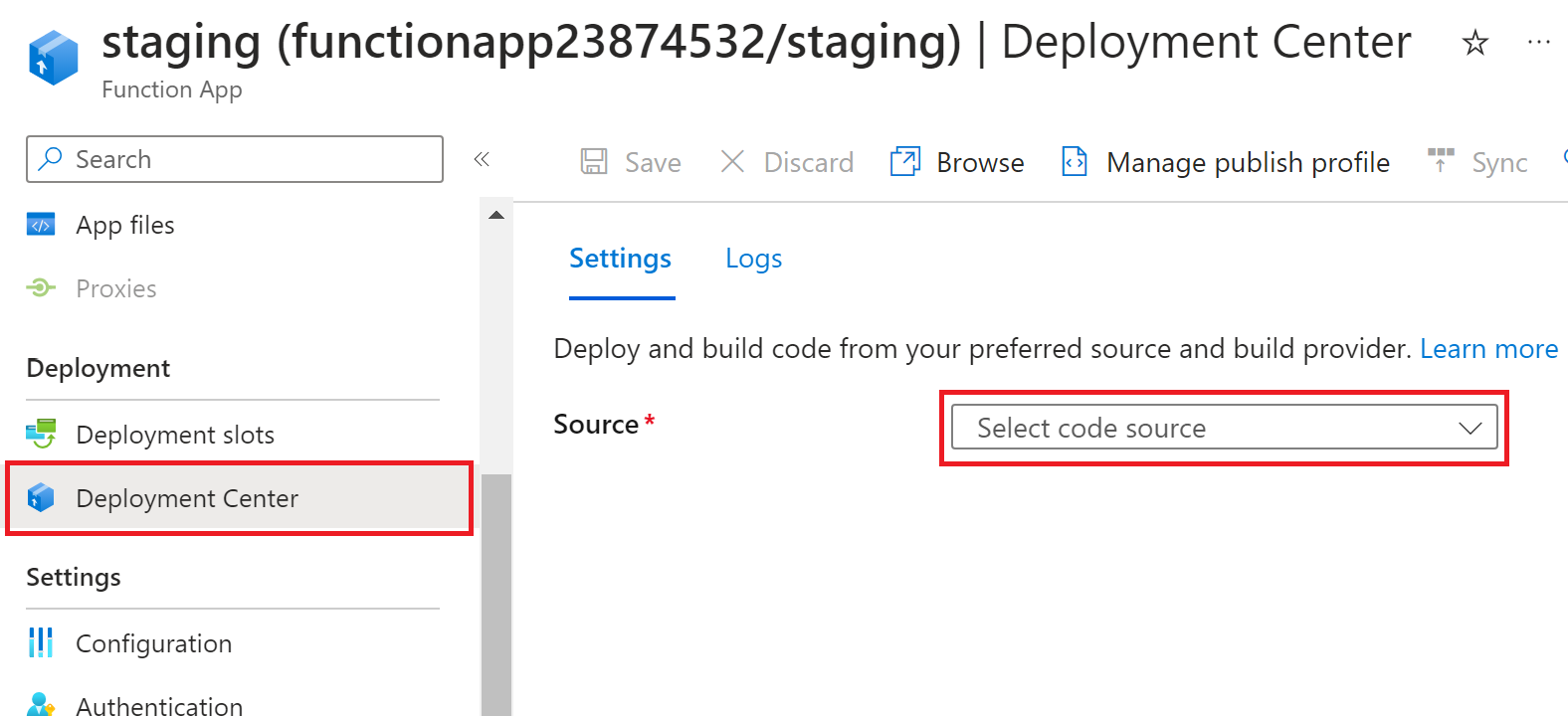
Select the Source repository type where your project code is being maintained from one of these supported options:
Deployments from Azure Repos that use Azure Pipelines are defined in the Azure DevOps portal and not from your function app. For a step-by-step guide for creating a Pipelines-based deployment from Azure Repos, see Continuous delivery with Azure Pipelines.
After deployment completes, all code from the specified source is deployed to your app. At that point, changes in the deployment source trigger a deployment of those changes to your function app in Azure.
Considerations
You should keep these considerations in mind when planning for a continuous deployment strategy:
GitHub is the only source that currently supports continuous deployment for Linux apps running on a Consumption plan, which is a popular hosting option for Python apps.
The unit of deployment for functions in Azure is the function app. All functions in a function app are deployed at the same time and in the same package.
After you enable continuous deployment, access to function code in the Azure portal is configured as read-only because the source of truth is known to reside elsewhere.
You should always configure continuous deployment for a staging slot and not for the production slot. When you use the production slot, code updates are pushed directly to production without being verified in Azure. Instead, enable continuous deployment to a staging slot, verify updates in the staging slot, and after everything runs correctly you can swap the staging slot code into production.
The Deployment Center doesn't support enabling continuous deployment for a function app with inbound network restrictions. You need instead configure the build provider workflow directly in GitHub or Azure Pipelines. These workflows also require you to use a virtual machine in the same virtual network as the function app as either a self-hosted agent (Pipelines) or a self-hosted runner (GitHub).
Continuous deployment during app creation
Currently, you can configure continuous deployment from GitHub using GitHub Actions when you create your function app in the Azure portal. You can do this on the Deployment tab in the Create Function App page.
If you want to use a different deployment source or build provider for continuous integration, first create your function app and then return to the portal and set up continuous integration in the Deployment Center.
Enable basic authentication for deployments
By default, your function app is created with basic authentication access to the scm endpoint disabled. This blocks publishing by all methods that can't use managed identities to access the scm endpoint. The publishing impacts of having the scm endpoint disabled are detailed in Deployment without basic authentication.
Important
When you use basic authenication, credentials are sent in clear text. To protect these credentials, you must only access the scm endpoint over an encrypted connection ( HTTPS) when using basic authentication. For more information, see Secure deployment.
To enable basic authentication to the scm endpoint:
In the Azure portal, navigate to your function app.
In the app's left menu, select Configuration > General settings.
Set SCM Basic Auth Publishing Credentials to On, then select Save.
Next steps
Feedback
Coming soon: Throughout 2024 we will be phasing out GitHub Issues as the feedback mechanism for content and replacing it with a new feedback system. For more information see: https://aka.ms/ContentUserFeedback.
Submit and view feedback for