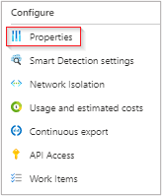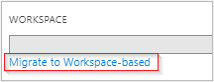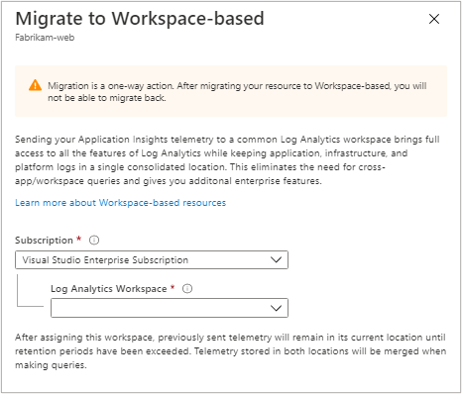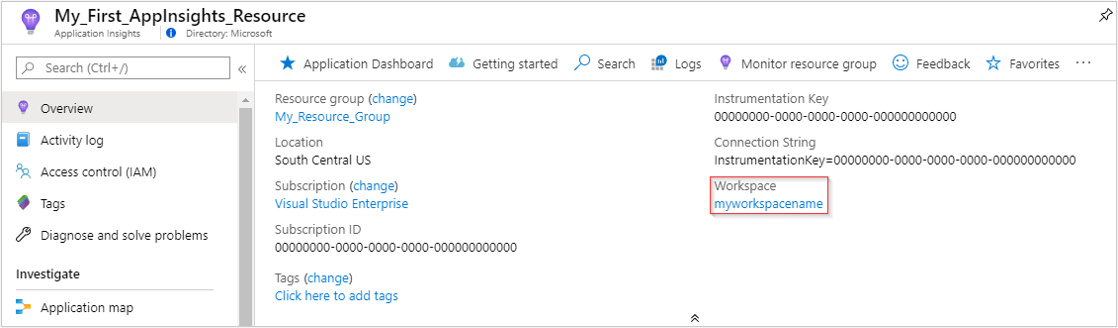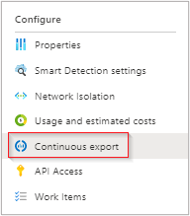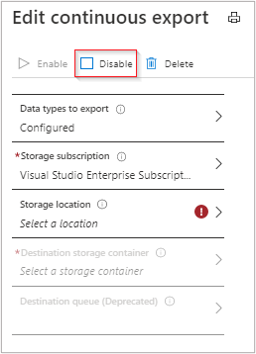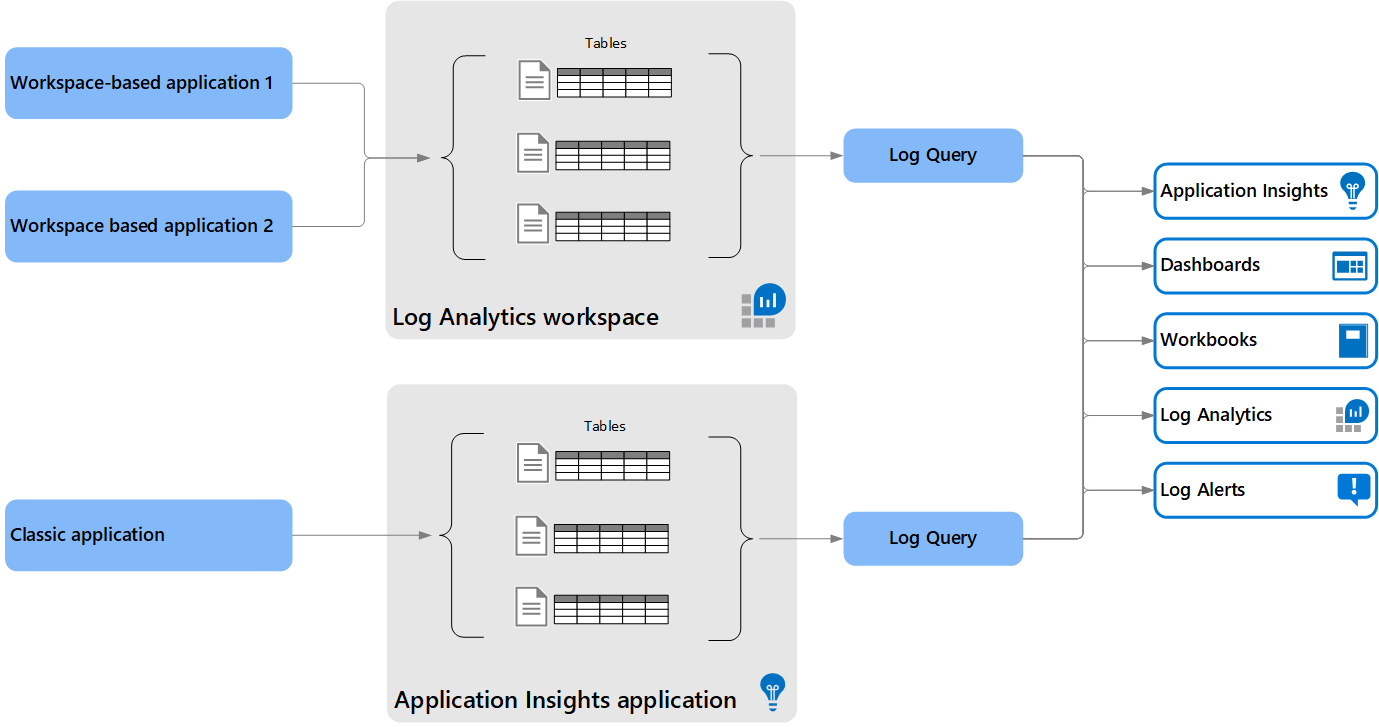Migrate to workspace-based Application Insights resources
This article walks you through migrating a classic Application Insights resource to a workspace-based resource.
Workspace-based resources:
- Support full integration between Application Insights and Log Analytics.
- Send Application Insights telemetry to a common Log Analytics workspace.
- Allow you to access the latest features of Azure Monitor while keeping application, infrastructure, and platform logs in a consolidated location.
- Enable common Azure role-based access control across your resources.
- Eliminate the need for cross-app/workspace queries.
- Are available in all commercial regions and Azure US Government.
- Don't require changing instrumentation keys after migration from a classic resource.
Important
On February 29, 2024, Continuous Export was retired as part of the classic Application Insights resource retirement.
Workspace-based Application Insights resources are not compatible with continuous export. We recommend migrating to diagnostic settings on classic Application Insights resources before transitioning to a workspace-based Application Insights. This ensures continuity and compatibility of your diagnostic settings.
Diagnostic settings export might increase costs. For more information, see Diagnostic settings-based export.
New capabilities
Workspace-based Application Insights resources allow you to take advantage of the latest capabilities of Azure Monitor and Log Analytics:
- Customer-managed keys provide encryption at rest for your data with encryption keys that only you have access to.
- Azure Private Link allows you to securely link the Azure platform as a service (PaaS) to your virtual network by using private endpoints.
- Bring your own storage (BYOS) for Profiler and Snapshot Debugger gives you full control over:
- Encryption-at-rest policy.
- Lifetime management policy.
- Network access for all data associated with Application Insights Profiler and Snapshot Debugger.
- Commitment tiers enable you to save as much as 30% compared to the pay-as-you-go price. Otherwise, billing for pay-as-you-go data ingestion and data retention in Log Analytics is similar to the billing in Application Insights.
- Data is ingested faster via Log Analytics streaming ingestion.
Note
After you migrate to a workspace-based Application Insights resource, telemetry from multiple Application Insights resources might be stored in a common Log Analytics workspace. You can still pull data from a specific Application Insights resource, as described in the section Understand log queries.
Migration process
When you migrate to a workspace-based resource, no data is transferred from your classic resource's storage to the new workspace-based storage. Choosing to migrate changes the location where new data is written to a Log Analytics workspace while preserving access to your classic resource data.
Your classic resource data persists and is subject to the retention settings on your classic Application Insights resource. All new data ingested post migration is subject to the retention settings of the associated Log Analytics workspace, which also supports different retention settings by data type.
The migration process is permanent and can't be reversed. After you migrate a resource to workspace-based Application Insights, it will always be a workspace-based resource. After you migrate, you can change the target workspace as often as needed.
If you don't need to migrate an existing resource, and instead want to create a new workspace-based Application Insights resource, see the Workspace-based resource creation guide.
Note
The migration process shouldn't introduce any application downtime or restarts nor change your existing instrumentation key or connection string.
Prerequisites
A Log Analytics workspace with the access control mode set to the Use resource or workspace permissions setting:
- Workspace-based Application Insights resources aren't compatible with workspaces set to the dedicated workspace-based permissions setting. To learn more about Log Analytics workspace access control, see the Access control mode guidance.
- If you don't already have an existing Log Analytics workspace, see the Log Analytics workspace creation documentation.
Continuous export isn't compatible with workspace-based resources and must be disabled. After the migration is finished, you can use diagnostic settings to configure data archiving to a storage account or streaming to Azure Event Hubs.
Caution
- Diagnostic settings use a different export format/schema than continuous export. Migrating breaks any existing integrations with Azure Stream Analytics.
- Diagnostic settings export might increase costs. For more information, see Export telemetry from Application Insights.
Check your current retention settings under Settings > Usage and estimated costs > Data Retention for your Log Analytics workspace. This setting affects how long any new ingested data is stored after you migrate your Application Insights resource.
Note
- If you currently store Application Insights data for longer than the default 90 days and want to retain this longer retention period after migration, adjust your workspace retention settings.
- If you've selected data retention longer than 90 days on data ingested into the classic Application Insights resource prior to migration, data retention continues to be billed through that Application Insights resource until the data exceeds the retention period.
- If the retention setting for your Application Insights instance under Configure > Usage and estimated costs > Data Retention is enabled, use that setting to control the retention days for the telemetry data still saved in your classic resource's storage.
Understand workspace-based Application Insights usage and costs.
Migrate your resource
To migrate a classic Application Insights resource to a workspace-based resource:
From your Application Insights resource, select Properties under the Configure heading in the menu on the left.
Select Migrate to Workspace-based.
Select the Log Analytics workspace where you want all future ingested Application Insights telemetry to be stored. It can either be a Log Analytics workspace in the same subscription or a different subscription that shares the same Microsoft Entra tenant. The Log Analytics workspace doesn't have to be in the same resource group as the Application Insights resource.
Note
Migrating to a workspace-based resource can take up to 24 hours, but the process is usually faster. Rely on accessing data through your Application Insights resource while you wait for the migration process to finish. After it's finished, you'll see new data stored in the Log Analytics workspace tables.
After your resource is migrated, you'll see the corresponding workspace information in the Overview pane.
Selecting the blue link text takes you to the associated Log Analytics workspace where you can take advantage of the new unified workspace query environment.
Tip
After you migrate to a workspace-based Application Insights resource, use the workspace's daily cap to limit ingestion and costs instead of the cap in Application Insights.
Understand log queries
We provide full backward compatibility for your Application Insights classic resource queries, workbooks, and log-based alerts within the Application Insights experience.
To write queries against the new workspace-based table structure/schema, you must first go to your Log Analytics workspace.
To ensure the queries run successfully, validate that the query's fields align with the new schema fields.
You might have multiple Application Insights resources that store telemetry in one Log Analytics workspace, but you want to query data from one specific Application Insights resource. You have two options:
- Go to your Application Insights resource and select the Logs tab. All queries from this tab automatically pull data from the selected Application Insights resource.
- Go to the Log Analytics workspace that you configured as the destination for your Application Insights telemetry and select the Logs tab. To query data from a specific Application Insights resource, filter for the built-in
_ResourceIdproperty that's available in all application-specific tables.
When you query directly from the Log Analytics workspace, you only see data that's ingested post migration. To see both your classic Application Insights data and the new data ingested after migration in a unified query experience, use the Logs tab from within your migrated Application Insights resource.
Note
If you rename your Application Insights resource after you migrate to the workspace-based model, the Application Insights Logs tab no longer shows the telemetry collected before renaming. You can see all old and new data on the Logs tab of the associated Log Analytics resource.
Identifying the Application Insights resources by ingestion type
Use the following script to identify your Application Insights resources by ingestion type.
Example
Get-AzApplicationInsights -SubscriptionId 'Your Subscription ID' | Format-Table -Property Name, IngestionMode, Id, @{label='Type';expression={
if ([string]::IsNullOrEmpty($_.IngestionMode)) {
'Unknown'
} elseif ($_.IngestionMode -eq 'LogAnalytics') {
'Workspace-based'
} elseif ($_.IngestionMode -eq 'ApplicationInsights' -or $_.IngestionMode -eq 'ApplicationInsightsWithDiagnosticSettings') {
'Classic'
} else {
'Unknown'
}
}}
Programmatic resource migration
This section helps you migrate your resources.
Azure CLI
To access the preview Application Insights Azure CLI commands, you first need to run:
az extension add -n application-insights
If you don't run the az extension add command, you see an error message that states az : ERROR: az monitor: 'app-insights' is not in the 'az monitor' command group. See 'az monitor --help'.
Now you can run the following code to create your Application Insights resource:
az monitor app-insights component update --app
--resource-group
[--ingestion-access {Disabled, Enabled}]
[--kind]
[--query-access {Disabled, Enabled}]
[--retention-time]
[--workspace]
Example
az monitor app-insights component update --app your-app-insights-resource-name -g your_resource_group --workspace "/subscriptions/00000000-0000-0000-0000-000000000000/resourcegroups/test1234/providers/microsoft.operationalinsights/workspaces/test1234555"
For the full Azure CLI documentation for this command, see the Azure CLI documentation.
Azure PowerShell
Starting with version 8.0 or higher of Azure PowerShell, you can use the Update-AzApplicationInsights PowerShell command to migrate a classic Application Insights resource to workspace based.
To use this cmdlet, you need to specify the name and resource group of the Application Insights resource that you want to update. Use the IngestionMode and WorkspaceResoruceId parameters to migrate your classic instance to workspace-based. For more information on the parameters and syntax of this cmdlet, see Update-AzApplicationInsights.
Example
# Get the resource ID of the Log Analytics workspace
$workspaceResourceId = (Get-AzOperationalInsightsWorkspace -ResourceGroupName "rgName" -Name "laName").ResourceId
# Update the Application Insights resource with the workspace parameter
Update-AzApplicationInsights -Name "aiName" -ResourceGroupName "rgName" -IngestionMode LogAnalytics -WorkspaceResourceId $workspaceResourceId
Azure Resource Manager templates
This section provides templates.
Caution
Ensure that you have removed all Continous Export settings from your resource before running the migration templates. See Prerequisites
Template file
{
"$schema": "http://schema.management.azure.com/schemas/2014-04-01-preview/deploymentTemplate.json#",
"contentVersion": "1.0.0.0",
"parameters": {
"name": {
"type": "string"
},
"type": {
"type": "string"
},
"regionId": {
"type": "string"
},
"tagsArray": {
"type": "object"
},
"requestSource": {
"type": "string"
},
"workspaceResourceId": {
"type": "string"
}
},
"resources": [
{
"name": "[parameters('name')]",
"type": "microsoft.insights/components",
"location": "[parameters('regionId')]",
"tags": "[parameters('tagsArray')]",
"apiVersion": "2020-02-02-preview",
"properties": {
"ApplicationId": "[parameters('name')]",
"Application_Type": "[parameters('type')]",
"Flow_Type": "Redfield",
"Request_Source": "[parameters('requestSource')]",
"WorkspaceResourceId": "[parameters('workspaceResourceId')]"
}
}
]
}
Parameters file
{
"$schema": "https://schema.management.azure.com/schemas/2015-01-01/deploymentParameters.json#",
"contentVersion": "1.0.0.0",
"parameters": {
"type": {
"value": "web"
},
"name": {
"value": "customresourcename"
},
"regionId": {
"value": "eastus"
},
"tagsArray": {
"value": {}
},
"requestSource": {
"value": "Custom"
},
"workspaceResourceId": {
"value": "/subscriptions/00000000-0000-0000-0000-000000000000/resourcegroups/my_resource_group/providers/microsoft.operationalinsights/workspaces/myworkspacename"
}
}
}
Modify the associated workspace
After you create a workspace-based Application Insights resource, you can modify the associated Log Analytics workspace.
From within the Application Insights resource pane, select Properties > Change Workspace > Log Analytics Workspaces.
Frequently asked questions
This section provides answers to common questions.
What will happen if I don't migrate my Application Insights classic resource to a workspace-based resource?
Microsoft will begin an automatic phased approach to migrating classic resources to workspace-based resources beginning in May 2024 and this migration will span the course of several months. We can't provide approximate dates that specific resources, subscriptions, or regions will be migrated.
We strongly encourage manual migration to workspace-based resources, which is initiated by selecting the retirement notice banner in the classic Application Insights resource Overview pane of the Azure portal. This process typically involves a single step of choosing which Log Analytics workspace will be used to store your application data. If you use continuous export, you'll need to additionally migrate to diagnostic settings or disable the feature first.
If you don't wish to have your classic resource automatically migrated to a workspace-based resource, you may delete or manually migrate the resource.
Is there any implication on the cost from migration?
There's usually no difference, with two exceptions.
- Application Insights resources that were receiving 1 GB per month free via legacy Application Insights pricing model will no longer receive the free data.
- Application Insights resources that were in the basic pricing tier prior to April 2018 continue to be billed at the same non-regional price point as before April 2018. Application Insights resources created after that time, or those converted to be workspace-based, will receive the current regional pricing. For current prices in your currency and region, see Application Insights pricing.
The migration to workspace-based Application Insights offers a number of options to further optimize cost, including Log Analytics commitment tiers, dedicated clusters, and basic logs.
How will telemetry capping work?
You can set a daily cap on the Log Analytics workspace.
There's no strict billing capping available.
How will ingestion-based sampling work?
There are no changes to ingestion-based sampling.
Are there gaps in data collected during migration?
No. We merge data during query time.
Do old log queries continue to work?
Yes, they continue to work.
Will my dashboards that have pinned metric and log charts continue to work after migration?
Yes, they continue to work.
Does migration affect AppInsights API accessing data?
No. Migration doesn't affect existing API access to data. After migration, you can access data directly from a workspace by using a slightly different schema.
Is there any impact on Live Metrics or other monitoring experiences?
No. There's no impact to Live Metrics or other monitoring experiences.
What happens with continuous export after migration?
To continue with automated exports, you'll need to migrate to diagnostic settings before migrating to workspace-based resource. The diagnostic setting carries over in the migration to workspace-based Application Insights.
How do I ensure a successful migration of my App Insights resource using Terraform?
If you're using Terraform to manage your Azure resources, it's important to use the latest version of the Terraform azurerm provider before attempting to upgrade your App Insights resource. Using an older version of the provider, such as version 3.12, may result in the deletion of the classic component before creating the replacement workspace-based Application Insights resource. It can cause the loss of previous data and require updating the configurations in your monitored apps with new connection string and instrumentation key values.
To avoid this issue, make sure to use the latest version of the Terraform azurerm provider, version 3.89 or higher, which performs the proper migration steps by issuing the appropriate ARM call to upgrade the App Insights classic resource to a workspace-based resource while preserving all the old data and connection string/instrumentation key values.
Can I still use the old API to create Application Insights resources programmatically?
For backwards compatibility, calls to the old API for creating Application Insights resources will continue to work. Each of these calls will eventually create both a workspace-based Application Insights resource and a Log Analytics workspace to store the data.
We strongly encourage updating to the new API for better control over resource creation.
Should I migrate diagnostic settings on classic Application Insights before moving to a workspace-based AI?
Yes, we recommend migrating diagnostic settings on classic Application Insights resources before transitioning to a workspace-based Application Insights. It ensures continuity and compatibility of your diagnostic settings.
Troubleshooting
This section offers troubleshooting tips for common issues.
Access mode
Error message: "The selected workspace is configured with workspace-based access mode. Some Application Performance Monitoring (APM) features may be impacted. Select another workspace or allow resource-based access in the workspace settings. You can override this error by using CLI."
For your workspace-based Application Insights resource to operate properly, you need to change the access control mode of your target Log Analytics workspace to the Resource or workspace permissions setting. This setting is located in the Log Analytics workspace UI under Properties > Access control mode. For instructions, see the Log Analytics configure access control mode guidance. If your access control mode is set to the exclusive Require workspace permissions setting, migration via the portal migration experience remains blocked.
If you can't change the access control mode for security reasons for your current target workspace, create a new Log Analytics workspace to use for the migration.
Continuous export
Error message: "Continuous Export needs to be disabled before continuing. After migration, use Diagnostic Settings for export."
The legacy Continuous export functionality isn't supported for workspace-based resources. Before migrating, you need to enable diagnostic settings and disable continuous export.
Enable Diagnostic Settings on your classic Application Insights resource.
From your Application Insights resource view, under the Configure heading, select Continuous export.
Select Disable.
After you select Disable, you can go back to the migration UI. If the Edit continuous export page prompts you that your settings aren't saved, select OK. This prompt doesn't pertain to disabling or enabling continuous export.
After you've successfully migrated your Application Insights resource to workspace based, you can use diagnostic settings to replace the functionality that continuous export used to provide. Select Diagnostics settings > Add diagnostic setting in your Application Insights resource. You can select all tables, or a subset of tables, to archive to a storage account or stream to Azure Event Hubs. For more information on diagnostic settings, see the Azure Monitor diagnostic settings guidance.
Retention settings
Warning message: "Your customized Application Insights retention settings won't apply to data sent to the workspace. You'll need to reconfigure these separately."
You don't have to make any changes prior to migrating. This message alerts you that your current Application Insights retention settings aren't set to the default 90-day retention period. This warning message means you might want to modify the retention settings for your Log Analytics workspace prior to migrating and starting to ingest new data.
You can check your current retention settings for Log Analytics under Settings > Usage and estimated costs > Data Retention in the Log Analytics UI. This setting affects how long any new ingested data is stored after you migrate your Application Insights resource.
Workspace-based resource changes
Prior to the introduction of workspace-based Application Insights resources, Application Insights data was stored separately from other log data in Azure Monitor. Both are based on Azure Data Explorer and use the same Kusto Query Language (KQL). Workspace-based Application Insights resources data is stored in a Log Analytics workspace, together with other monitoring data and application data. This arrangement simplifies your configuration. You can analyze data across multiple solutions more easily and use the capabilities of workspaces.
Classic data structure
The structure of a Log Analytics workspace is described in Log Analytics workspace overview. For a classic application, the data isn't stored in a Log Analytics workspace. It uses the same query language. You create and run queries by using the same Log Analytics tool in the Azure portal. Data items for classic applications are stored separately from each other. The general structure is the same as for workspace-based applications, although the table and column names are different.
Note
The classic Application Insights experience includes backward compatibility for your resource queries, workbooks, and log-based alerts. To query or view against the new workspace-based table structure or schema, first go to your Log Analytics workspace. During the preview, selecting Logs in the Application Insights pane gives you access to the classic Application Insights query experience. For more information, see Query scope.
Table structure
| Legacy table name | New table name | Description |
|---|---|---|
| availabilityResults | AppAvailabilityResults | Summary data from availability tests. |
| browserTimings | AppBrowserTimings | Data about client performance, such as the time taken to process the incoming data. |
| dependencies | AppDependencies | Calls from the application to other components (including external components) recorded via TrackDependency(). Examples are calls to the REST API or database or a file system. |
| customEvents | AppEvents | Custom events created by your application. |
| customMetrics | AppMetrics | Custom metrics created by your application. |
| pageViews | AppPageViews | Data about each website view with browser information. |
| performanceCounters | AppPerformanceCounters | Performance measurements from the compute resources that support the application. An example is Windows performance counters. |
| requests | AppRequests | Requests received by your application. For example, a separate request record is logged for each HTTP request that your web app receives. |
| exceptions | AppExceptions | Exceptions thrown by the application runtime. Captures both server side and client-side (browsers) exceptions. |
| traces | AppTraces | Detailed logs (traces) emitted through application code/logging frameworks recorded via TrackTrace(). |
Caution
Wait for new telemetry in Log Analytics before relying on it. After starting the migration, telemetry first goes to Classic Application Insights. Telemetry ingestion is switched to Log Analytics within 24 hours. Once done, Log Analytics solely captures new telemetry.
Table schemas
The following sections show the mapping between the classic property names and the new workspace-based Application Insights property names. Use this information to convert any queries by using legacy tables.
Most of the columns have the same name with different capitalization. KQL is case sensitive, so you need to change each column name along with the table names in existing queries. Columns with changes in addition to capitalization are highlighted. You can still use your classic Application Insights queries within the Logs pane of your Application Insights resource, even if it's a workspace-based resource. The new property names are required when you query from within the context of the Log Analytics workspace experience.
AppAvailabilityResults
Legacy table: availabilityResults
| ApplicationInsights | Type | LogAnalytics | Type |
|---|---|---|---|
| appId | string | ResourceGUID | string |
| application_Version | string | AppVersion | string |
| appName | string | _ResourceId | string |
| client_Browser | string | ClientBrowser | string |
| client_City | string | ClientCity | string |
| client_CountryOrRegion | string | ClientCountryOrRegion | string |
| client_IP | string | ClientIP | string |
| client_Model | string | ClientModel | string |
| client_OS | string | ClientOS | string |
| client_StateOrProvince | string | ClientStateOrProvince | string |
| client_Type | string | ClientType | string |
| cloud_RoleInstance | string | AppRoleInstance | string |
| cloud_RoleName | string | AppRoleName | string |
| customDimensions | dynamic | Properties | Dynamic |
| customMeasurements | dynamic | Measurements | Dynamic |
| duration | real | DurationMs | real |
id |
string | Id |
string |
| iKey | string | IKey | string |
| itemCount | int | ItemCount | int |
| itemId | string | _ItemId | string |
| itemType | string | Type | String |
| location | string | Location | string |
| message | string | Message | string |
| name | string | Name | string |
| operation_Id | string | OperationId | string |
| operation_Name | string | OperationName | string |
| operation_ParentId | string | ParentId | string |
| operation_SyntheticSource | string | OperationSyntheticSource | string |
| performanceBucket | string | PerformanceBucket | string |
| sdkVersion | string | SDKVersion | string |
| session_Id | string | SessionId | string |
| size | real | Size | real |
| success | string | Success | Bool |
| timestamp | datetime | TimeGenerated | datetime |
| user_AccountId | string | UserAccountId | string |
| user_AuthenticatedId | string | UserAuthenticatedId | string |
| user_Id | string | UserId | string |
AppBrowserTimings
Legacy table: browserTimings
| ApplicationInsights | Type | LogAnalytics | Type |
|---|---|---|---|
| appId | string | ResourceGUID | string |
| application_Version | string | AppVersion | string |
| appName | string | _ResourceId | string |
| client_Browser | string | ClientBrowser | string |
| client_City | string | ClientCity | string |
| client_CountryOrRegion | string | ClientCountryOrRegion | string |
| client_IP | string | ClientIP | string |
| client_Model | string | ClientModel | string |
| client_OS | string | ClientOS | string |
| client_StateOrProvince | string | ClientStateOrProvince | string |
| client_Type | string | ClientType | string |
| cloud_RoleInstance | string | AppRoleInstance | string |
| cloud_RoleName | string | AppRoleName | string |
| customDimensions | dynamic | Properties | Dynamic |
| customMeasurements | dynamic | Measurements | Dynamic |
| iKey | string | IKey | string |
| itemCount | int | ItemCount | int |
| itemId | string | _ItemId | string |
| itemType | string | Type | string |
| name | string | Name | datetime |
| networkDuration | real | NetworkDurationMs | real |
| operation_Id | string | OperationId | string |
| operation_Name | string | OperationName | string |
| operation_ParentId | string | ParentId | string |
| operation_SyntheticSource | string | OperationSyntheticSource | string |
| performanceBucket | string | PerformanceBucket | string |
| processingDuration | real | ProcessingDurationMs | real |
| receiveDuration | real | ReceiveDurationMs | real |
| sdkVersion | string | SDKVersion | string |
| sendDuration | real | SendDurationMs | real |
| session_Id | string | SessionId | string |
| timestamp | datetime | TimeGenerated | datetime |
| totalDuration | real | TotalDurationMs | real |
| url | string | Url | string |
| user_AccountId | string | UserAccountId | string |
| user_AuthenticatedId | string | UserAuthenticatedId | string |
| user_Id | string | UserId | string |
AppDependencies
Legacy table: dependencies
| ApplicationInsights | Type | LogAnalytics | Type |
|---|---|---|---|
| appId | string | ResourceGUID | string |
| application_Version | string | AppVersion | string |
| appName | string | _ResourceId | string |
| client_Browser | string | ClientBrowser | string |
| client_City | string | ClientCity | string |
| client_CountryOrRegion | string | ClientCountryOrRegion | string |
| client_IP | string | ClientIP | string |
| client_Model | string | ClientModel | string |
| client_OS | string | ClientOS | string |
| client_StateOrProvince | string | ClientStateOrProvince | string |
| client_Type | string | ClientType | string |
| cloud_RoleInstance | string | AppRoleInstance | string |
| cloud_RoleName | string | AppRoleName | string |
| customDimensions | dynamic | Properties | Dynamic |
| customMeasurements | dynamic | Measurements | Dynamic |
| data | string | Data | string |
| duration | real | DurationMs | real |
id |
string | Id |
string |
| iKey | string | IKey | string |
| itemCount | int | ItemCount | int |
| itemId | string | _ItemId | string |
| itemType | string | Type | String |
| name | string | Name | string |
| operation_Id | string | OperationId | string |
| operation_Name | string | OperationName | string |
| operation_ParentId | string | ParentId | string |
| operation_SyntheticSource | string | OperationSyntheticSource | string |
| performanceBucket | string | PerformanceBucket | string |
| resultCode | string | ResultCode | string |
| sdkVersion | string | SDKVersion | string |
| session_Id | string | SessionId | string |
| success | string | Success | Bool |
| target | string | Target | string |
| timestamp | datetime | TimeGenerated | datetime |
| type | string | DependencyType | string |
| user_AccountId | string | UserAccountId | string |
| user_AuthenticatedId | string | UserAuthenticatedId | string |
| user_Id | string | UserId | string |
AppEvents
Legacy table: customEvents
| ApplicationInsights | Type | LogAnalytics | Type |
|---|---|---|---|
| appId | string | ResourceGUID | string |
| application_Version | string | AppVersion | string |
| appName | string | _ResourceId | string |
| client_Browser | string | ClientBrowser | string |
| client_City | string | ClientCity | string |
| client_CountryOrRegion | string | ClientCountryOrRegion | string |
| client_IP | string | ClientIP | string |
| client_Model | string | ClientModel | string |
| client_OS | string | ClientOS | string |
| client_StateOrProvince | string | ClientStateOrProvince | string |
| client_Type | string | ClientType | string |
| cloud_RoleInstance | string | AppRoleInstance | string |
| cloud_RoleName | string | AppRoleName | string |
| customDimensions | dynamic | Properties | Dynamic |
| customMeasurements | dynamic | Measurements | Dynamic |
| iKey | string | IKey | string |
| itemCount | int | ItemCount | int |
| itemId | string | _ItemId | string |
| itemType | string | Type | string |
| name | string | Name | string |
| operation_Id | string | OperationId | string |
| operation_Name | string | OperationName | string |
| operation_ParentId | string | ParentId | string |
| operation_SyntheticSource | string | OperationSyntheticSource | string |
| sdkVersion | string | SDKVersion | string |
| session_Id | string | SessionId | string |
| timestamp | datetime | TimeGenerated | datetime |
| user_AccountId | string | UserAccountId | string |
| user_AuthenticatedId | string | UserAuthenticatedId | string |
| user_Id | string | UserId | string |
AppMetrics
Legacy table: customMetrics
| ApplicationInsights | Type | LogAnalytics | Type |
|---|---|---|---|
| appId | string | ResourceGUID | string |
| application_Version | string | AppVersion | string |
| appName | string | _ResourceId | string |
| client_Browser | string | ClientBrowser | string |
| client_City | string | ClientCity | string |
| client_CountryOrRegion | string | ClientCountryOrRegion | string |
| client_IP | string | ClientIP | string |
| client_Model | string | ClientModel | string |
| client_OS | string | ClientOS | string |
| client_StateOrProvince | string | ClientStateOrProvince | string |
| client_Type | string | ClientType | string |
| cloud_RoleInstance | string | AppRoleInstance | string |
| cloud_RoleName | string | AppRoleName | string |
| customDimensions | dynamic | Properties | Dynamic |
| iKey | string | IKey | string |
| itemId | string | _ItemId | string |
| itemType | string | Type | string |
| name | string | Name | string |
| operation_Id | string | OperationId | string |
| operation_Name | string | OperationName | string |
| operation_ParentId | string | ParentId | string |
| operation_SyntheticSource | string | OperationSyntheticSource | string |
| sdkVersion | string | SDKVersion | string |
| session_Id | string | SessionId | string |
| timestamp | datetime | TimeGenerated | datetime |
| user_AccountId | string | UserAccountId | string |
| user_AuthenticatedId | string | UserAuthenticatedId | string |
| user_Id | string | UserId | string |
| value | real | (removed) | |
| valueCount | int | ItemCount | int |
| valueMax | real | ValueMax | real |
| valueMin | real | ValueMin | real |
| valueSum | real | ValueSum | real |
Note
Older versions of Application Insights SDKs are used to report standard deviation (valueStdDev) in the metrics pre-aggregation. Because adoption in metrics analysis was light, the field was removed and is no longer aggregated by the SDKs. If the value is received by the Application Insights data collection endpoint, it's dropped during ingestion and isn't sent to the Log Analytics workspace. If you want to use standard deviation in your analysis, use queries against Application Insights raw events.
AppPageViews
Legacy table: pageViews
| ApplicationInsights | Type | LogAnalytics | Type |
|---|---|---|---|
| appId | string | ResourceGUID | string |
| application_Version | string | AppVersion | string |
| appName | string | _ResourceId | string |
| client_Browser | string | ClientBrowser | string |
| client_City | string | ClientCity | string |
| client_CountryOrRegion | string | ClientCountryOrRegion | string |
| client_IP | string | ClientIP | string |
| client_Model | string | ClientModel | string |
| client_OS | string | ClientOS | string |
| client_StateOrProvince | string | ClientStateOrProvince | string |
| client_Type | string | ClientType | string |
| cloud_RoleInstance | string | AppRoleInstance | string |
| cloud_RoleName | string | AppRoleName | string |
| customDimensions | dynamic | Properties | Dynamic |
| customMeasurements | dynamic | Measurements | Dynamic |
| duration | real | DurationMs | real |
id |
string | Id |
string |
| iKey | string | IKey | string |
| itemCount | int | ItemCount | int |
| itemId | string | _ItemId | string |
| itemType | string | Type | String |
| name | string | Name | string |
| operation_Id | string | OperationId | string |
| operation_Name | string | OperationName | string |
| operation_ParentId | string | ParentId | string |
| operation_SyntheticSource | string | OperationSyntheticSource | string |
| performanceBucket | string | PerformanceBucket | string |
| sdkVersion | string | SDKVersion | string |
| session_Id | string | SessionId | string |
| timestamp | datetime | TimeGenerated | datetime |
| url | string | Url | string |
| user_AccountId | string | UserAccountId | string |
| user_AuthenticatedId | string | UserAuthenticatedId | string |
| user_Id | string | UserId | string |
AppPerformanceCounters
Legacy table: performanceCounters
| ApplicationInsights | Type | LogAnalytics | Type |
|---|---|---|---|
| appId | string | ResourceGUID | string |
| application_Version | string | AppVersion | string |
| appName | string | _ResourceId | string |
| category | string | Category | string |
| client_Browser | string | ClientBrowser | string |
| client_City | string | ClientCity | string |
| client_CountryOrRegion | string | ClientCountryOrRegion | string |
| client_IP | string | ClientIP | string |
| client_Model | string | ClientModel | string |
| client_OS | string | ClientOS | string |
| client_StateOrProvince | string | ClientStateOrProvince | string |
| client_Type | string | ClientType | string |
| cloud_RoleInstance | string | AppRoleInstance | string |
| cloud_RoleName | string | AppRoleName | string |
| counter | string | (removed) | |
| customDimensions | dynamic | Properties | Dynamic |
| iKey | string | IKey | string |
| instance | string | Instance | string |
| itemId | string | _ItemId | string |
| itemType | string | Type | string |
| name | string | Name | string |
| operation_Id | string | OperationId | string |
| operation_Name | string | OperationName | string |
| operation_ParentId | string | ParentId | string |
| operation_SyntheticSource | string | OperationSyntheticSource | string |
| sdkVersion | string | SDKVersion | string |
| session_Id | string | SessionId | string |
| timestamp | datetime | TimeGenerated | datetime |
| user_AccountId | string | UserAccountId | string |
| user_AuthenticatedId | string | UserAuthenticatedId | string |
| user_Id | string | UserId | string |
| value | real | Value | real |
AppRequests
Legacy table: requests
| ApplicationInsights | Type | LogAnalytics | Type |
|---|---|---|---|
| appId | string | ResourceGUID | string |
| application_Version | string | AppVersion | string |
| appName | string | _ResourceId | string |
| client_Browser | string | ClientBrowser | string |
| client_City | string | ClientCity | string |
| client_CountryOrRegion | string | ClientCountryOrRegion | string |
| client_IP | string | ClientIP | string |
| client_Model | string | ClientModel | string |
| client_OS | string | ClientOS | string |
| client_StateOrProvince | string | ClientStateOrProvince | string |
| client_Type | string | ClientType | string |
| cloud_RoleInstance | string | AppRoleInstance | string |
| cloud_RoleName | string | AppRoleName | string |
| customDimensions | dynamic | Properties | Dynamic |
| customMeasurements | dynamic | Measurements | Dynamic |
| duration | real | DurationMs | Real |
id |
string | Id |
String |
| iKey | string | IKey | string |
| itemCount | int | ItemCount | int |
| itemId | string | _ItemId | string |
| itemType | string | Type | String |
| name | string | Name | String |
| operation_Id | string | OperationId | string |
| operation_Name | string | OperationName | string |
| operation_ParentId | string | ParentId | string |
| operation_SyntheticSource | string | OperationSyntheticSource | string |
| performanceBucket | string | PerformanceBucket | String |
| resultCode | string | ResultCode | String |
| sdkVersion | string | SDKVersion | string |
| session_Id | string | SessionId | string |
| source | string | Source | String |
| success | string | Success | Bool |
| timestamp | datetime | TimeGenerated | datetime |
| url | string | Url | String |
| user_AccountId | string | UserAccountId | string |
| user_AuthenticatedId | string | UserAuthenticatedId | string |
| user_Id | string | UserId | string |
AppExceptions
Legacy table: exceptions
| ApplicationInsights | Type | LogAnalytics | Type |
|---|---|---|---|
| appId | string | ResourceGUID | string |
| application_Version | string | AppVersion | string |
| appName | string | _ResourceId | string |
| assembly | string | Assembly | string |
| client_Browser | string | ClientBrowser | string |
| client_City | string | ClientCity | string |
| client_CountryOrRegion | string | ClientCountryOrRegion | string |
| client_IP | string | ClientIP | string |
| client_Model | string | ClientModel | string |
| client_OS | string | ClientOS | string |
| client_StateOrProvince | string | ClientStateOrProvince | string |
| client_Type | string | ClientType | string |
| cloud_RoleInstance | string | AppRoleInstance | string |
| cloud_RoleName | string | AppRoleName | string |
| customDimensions | dynamic | Properties | dynamic |
| customMeasurements | dynamic | Measurements | dynamic |
| details | dynamic | Details | dynamic |
| handledAt | string | HandledAt | string |
| iKey | string | IKey | string |
| innermostAssembly | string | InnermostAssembly | string |
| innermostMessage | string | InnermostMessage | string |
| innermostMethod | string | InnermostMethod | string |
| innermostType | string | InnermostType | string |
| itemCount | int | ItemCount | int |
| itemId | string | _ItemId | string |
| itemType | string | Type | string |
| message | string | Message | string |
| method | string | Method | string |
| operation_Id | string | OperationId | string |
| operation_Name | string | OperationName | string |
| operation_ParentId | string | ParentId | string |
| operation_SyntheticSource | string | OperationSyntheticSource | string |
| outerAssembly | string | OuterAssembly | string |
| outerMessage | string | OuterMessage | string |
| outerMethod | string | OuterMethod | string |
| outerType | string | OuterType | string |
| problemId | string | ProblemId | string |
| sdkVersion | string | SDKVersion | string |
| session_Id | string | SessionId | string |
| severityLevel | int | SeverityLevel | int |
| timestamp | datetime | TimeGenerated | datetime |
| type | string | ExceptionType | string |
| user_AccountId | string | UserAccountId | string |
| user_AuthenticatedId | string | UserAuthenticatedId | string |
| user_Id | string | UserId | string |
AppTraces
Legacy table: traces
| ApplicationInsights | Type | LogAnalytics | Type |
|---|---|---|---|
| appId | string | ResourceGUID | string |
| application_Version | string | AppVersion | string |
| appName | string | _ResourceId | string |
| client_Browser | string | ClientBrowser | string |
| client_City | string | ClientCity | string |
| client_CountryOrRegion | string | ClientCountryOrRegion | string |
| client_IP | string | ClientIP | string |
| client_Model | string | ClientModel | string |
| client_OS | string | ClientOS | string |
| client_StateOrProvince | string | ClientStateOrProvince | string |
| client_Type | string | ClientType | string |
| cloud_RoleInstance | string | AppRoleInstance | string |
| cloud_RoleName | string | AppRoleName | string |
| customDimensions | dynamic | Properties | dynamic |
| customMeasurements | dynamic | Measurements | dynamic |
| iKey | string | IKey | string |
| itemCount | int | ItemCount | int |
| itemId | string | _ItemId | string |
| itemType | string | Type | string |
| message | string | Message | string |
| operation_Id | string | OperationId | string |
| operation_Name | string | OperationName | string |
| operation_ParentId | string | ParentId | string |
| operation_SyntheticSource | string | OperationSyntheticSource | string |
| sdkVersion | string | SDKVersion | string |
| session_Id | string | SessionId | string |
| severityLevel | int | SeverityLevel | int |
| timestamp | datetime | TimeGenerated | datetime |
| user_AccountId | string | UserAccountId | string |
| user_AuthenticatedId | string | UserAuthenticatedId | string |
| user_Id | string | UserId | string |
Next steps
Feedback
Coming soon: Throughout 2024 we will be phasing out GitHub Issues as the feedback mechanism for content and replacing it with a new feedback system. For more information see: https://aka.ms/ContentUserFeedback.
Submit and view feedback for