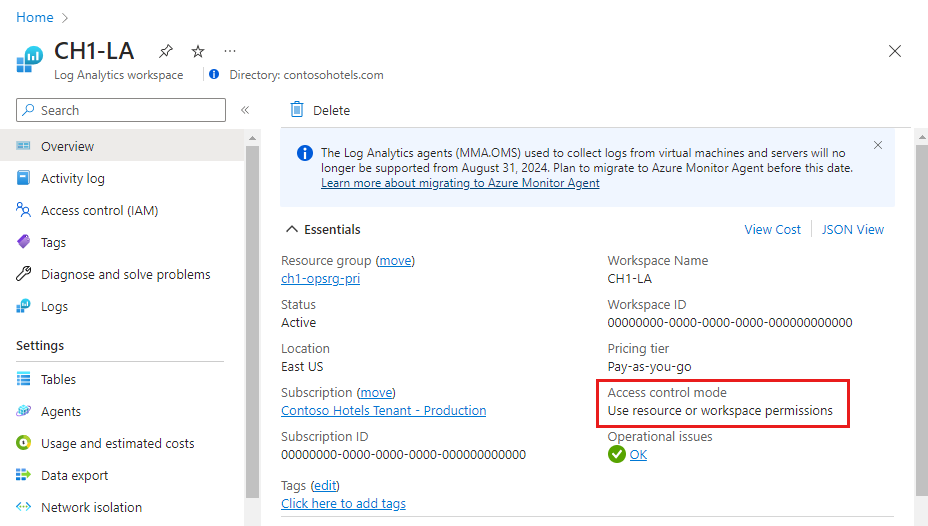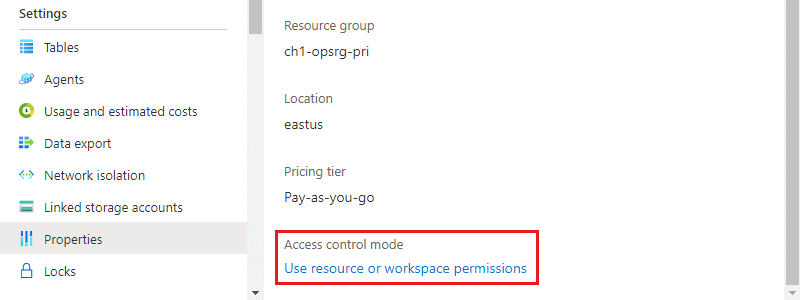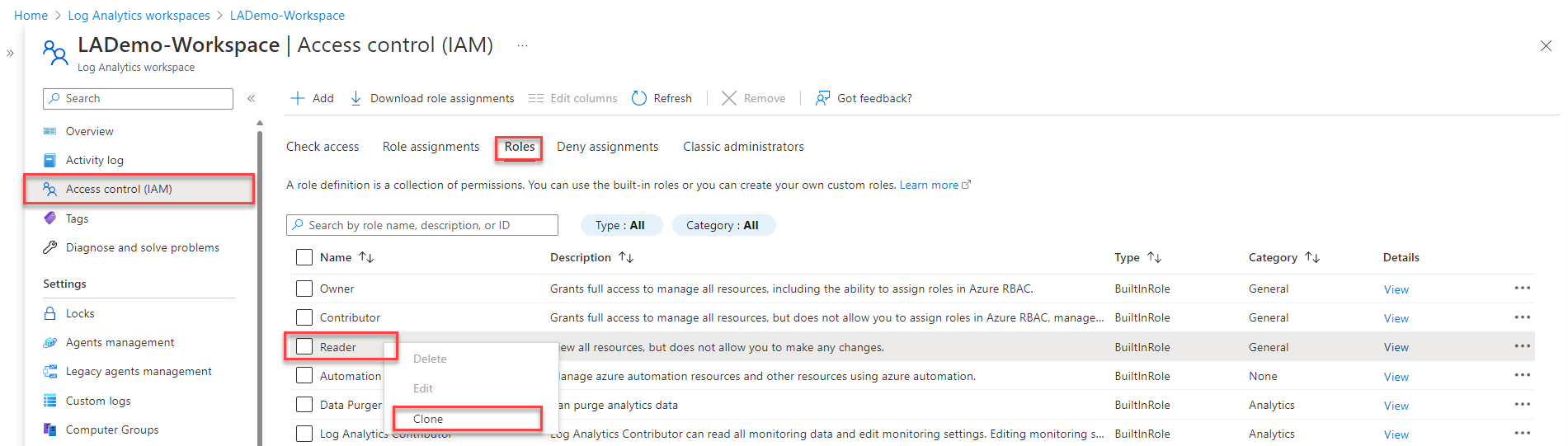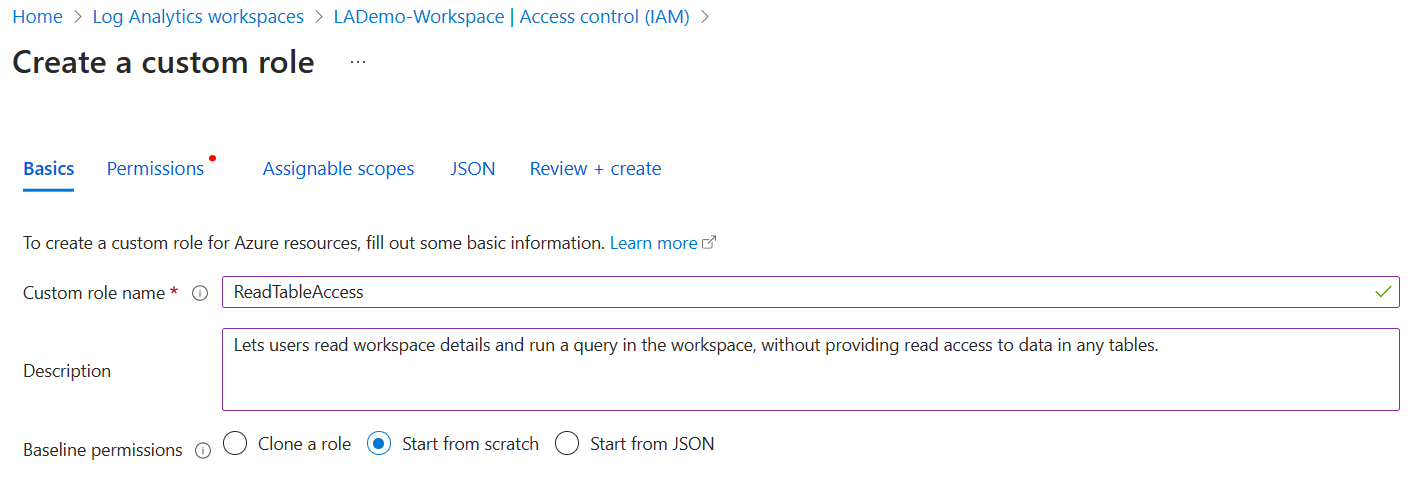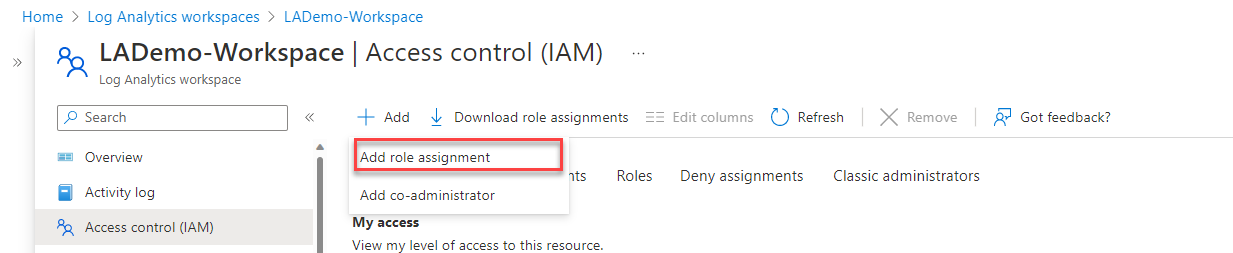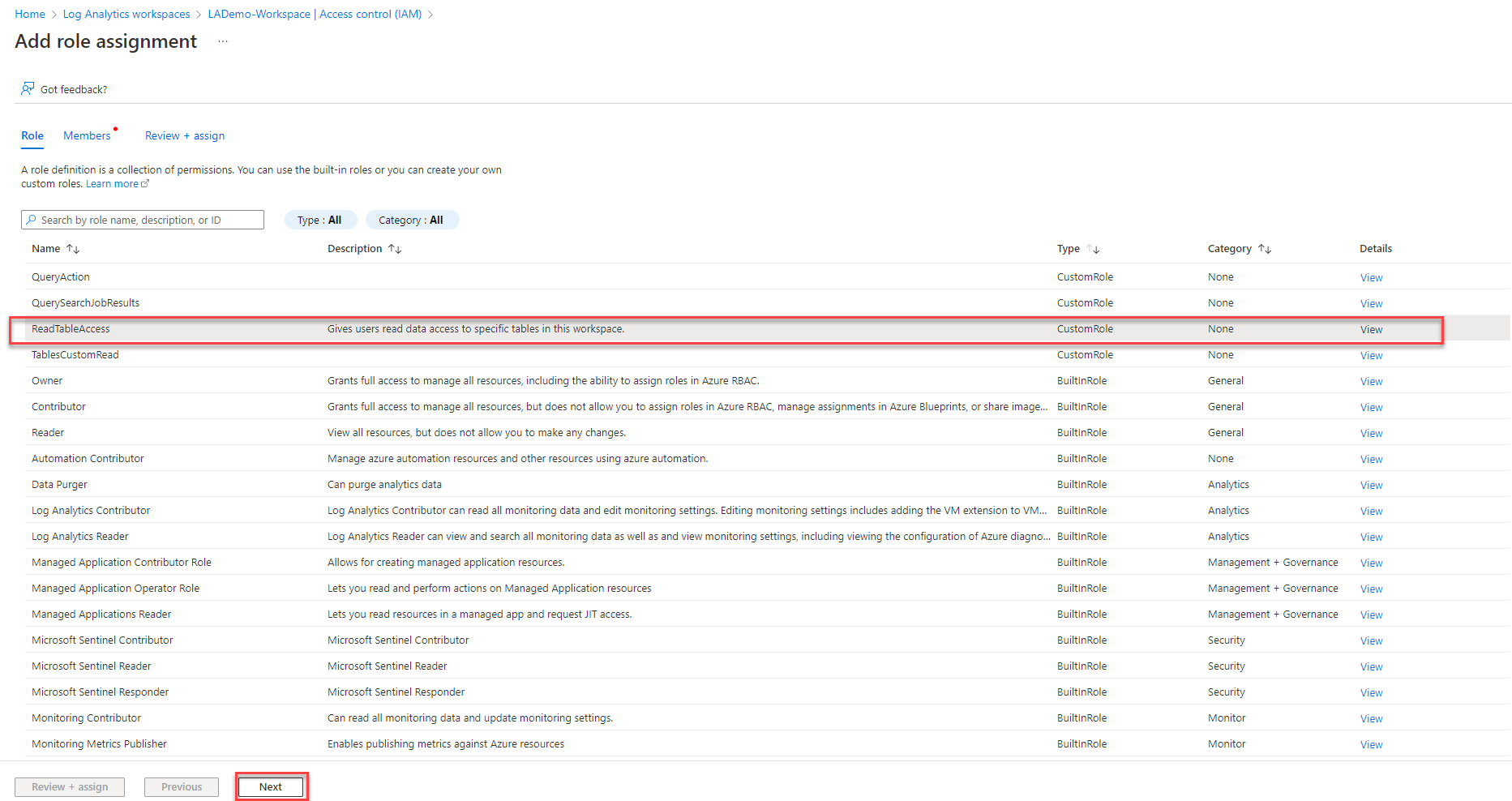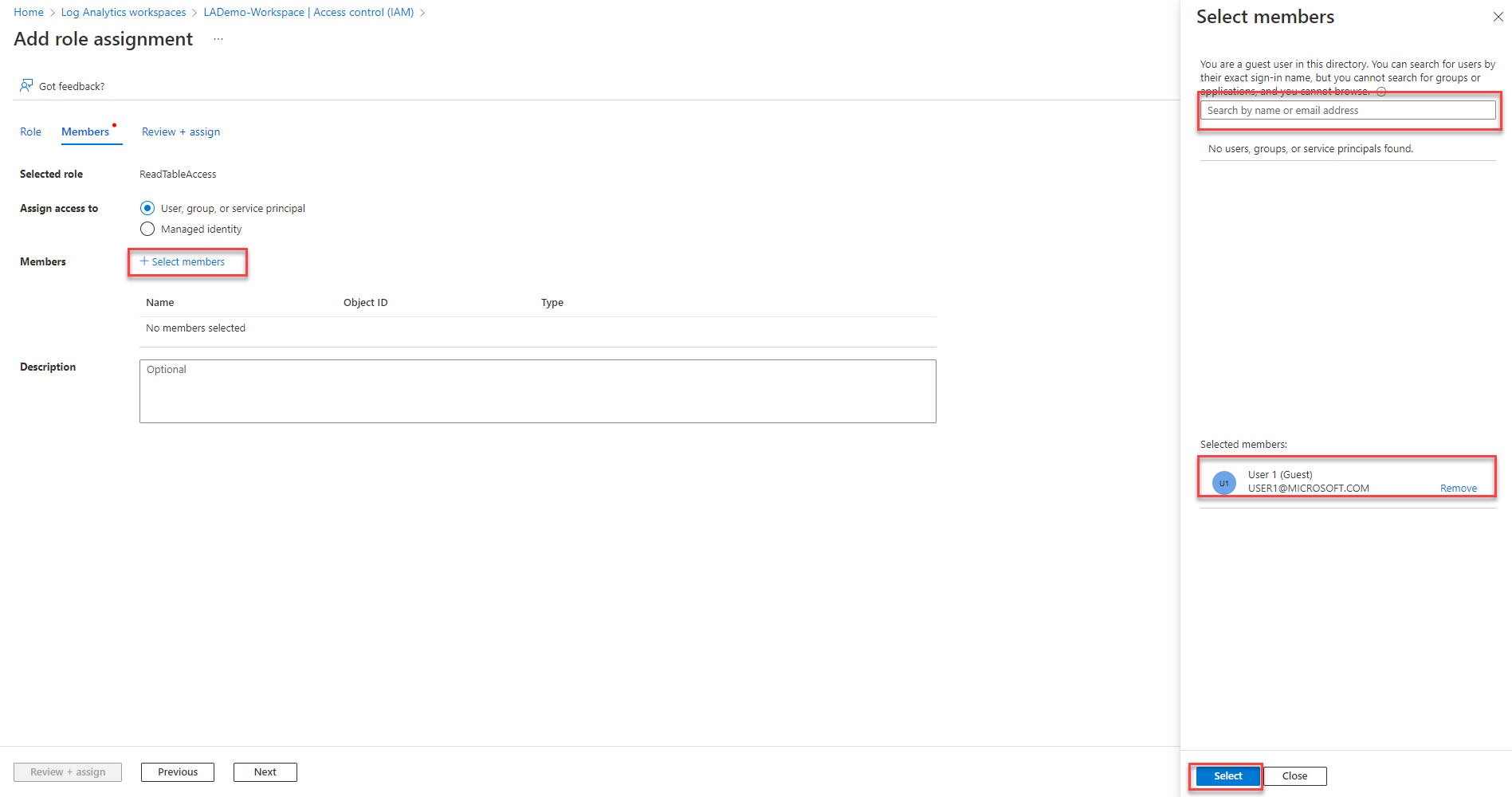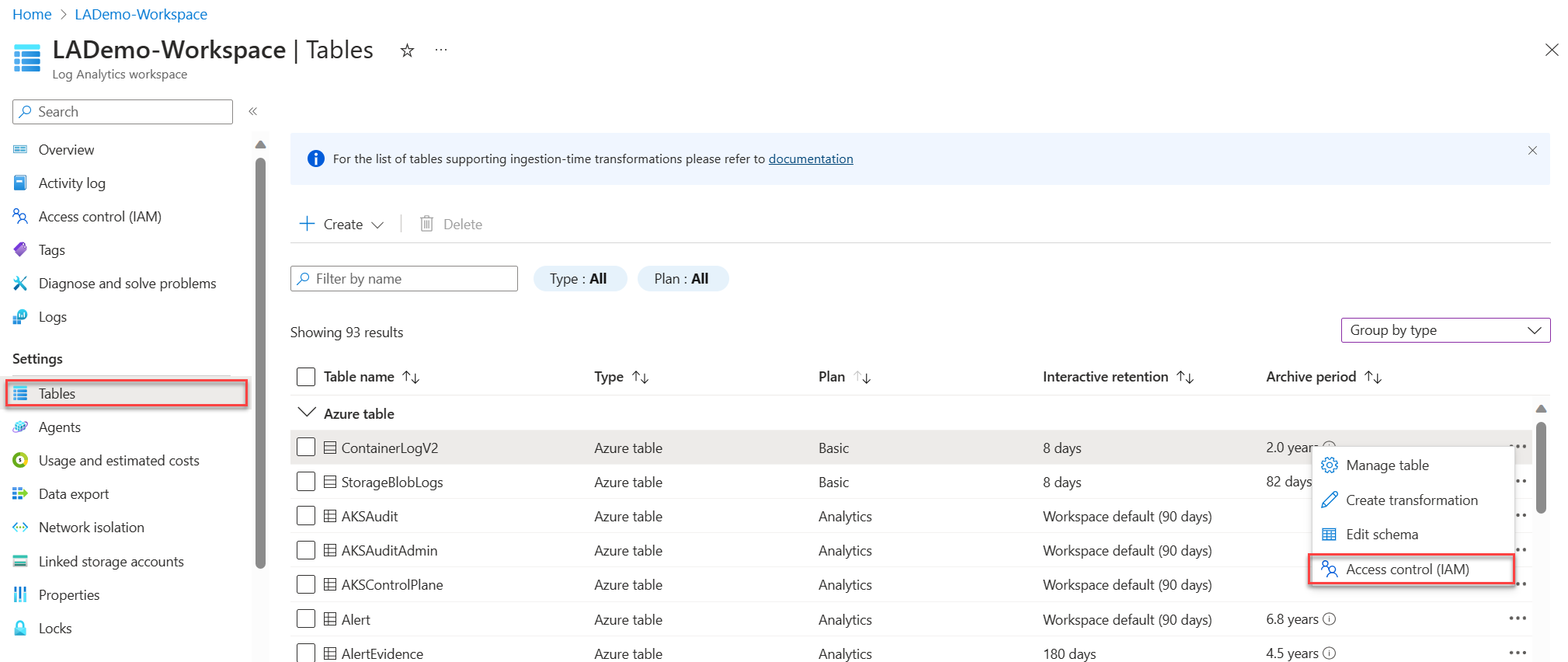Manage access to Log Analytics workspaces
The factors that determine which data you can access in a Log Analytics workspace are:
- The settings on the workspace itself.
- Your access permissions to resources that send data to the workspace.
- The method used to access the workspace.
This article describes how to manage access to data in a Log Analytics workspace.
Overview
The factors that define the data you can access are described in the following table. Each factor is further described in the sections that follow.
| Factor | Description |
|---|---|
| Access mode | Method used to access the workspace. Defines the scope of the data available and the access control mode that's applied. |
| Access control mode | Setting on the workspace that defines whether permissions are applied at the workspace or resource level. |
| Azure role-based access control (RBAC) | Permissions applied to individuals or groups of users for the workspace or resource sending data to the workspace. Defines what data you have access to. |
| Table-level Azure RBAC | Optional permissions that define specific data types in the workspace that you can access. Can be applies to all access modes or access control modes. |
Access mode
The access mode refers to how you access a Log Analytics workspace and defines the data you can access during the current session. The mode is determined according to the scope you select in Log Analytics.
There are two access modes:
- Workspace-context: You can view all logs in the workspace for which you have permission. Queries in this mode are scoped to all data in tables that you have access to in the workspace. This access mode is used when logs are accessed with the workspace as the scope, such as when you select Logs on the Azure Monitor menu in the Azure portal.
- Resource-context: When you access the workspace for a particular resource, resource group, or subscription, such as when you select Logs from a resource menu in the Azure portal, you can view logs for only resources in all tables that you have access to. Queries in this mode are scoped to only data associated with that resource. This mode also enables granular Azure RBAC. Workspaces use a resource-context log model where every log record emitted by an Azure resource is automatically associated with this resource.
Records are only available in resource-context queries if they're associated with the relevant resource. To check this association, run a query and verify that the _ResourceId column is populated.
There are known limitations with the following resources:
- Computers outside of Azure: Resource-context is only supported with Azure Arc for servers.
- Application Insights: Supported for resource-context only when using a workspace-based Application Insights resource.
- Azure Service Fabric
Compare access modes
The following table summarizes the access modes:
| Issue | Workspace-context | Resource-context |
|---|---|---|
| Who is each model intended for? | Central administration. Administrators who need to configure data collection and users who need access to a wide variety of resources. Also currently required for users who need to access logs for resources outside of Azure. |
Application teams. Administrators of Azure resources being monitored. Allows them to focus on their resource without filtering. |
| What does a user require to view logs? | Permissions to the workspace. See "Workspace permissions" in Manage access using workspace permissions. |
Read access to the resource. See "Resource permissions" in Manage access using Azure permissions. Permissions can be inherited from the resource group or subscription or directly assigned to the resource. Permission to the logs for the resource will be automatically assigned. The user doesn't require access to the workspace. |
| What is the scope of permissions? | Workspace. Users with access to the workspace can query all logs in the workspace from tables they have permissions to. See Set table-level read access. |
Azure resource. Users can query logs for specific resources, resource groups, or subscriptions they have access to in any workspace, but they can't query logs for other resources. |
| How can a user access logs? | On the Azure Monitor menu, select Logs. Select Logs from Log Analytics workspaces. From Azure Monitor workbooks. |
Select Logs on the menu for the Azure resource. Users will have access to data for that resource. Select Logs on the Azure Monitor menu. Users will have access to data for all resources they have access to. Select Logs from Log Analytics workspaces, if users have access to the workspace. From Azure Monitor workbooks. |
Access control mode
The access control mode is a setting on each workspace that defines how permissions are determined for the workspace.
Require workspace permissions. This control mode doesn't allow granular Azure RBAC. To access the workspace, the user must be granted permissions to the workspace or to specific tables.
If a user accesses the workspace in workspace-context mode, they have access to all data in any table they've been granted access to. If a user accesses the workspace in resource-context mode, they have access to only data for that resource in any table they've been granted access to.
This setting is the default for all workspaces created before March 2019.
Use resource or workspace permissions. This control mode allows granular Azure RBAC. Users can be granted access to only data associated with resources they can view by assigning Azure
readpermission.When a user accesses the workspace in workspace-context mode, workspace permissions apply. When a user accesses the workspace in resource-context mode, only resource permissions are verified, and workspace permissions are ignored. Enable Azure RBAC for a user by removing them from workspace permissions and allowing their resource permissions to be recognized.
This setting is the default for all workspaces created after March 2019.
Note
If a user has only resource permissions to the workspace, they can only access the workspace by using resource-context mode assuming the workspace access mode is set to Use resource or workspace permissions.
Configure access control mode for a workspace
View the current workspace access control mode on the Overview page for the workspace in the Log Analytics workspace menu.
Change this setting on the Properties page of the workspace. If you don't have permissions to configure the workspace, changing the setting is disabled.
Azure RBAC
Access to a workspace is managed by using Azure RBAC. To grant access to the Log Analytics workspace by using Azure permissions, follow the steps in Assign Azure roles to manage access to your Azure subscription resources.
Workspace permissions
Each workspace can have multiple accounts associated with it. Each account can have access to multiple workspaces. The following table lists the Azure permissions for different workspace actions:
| Action | Azure permissions needed | Notes |
|---|---|---|
| Change the pricing tier. | Microsoft.OperationalInsights/workspaces/*/write |
|
| Create a workspace in the Azure portal. | Microsoft.Resources/deployments/* Microsoft.OperationalInsights/workspaces/* |
|
| View workspace basic properties and enter the workspace pane in the portal. | Microsoft.OperationalInsights/workspaces/read |
|
| Query logs by using any interface. | Microsoft.OperationalInsights/workspaces/query/read |
|
| Access all log types by using queries. | Microsoft.OperationalInsights/workspaces/query/*/read |
|
| Access a specific log table - legacy method | Microsoft.OperationalInsights/workspaces/query/<table_name>/read |
|
| Read the workspace keys to allow sending logs to this workspace. | Microsoft.OperationalInsights/workspaces/sharedKeys/action |
|
| Add and remove monitoring solutions. | Microsoft.Resources/deployments/* Microsoft.OperationalInsights/* Microsoft.OperationsManagement/* Microsoft.Automation/* Microsoft.Resources/deployments/*/writeThese permissions need to be granted at resource group or subscription level. |
|
| View data in the Backup and Site Recovery solution tiles. | Administrator/Co-administrator Accesses resources deployed by using the classic deployment model. |
|
| Run a search job. | Microsoft.OperationalInsights/workspaces/tables/write Microsoft.OperationalInsights/workspaces/searchJobs/write |
|
| Restore data from archived table. | Microsoft.OperationalInsights/workspaces/tables/write Microsoft.OperationalInsights/workspaces/restoreLogs/write |
Built-in roles
Assign users to these roles to give them access at different scopes:
- Subscription: Access to all workspaces in the subscription
- Resource group: Access to all workspaces in the resource group
- Resource: Access to only the specified workspace
Create assignments at the resource level (workspace) to assure accurate access control. Use custom roles to create roles with the specific permissions needed.
Note
To add and remove users to a user role, you must have Microsoft.Authorization/*/Delete and Microsoft.Authorization/*/Write permission.
Log Analytics Reader
Members of the Log Analytics Reader role can view all monitoring data and monitoring settings, including the configuration of Azure diagnostics on all Azure resources.
Members of the Log Analytics Reader role can:
- View and search all monitoring data.
- View monitoring settings, including viewing the configuration of Azure diagnostics on all Azure resources.
The Log Analytics Reader role includes the following Azure actions:
| Type | Permission | Description |
|---|---|---|
| Action | */read |
Ability to view all Azure resources and resource configuration. Includes viewing: - Virtual machine extension status. - Configuration of Azure diagnostics on resources. - All properties and settings of all resources. For workspaces, allows full unrestricted permissions to read the workspace settings and query data. See more granular options in the preceding list. |
| Action | Microsoft.Support/* |
Ability to open support cases. |
| Not Action | Microsoft.OperationalInsights/workspaces/sharedKeys/read |
Prevents reading of workspace key required to use the data collection API and to install agents. This prevents the user from adding new resources to the workspace. |
Log Analytics Contributor
Members of the Log Analytics Contributor role can:
- Read all monitoring data granted by the Log Analytics Reader role.
- Edit monitoring settings for Azure resources, including:
- Adding the VM extension to VMs.
- Configuring Azure diagnostics on all Azure resources.
- Create and configure Automation accounts. Permission must be granted at the resource group or subscription level.
- Add and remove management solutions. Permission must be granted at the resource group or subscription level.
- Read storage account keys.
- Configure the collection of logs from Azure Storage.
- Configure data export rules.
- Run a search job.
- Restore archived logs.
Warning
You can use the permission to add a virtual machine extension to a virtual machine to gain full control over a virtual machine.
The Log Analytics Contributor role includes the following Azure actions:
| Permission | Description |
|---|---|
*/read |
Ability to view all Azure resources and resource configuration. Includes viewing: - Virtual machine extension status. - Configuration of Azure diagnostics on resources. - All properties and settings of all resources. For workspaces, allows full unrestricted permissions to read the workspace settings and query data. See more granular options in the preceding list. |
Microsoft.Automation/automationAccounts/* |
Ability to create and configure Azure Automation accounts, including adding and editing runbooks. |
Microsoft.ClassicCompute/virtualMachines/extensions/* Microsoft.Compute/virtualMachines/extensions/* |
Add, update, and remove virtual machine extensions, including the Microsoft Monitoring Agent extension and the OMS Agent for Linux extension. |
Microsoft.ClassicStorage/storageAccounts/listKeys/action Microsoft.Storage/storageAccounts/listKeys/action |
View the storage account key. Required to configure Log Analytics to read logs from Azure Storage accounts. |
Microsoft.Insights/alertRules/* |
Add, update, and remove alert rules. |
Microsoft.Insights/diagnosticSettings/* |
Add, update, and remove diagnostics settings on Azure resources. |
Microsoft.OperationalInsights/* |
Add, update, and remove configuration for Log Analytics workspaces. To edit workspace advanced settings, user needs Microsoft.OperationalInsights/workspaces/write. |
Microsoft.OperationsManagement/* |
Add and remove management solutions. |
Microsoft.Resources/deployments/* |
Create and delete deployments. Required for adding and removing solutions, workspaces, and automation accounts. |
Microsoft.Resources/subscriptions/resourcegroups/deployments/* |
Create and delete deployments. Required for adding and removing solutions, workspaces, and automation accounts. |
Resource permissions
To read data from or send data to a workspace in the resource context, you need these permissions on the resource:
| Permission | Description |
|---|---|
Microsoft.Insights/logs/*/read |
Ability to view all log data for the resource |
Microsoft.Insights/logs/<tableName>/readExample: Microsoft.Insights/logs/Heartbeat/read |
Ability to view specific table for this resource - legacy method |
Microsoft.Insights/diagnosticSettings/write |
Ability to configure diagnostics setting to allow setting up logs for this resource |
The /read permission is usually granted from a role that includes */read or * permissions, such as the built-in Reader and Contributor roles. Custom roles that include specific actions or dedicated built-in roles might not include this permission.
Custom role examples
In addition to using the built-in roles for a Log Analytics workspace, you can create custom roles to assign more granular permissions. Here are some common examples.
Example 1: Grant a user permission to read log data from their resources.
- Configure the workspace access control mode to use workspace or resource permissions.
- Grant users
*/readorMicrosoft.Insights/logs/*/readpermissions to their resources. If they're already assigned the Log Analytics Reader role on the workspace, it's sufficient.
Example 2: Grant a user permission to read log data from their resources and run a search job.
- Configure the workspace access control mode to use workspace or resource permissions.
- Grant users
*/readorMicrosoft.Insights/logs/*/readpermissions to their resources. If they're already assigned the Log Analytics Reader role on the workspace, it's sufficient. - Grant users the following permissions on the workspace:
Microsoft.OperationalInsights/workspaces/tables/write: Required to be able to create the search results table (_SRCH).Microsoft.OperationalInsights/workspaces/searchJobs/write: Required to allow executing the search job operation.
Example 3: Grant a user permission to read log data from their resources and configure their resources to send logs to the Log Analytics workspace.
- Configure the workspace access control mode to use workspace or resource permissions.
- Grant users the following permissions on the workspace:
Microsoft.OperationalInsights/workspaces/readandMicrosoft.OperationalInsights/workspaces/sharedKeys/action. With these permissions, users can't perform any workspace-level queries. They can only enumerate the workspace and use it as a destination for diagnostic settings or agent configuration. - Grant users the following permissions to their resources:
Microsoft.Insights/logs/*/readandMicrosoft.Insights/diagnosticSettings/write. If they're already assigned the Log Analytics Contributor role, assigned the Reader role, or granted*/readpermissions on this resource, it's sufficient.
Example 4: Grant a user permission to read log data from their resources, but not to send logs to the Log Analytics workspace or read security events.
- Configure the workspace access control mode to use workspace or resource permissions.
- Grant users the following permissions to their resources:
Microsoft.Insights/logs/*/read. - Add the following NonAction to block users from reading the SecurityEvent type:
Microsoft.Insights/logs/SecurityEvent/read. The NonAction shall be in the same custom role as the action that provides the read permission (Microsoft.Insights/logs/*/read). If the user inherits the read action from another role that's assigned to this resource or to the subscription or resource group, they could read all log types. This scenario is also true if they inherit*/readthat exists, for example, with the Reader or Contributor role.
Example 5: Grant a user permission to read log data from their resources and all Microsoft Entra sign-in and read Update Management solution log data in the Log Analytics workspace.
- Configure the workspace access control mode to use workspace or resource permissions.
- Grant users the following permissions on the workspace:
Microsoft.OperationalInsights/workspaces/read: Required so the user can enumerate the workspace and open the workspace pane in the Azure portalMicrosoft.OperationalInsights/workspaces/query/read: Required for every user that can execute queriesMicrosoft.OperationalInsights/workspaces/query/SigninLogs/read: To be able to read Microsoft Entra sign-in logsMicrosoft.OperationalInsights/workspaces/query/Update/read: To be able to read Update Management solution logsMicrosoft.OperationalInsights/workspaces/query/UpdateRunProgress/read: To be able to read Update Management solution logsMicrosoft.OperationalInsights/workspaces/query/UpdateSummary/read: To be able to read Update Management logsMicrosoft.OperationalInsights/workspaces/query/Heartbeat/read: Required to be able to use Update Management solutionsMicrosoft.OperationalInsights/workspaces/query/ComputerGroup/read: Required to be able to use Update Management solutions
- Grant users the following permissions to their resources:
*/read, assigned to the Reader role, orMicrosoft.Insights/logs/*/read
Example 6: Restrict a user from restoring archived logs.
- Configure the workspace access control mode to use workspace or resource permissions.
- Assign the user to the Log Analytics Contributor role.
- Add the following NonAction to block users from restoring archived logs:
Microsoft.OperationalInsights/workspaces/restoreLogs/write
Set table-level read access
Table-level access settings let you grant specific users or groups read-only permission to data from certain tables. Users with table-level read access can read data from the specified tables in both the workspace and the resource context.
Note
We recommend using the method described here, which is currently in preview, to define table-level access. Alternatively, you can use the legacy method of setting table-level read access, which has some limitations related to custom log tables. During preview, the recommended method described here does not apply to Microsoft Sentinel Detection Rules, which might have access to more tables than intended. Before using either method, see Table-level access considerations and limitations.
Granting table-level read access involves assigning a user two roles:
- At the workspace level - a custom role that provides limited permissions to read workspace details and run a query in the workspace, but not to read data from any tables.
- At the table level - a Reader role, scoped to the specific table.
To grant a user or group limited permissions to the Log Analytics workspace:
Create a custom role at the workspace level to let users read workspace details and run a query in the workspace, without providing read access to data in any tables:
Navigate to your workspace and select Access control (IAM) > Roles.
Right-click the Reader role and select Clone.
This opens the Create a custom role screen.
On the Basics tab of the screen:
- Enter a Custom role name value and, optionally, provide a description.
- Set Baseline permissions to Start from scratch.
Select the JSON tab > Edit:
In the
"actions"section, add these actions:"Microsoft.OperationalInsights/workspaces/read", "Microsoft.OperationalInsights/workspaces/query/read"In the
"not actions"section, add:"Microsoft.OperationalInsights/workspaces/sharedKeys/read"
Select Save > Review + Create at the bottom of the screen, and then Create on the next page.
Assign your custom role to the relevant user:
Select Access control (AIM) > Add > Add role assignment.
Select the custom role you created and select Next.
This opens the Members tab of the Add custom role assignment screen.
Click + Select members to open the Select members screen.
Search for and select a user and click Select.
Select Review and assign.
The user can now read workspace details and run a query, but can't read data from any tables.
To grant the user read access to a specific table:
From the Log Analytics workspaces menu, select Tables.
Select the ellipsis ( ... ) to the right of your table and select Access control (IAM).
On the Access control (IAM) screen, select Add > Add role assignment.
Select the Reader role and select Next.
Click + Select members to open the Select members screen.
Search for and select the user and click Select.
Select Review and assign.
The user can now read data from this specific table. Grant the user read access to other tables in the workspace, as needed.
Legacy method of setting table-level read access
The legacy method of table-level also uses Azure custom roles to let you grant specific users or groups access to specific tables in the workspace. Azure custom roles apply to workspaces with either workspace-context or resource-context access control modes regardless of the user's access mode.
To define access to a particular table, create a custom role:
- Set the user permissions in the Actions section of the role definition.
- Use
Microsoft.OperationalInsights/workspaces/query/*to grant access to all tables. - To exclude access to specific tables when you use a wildcard in Actions, list the tables excluded tables in the NotActions section of the role definition.
Here are examples of custom role actions to grant and deny access to specific tables.
Grant access to the Heartbeat and AzureActivity tables:
"Actions": [
"Microsoft.OperationalInsights/workspaces/read",
"Microsoft.OperationalInsights/workspaces/query/read",
"Microsoft.OperationalInsights/workspaces/query/Heartbeat/read",
"Microsoft.OperationalInsights/workspaces/query/AzureActivity/read"
],
Grant access to only the SecurityBaseline table:
"Actions": [
"Microsoft.OperationalInsights/workspaces/read",
"Microsoft.OperationalInsights/workspaces/query/read",
"Microsoft.OperationalInsights/workspaces/query/SecurityBaseline/read"
],
Grant access to all tables except the SecurityAlert table:
"Actions": [
"Microsoft.OperationalInsights/workspaces/read",
"Microsoft.OperationalInsights/workspaces/query/read",
"Microsoft.OperationalInsights/workspaces/query/*/read"
],
"notActions": [
"Microsoft.OperationalInsights/workspaces/query/SecurityAlert/read"
],
Limitations of the legacy method related to custom tables
Custom tables store data you collect from data sources such as text logs and the HTTP Data Collector API. To identify the table type, view table information in Log Analytics.
Using the legacy method of table-level access, you can't grant access to individual custom log tables at the table level, but you can grant access to all custom log tables. To create a role with access to all custom log tables, create a custom role by using the following actions:
"Actions": [
"Microsoft.OperationalInsights/workspaces/read",
"Microsoft.OperationalInsights/workspaces/query/read",
"Microsoft.OperationalInsights/workspaces/query/Tables.Custom/read"
],
Table-level access considerations and limitations
- In the Log Analytics UI, users with table-level can see the list of all tables in the workspace, but can only retrieve data from tables to which they have access.
- The standard Reader or Contributor roles, which include the */read action, override table-level access control and give users access to all log data.
- A user with table-level access but no workspace-level permissions can access log data from the API but not from the Azure portal.
- Administrators and owners of the subscription have access to all data types regardless of any other permission settings.
- Workspace owners are treated like any other user for per-table access control.
- Assign roles to security groups instead of individual users to reduce the number of assignments. This practice will also help you use existing group management tools to configure and verify access.
Next steps
- See Log Analytics agent overview to gather data from computers in your datacenter or other cloud environment.
- See Collect data about Azure virtual machines to configure data collection from Azure VMs.
Feedback
Coming soon: Throughout 2024 we will be phasing out GitHub Issues as the feedback mechanism for content and replacing it with a new feedback system. For more information see: https://aka.ms/ContentUserFeedback.
Submit and view feedback for