Upgrade the Snapshot Debugger
Important
Microsoft is moving away from TLS 1.0 and TLS 1.1 due to vulnerabilities. If you're using an older version of the site extension, you need to upgrade your instance of Snapshot Debugger to the latest version.
Depending on how you enabled the Snapshot Debugger, you can follow two primary upgrade paths:
- Via site extension
- Via an SDK/NuGet added to your application
Important
Older versions of Application Insights used a private site extension called Application Insights extension for Azure App Service. The current Application Insights experience is enabled by setting App Settings to light up a preinstalled site extension. To avoid conflicts, which might cause your site to stop working, delete the private site extension first. See step 4 in the following procedure.
If you enabled the Snapshot Debugger by using the site extension, you can upgrade by following these steps:
Sign in to the Azure portal.
Go to your resource that has Application Insights and Snapshot Debugger enabled. For example, for a web app, go to the Azure App Service resource.

Select the Extensions pane. Wait for the list of extensions to populate.
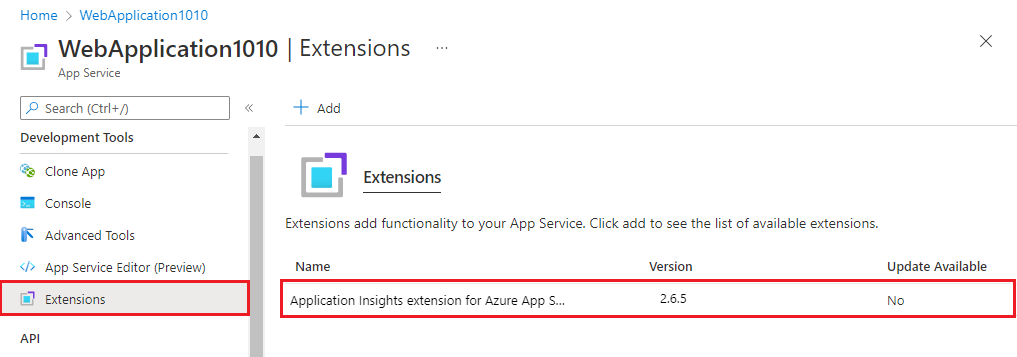
If any version of Application Insights extension for Azure App Service is installed, select it and select Delete. Confirm Yes to delete the extension. Wait for the delete process to finish before you move to the next step.
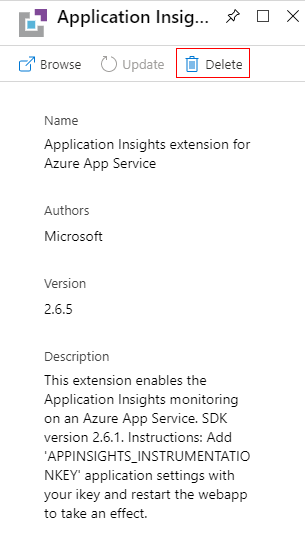
Go to the Overview pane of your resource and select Application Insights.

If this is the first time you've viewed the Application Insights pane for this app service, you're prompted to turn on Application Insights. Select Turn on Application Insights.
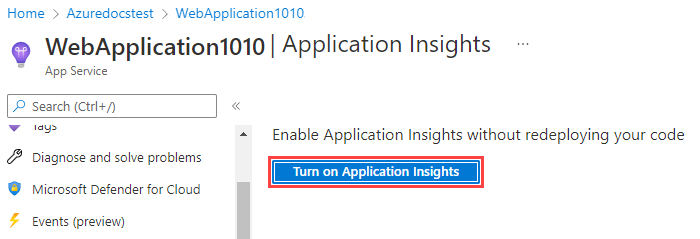
On the Application Insights settings pane, switch the Snapshot Debugger setting toggles to On and select Apply.
If you decide to change any Application Insights settings, the Apply button is activated.
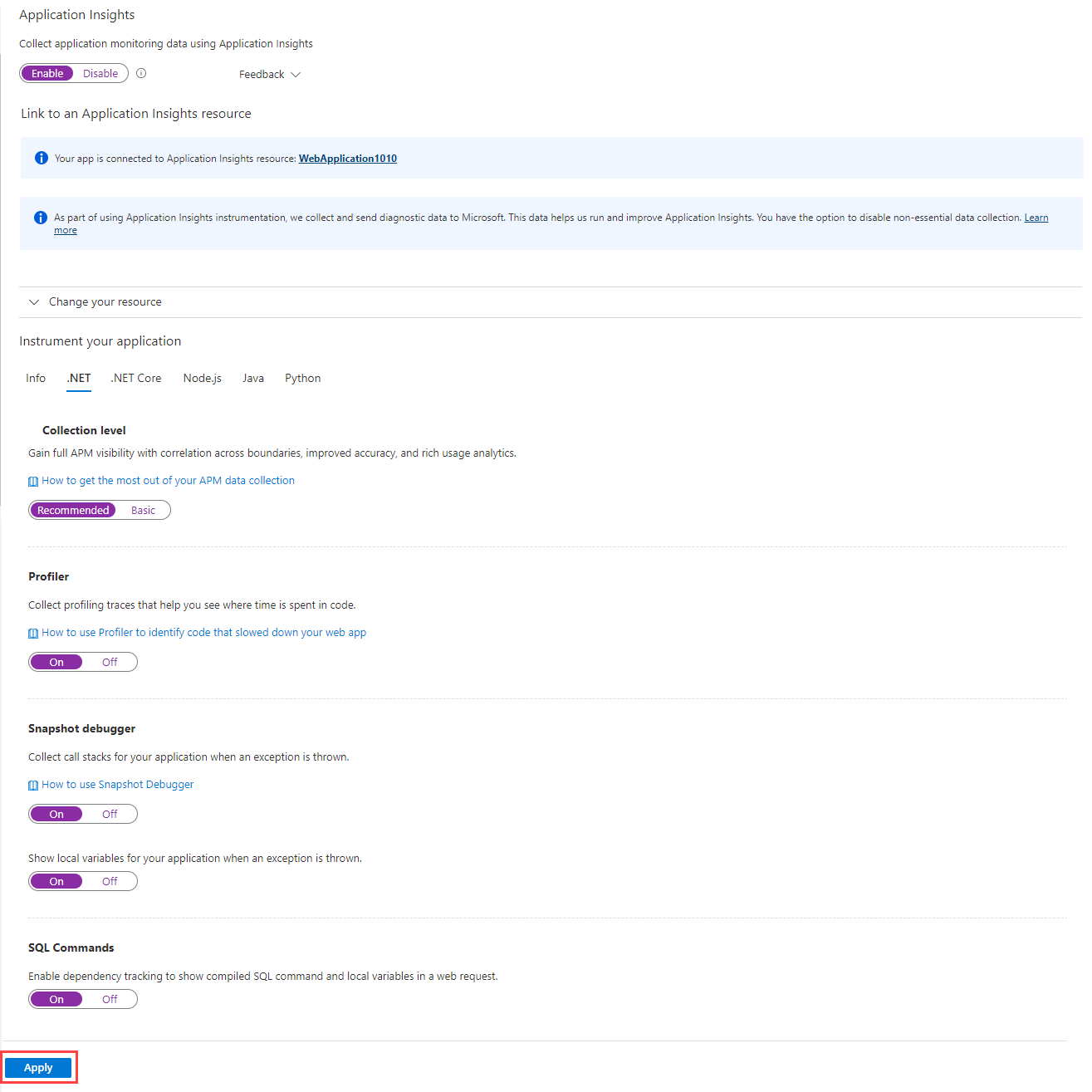
After you select Apply, you're asked to confirm the changes.
Note
The site restarts as part of the upgrade process.
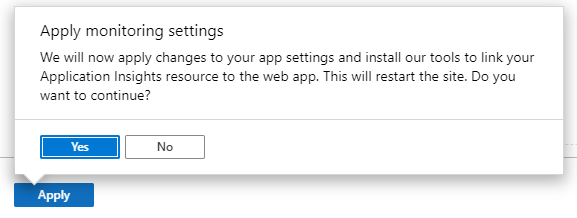
Select Yes to apply the changes and wait for the process to finish.
The site is now upgraded and is ready to use.
Next steps
Feedback
Coming soon: Throughout 2024 we will be phasing out GitHub Issues as the feedback mechanism for content and replacing it with a new feedback system. For more information see: https://aka.ms/ContentUserFeedback.
Submit and view feedback for