Recover a deleted dashboard in the Azure portal
If you're in the global Azure cloud, and you delete a published (shared) dashboard in the Azure portal, you can recover that dashboard within seven days of the delete.
Important
If you're in an Azure Government cloud, or if the dashboard isn't published, you can't recover a deleted dashboard.
Follow these steps to recover a published dashboard:
From the Azure portal menu, select Resource groups, then select the resource group where you published the dashboard. (The default resource group is named dashboards.)
Under Activity log, expand the Delete Dashboard operation. Select the Change history tab, then select <deleted resource>.
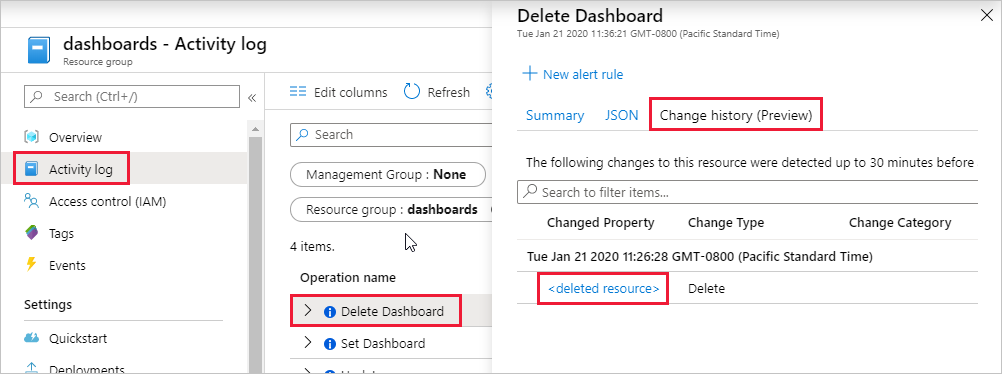
Select and copy the contents of the left pane, then save to a text file with a .json file extension. The portal can use this JSON file to re-create the dashboard.
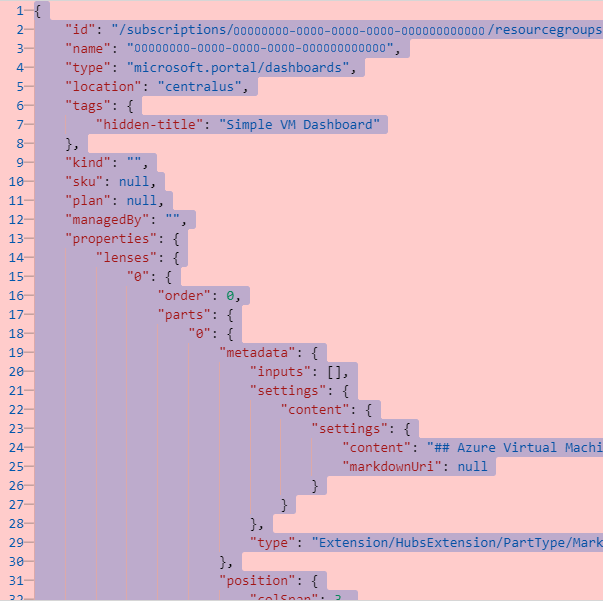
From the Azure portal menu, select Dashboards, then select Upload.
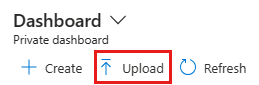
Select the JSON file you saved. The portal re-creates the dashboard with the same name and elements as the deleted dashboard.
Select Share to publish the dashboard and re-establish the appropriate access control.

Feedback
Coming soon: Throughout 2024 we will be phasing out GitHub Issues as the feedback mechanism for content and replacing it with a new feedback system. For more information see: https://aka.ms/ContentUserFeedback.
Submit and view feedback for