Quickstart: Create Azure Custom Resource Provider and deploy custom resources
In this quickstart, you create a custom resource provider and deploy custom resources for that resource provider. For more information about custom resource providers, see Azure Custom Resource Providers Overview.
Prerequisites
- If you don't have an Azure subscription, create a free account before you begin.
- To complete the steps in this quickstart, you need to call
RESToperations. There are different ways of sending REST requests.
Prepare your environment for the Azure CLI.
Use the Bash environment in Azure Cloud Shell. For more information, see Quickstart for Bash in Azure Cloud Shell.
If you prefer to run CLI reference commands locally, install the Azure CLI. If you're running on Windows or macOS, consider running Azure CLI in a Docker container. For more information, see How to run the Azure CLI in a Docker container.
If you're using a local installation, sign in to the Azure CLI by using the az login command. To finish the authentication process, follow the steps displayed in your terminal. For other sign-in options, see Sign in with the Azure CLI.
When you're prompted, install the Azure CLI extension on first use. For more information about extensions, see Use extensions with the Azure CLI.
Run az version to find the version and dependent libraries that are installed. To upgrade to the latest version, run az upgrade.
Azure CLI examples use az rest for REST requests. For more information, see az rest.
Deploy custom resource provider
To set up the custom resource provider, deploy an example template to your Azure subscription.
The template deploys the following resources to your subscription:
- Function app with the operations for the resources and actions.
- Storage account for storing users that are created through the custom resource provider.
- Custom resource provider that defines the custom resource types and actions. It uses the function app endpoint for sending requests.
- Custom resource from the custom resource provider.
To deploy the custom resource provider, use Azure CLI, PowerShell, or the Azure portal.
This example prompts you to enter a resource group, location, and provider's function app name. The names are stored in variables that are used in other commands. The az group create and az deployment group create commands deploy the resources.
read -p "Enter a resource group name:" rgName &&
read -p "Enter the location (i.e. eastus):" location &&
read -p "Enter the provider's function app name:" funcName &&
templateUri="https://raw.githubusercontent.com/Azure/azure-docs-json-samples/master/custom-providers/customprovider.json" &&
az group create --name $rgName --location "$location" &&
az deployment group create --resource-group $rgName --template-uri $templateUri --parameters funcName=$funcName &&
echo "Press [ENTER] to continue ..." &&
read
To deploy the template from the Azure portal, select the Deploy to Azure button.
View custom resource provider and resource
In the portal, the custom resource provider is a hidden resource type. To confirm that the resource provider was deployed, go to the resource group and select Show hidden types.
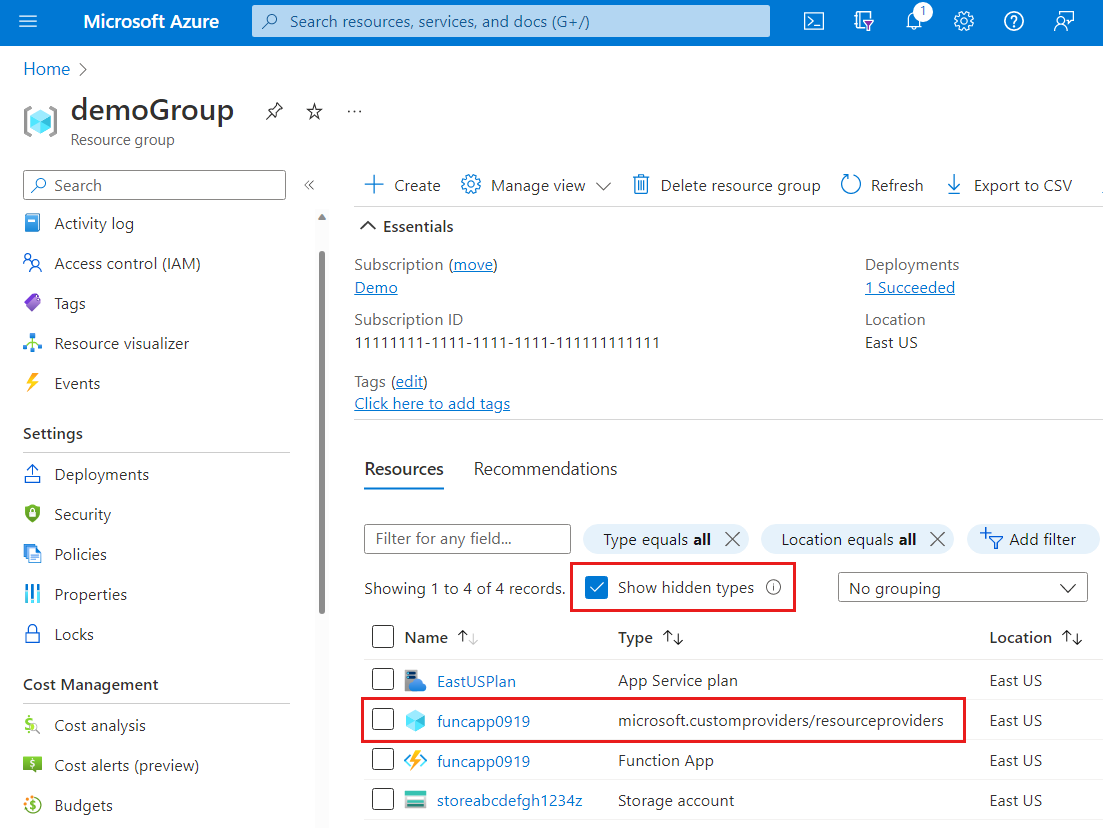
To see the custom resource that you deployed, use the GET operation on your resource type. The resource type Microsoft.CustomProviders/resourceProviders/users shown in the JSON response includes the resource that was created by the template.
GET https://management.azure.com/subscriptions/<sub-id>/resourceGroups/<rg-name>/providers/Microsoft.CustomProviders/resourceProviders/<provider-name>/users?api-version=2018-09-01-preview
subID=$(az account show --query id --output tsv)
requestURI="https://management.azure.com/subscriptions/$subID/resourceGroups/$rgName/providers/Microsoft.CustomProviders/resourceProviders/$funcName/users?api-version=2018-09-01-preview"
az rest --method get --uri $requestURI
You receive the response:
{
"value": [
{
"id": "/subscriptions/<sub-id>/resourceGroups/<rg-name>/providers/Microsoft.CustomProviders/resourceProviders/<provider-name>/users/ana",
"name": "ana",
"properties": {
"FullName": "Ana Bowman",
"Location": "Moon",
"provisioningState": "Succeeded"
},
"type": "Microsoft.CustomProviders/resourceProviders/users"
}
]
}
Call action
Your custom resource provider also has an action named ping. The code that processes the request is implemented in the function app. The ping action replies with a greeting.
To send a ping request, use the POST operation on your action.
POST https://management.azure.com/subscriptions/<sub-id>/resourceGroups/<rg-name>/providers/Microsoft.CustomProviders/resourceProviders/<provider-name>/ping?api-version=2018-09-01-preview
pingURI="https://management.azure.com/subscriptions/$subID/resourceGroups/$rgName/providers/Microsoft.CustomProviders/resourceProviders/$funcName/ping?api-version=2018-09-01-preview"
az rest --method post --uri $pingURI
You receive the response:
{
"message": "hello <function-name>.azurewebsites.net",
"pingcontent": {
"source": "<function-name>.azurewebsites.net"
}
}
Use PUT to create resource
In this quickstart, the template used the resource type Microsoft.CustomProviders/resourceProviders/users to deploy a resource. You can also use a PUT operation to create a resource. For example, if a resource isn't deployed with the template, the PUT operation will create a resource.
In this example, because the template already deployed a resource, the PUT operation creates a new resource.
PUT https://management.azure.com/subscriptions/<sub-id>/resourceGroups/<rg-name>/providers/Microsoft.CustomProviders/resourceProviders/<provider-name>/users/<resource-name>?api-version=2018-09-01-preview
{"properties":{"FullName": "Test User", "Location": "Earth"}}
addURI="https://management.azure.com/subscriptions/$subID/resourceGroups/$rgName/providers/Microsoft.CustomProviders/resourceProviders/$funcName/users/testuser?api-version=2018-09-01-preview"
az rest --method put --uri $addURI --body "{'properties':{'FullName': 'Test User', 'Location': 'Earth'}}"
You receive the response:
{
"id": "/subscriptions/<sub-ID>/resourceGroups/<rg-name>/providers/Microsoft.CustomProviders/resourceProviders/<provider-name>/users/testuser",
"name": "testuser",
"properties": {
"FullName": "Test User",
"Location": "Earth",
"provisioningState": "Succeeded"
},
"type": "Microsoft.CustomProviders/resourceProviders/users"
}
You can rerun the GET operation from the view custom resource provider and resource section to show the two resources that were created. This example shows output from the Azure CLI command.
{
"value": [
{
"id": "/subscriptions/<sub-id>/resourceGroups/<rg-name>/providers/Microsoft.CustomProviders/resourceProviders/<provider-name>/users/ana",
"name": "ana",
"properties": {
"FullName": "Ana Bowman",
"Location": "Moon",
"provisioningState": "Succeeded"
},
"type": "Microsoft.CustomProviders/resourceProviders/users"
},
{
"id": "/subscriptions/<sub-id>/resourceGroups/<rg-name>/providers/Microsoft.CustomProviders/resourceProviders/<provider-name>/users/testuser",
"name": "testuser",
"properties": {
"FullName": "Test User",
"Location": "Earth",
"provisioningState": "Succeeded"
},
"type": "Microsoft.CustomProviders/resourceProviders/users"
}
]
}
Custom resource provider commands
Use the custom-providers commands to work with your custom resource provider.
List custom resource providers
Use the list command to display all the custom resource providers in a subscription. The default lists the current subscription's custom resource providers, or you can specify the --subscription parameter. To list for a resource group, use the --resource-group parameter.
az custom-providers resource-provider list --subscription $subID
[
{
"actions": [
{
"endpoint": "https://<provider-name>.azurewebsites.net/api/{requestPath}",
"name": "ping",
"routingType": "Proxy"
}
],
"id": "/subscriptions/<sub-id>/resourceGroups/<rg-name>/providers/Microsoft.CustomProviders/resourceproviders/<provider-name>",
"location": "eastus",
"name": "<provider-name>",
"provisioningState": "Succeeded",
"resourceGroup": "<rg-name>",
"resourceTypes": [
{
"endpoint": "https://<provider-name>.azurewebsites.net/api/{requestPath}",
"name": "users",
"routingType": "Proxy, Cache"
}
],
"tags": {},
"type": "Microsoft.CustomProviders/resourceproviders",
"validations": null
}
]
Show the properties
Use the show command to display the custom resource provider's properties. The output format resembles the list output.
az custom-providers resource-provider show --resource-group $rgName --name $funcName
Create a new resource
Use the create command to create or update a custom resource provider. This example updates the actions and resourceTypes.
az custom-providers resource-provider create --resource-group $rgName --name $funcName \
--action name=ping endpoint=https://myTestSite.azurewebsites.net/api/{requestPath} routing_type=Proxy \
--resource-type name=users endpoint=https://myTestSite.azurewebsites.net/api/{requestPath} routing_type="Proxy, Cache"
"actions": [
{
"endpoint": "https://myTestSite.azurewebsites.net/api/{requestPath}",
"name": "ping",
"routingType": "Proxy"
}
],
"resourceTypes": [
{
"endpoint": "https://myTestSite.azurewebsites.net/api/{requestPath}",
"name": "users",
"routingType": "Proxy, Cache"
}
],
Update the provider's tags
The update command only updates tags for a custom resource provider. In the Azure portal, the custom resource provider's app service shows the tag.
az custom-providers resource-provider update --resource-group $rgName --name $funcName --tags new=tag
"tags": {
"new": "tag"
},
Delete a custom resource provider
The delete command prompts you and deletes only the custom resource provider. The storage account, app service, and app service plan aren't deleted. After the provider is deleted, you're returned to a command prompt.
az custom-providers resource-provider delete --resource-group $rgName --name $funcName
Clean up resources
If you're finished with the resources created in this article, you can delete the resource group. When you delete a resource group, all the resources in that resource group are deleted.
az group delete --resource-group $rgName
Next steps
For an introduction to custom resource providers, see the following article:
Feedback
Coming soon: Throughout 2024 we will be phasing out GitHub Issues as the feedback mechanism for content and replacing it with a new feedback system. For more information see: https://aka.ms/ContentUserFeedback.
Submit and view feedback for

