Tutorial: Crop an image with the Bing Visual Search SDK for C#
Warning
On October 30, 2020, the Bing Search APIs moved from Azure AI services to Bing Search Services. This documentation is provided for reference only. For updated documentation, see the Bing search API documentation. For instructions on creating new Azure resources for Bing search, see Create a Bing Search resource through the Azure Marketplace.
The Bing Visual Search SDK enables you to crop an image before finding similar online images. This application crops a single person from an image containing several people, and then returns search results containing similar images found online.
The full source code for this application is available with additional error handling and annotations on GitHub.
This tutorial illustrates how to:
- Send a request using the Bing Visual Search SDK
- Crop an area of image to search with Bing Visual Search
- Receive and handle the response
- Find the URLs of action items in the response
Prerequisites
- Any edition of Visual Studio 2019.
- If you are using Linux/MacOS, this application can be run using Mono.
- The NuGet Custom Search package installed.
- From the Solution Explorer in Visual Studio, right-click on your project and select Manage NuGet Packages from the menu. Install the
Microsoft.Azure.CognitiveServices.Search.CustomSearchpackage. Installing the NuGet Custom Search package also installs the following assemblies:- Microsoft.Rest.ClientRuntime
- Microsoft.Rest.ClientRuntime.Azure
- Newtonsoft.Json
- From the Solution Explorer in Visual Studio, right-click on your project and select Manage NuGet Packages from the menu. Install the
Create an Azure resource
Start using the Bing Visual Search API by creating one of the following Azure resources:
- Available through the Azure portal until you delete the resource.
- Select the
S9pricing tier.
- Available through the Azure portal until you delete the resource.
- Use the same key and endpoint for your applications, across multiple Azure AI services.
Specify the image crop area
This application crops an area of this image of the Microsoft senior leadership team. This crop area is defined using upper-left and lower-right coordinates, represented as a percentage of the whole image:
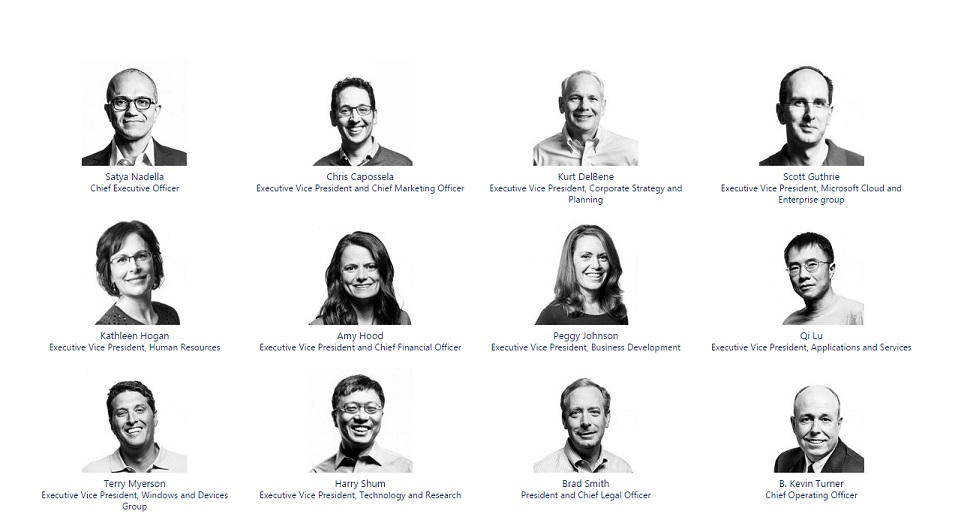
This image is cropped by creating an ImageInfo object from the crop area, and loading the ImageInfo object into a VisualSearchRequest. The ImageInfo object also includes the URL of the image:
CropArea CropArea = new CropArea(top: (float)0.01, bottom: (float)0.30, left: (float)0.01, right: (float)0.20);
string imageURL = "https://learn.microsoft.com/azure/cognitive-services/Bing-visual-search/media/ms_srleaders.jpg";
ImageInfo imageInfo = new ImageInfo(cropArea: CropArea, url: imageURL);
VisualSearchRequest visualSearchRequest = new VisualSearchRequest(imageInfo: imageInfo);
Search for images similar to the crop area
The variable VisualSearchRequest contains information about the image's crop area and its URL. The VisualSearchMethodAsync() method gets the results:
Console.WriteLine("\r\nSending visual search request with knowledgeRequest that contains URL and crop area");
var visualSearchResults = client.Images.VisualSearchMethodAsync(knowledgeRequest: visualSearchRequest).Result;
Get the URL data from ImageModuleAction
Bing Visual Search results are ImageTag objects. Each tag contains a list of ImageAction objects. Each ImageAction contains a Data field, which is a list of values that depend on the type of action.
You can print the various types with the following code:
Console.WriteLine("\r\n" + "ActionType: " + i.ActionType + " -> WebSearchUrl: " + i.WebSearchUrl);
The complete application returns:
| ActionType | URL |
|---|---|
| PagesIncluding WebSearchURL | |
| MoreSizes WebSearchURL | |
| VisualSearch WebSearchURL | |
| ImageById WebSearchURL | |
| RelatedSearches WebSearchURL | |
| Entity -> WebSearchUrl | https://www.bing.com/cr?IG=E40D0E1A13404994ACB073504BC937A4&CID=03DCF882D7386A442137F49BD6596BEF&rd=1&h=BvvDoRtmZ35Xc_UZE4lZx6_eg7FHgcCkigU1D98NHQo&v=1&r=https%3a%2f%2fwww.bing.com%2fsearch%3fq%3dSatya%2bNadella&p=DevEx,5380.1 |
| TopicResults -> WebSearchUrl | https://www.bing.com/cr?IG=E40D0E1A13404994ACB073504BC937A4&CID=03DCF882D7386A442137F49BD6596BEF&rd=1&h=3QGtxPb3W9LemuHRxAlW4CW7XN4sPkUYCUynxAqI9zQ&v=1&r=https%3a%2f%2fwww.bing.com%2fdiscover%2fnadella%2bsatya&p=DevEx,5382.1 |
| ImageResults -> WebSearchUrl | https://www.bing.com/cr?IG=E40D0E1A13404994ACB073504BC937A4&CID=03DCF882D7386A442137F49BD6596BEF&rd=1&h=l-WNHO89Kkw69AmIGe2MhlUp6MxR6YsJszgOuM5sVLs&v=1&r=https%3a%2f%2fwww.bing.com%2fimages%2fsearch%3fq%3dSatya%2bNadella&p=DevEx,5384.1 |
As shown above, the Entity ActionType contains a Bing search query that returns information about a recognizable person, place, or thing. The TopicResults and ImageResults types contain queries for related images. The URLs in the list link to Bing search results.
Get URLs for PagesIncluding ActionType images
Getting the actual image URLs requires a cast that reads an ActionType as ImageModuleAction, which contains a Data element with a list of values. Each value is the URL of an image. The following casts the PagesIncluding action type to ImageModuleAction and reads the values:
if (i.ActionType == "PagesIncluding")
{
foreach(ImageObject o in (i as ImageModuleAction).Data.Value)
{
Console.WriteLine("ContentURL: " + o.ContentUrl);
}
}