Create a Personalizer resource
Important
Starting on the 20th of September, 2023 you won’t be able to create new Personalizer resources. The Personalizer service is being retired on the 1st of October, 2026.
A Personalizer resource is the same thing as a Personalizer learning loop. A single resource, or learning loop, is created for each subject domain or content area you have. Do not use multiple content areas in the same loop because this will confuse the learning loop and provide poor predictions.
If you want Personalizer to select the best content for more than one content area of a web page, use a different learning loop for each.
Create a resource in the Azure portal
Create a Personalizer resource for each feedback loop.
Sign in to Azure portal. The previous link takes you to the Create page for the Personalizer service.
Enter your service name, select a subscription, location, pricing tier, and resource group.
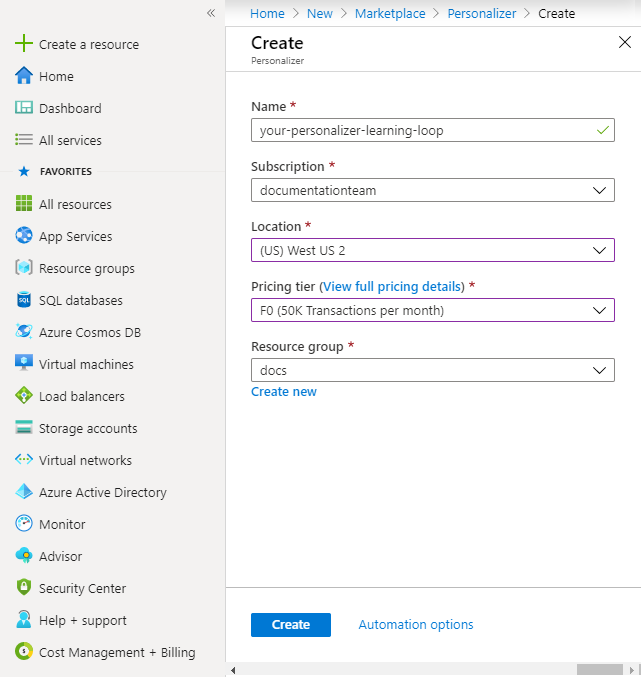
Select Create to create the resource.
After your resource has deployed, select the Go to Resource button to go to your Personalizer resource.
Select the Quick start page for your resource, then copy the values for your endpoint and key. You need both the resource endpoint and key to use the Rank and Reward APIs.
Select the Configuration page for the new resource to configure the learning loop.
Create a resource with the Azure CLI
Sign in to the Azure CLI with the following command:
az loginCreate a resource group, a logical grouping to manage all Azure resources you intend to use with the Personalizer resource.
az group create \ --name your-personalizer-resource-group \ --location westus2Create a new Personalizer resource, learning loop, with the following command for an existing resource group.
az cognitiveservices account create \ --name your-personalizer-learning-loop \ --resource-group your-personalizer-resource-group \ --kind Personalizer \ --sku F0 \ --location westus2 \ --yesThis returns a JSON object, which includes your resource endpoint.
Use the following Azure CLI command to get your resource key.
az cognitiveservices account keys list \ --name your-personalizer-learning-loop \ --resource-group your-personalizer-resource-groupYou need both the resource endpoint and key to use the Rank and Reward APIs.
Next steps
- Configure Personalizer learning loop