Migrate data from Apache HBase to Azure Cosmos DB for NoSQL account
APPLIES TO:
NoSQL
Azure Cosmos DB is a scalable, globally distributed, fully managed database. It provides guaranteed low latency access to your data. To learn more about Azure Cosmos DB, see the overview article. This article guides how to migrate your data from HBase to Azure Cosmos DB for NoSQL account.
Differences between Azure Cosmos DB and HBase
Before migrating, you must understand the differences between Azure Cosmos DB and HBase.
Resource model
Azure Cosmos DB has the following resource model:
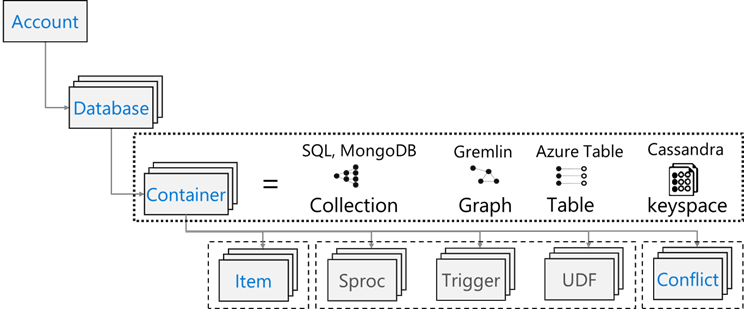
HBase has the following resource model:
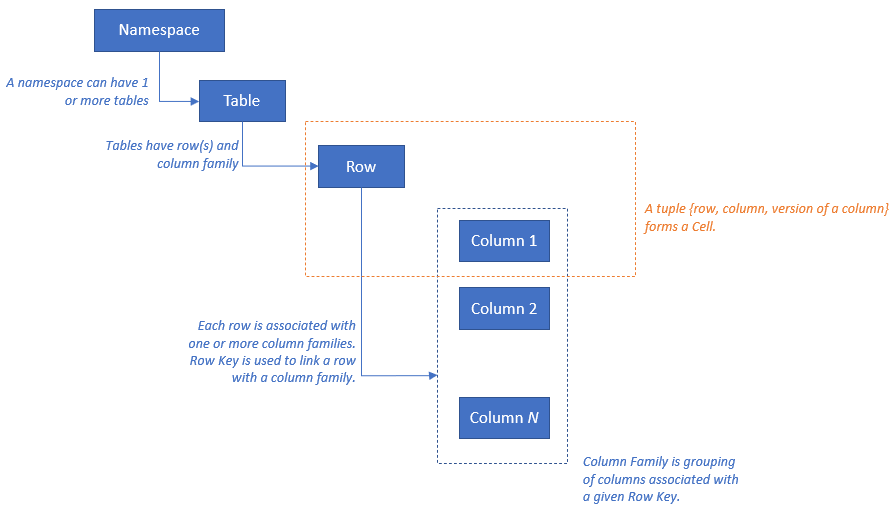
Resource mapping
The following table shows a conceptual mapping between Apache HBase, Apache Phoenix, and Azure Cosmos DB.
| HBase | Phoenix | Azure Cosmos DB |
|---|---|---|
| Cluster | Cluster | Account |
| Namespace | Schema (if enabled) | Database |
| Table | Table | Container/Collection |
| Column family | Column family | N/A |
| Row | Row | Item/Document |
| Version (Timestamp) | Version (Timestamp) | N/A |
| N/A | Primary Key | Partition Key |
| N/A | Index | Index |
| N/A | Secondary Index | Secondary Index |
| N/A | View | N/A |
| N/A | Sequence | N/A |
Data structure comparison and differences
The key differences between the data structure of Azure Cosmos DB and HBase are as follows:
RowKey
In HBase, data is stored by RowKey and horizontally partitioned into regions by the range of RowKey specified during the table creation.
Azure Cosmos DB on the other side distributes data into partitions based on the hash value of a specified Partition key.
Column family
In HBase, columns are grouped within a Column Family (CF).
Azure Cosmos DB (API for NoSQL) stores data as JSON document. Hence, all properties associated with a JSON data structure apply.
Timestamp
HBase uses timestamp to version multiple instances of a given cell. You can query different versions of a cell using timestamp.
Azure Cosmos DB ships with the Change feed feature which tracks persistent record of changes to a container in the order they occur. It then outputs the sorted list of documents that were changed in the order in which they were modified.
Data format
HBase data format consists of RowKey, Column Family: Column Name, Timestamp, Value. The following is an example of a HBase table row:
ROW COLUMN+CELL 1000 column=Office:Address, timestamp=1611408732448, value=1111 San Gabriel Dr. 1000 column=Office:Phone, timestamp=1611408732418, value=1-425-000-0002 1000 column=Personal:Name, timestamp=1611408732340, value=John Dole 1000 column=Personal:Phone, timestamp=1611408732385, value=1-425-000-0001In Azure Cosmos DB for NoSQL, the JSON object represents the data format. The partition key resides in a field in the document and sets which field is the partition key for the collection. Azure Cosmos DB doesn't have the concept of timestamp used for column family or version. As highlighted previously, it has change feed support through which one can track/record changes performed on a container. The following is an example of a document.
{ "RowId": "1000", "OfficeAddress": "1111 San Gabriel Dr.", "OfficePhone": "1-425-000-0002", "PersonalName": "John Dole", "PersonalPhone": "1-425-000-0001", }
Tip
HBase stores data in byte array, so if you want to migrate data that contains double-byte characters to Azure Cosmos DB, the data must be UTF-8 encoded.
Consistency model
HBase offers strictly consistent reads and writes.
Azure Cosmos DB offers five well-defined consistency levels. Each level provides availability and performance trade-offs. From strongest to weakest, the consistency levels supported are:
- Strong
- Bounded staleness
- Session
- Consistent prefix
- Eventual
Sizing
HBase
For an enterprise-scale deployment of HBase, Master; Region servers; and ZooKeeper drive bulk of the sizing. Like any distributed application, HBase is designed to scale out. HBase performance is primarily driven by the size of the HBase RegionServers. Sizing is primarily driven by two key requirements – throughput and size of the dataset that must be stored on HBase.
Azure Cosmos DB
Azure Cosmos DB is a PaaS offering from Microsoft and underlying infrastructure deployment details are abstracted from the end users. When an Azure Cosmos DB container is provisioned, Azure platform automatically provisions underlying infrastructure (compute, storage, memory, networking stack) to support the performance requirements of a given workload. The cost of all database operations is normalized by Azure Cosmos DB and is expressed by Request Units (or RUs, for short).
To estimate RUs consumed by your workload, consider the following factors:
There's a capacity calculator available to assist with sizing exercise for RUs.
You can also use autoscaling provisioning throughput in Azure Cosmos DB to automatically and instantly scale your database or container throughput (RU/sec). Throughput is scaled based on usage without impacting workload availability, latency, throughput, or performance.
Data distribution
HBase
HBase sorts data according to RowKey. The data is then partitioned into regions and stored in RegionServers. The automatic partitioning divides regions horizontally according to the partitioning policy. This is controlled by the value assigned to HBase parameter hbase.hregion.max.filesize (default value is 10 GB). A row in HBase with a given RowKey always belongs to one region. In addition, the data is separated on disk for each column family. This enables filtering at the time of reading and isolation of I/O on HFile.
Azure Cosmos DB Azure Cosmos DB uses partitioning to scale individual containers in the database. Partitioning divides the items in a container into specific subsets called "logical partitions". Logical partitions are formed based on the value of the "partition key" associated with each item in the container. All items in a logical partition have the same partition key value. Each logical partition can hold up to 20 GB of data.
Physical partitions each contain a replica of your data and an instance of the Azure Cosmos DB database engine. This structure makes your data durable and highly available and throughput is divided equally amongst the local physical partitions. Physical partitions are automatically created and configured, and it's not possible to control their size, location, or which logical partitions they contain. Logical partitions aren't split between physical partitions.
As with HBase RowKey, partition key design is important for Azure Cosmos DB. HBase's Row Key works by sorting data and storing continuous data, and Azure Cosmos DB's Partition Key is a different mechanism because it hash-distributes data. Assuming your application using HBase is optimized for data access patterns to HBase, using the same RowKey for the partition Key won't give good performance results. Given that it's sorted data on HBase, the Azure Cosmos DB composite index may be useful. It's required if you want to use the ORDER BY clause in more than one field. You can also improve the performance of many equal and range queries by defining a composite index.
Availability
HBase HBase consists of Master; Region Server; and ZooKeeper. High availability in a single cluster can be achieved by making each component redundant. When configuring geo-redundancy, one can deploy HBase clusters across different physical data centers and use replication to keep multiple clusters in-sync.
Azure Cosmos DB Azure Cosmos DB doesn't require any configuration such as cluster component redundancy. It provides a comprehensive SLA for high availability, consistency, and latency. See SLA for Azure Cosmos DB for more detail.
Data reliability
HBase HBase is built on Hadoop Distributed File System (HDFS) and data stored on HDFS is replicated three times.
Azure Cosmos DB Azure Cosmos DB primarily provides high availability in two ways. First, Azure Cosmos DB replicates data between regions configured within your Azure Cosmos DB account. Second, Azure Cosmos DB keeps four replicas of the data in the region.
Considerations before migrating
System dependencies
This aspect of planning focuses on understanding upstream and downstream dependencies for HBase instance, which is being migrated to Azure Cosmos DB.
Example of downstream dependencies could be applications that read data from HBase. These must be refactored to read from Azure Cosmos DB. These following points must be considered as part of the migration:
Questions for assessing dependencies - Is the current HBase system an independent component? Or Does it call a process on another system, or is it called by a process on another system, or is it accessed using a directory service? Are other important processes working in your HBase cluster? These system dependencies need to be clarified to determine the impact of migration.
The RPO and RTO for HBase deployment on-premises.
Offline and online migration
For successful data migration, it is important to understand the characteristics of the business that uses the database and decide how to do it. Select offline migration if you can completely shut down the system, perform data migration, and restart the system at the destination. Also, if your database is always busy and you can't afford a long outage, consider migrating online.
Note
This document covers only offline migration.
When performing offline data migration, it depends on the version of HBase you're currently running and the tools available. See the Data Migration section for more details.
Performance considerations
This aspect of planning is to understand performance targets for HBase and then translate them across to Azure Cosmos DB semantics. For example – to hit "X" IOPS on HBase, how many Request Units (RU/s) will be required in Azure Cosmos DB. There are differences between HBase and Azure Cosmos DB, this exercise focuses on building a view of how performance targets from HBase will be translated across to Azure Cosmos DB. This will drive the scaling exercise.
Questions to ask:
- Is the HBase deployment read-heavy or write-heavy?
- What is the split between reads and writes?
- What is the target IOPS expresses as percentile?
- How/what applications are used to load data into HBase?
- How/what applications are used to read data from HBase?
When executing queries that request sorted data, HBase will return the result quickly because the data is sorted by RowKey. However, Azure Cosmos DB doesn't have such a concept. In order to optimize the performance, you can use composite indexes as needed.
Deployment considerations
You can use the Azure portal or Azure CLI to deploy the Azure Cosmos DB for NoSQL. Since the migration destination is Azure Cosmos DB for NoSQL, select "NoSQL" for the API as a parameter when deploying. In addition, set Geo-Redundancy, Multi-region Writes, and Availability Zones according to your availability requirements.
Network consideration
Azure Cosmos DB has three main network options. The first is a configuration that uses a Public IP address and controls access with an IP firewall (default). The second is a configuration that uses a Public IP address and allows access only from a specific subnet of a specific virtual network (service endpoint). The third is a configuration (private endpoint) that joins a private network using a Private IP address.
See the following documents for more information on the three network options:
Assess your existing data
Data discovery
Gather information in advance from your existing HBase cluster to identify the data you want to migrate. These can help you identify how to migrate, decide which tables to migrate, understand the structure within those tables, and decide how to build your data model. For example, gather details such as the following:
- HBase version
- Migration target tables
- Column family information
- Table status
The following commands show how to collect the above details using a hbase shell script and store them in the local file system of the operating machine.
Get the HBase version
hbase version -n > hbase-version.txt
Output:
cat hbase-version.txt
HBase 2.1.8.4.1.2.5
Get the list of tables
You can get a list of tables stored in HBase. If you have created a namespace other than default, it will be output in the "Namespace: Table" format.
echo "list" | hbase shell -n > table-list.txt
HBase 2.1.8.4.1.2.5
Output:
echo "list" | hbase shell -n > table-list.txt
cat table-list.txt
TABLE
COMPANY
Contacts
ns1:t1
3 row(s)
Took 0.4261 seconds
COMPANY
Contacts
ns1:t1
Identify the tables to be migrated
Get the details of the column families in the table by specifying the table name to be migrated.
echo "describe '({Namespace}:){Table name}'" | hbase shell -n > {Table name} -schema.txt
Output:
cat {Table name} -schema.txt
Table {Table name} is ENABLED
{Table name}
COLUMN FAMILIES DESCRIPTION
{NAME => 'cf1', VERSIONS => '1', EVICT_BLOCKS_ON_CLOSE => 'false', NEW_VERSION_BEHAVIOR => 'false', KEEP_DELETED_CELLS => 'FALSE', CACHE_DATA_ON_WRITE => 'false', DATA_BLOCK_ENCODING => 'NONE', TTL => 'FOREVER', MIN_VERSIONS => '0', REPLICATION_SCOPE => '0', BLOOMFILTER => 'ROW', CACHE_INDEX_ON_WRITE => 'false', IN_MEMORY => 'false', CACHE_BLOOMS_ON_WRITE => 'false', PREFETCH_BLOCKS_ON_OPEN => 'false', COMPRESSION => 'NONE', BLOCKCACHE => 'true', BLOCKSIZE => '65536'}
{NAME => 'cf2', VERSIONS => '1', EVICT_BLOCKS_ON_CLOSE => 'false', NEW_VERSION_BEHAVIOR => 'false', KEEP_DELETED_CELLS => 'FALSE', CACHE_DATA_ON_WRITE => 'false', DATA_BLOCK_ENCODING => 'NONE', TTL => 'FOREVER', MIN_VERSIONS => '0', REPLICATION_SCOPE => '0', BLOOMFILTER => 'ROW', CACHE_INDEX_ON_WRITE => 'false', IN_MEMORY => 'false', CACHE_BLOOMS_ON_WRITE => 'false', PREFETCH_BLOCKS_ON_OPEN => 'false', COMPRESSION => 'NONE', BLOCKCACHE => 'true', BLOCKSIZE => '65536'}
2 row(s)
Took 0.5775 seconds
Get the column families in the table and their settings
echo "status 'detailed'" | hbase shell -n > hbase-status.txt
Output:
{HBase version}
0 regionsInTransition
active master: {Server:Port number}
2 backup masters
{Server:Port number}
{Server:Port number}
master coprocessors: []
# live servers
{Server:Port number}
requestsPerSecond=0.0, numberOfOnlineRegions=44, usedHeapMB=1420, maxHeapMB=15680, numberOfStores=49, numberOfStorefiles=14, storefileUncompressedSizeMB=7, storefileSizeMB=7, compressionRatio=1.0000, memstoreSizeMB=0, storefileIndexSizeKB=15, readRequestsCount=36210, filteredReadRequestsCount=415729, writeRequestsCount=439, rootIndexSizeKB=15, totalStaticIndexSizeKB=5, totalStaticBloomSizeKB=16, totalCompactingKVs=464, currentCompactedKVs=464, compactionProgressPct=1.0, coprocessors=[GroupedAggregateRegionObserver, Indexer, MetaDataEndpointImpl, MetaDataRegionObserver, MultiRowMutationEndpoint, ScanRegionObserver, SecureBulkLoadEndpoint, SequenceRegionObserver, ServerCachingEndpointImpl, UngroupedAggregateRegionObserver]
[...]
"Contacts,,1611126188216.14a597a0964383a3d923b2613524e0bd."
numberOfStores=2, numberOfStorefiles=2, storefileUncompressedSizeMB=7168, lastMajorCompactionTimestamp=0, storefileSizeMB=7, compressionRatio=0.0010, memstoreSizeMB=0, readRequestsCount=4393, writeRequestsCount=0, rootIndexSizeKB=14, totalStaticIndexSizeKB=5, totalStaticBloomSizeKB=16, totalCompactingKVs=0, currentCompactedKVs=0, compactionProgressPct=NaN, completeSequenceId=-1, dataLocality=0.0
[...]
You can get useful sizing information such as the size of heap memory, the number of regions, the number of requests as the status of the cluster, and the size of the data in compressed/uncompressed as the status of the table.
If you're using Apache Phoenix on HBase cluster, you need to collect data from Phoenix as well.
- Migration target table
- Table schemas
- Indexes
- Primary key
Connect to Apache Phoenix on your cluster
sqlline.py ZOOKEEPER/hbase-unsecure
Get the table list
!tables
Get the table details
!describe <Table Name>
Get the index details
!indexes <Table Name>
Get the primary key details
!primarykeys <Table Name>
Migrate your data
Migration options
There are various methods to migrate data offline, but here we will introduce how to use Azure Data Factory.
| Solution | Source version | Considerations |
|---|---|---|
| Azure Data Factory | HBase < 2 | Easy to set up. Suitable for large datasets. Doesn’t support HBase 2 or later. |
| Apache Spark | All versions | Support all versions of HBase. Suitable for large datasets. Spark setup required. |
| Custom tool with Azure Cosmos DB bulk executor library | All versions | Most flexible to create custom data migration tools using libraries. Requires more effort to setup. |
The following flowchart uses some conditions to reach the available data migration methods.
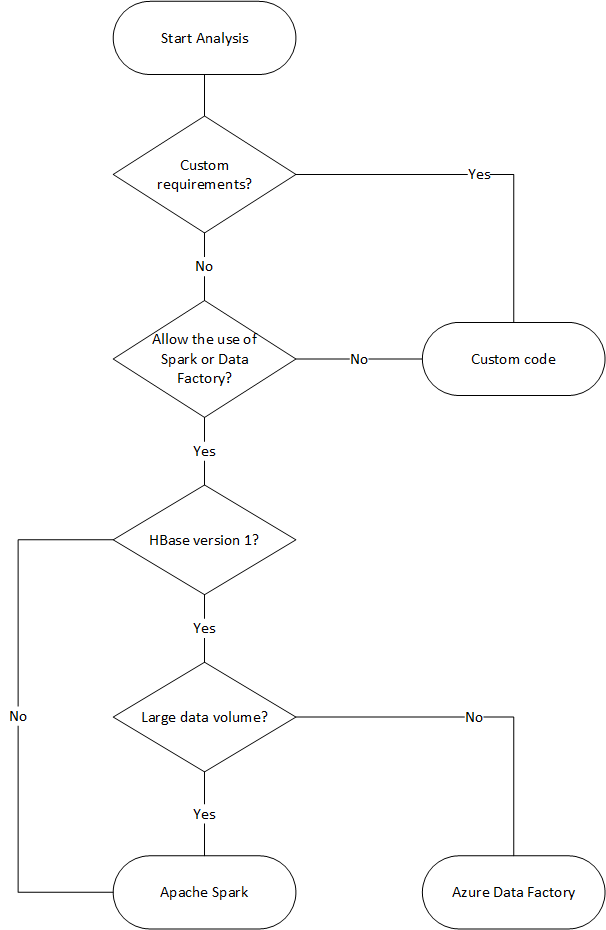
Migrate using Data Factory
This option is suitable for large datasets. The Azure Cosmos DB Bulk Executor library is used. There are no checkpoints, so if you encounter any issues during the migration you will have to restart the migration process from the beginning. You can also use Data Factory's self-hosted integration runtime to connect to your on-premises HBase, or deploy Data Factory to a Managed VNET and connect to your on-premises network via VPN or ExpressRoute.
Data Factory's Copy activity supports HBase as a data source. See the Copy data from HBase using Azure Data Factory article for more details.
You can specify Azure Cosmos DB (API for NoSQL) as the destination for your data. See the Copy and transform data in Azure Cosmos DB (API for NoSQL) by using Azure Data Factory article for more details.
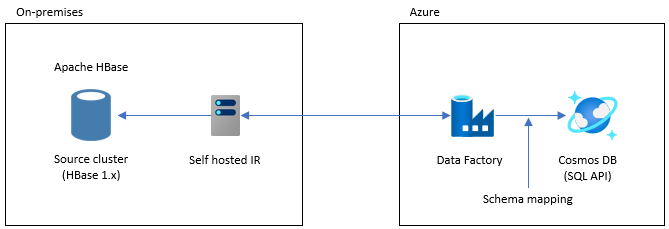
Migrate using Apache Spark - Apache HBase Connector & Azure Cosmos DB Spark connector
Here is an example to migrate your data to Azure Cosmos DB. It assumes that HBase 2.1.0 and Spark 2.4.0 are running in the same cluster.
Apache Spark – Apache HBase Connector repository can be found at Apache Spark - Apache HBase Connector
For Azure Cosmos DB Spark connector, refer to the Quick Start Guide and download the appropriate library for your Spark version.
Copy hbase-site.xml to your Spark configuration directory.
cp /etc/hbase/conf/hbase-site.xml /etc/spark2/conf/Run spark -shell with Spark HBase connector and Azure Cosmos DB Spark connector.
spark-shell --packages com.hortonworks.shc:shc-core:1.1.0.3.1.2.2-1 --repositories http://repo.hortonworcontent/groups/public/ --jars azure-cosmosdb-spark_2.4.0_2.11-3.6.8-uber.jarAfter the Spark shell starts, execute the Scala code as follows. Import the libraries needed to load data from HBase.
// Import libraries import org.apache.spark.sql.{SQLContext, _} import org.apache.spark.sql.execution.datasources.hbase._ import org.apache.spark.{SparkConf, SparkContext} import spark.sqlContext.implicits._Define the Spark catalog schema for your HBase tables. Here the Namespace is "default" and the table name is "Contacts". The row key is specified as the key. Columns, Column Family and Column are mapped to Spark's catalog.
// define a catalog for the Contacts table you created in HBase def catalog = s"""{ |"table":{"namespace":"default", "name":"Contacts"}, |"rowkey":"key", |"columns":{ |"rowkey":{"cf":"rowkey", "col":"key", "type":"string"}, |"officeAddress":{"cf":"Office", "col":"Address", "type":"string"}, |"officePhone":{"cf":"Office", "col":"Phone", "type":"string"}, |"personalName":{"cf":"Personal", "col":"Name", "type":"string"}, |"personalPhone":{"cf":"Personal", "col":"Phone", "type":"string"} |} |}""".stripMarginNext, define a method to get the data from the HBase Contacts table as a DataFrame.
def withCatalog(cat: String): DataFrame = { spark.sqlContext .read .options(Map(HBaseTableCatalog.tableCatalog->cat)) .format("org.apache.spark.sql.execution.datasources.hbase") .load() }Create a DataFrame using the defined method.
val df = withCatalog(catalog)Then import the libraries needed to use the Azure Cosmos DB Spark connector.
import com.microsoft.azure.cosmosdb.spark.schema._ import com.microsoft.azure.cosmosdb.spark._ import com.microsoft.azure.cosmosdb.spark.config.ConfigMake settings for writing data to Azure Cosmos DB.
val writeConfig = Config(Map( "Endpoint" -> "https://<cosmos-db-account-name>.documents.azure.com:443/", "Masterkey" -> "<comsmos-db-master-key>", "Database" -> "<database-name>", "Collection" -> "<collection-name>", "Upsert" -> "true" ))Write DataFrame data to Azure Cosmos DB.
import org.apache.spark.sql.SaveMode df.write.mode(SaveMode.Overwrite).cosmosDB(writeConfig)
It writes in parallel at high speed, its performance is high. On the other hand, note that it may consume up RU/s on the Azure Cosmos DB side.
Phoenix
Phoenix is supported as a Data Factory data source. Refer to the following documents for detailed steps.
Migrate your code
This section describes the differences between creating applications in Azure Cosmos DB for NoSQLs and HBase. The examples here use Apache HBase 2.x APIs and Azure Cosmos DB Java SDK v4.
These HBase's sample codes are based on those described in HBase's official documentation.
The code for Azure Cosmos DB presented here is based on the Azure Cosmos DB for NoSQL: Java SDK v4 examples documentation. You can access the full code example from the documentation.
The mappings for code migration are shown here, but the HBase RowKeys and Azure Cosmos DB Partition Keys used in these examples aren't always well designed. Design according to the actual data model of the migration source.
Establish connection
HBase
Configuration config = HBaseConfiguration.create();
config.set("hbase.zookeeper.quorum","zookeepernode0,zookeepernode1,zookeepernode2");
config.set("hbase.zookeeper.property.clientPort", "2181");
config.set("hbase.cluster.distributed", "true");
Connection connection = ConnectionFactory.createConnection(config)
Phoenix
//Use JDBC to get a connection to an HBase cluster
Connection conn = DriverManager.getConnection("jdbc:phoenix:server1,server2:3333",props);
Azure Cosmos DB
// Create sync client
client = new CosmosClientBuilder()
.endpoint(AccountSettings.HOST)
.key(AccountSettings.MASTER_KEY)
.consistencyLevel(ConsistencyLevel.{ConsistencyLevel})
.contentResponseOnWriteEnabled(true)
.buildClient();
Create database/table/collection
HBase
// create an admin object using the config
HBaseAdmin admin = new HBaseAdmin(config);
// create the table...
HTableDescriptor tableDescriptor = new HTableDescriptor(TableName.valueOf("FamilyTable"));
// ... with single column families
tableDescriptor.addFamily(new HColumnDescriptor("ColFam"));
admin.createTable(tableDescriptor);
Phoenix
CREATE IF NOT EXISTS FamilyTable ("id" BIGINT not null primary key, "ColFam"."lastName" VARCHAR(50));
Azure Cosmos DB
// Create database if not exists
CosmosDatabaseResponse databaseResponse = client.createDatabaseIfNotExists(databaseName);
database = client.getDatabase(databaseResponse.getProperties().getId());
// Create container if not exists
CosmosContainerProperties containerProperties = new CosmosContainerProperties("FamilyContainer", "/lastName");
// Provision throughput
ThroughputProperties throughputProperties = ThroughputProperties.createManualThroughput(400);
// Create container with 400 RU/s
CosmosContainerResponse databaseResponse = database.createContainerIfNotExists(containerProperties, throughputProperties);
container = database.getContainer(databaseResponse.getProperties().getId());
Create row/document
HBase
HTable table = new HTable(config, "FamilyTable");
Put put = new Put(Bytes.toBytes(RowKey));
put.add(Bytes.toBytes("ColFam"), Bytes.toBytes("id"), Bytes.toBytes("1"));
put.add(Bytes.toBytes("ColFam"), Bytes.toBytes("lastName"), Bytes.toBytes("Witherspoon"));
table.put(put)
Phoenix
UPSERT INTO FamilyTable (id, lastName) VALUES (1, ‘Witherspoon’);
Azure Cosmos DB
Azure Cosmos DB provides type safety via data model. We use data model named ‘Family’.
public class Family {
public Family() {
}
public void setId(String id) {
this.id = id;
}
public void setLastName(String lastName) {
this.lastName = lastName;
}
private String id="";
private String lastName="";
}
The above is part of the code. See full code example.
Use the Family class to define document and insert item.
Family family = new Family();
family.setLastName("Witherspoon");
family.setId("1");
// Insert this item as a document
// Explicitly specifying the /pk value improves performance.
container.createItem(family,new PartitionKey(family.getLastName()),new CosmosItemRequestOptions());
Read row/document
HBase
HTable table = new HTable(config, "FamilyTable");
Get get = new Get(Bytes.toBytes(RowKey));
get.addColumn(Bytes.toBytes("ColFam"), Bytes.toBytes("lastName"));
Result result = table.get(get);
byte[] col = result.getValue(Bytes.toBytes("ColFam"), Bytes.toBytes("lastName"));
Phoenix
SELECT lastName FROM FamilyTable;
Azure Cosmos DB
// Read document by ID
Family family = container.readItem(documentId,new PartitionKey(documentLastName),Family.class).getItem();
String sql = "SELECT lastName FROM c";
CosmosPagedIterable<Family> filteredFamilies = container.queryItems(sql, new CosmosQueryRequestOptions(), Family.class);
Update data
HBase
For HBase, use the append method and checkAndPut method to update the value. append is the process of appending a value atomically to the end of the current value, and checkAndPut atomically compares the current value with the expected value and updates only if they match.
// append
HTable table = new HTable(config, "FamilyTable");
Append append = new Append(Bytes.toBytes(RowKey));
Append.add(Bytes.toBytes("ColFam"), Bytes.toBytes("id"), Bytes.toBytes(2));
Append.add(Bytes.toBytes("ColFam"), Bytes.toBytes("lastName"), Bytes.toBytes("Harris"));
Result result = table.append(append)
// checkAndPut
byte[] row = Bytes.toBytes(RowKey);
byte[] colfam = Bytes.toBytes("ColFam");
byte[] col = Bytes.toBytes("lastName");
Put put = new Put(row);
put.add(colfam, col, Bytes.toBytes("Patrick"));
boolearn result = table.checkAndPut(row, colfam, col, Bytes.toBytes("Witherspoon"), put);
Phoenix
UPSERT INTO FamilyTable (id, lastName) VALUES (1, ‘Brown’)
ON DUPLICATE KEY UPDATE id = "1", lastName = "Whiterspoon";
Azure Cosmos DB
In Azure Cosmos DB, updates are treated as Upsert operations. That is, if the document doesn't exist, it will be inserted.
// Replace existing document with new modified document (contingent on modification).
Family family = new Family();
family.setLastName("Brown");
family.setId("1");
CosmosItemResponse<Family> famResp = container.upsertItem(family, new CosmosItemRequestOptions());
Delete row/document
HBase
In Hbase, there is no direct delete way of selecting the row by value. You may have implemented the delete process in combination with ValueFilter etc. In this example, the row to be deleted is specified by RowKey.
HTable table = new HTable(config, "FamilyTable");
Delete delete = new Delete(Bytes.toBytes(RowKey));
delete.deleteColumn(Bytes.toBytes("ColFam"), Bytes.toBytes("id"));
delete.deleteColumn(Bytes.toBytes("ColFam"), Bytes.toBytes("lastName"));
table.dalate(delete)
Phoenix
DELETE FROM TableName WHERE id = "xxx";
Azure Cosmos DB
The deletion method by Document ID is shown below.
container.deleteItem(documentId, new PartitionKey(documentLastName), new CosmosItemRequestOptions());
Query rows/documents
HBase HBase allows you to retrieve multiple Rows using scan. You can use Filter to specify detailed scan conditions. See Client Request Filters for HBase built-in filter types.
HTable table = new HTable(config, "FamilyTable");
Scan scan = new Scan();
SingleColumnValueFilter filter = new SingleColumnValueFilter(Bytes.toBytes("ColFam"),
Bytes.toBytes("lastName"), CompareOp.EQUAL, New BinaryComparator(Bytes.toBytes("Witherspoon")));
filter.setFilterIfMissing(true);
filter.setLatestVersionOnly(true);
scan.setFilter(filter);
ResultScanner scanner = table.getScanner(scan);
Phoenix
SELECT * FROM FamilyTable WHERE lastName = "Witherspoon"
Azure Cosmos DB
Filter operation
String sql = "SELECT * FROM c WHERE c.lastName = 'Witherspoon'";
CosmosPagedIterable<Family> filteredFamilies = container.queryItems(sql, new CosmosQueryRequestOptions(), Family.class);
Delete table/collection
HBase
HBaseAdmin admin = new HBaseAdmin(config);
admin.deleteTable("FamilyTable")
Phoenix
DROP TABLE IF EXISTS FamilyTable;
Azure Cosmos DB
CosmosContainerResponse containerResp = database.getContainer("FamilyContainer").delete(new CosmosContainerRequestOptions());
Other considerations
HBase clusters may be used with HBase workloads and MapReduce, Hive, Spark, and more. If you have other workloads with your current HBase, they also need to be migrated. For details, refer to each migration guide.
- MapReduce
- HBase
- Spark
Server-side programming
HBase offers several server-side programming features. If you're using these features, you will also need to migrate their processing.
HBase
-
Various filters are available as default in HBase, but you can also implement your own custom filters. Custom filters may be implemented if the filters available as default on HBase do not meet your requirements.
-
The Coprocessor is a framework that allows you to run your own code on the Region Server. By using the Coprocessor, it is possible to perform the processing that was being executed on the client side on the server side, and depending on the processing, it can be made more efficient. There are two types of Coprocessors, Observer and Endpoint.
Observer
- Observer hooks specific operations and events. This is a function for adding arbitrary processing. This is a feature similar to RDBMS triggers.
Endpoint
- Endpoint is a feature for extending HBase RPC. It's a function similar to an RDBMS stored procedure.
Azure Cosmos DB
-
- Azure Cosmos DB stored procedures are written in JavaScript and can perform operations such as creating, updating, reading, querying, and deleting items in Azure Cosmos DB containers.
-
- Triggers can be specified for operations on the database. There are two methods provided: a pre-trigger that runs before the database item changes and a post-trigger that runs after the database item changes.
-
- Azure Cosmos DB allows you to define User-Defined Functions (UDFs). UDFs can also be written in JavaScript.
Stored procedures and triggers consume RUs based on the complexity of the operations performed. When developing server-side processing, check the required usage to get a better understanding of the amount of RU consumed by each operation. See Request Units in Azure Cosmos DB and Optimize request cost in Azure Cosmos DB for details.
Server-side programming mappings
| HBase | Azure Cosmos DB | Description |
|---|---|---|
| Custom filters | WHERE Clause | If the processing implemented by the custom filter cannot be achieved by the WHERE clause in Azure Cosmos DB, use UDF in combination. |
| Coprocessor (Observer) | Trigger | Observer is a trigger that executes before and after a particular event. Just as Observer supports pre- and post-calls, Azure Cosmos DB's Trigger also supports pre- and post-triggers. |
| Coprocessor (Endpoint) | Stored Procedure | Endpoint is a server-side data processing mechanism that is executed for each region. This is similar to an RDBMS stored procedure. Azure Cosmos DB stored procedures are written using JavaScript. It provides access to all the operations you can perform on Azure Cosmos DB through stored procedures. |
Note
Different mappings and implementations may be required in Azure Cosmos DB depending on the processing implemented on HBase.
Security
Data security is a shared responsibility of the customer and the database provider. For on-premises solutions, customers have to provide everything from endpoint protection to physical hardware security, which is not an easy task. If you choose a PaaS cloud database provider such as Azure Cosmos DB, customer involvement will be reduced. Azure Cosmos DB runs on the Azure platform, so it can be enhanced in a different way than HBase. Azure Cosmos DB doesn't require any extra components to be installed for security. We recommend that you consider migrating your database system security implementation using the following checklist:
| Security control | HBase | Azure Cosmos DB |
|---|---|---|
| Network Security and firewall setting | Control traffic using security functions such as network devices. | Supports policy-based IP-based access control on the inbound firewall. |
| User authentication and fine-grained user controls | Fine-grained access control by combining LDAP with security components such as Apache Ranger. | You can use the account primary key to create user and permission resources for each database. Resource tokens are associated with permissions in the database to determine how users can access application resources in the database (read/write, read-only, or no access). You can also use your Microsoft Entra ID to authenticate your data requests. This allows you to authorize data requests using a fine-grained RBAC model. |
| Ability to replicate data globally for regional failures | Make a database replica in a remote data center using HBase's replication. | Azure Cosmos DB performs configuration-free global distribution and allows you to replicate data to data centers around the world in Azure with the select of a button. In terms of security, global replication ensures that your data is protected from local failures. |
| Ability to fail over from one data center to another | You need to implement failover yourself. | If you're replicating data to multiple data centers and the region's data center goes offline, Azure Cosmos DB automatically rolls over the operation. |
| Local data replication within a data center | The HDFS mechanism allows you to have multiple replicas across nodes within a single file system. | Azure Cosmos DB automatically replicates data to maintain high availability, even within a single data center. You can choose the consistency level yourself. |
| Automatic data backups | There's no automatic backup function. You need to implement data backup yourself. | Azure Cosmos DB is backed up regularly and stored in the geo redundant storage. |
| Protect and isolate sensitive data | For example, if you're using Apache Ranger, you can use Ranger policy to apply the policy to the table. | You can separate personal and other sensitive data into specific containers and read / write, or limit read-only access to specific users. |
| Monitoring for attacks | It needs to be implemented using third party products. | By using audit logging and activity logs, you can monitor your account for normal and abnormal activity. |
| Responding to attacks | It needs to be implemented using third party products. | When you contact Azure support and report a potential attack, a five-step incident response process begins. |
| Ability to geo-fence data to adhere to data governance restrictions | You need to check the restrictions of each country/region and implement it yourself. | Guarantees data governance for sovereign regions (Germany, China, US Gov, etc.). |
| Physical protection of servers in protected data centers | It depends on the data center where the system is located. | For a list of the latest certifications, see the global Azure compliance site. |
| Certifications | Depends on the Hadoop distribution. | See Azure compliance documentation |
For more information on security, please refer to Security in Azure Cosmos DB - overview
Monitoring
HBase typically monitors the cluster using the cluster metric web UI or with Ambari, Cloudera Manager, or other monitoring tools. Azure Cosmos DB allows you to use the monitoring mechanism built into the Azure platform. For more information on Azure Cosmos DB monitoring, see Monitor Azure Cosmos DB.
If your environment implements HBase system monitoring to send alerts, such as by email, you may be able to replace it with Azure Monitor alerts. You can receive alerts based on metrics or activity log events for your Azure Cosmos DB account.
For more information on alerts in Azure Monitor, please refer to Create alerts for Azure Cosmos DB using Azure Monitor
Also, see Azure Cosmos DB metrics and log types that can be collected by Azure Monitor.
Backup & disaster recovery
Backup
There are several ways to get a backup of HBase. For example, Snapshot, Export, CopyTable, Offline backup of HDFS data, and other custom backups.
Azure Cosmos DB automatically backs up data at periodic intervals, which doesn't affect the performance or availability of database operations. Backups are stored in Azure storage and can be used to recover data if needed. There are two types of Azure Cosmos DB backups:
Disaster recovery
HBase is a fault-tolerant distributed system, but you must implement disaster recovery using Snapshot, replication, etc. when failover is required at the backup location in the case of a data center level failure. HBase replication can be set up with three replication models: Leader-Follower, Leader-Leader, and Cyclic. If the source HBase implements Disaster Recovery, you need to understand how you can configure Disaster Recovery in Azure Cosmos DB and meet your system requirements.
Azure Cosmos DB is a globally distributed database with built-in disaster recovery capabilities. You can replicate your DB data to any Azure region. Azure Cosmos DB keeps your database highly available in the unlikely event of a failure in some regions.
Azure Cosmos DB account that uses only a single region may lose availability in the event of a region failure. We recommend that you configure at least two regions to ensure high availability always. You can also ensure high availability for both writes and reads by configuring your Azure Cosmos DB account to span at least two regions with multiple write regions to ensure high availability for writes and reads. For multi-region accounts that consist of multiple write regions, failover between regions is detected and handled by the Azure Cosmos DB client. These are momentary and do not require any changes from the application. In this way, you can achieve an availability configuration that includes Disaster Recovery for Azure Cosmos DB. As mentioned earlier, HBase replication can be set up with three models, but Azure Cosmos DB can be set up with SLA-based availability by configuring single-write and multi-write regions.
For more information on High Availability, please refer to How does Azure Cosmos DB provide high availability
Frequently asked questions
Why migrate to API for NoSQL instead of other APIs in Azure Cosmos DB?
API for NoSQL provides the best end-to-end experience in terms of interface, service SDK client library. The new features rolled out to Azure Cosmos DB will be first available in your API for NoSQL account. In addition, the API for NoSQL supports analytics and provides performance separation between production and analytics workloads. If you want to use the modernized technologies to build your apps, API for NoSQL is the recommended option.
Can I assign the HBase RowKey to the Azure Cosmos DB partition key?
It may not be optimized as it is. In HBase, the data is sorted by the specified RowKey, stored in the Region, and divided into fixed sizes. This behaves differently than partitioning in Azure Cosmos DB. Therefore, the keys need to be redesigned to better distribute the data according to the characteristics of the workload. See the Distribution section for more details.
Data is sorted by RowKey in HBase, but partitioning by key in Azure Cosmos DB. How can Azure Cosmos DB achieve sorting and collocation?
In Azure Cosmos DB, you can add a Composite Index to sort your data in ascending or descending order to improve the performance of equality and range queries. See the Distribution section and the Composite Index in product documentation.
Analytical processing is executed on HBase data with Hive or Spark. How can I modernize them in Azure Cosmos DB?
You can use the Azure Cosmos DB analytical store to automatically synchronize operational data to another column store. The column store format is suitable for large analytic queries that are executed in an optimized way, which improves latency for such queries. Azure Synapse Link allows you to build an ETL-free HTAP solution by linking directly from Azure Synapse Analytics to the Azure Cosmos DB analytical store. This allows you to perform large-scale, near-real-time analysis of operational data. Synapse Analytics supports Apache Spark and serverless SQL pools in the Azure Cosmos DB analytics store. You can take advantage of this feature to migrate your analytical processing. See Analytical store for more information.
How can users be using timestamp query in HBase to Azure Cosmos DB?
Azure Cosmos DB doesn't have exactly the same timestamp versioning feature as HBase. But Azure Cosmos DB provides the ability to access the change feed and you can utilize it for versioning.
Store every version/change as a separate item.
Read the change feed to merge/consolidate changes and trigger appropriate actions downstream by filtering with "_ts" field. Additionally, for old version of data, you can expire old versions using TTL.
Next steps
To do performance testing, see Performance and scale testing with Azure Cosmos DB article.
To optimize the code, see Performance tips for Azure Cosmos DB article.
Explore Java Async V3 SDK, SDK reference GitHub repo.
Feedback
Coming soon: Throughout 2024 we will be phasing out GitHub Issues as the feedback mechanism for content and replacing it with a new feedback system. For more information see: https://aka.ms/ContentUserFeedback.
Submit and view feedback for