Stringify transformation in mapping data flow
APPLIES TO:  Azure Data Factory
Azure Data Factory  Azure Synapse Analytics
Azure Synapse Analytics
Tip
Try out Data Factory in Microsoft Fabric, an all-in-one analytics solution for enterprises. Microsoft Fabric covers everything from data movement to data science, real-time analytics, business intelligence, and reporting. Learn how to start a new trial for free!
Use the stringify transformation to turn complex data types into strings. This can be useful when you need to store or send column data as a single string entity that may originate as a structure, map, or array type.
Configuration
In the stringify transformation configuration panel, you'll first pick the type of data contained in the columns that you wish to parse inline. The stringify transformation also contains the following configuration settings.
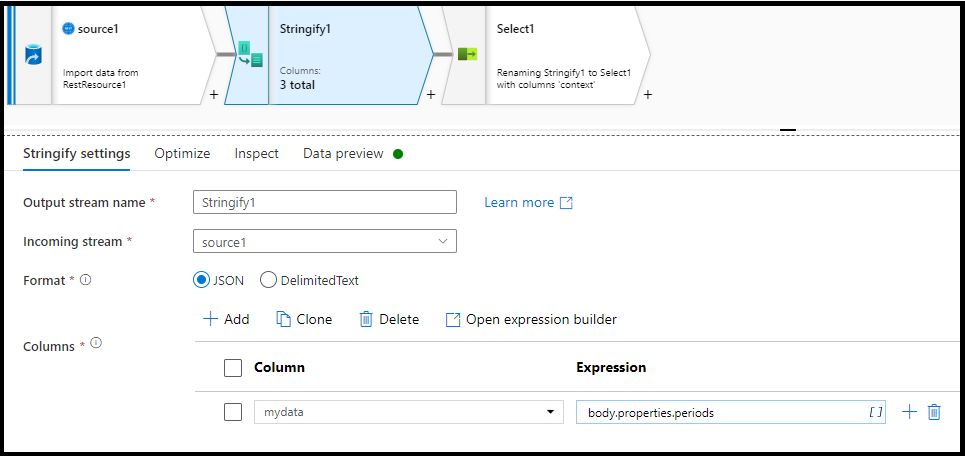
Column
Similar to derived columns and aggregates, this is where you'll either modify an exiting column by selecting it from the drop-down picker. Or you can type in the name of a new column here. ADF will store the stringifies source data in this column. In most cases, you'll want to define a new column that stringifies the incoming complex field type.
Expression
Use the expression builder to set the source complex field that is to be stringified. This can be as simple as just selecting the source column with the self-contained data that you wish to stringify, or you can create complex expressions to parse.
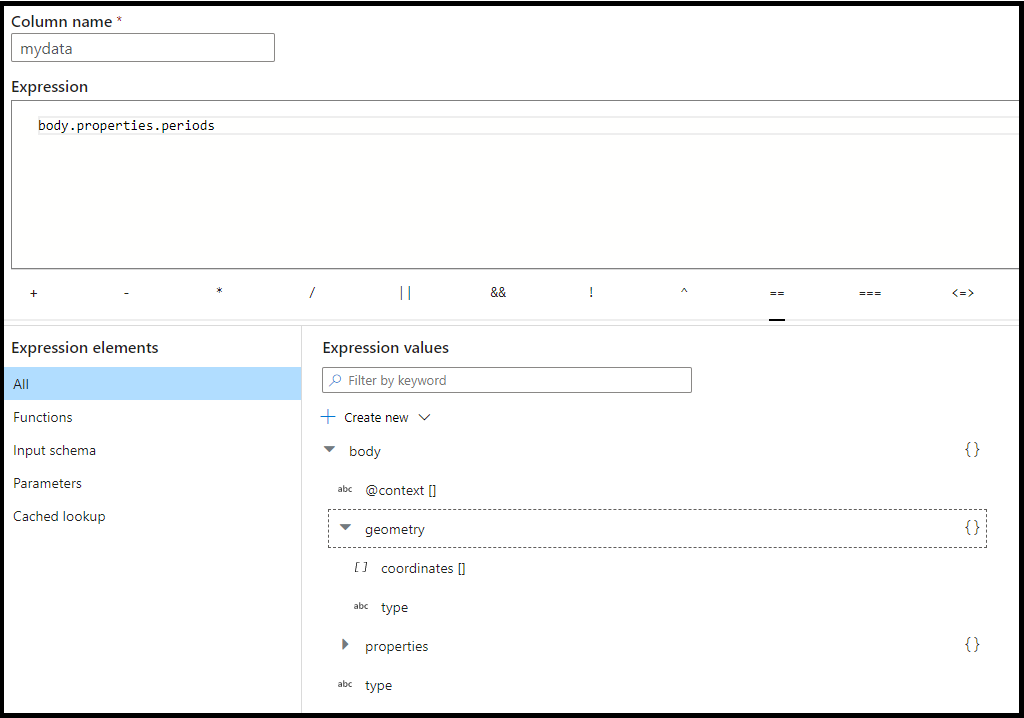
Example expression
In this example, body.properties.periods is an array inside a structure returned from a REST source.
body.properties.periods
Data flow script
stringify(mydata = body.properties.periods ? string,
format: 'json') ~> Stringify1
Related content
- Use the Flatten transformation to pivot rows to columns.
- Use the Parse transformation to convert complex embedded types to separate columns.
- Use the Derived column transformation to pivot columns to rows.
Feedback
Coming soon: Throughout 2024 we will be phasing out GitHub Issues as the feedback mechanism for content and replacing it with a new feedback system. For more information see: https://aka.ms/ContentUserFeedback.
Submit and view feedback for