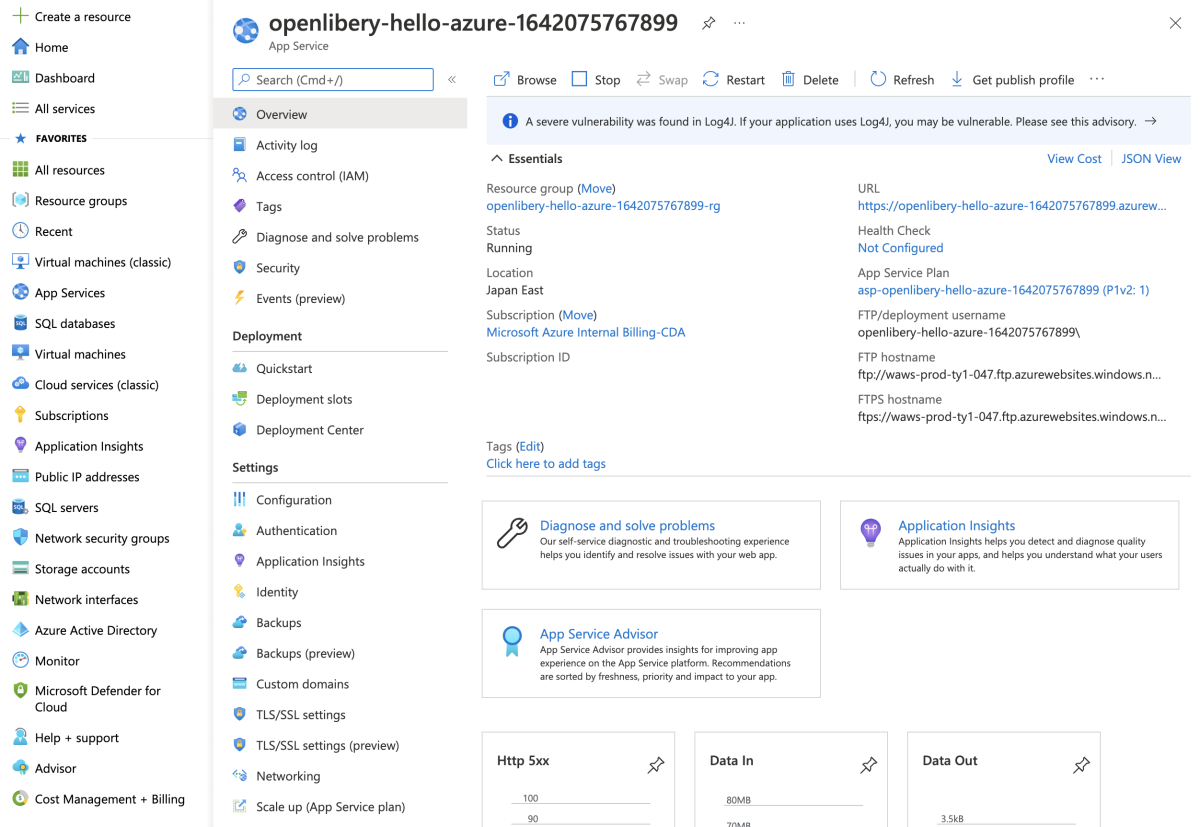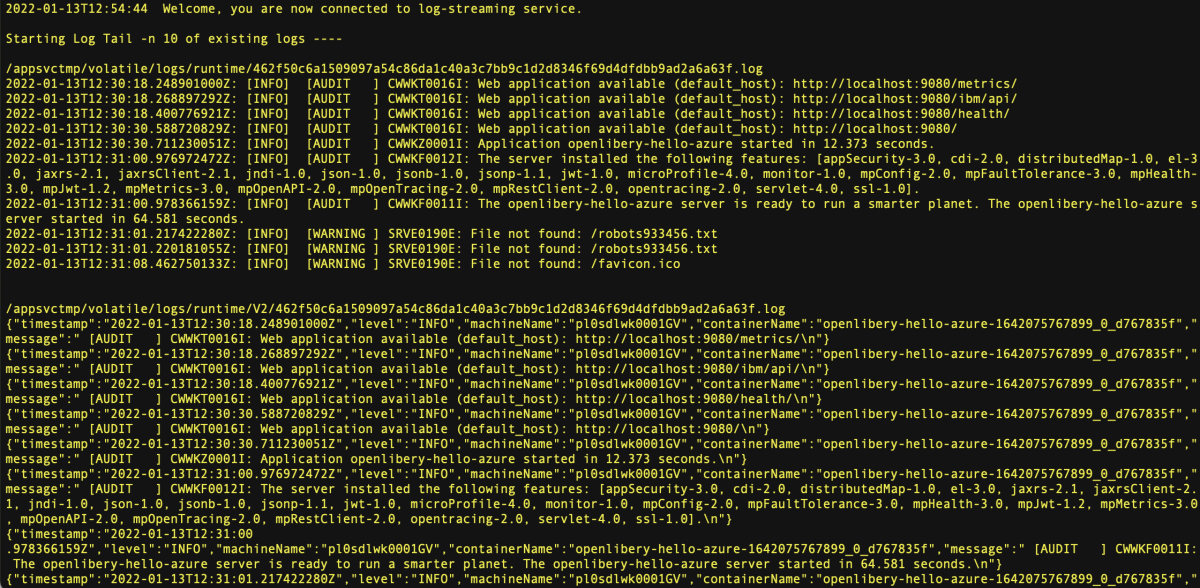Deploy an Open Liberty Micro Web App to Azure App Service with Maven
In this quickstart, you'll use the Maven Plugin for Azure App Service Web Apps to deploy an Open Liberty application to Azure App Service on Linux. You'll want to choose Java SE deployment over Tomcat and WAR files when you want to consolidate your app's dependencies, runtime, and configuration into a single deployable artifact.
If you don’t have an Azure subscription, create a free account before you begin.
Important
While Azure App Service is engineered, operated, and supported by Microsoft, the software you run on top of it is subject to its own support plan support and license terms. For details about support of the software described in this article, see the main pages for that software as listed in the article. For support for Open Liberty, see The Open Liberty support page. For support for WebSphere Liberty, see IBM Cloud Support.
Prerequisites
- The Azure CLI, either locally or through Azure Cloud Shell.
- A supported Java Development Kit (JDK). For more information about the JDKs available for use when developing on Azure, see Java support on Azure and Azure Stack.
- Apache Maven, version 3.
Sign in to Azure CLI
The simplest and easiest way to get the Maven Plugin deploying your Open Liberty application is by using Azure CLI.
Sign into your Azure account by using the Azure CLI:
az login
Follow the instructions to complete the sign-in process.
Create sample app from MicroProfile Starter
In this section, you'll create an Open Liberty application and test it locally.
Open a web browser and navigate to the MicroProfile Starter site.
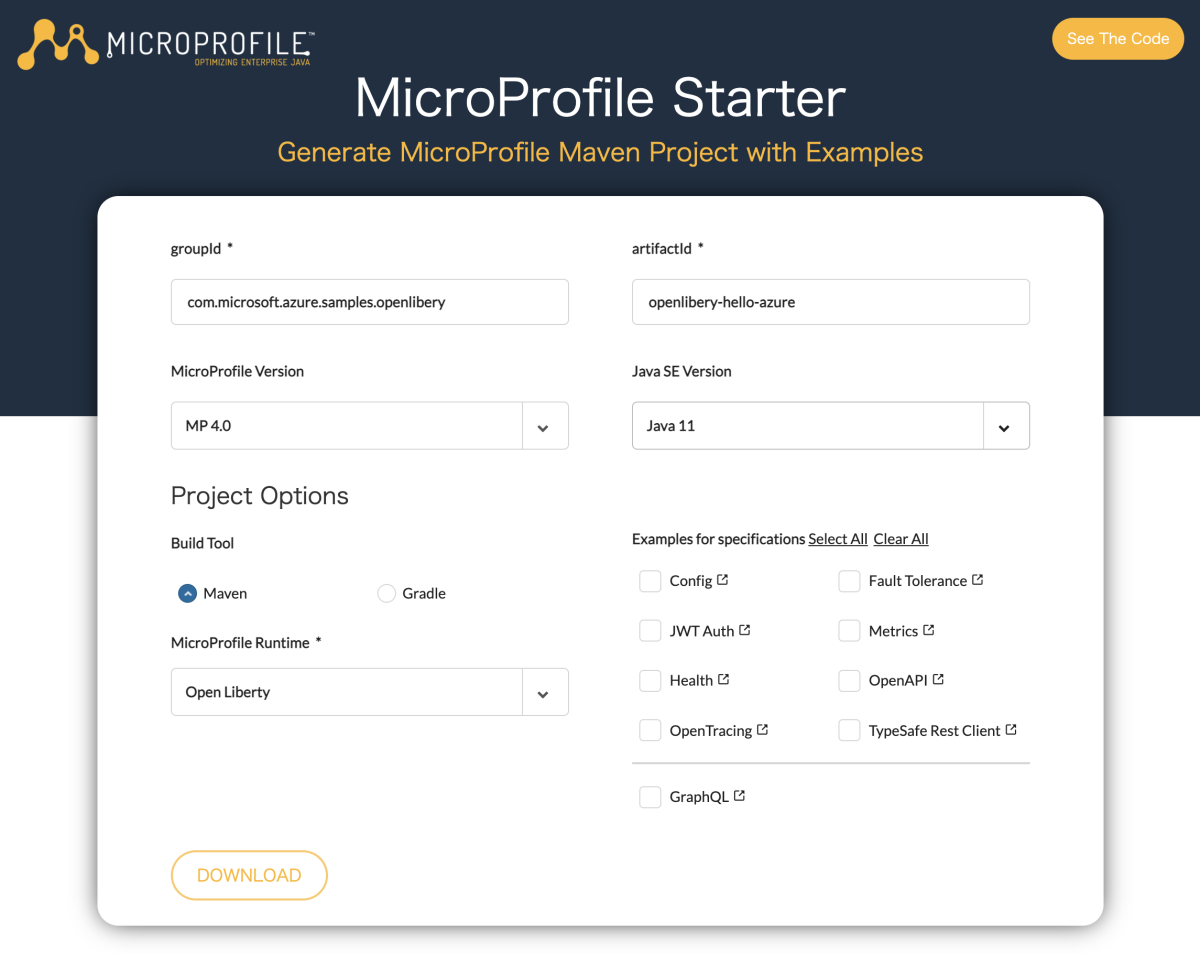
Use the values in the following table to fill in the MicroProfile Starter.
Field Value groupId com.microsoft.azure.samples.openliberty artifactId openliberty-hello-azure MicroProfile Version MP 4.0 Java SE Version Java 11 MicroProfile Runtime Open Liberty Examples for Specifications Metrics, OpenAPI Select DOWNLOAD to download the project.
Unzip the archive file; for example:
unzip openliberty-hello-azure.zip
Run the application in Local environment
Change directory to the completed project; for example:
cd openliberty-hello-azure/Build the project using Maven; for example:
mvn clean packageRun the project; for example:
java -jar target/openliberty-hello-azure.jarTest the web app by browsing to it locally using a web browser. For example, you could use the following command if you have curl available:
curl http://localhost:9080/data/helloYou should see the following message displayed: Hello World
Configure Maven Plugin for Azure App Service
In this section, you'll configure the Open Liberty project pom.xml file so that Maven can deploy the app to Azure App Service on Linux.
To configure the deployment, run the following Maven command:
mvn com.microsoft.azure:azure-webapp-maven-plugin:2.3.0:configSelect the following options when prompted:
Input Field Input/Select Value Define value for OS(Default: Linux): 1. linux Define value for javaVersion(Default: Java 8): 2. Java 11 Define value for runtimeStack(Default: TOMCAT 8.5): 2. TOMCAT 8.5 Confirm (Y/N) y
Note
Even though we don't use Tomcat, select TOMCAT 8.5 at this time. During the detailed configuration, you'll modify the value from TOMCAT 8.5 to Java.
This example uses a specific version of the Azure App Service Maven plugin. You should consider using the latest version available. You can discover the number of the latest version by visiting a site such as mvnrepository.com.
This command produces output similar to the following example:
[INFO] Scanning for projects...
[INFO]
[INFO] ---< com.microsoft.azure.samples.openliberty:openliberty-hello-azure >----
[INFO] Building openliberty-hello-azure 1.0-SNAPSHOT
[INFO] --------------------------------[ war ]---------------------------------
[INFO]
[INFO] --- azure-webapp-maven-plugin:2.3.0:config (default-cli) @ openliberty-hello-azure ---
Auth type: AZURE_CLI
Default subscription:
Username:
[INFO] Subscription:
[INFO] It may take a few minutes to load all Java Web Apps, please be patient.
Define value for OS [Linux]:
1: Windows
* 2: Linux
3: Docker
Enter your choice:
Define value for javaVersion [Java 8]:
* 1: Java 8
2: Java 11
Enter your choice: 2
Define value for webContainer [Tomcat 8.5]:
1: Jbosseap 7
* 2: Tomcat 8.5
3: Tomcat 9.0
Enter your choice:
Define value for pricingTier [P1v2]:
1: B1
2: B2
3: B3
4: D1
5: EP1
6: EP2
7: EP3
8: F1
* 9: P1v2
10: P1v3
11: P2v2
12: P2v3
13: P3v2
14: P3v3
15: S1
16: S2
17: S3
18: Y1
Enter your choice:
Please confirm webapp properties
Subscription Id : ********-****-****-****-************
AppName : openliberty-hello-azure-1642075767899
ResourceGroup : openliberty-hello-azure-1642075767899-rg
Region : centralus
PricingTier : P1v2
OS : Linux
Java : Java 11
Web server stack: Tomcat 8.5
Deploy to slot : false
Confirm (Y/N) [Y]:
[INFO] Saving configuration to pom.
[INFO] ------------------------------------------------------------------------
[INFO] BUILD SUCCESS
[INFO] ------------------------------------------------------------------------
[INFO] Total time: 21.981 s
[INFO] Finished at: 2022-01-13T21:09:39+09:00
[INFO] ------------------------------------------------------------------------
Modify the server.xml file under the /src/main/liberty/config/ directory for running the Application on Azure Web Apps. In the file, add the
host="*"line in the<httpEndpoint>tag, as shown in the following example:<httpEndpoint id="defaultHttpEndpoint" host="*" httpPort="9080" httpsPort="9443"/>Modify the
runtimeentry fromTOMCAT 8.5tojavaand thedeploymentfrom*.warto*.jarin the pom.xml file. Then add the<appSettings>section to the<configuration>section ofPORT,WEBSITES_PORT, andWEBSITES_CONTAINER_START_TIME_LIMIT. Your XML entry forazure-webapp-maven-pluginwill look similar to the following example:<plugin> <groupId>com.microsoft.azure</groupId> <artifactId>azure-webapp-maven-plugin</artifactId> <version>2.3.0</version> <configuration> <schemaVersion>v2</schemaVersion> <subscriptionId>********-****-****-****-************</subscriptionId> <resourceGroup>openliberty-hello-azure-1642075767899-rg</resourceGroup> <appName>openliberty-hello-azure-1642075767899</appName> <pricingTier>P1v2</pricingTier> <region>japaneast</region> <runtime> <os>Linux</os> <javaVersion>Java 11</javaVersion> <webContainer>java</webContainer> </runtime> <appSettings> <property> <name>PORT</name> <value>9080</value> </property> <property> <name>WEBSITES_PORT</name> <value>9080</value> </property> <property> <name>WEBSITES_CONTAINER_START_TIME_LIMIT</name> <value>600</value> </property> </appSettings> <deployment> <resources> <resource> <directory>${project.basedir}/target</directory> <includes> <include>*.jar</include> </includes> </resource> </resources> </deployment> </configuration> </plugin>
Deploy the app to Azure
After you've configured all of the settings in the preceding sections of this article, you're ready to deploy your web app to Azure. To do so, use the following steps:
From the command prompt or terminal window that you were using earlier, rebuild the JAR file using Maven if you made any changes to the pom.xml file; for example:
mvn clean packageDeploy your web app to Azure by using Maven; for example:
mvn azure-webapp:deploy
If the deployment succeeded, you'll see the following output.
[INFO] Scanning for projects...
[INFO]
[INFO] ---< com.microsoft.azure.samples.openliberty:openliberty-hello-azure >----
[INFO] Building openliberty-hello-azure 1.0-SNAPSHOT
[INFO] --------------------------------[ war ]---------------------------------
[INFO]
[INFO] --- azure-webapp-maven-plugin:2.3.0:deploy (default-cli) @ openliberty-hello-azure ---
Auth type: AZURE_CLI
[INFO] Creating web app openliberty-hello-azure-1642075767899...
[INFO] Successfully created Web App openliberty-hello-azure-1642075767899.
[INFO] Trying to deploy external resources to openliberty-hello-azure-1642075767899...
[INFO] Successfully deployed the resources to openliberty-hello-azure-1642075767899
[INFO] Trying to deploy artifact to openliberty-hello-azure-1642075767899...
[INFO] Deploying (/Users/Downloads/openliberty-hello-azure/target/openliberty-hello-azure.jar)[jar] ...
[INFO] Successfully deployed the artifact to https://openliberty-hello-azure-1642075767899.azurewebsites.net
[INFO] ------------------------------------------------------------------------
[INFO] BUILD SUCCESS
[INFO] ------------------------------------------------------------------------
[INFO] Total time: 01:11 min
[INFO] Finished at: 2022-01-13T21:29:50+09:00
[INFO] ------------------------------------------------------------------------
Maven will deploy your web app to Azure. If the web app or web app plan doesn't already exist, it will be created for you. It might take a few minutes before the web app is visible at the URL shown in the output. Navigate to the URL in a Web browser. You should see the following screen.
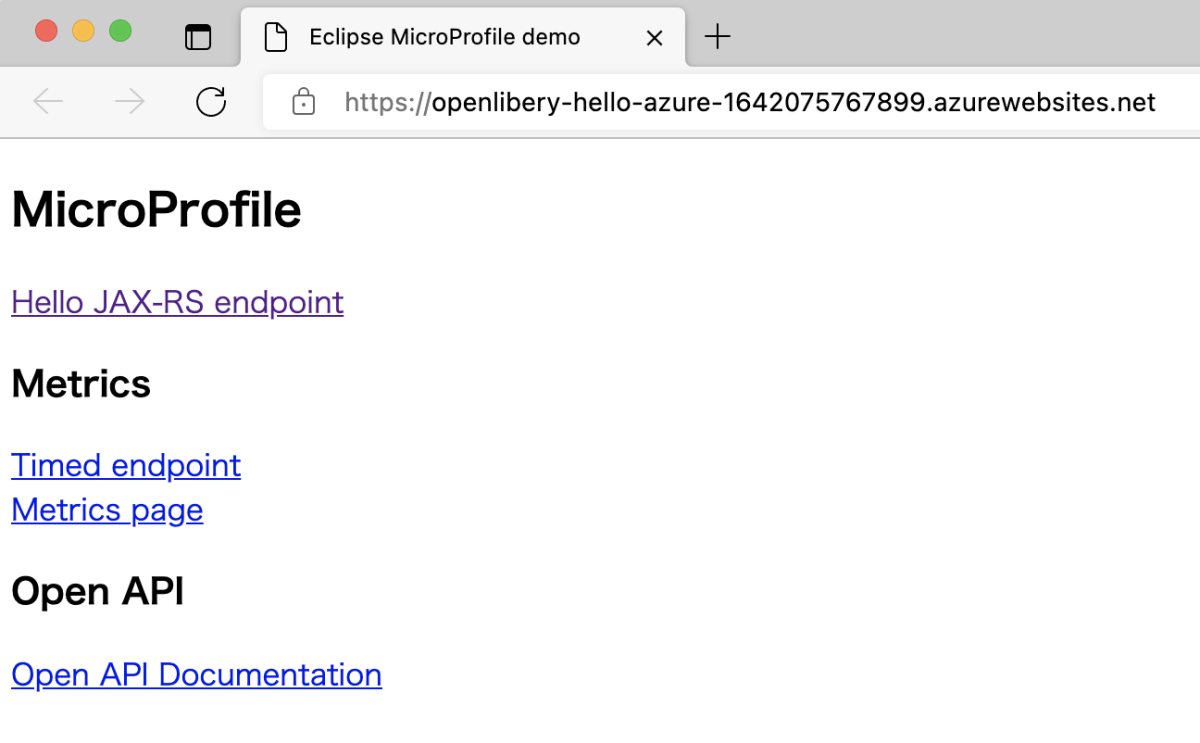
When your app has been deployed, you can manage it through the Azure portal.
Your web app will be listed in the resource group, as shown in the following screenshot:
You can access your web app by selecting Browse on the Overview page for your web app. Verify that the deployment was successful and Running. You should see the following screen displayed:
Confirm the log stream from the running App Service
You can see (or "tail") the logs from the running App Service. Any calls to console.log in the site code are displayed in the terminal.
az webapp log tail \
--resource-group openliberty-hello-azure-1642075767899-rg \
--name openliberty-hello-azure-1642075767899
Clean up resources
When the Azure resources are no longer needed, clean up the resources you deployed by deleting the resource group.
- From the Azure portal, select Resource group from the left menu.
- Enter microprofile in the Filter by name field, the resource group created in this tutorial should have this prefix.
- Select the resource group created in this tutorial.
- Select Delete resource group from the top menu.
Next steps
To learn more about MicroProfile and Azure, continue to the MicroProfile on Azure documentation center.
Additional resources
For more information about the various technologies discussed in this article, see the following articles:
Feedback
Coming soon: Throughout 2024 we will be phasing out GitHub Issues as the feedback mechanism for content and replacing it with a new feedback system. For more information see: https://aka.ms/ContentUserFeedback.
Submit and view feedback for