Events
Mar 17, 9 PM - Mar 21, 10 AM
Join the meetup series to build scalable AI solutions based on real-world use cases with fellow developers and experts.
Register nowThis browser is no longer supported.
Upgrade to Microsoft Edge to take advantage of the latest features, security updates, and technical support.
Azure DevOps Services | Azure DevOps Server 2022 - Azure DevOps Server 2019
Automatically update the state of a work item according to the state of its child tasks. For example, if one task is changed to Doing, then the parent gets set to Doing. And if all tasks are in Closed state, then the parent gets Closed.
Rules are established at the team backlog level and are applicable to all work items at that specific level. You have the flexibility to establish these rules independently for each backlog level, including stories, features, and epics. For example, you can automate the closure of user stories, but keep features and epics open.
Important
Work item automation rules exclusively pertain to your team’s workflow on the backlog and boards. Other teams within your project can customize their own rules to align with their specific work processes.
| Category | Requirements |
|---|---|
| Permissions | To configure work item automation rules for your team: Team Administrator role or member of the Project Administrators group. |
| Category | Requirements |
|---|---|
| Permissions | To configure team settings: Team Administrator role or member of the Project Administrators group. |
Do the following steps to set team rules for each backlog level.
Note
Work items must belong to the same team; when you close a task in a different team or project, it doesn't trigger the closure of the parent item.
Sign in to your project (https://dev.azure.com/{Your_Organization}/{Your_Project}).
Select Boards > Backlogs > ![]() Configure team settings.
Configure team settings.
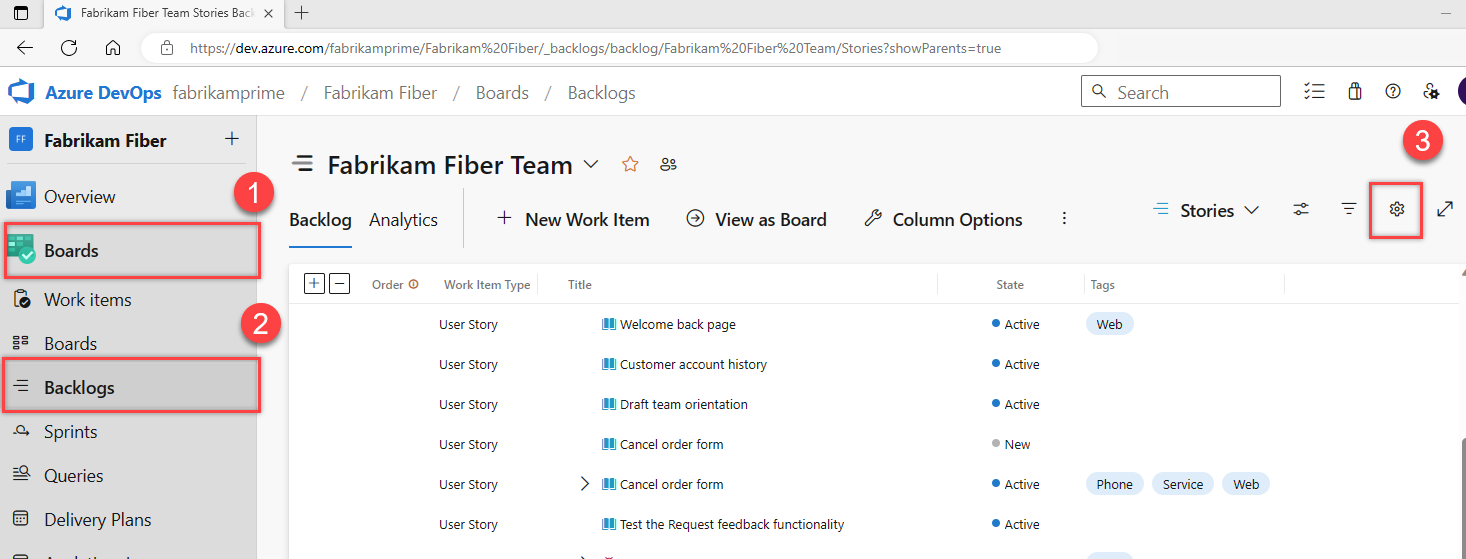
Check one or more applicable boxes, which trigger the parent work items on this backlog level, and then select Save.
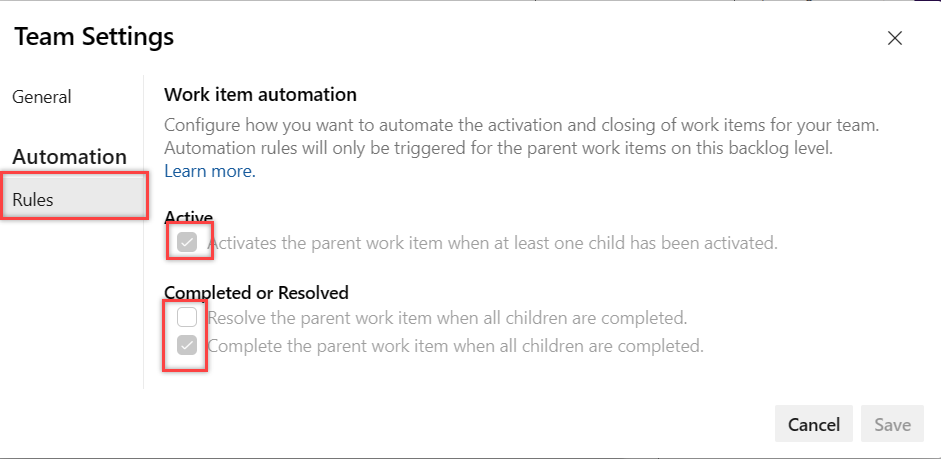
Work item states are set to automatically transition when child items get updated on your backlog.
Rules applied to sprint board
These rules operate seamlessly, regardless of where you make updates to the child items, such as on the sprint board, for example.

Rules applied to the user stories backlog level
The following example shows the rules applied to the user stories backlog level.
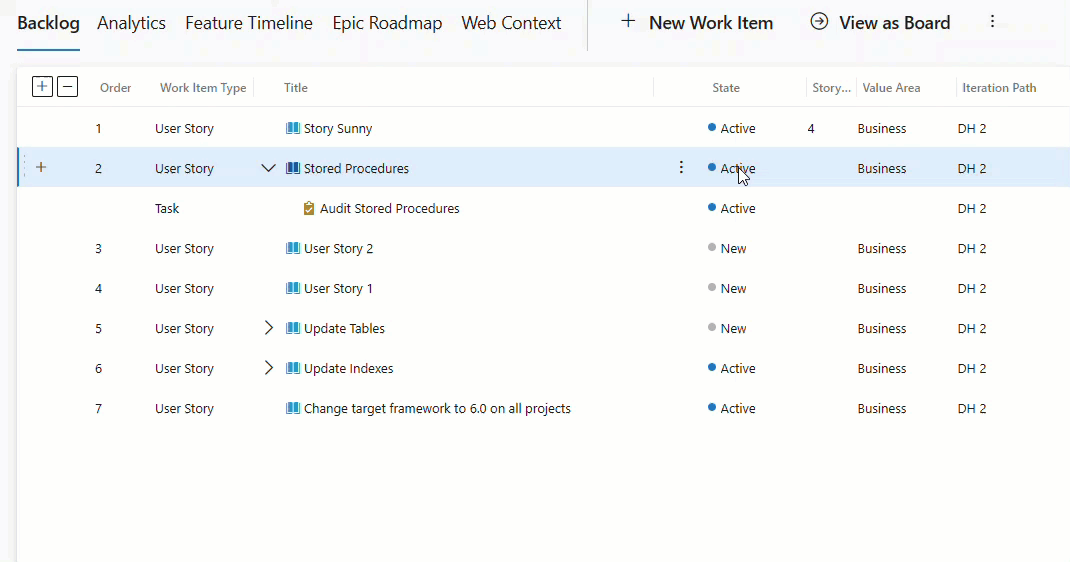
Rules applied to several backlog levels in sync
The following example shows the rules applied to several backlog levels in sync.
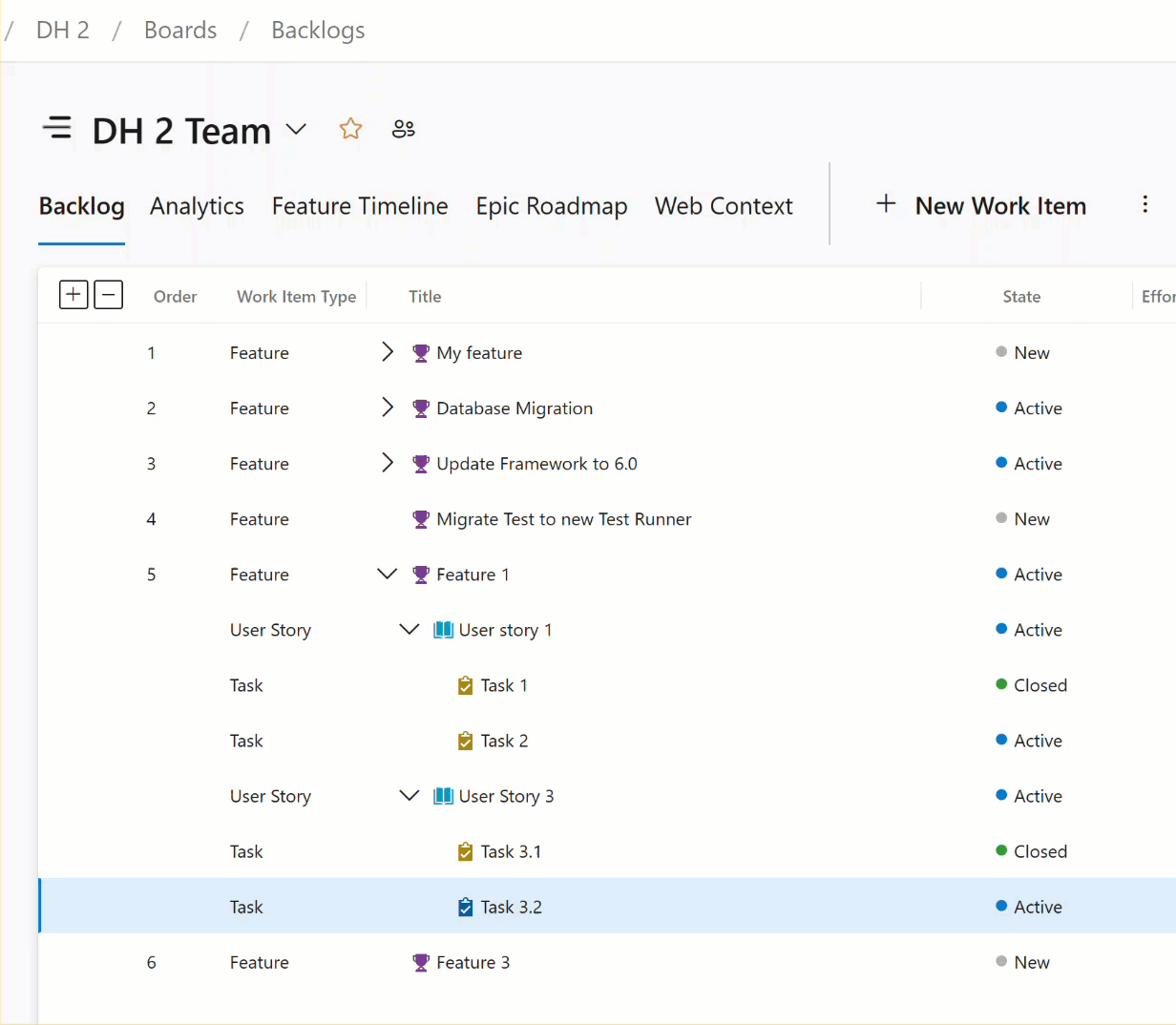
For answers to the following frequently asked questions, see the FAQs:
Events
Mar 17, 9 PM - Mar 21, 10 AM
Join the meetup series to build scalable AI solutions based on real-world use cases with fellow developers and experts.
Register nowTraining
Certification
Microsoft Certified: Power Automate RPA Developer Associate - Certifications
Demonstrate how to improve and automate workflows with Microsoft Power Automate RPA developer.