5. Share your sprint plan
Azure DevOps Services | Azure DevOps Server 2022 - Azure DevOps Server 2019
Once you've completed your sprint plan, you can easily share it with other members of your team or organization. This article shows you how to:
- Create a query from your sprint plan
- Email your sprint plan
Any stakeholder on your team (someone with permissions to connect to your project) can view your sprint plan. Send them the URL of your sprint backlog page. But also, you can share it with them through email or print a version.
Open a sprint backlog for a team
From your web browser, open your product backlog. (1) Check that you've selected the right project, (2) choose Boards>Sprints, (3) select the correct team from the team selector menu, and lastly (4), choose Backlog.
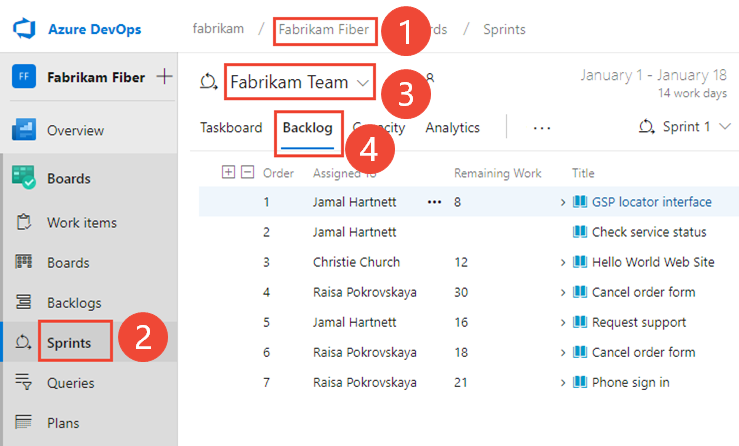
To choose another team, open the selector and select a different team or choose the
 Browse all sprints option. Or, you can enter a keyword in the search box to filter the list of team backlogs for the project.
Browse all sprints option. Or, you can enter a keyword in the search box to filter the list of team backlogs for the project.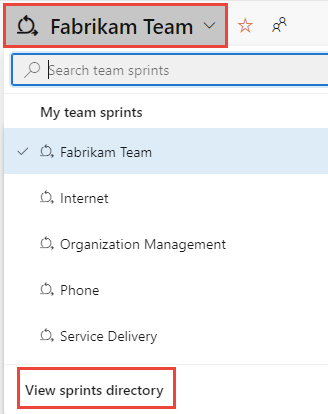
To choose a different sprint than the one shown, open the sprint selector and choose the sprint you want.
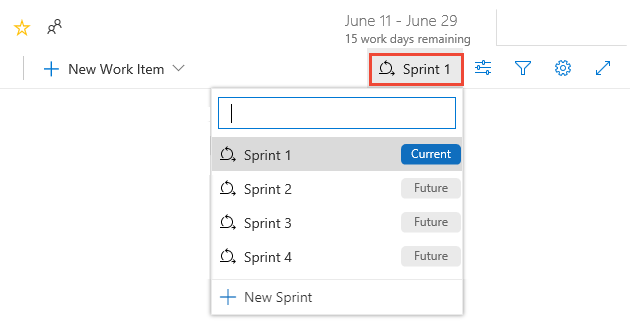
The system lists only those sprints that have been selected for the current team focus. If you don't see the sprints you want listed, then choose New Sprint from the menu, and then choose Select existing iteration. For more information, see Define iteration (sprint) paths.
From your web browser, open your product backlog. (1) Check that you've selected the right project, (2) choose Boards>Sprints, (3) select the correct team from the team selector menu, and lastly (4), choose Backlog.
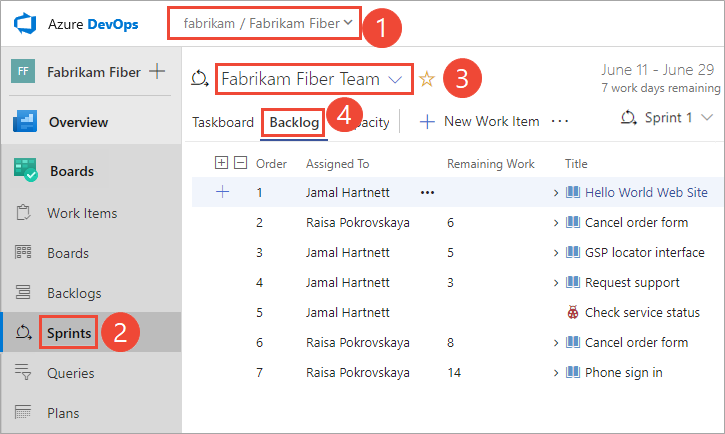
To choose another team, open the selector and select a different team or choose the
 Browse all sprints option. Or, you can enter a keyword in the search box to filter the list of team backlogs for the project.
Browse all sprints option. Or, you can enter a keyword in the search box to filter the list of team backlogs for the project.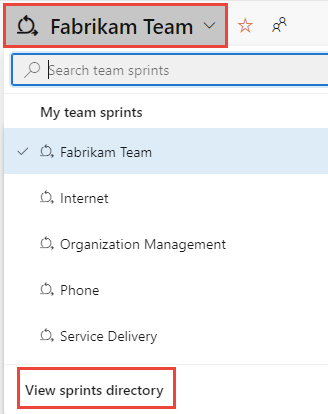
To choose a different sprint than the one shown, open the sprint selector and choose the sprint you want.
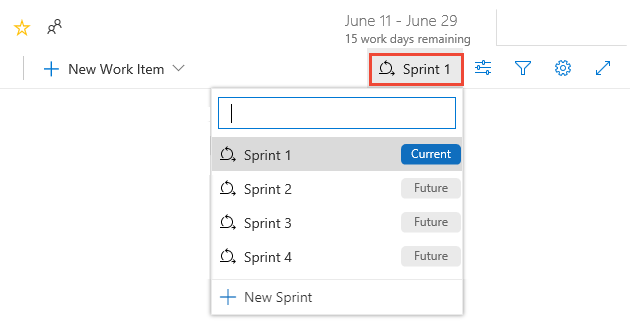
The system lists only those sprints that have been selected for the current team focus. If you don't see the sprints you want listed, then choose New Sprint from the menu, and then choose Select existing iteration. For more information, see Define iteration (sprint) paths.
Create query for your sprint plan
(Optional) To choose which columns should display and in what order, choose the
 actions icon and select Column options. For more information, see Change column options.
actions icon and select Column options. For more information, see Change column options.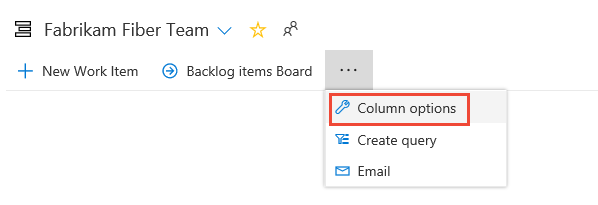
To email your sprint plan, create and save the query for the sprint backlog.
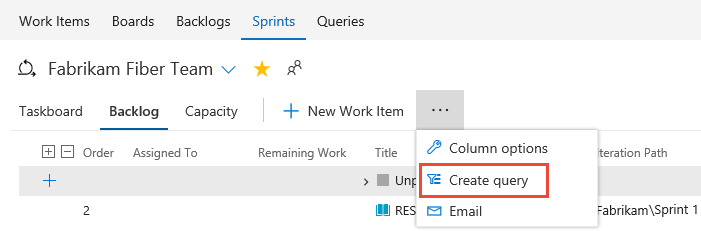
Then, open the query and choose the email icon.

In the form that appears, enter the name(s) of valid users (ones who have access to the project).
Important
You can only send the email to individual address for a project member that is recognized by the system. Adding a team group or security group to the to line isn't supported. If you add an email account that the system doesn't recognize, you receive a message that one or more recipients of your email don't have permissions to read the mailed work items.
Or, you can select all the items in the list, choose Copy as HTML, and paste the formatted list into an email form or Word document. See Copy a list of work items.
Next step
Related articles
Feedback
Coming soon: Throughout 2024 we will be phasing out GitHub Issues as the feedback mechanism for content and replacing it with a new feedback system. For more information see: https://aka.ms/ContentUserFeedback.
Submit and view feedback for